Save the currently opened LinkedIn post data to Notion
This is a Bardeen playbook. It's a pre-built automation template you can run in one-click to perform a repetitive task. Get started with our free Chrome extension.
Explore other automations
This playbook has been deprecated.
Explore Bardeen's playbook catalog for other automations or build your own.

How does this automation work?
Bardeen's workflow automation enables the seamless transfer of valuable insights from LinkedIn directly to your Notion workspace. With the ability to scrape data from LinkedIn posts, this playbook can capture post details without manual entry, ensuring that your research and content sourcing remains organized and accessible within your team's Notion database. This can prove to be a time-saving asset for content creators, marketers, and researchers who regularly utilize LinkedIn for networking and data gathering.
Here is how this workflow saves LinkedIn post data to Notion:
- Step 1: Scrape LinkedIn Post - The Scraper is used to extract data from the LinkedIn post in your current active browser tab. The template by Bardeen is tailored to capture the relevant details of the post efficiently.
- Step 2: Save to Notion - The extracted data is then used to create a new page within your specified Notion database. Notion serves as an all-in-one workspace, making it an ideal repository for this data.
How to run the playbook
Navigating the maze of LinkedIn posts can feel like a relentless task, especially when crucial insights are scattered and elusive. Enter this automation. It is designed to effortlessly scrape the essence of currently opened LinkedIn posts and deposit them into the orderly sanctuary of Notion.
No more grappling with the intricacies of cross-platform content transfer; this automation liberates your time from the clutches of manual labor. Imagine a click replacing the convoluted copy-paste ritual, sparing you from potential errors.
Bid adieu to scattered information, as this tool empowers you—be you a content curator archiving insights or a researcher tracking trends. Embrace a streamlined workflow, where focus remains undivided on what truly matters—your work.
Let’s set it up!
Please be aware that the excessive or abusive use of extensions, bots, or automation tools on some websites can lead to penalties, including temporary or even permanent restrictions on your account. We recommend you read and adhere to the specific terms of the websites you are visiting and using to avoid any disruptions or issues. We do not assume any responsibility for the consequences of abuse.
Step 1: Create a Notion database
The first step is to create a Notion database with the information you want to save.
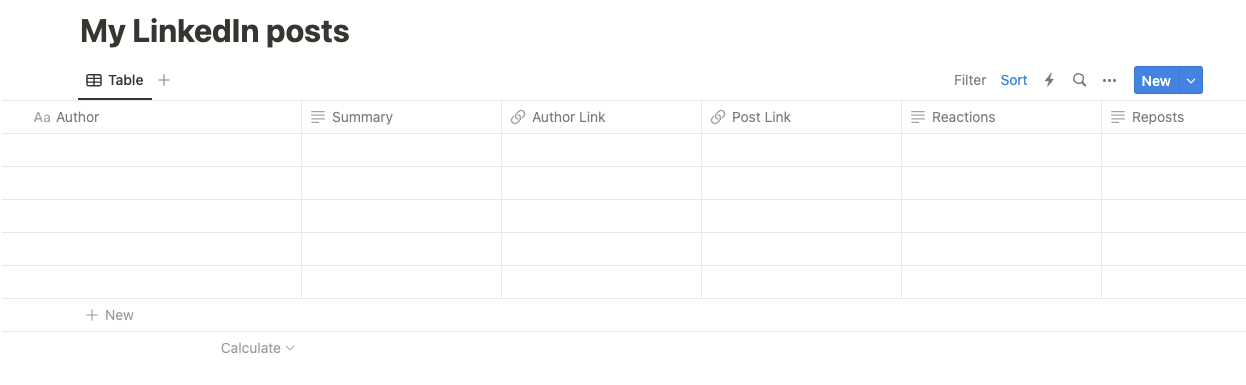
Bardeen will extract information from the currently opened LinkedIn post and get profile information like author name, author link, summary, reactions, reposts, and more.
Step 2: Install the extension and map the information to Notion
You will be redirected to install the browser extension when you run it for the first time. Bardeen will also prompt you to integrate .
Click the “Pin it” button at the top of this page to get this automation saved to your Playbooks.
Activate Bardeen (or hit Option + B on Mac or ALT + B on PC on your keyboard) and click on the playbook card. The setup flow will start.
After you choose the database, you will get a prompt to map the information to the fields in Notion.
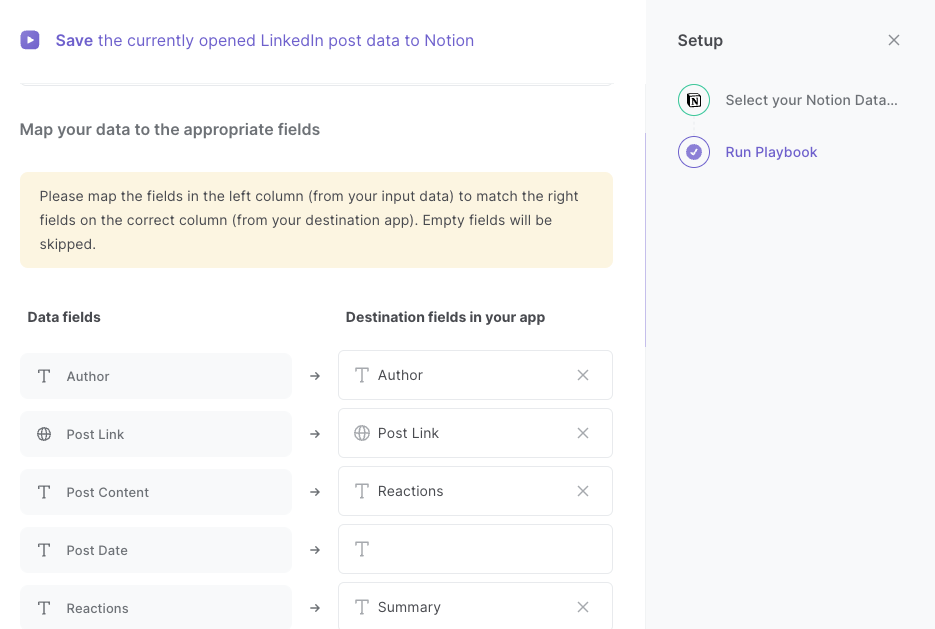
The left side consists of all the fields Bardeen will scrape for you. On the right side, specify the fields in Notion that you want to associate with the information on the left. If you don’t want a piece of information, leave that field empty, and it will be skipped. That’s it!
Click on “Save Input” and checkmark Notion. You can edit Inputs later by hovering over the playbook.
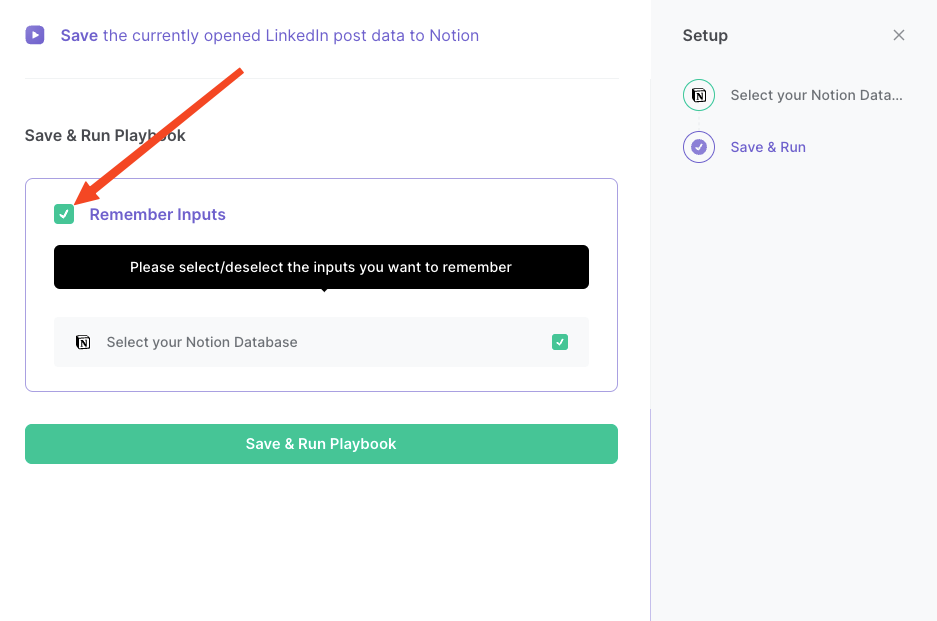
Step 3: Run the playbook to save the currently opened LinkedIn post data to Notion
To save the currently opened LinkedIn post to Notion, navigate to the post that you want to save.
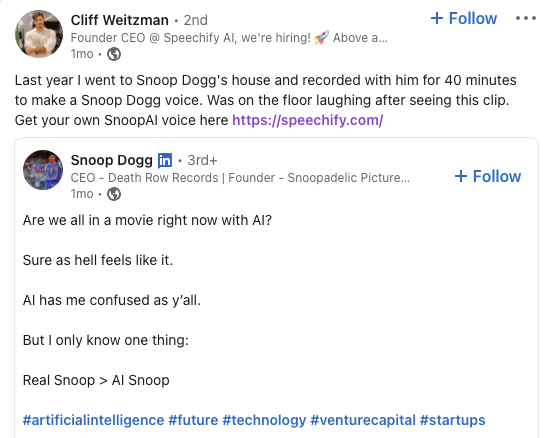
Activate Bardeen (or hit Option + B on Mac or ALT + B on PC on your keyboard) and run this playbook. It will get information from the post like author, post link, reactions and more. It will then save the information to your Notion database.
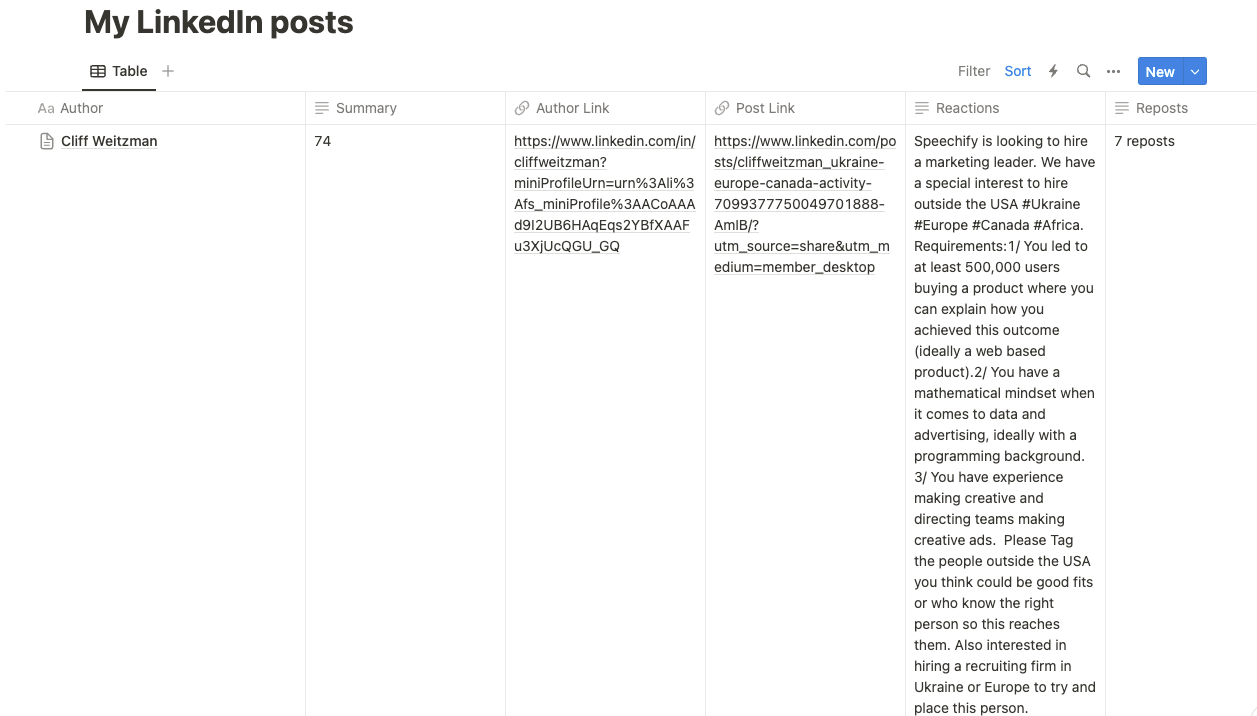
This automation is fantastic for content curators striving to compile the latest industry insights from LinkedIn. This playbook becomes your trusty sidekick, swiftly scraping valuable posts and neatly cataloging them in Notion. No more manual hunting, just a seamless extraction process that lets you focus on crafting compelling narratives and staying ahead of the content curve.
For the diligent researcher navigating the vast landscape of LinkedIn discussions, this automation is a game-changer. Effortlessly capture and organize relevant posts, creating a centralized hub in Notion. Dive into the wealth of data without the hassle of juggling multiple platforms, enabling you to conduct thorough analyses and unearth valuable trends efficiently.
As a trend tracker monitoring the pulse of your industry, staying informed is key. With this playbook, you can stay ahead by effortlessly saving and categorizing LinkedIn posts that encapsulate emerging trends. From market shifts to thought leadership, this tool ensures your trend radar is finely tuned, allowing you to adapt and innovate with ease.
You can also edit the playbook and add your next action to further customize the automation.
Find more LinkedIn and Notion integrations.
You can also find more about how to increase your personal productivity and automate your data sourcing and research workflow.
Your proactive teammate — doing the busywork to save you time
.svg)
Integrate your apps and websites
Use data and events in one app to automate another. Bardeen supports an increasing library of powerful integrations.
.svg)
Perform tasks & actions
Bardeen completes tasks in apps and websites you use for work, so you don't have to - filling forms, sending messages, or even crafting detailed reports.
.svg)
Combine it all to create workflows
Workflows are a series of actions triggered by you or a change in a connected app. They automate repetitive tasks you normally perform manually - saving you time.
FAQs
You can create a Bardeen Playbook to scrape data from a website and then send that data as an email attachment.
Unfortunately, Bardeen is not able to download videos to your computer.
Exporting data (ex: scraped data or app data) from Bardeen to Google Sheets is possible with our action to “Add Rows to Google Sheets”.
There isn't a specific AI use case available for automatically recording and summarizing meetings at the moment
Please follow the following steps to edit an action in a Playbook or Autobook.
Cases like this require you to scrape the links to the sections and use the background scraper to get details from every section.









