Save the currently opened Glassdoor job post to Google Sheets
This is a Bardeen playbook. It's a pre-built automation template you can run in one-click to perform a repetitive task. Get started with our free Chrome extension.
Explore other automations
This playbook has been deprecated.
Explore Bardeen's playbook catalog for other automations or build your own.

How does this automation work?
Automating the process of collecting job postings can significantly expedite talent acquisition research and sourcing strategies. Bardeen's Playbook for saving Glassdoor job posts to Google Sheets provides a seamless way to capture job listing details without manual data entry, enhancing efficiency for recruiters and research professionals.
Here's how this workflow captures job post details from Glassdoor and stores them in Google Sheets:
- Step 1: Scrape Glassdoor job post - Bardeen uses its Scraper to extract data from the job post that is currently open in your browser. The Scraper is configured to pull the necessary information using a specific template designed for Glassdoor job listings.
- Step 2: Save to Google Sheets - The extracted job post details are then automatically added as a new row in your designated Google Sheets spreadsheet. You will need to specify which Google Sheet you'd like to use for this action.
How to run the playbook
Tired of manually jotting down job details from Glassdoor and then transferring them to your Google Sheets? We've got just the solution for you!
This automation effortlessly extracts all the crucial details from any open Glassdoor job post and seamlessly saves them to your Google Sheets spreadsheet. No more wasting time switching between tabs or battling with copy-pasting. Say goodbye to those repetitive and error-prone data entry tasks.
Whether you're a job seeker keeping track of potential opportunities or an HR professional compiling a comprehensive job database, this automation is a game-changer. Never miss a job detail again, from job titles and company information to application deadlines and required qualifications. Simplify your workflow, eliminate pain points, and keep your data organized.
Let’s set it up!
Step 1: Pin the playbook and integrate Google Sheets
First, click the “Pin it” button at the top of this page to save this automation. You will be redirected to install the browser extension when you run it for the first time. Bardeen will also prompt you to integrate Google Sheets.
Activate Bardeen (or hit Option + B on Mac or ALT + B on PC on your keyboard) and click on the playbook card. The setup flow will start. Bardeen will ask you to specify a Google Sheets spreadsheet. You can choose an existing spreadsheet or create a new one.
Click on “Save Input” and checkmark Google Sheets. You can edit Inputs later by hovering over the playbook.
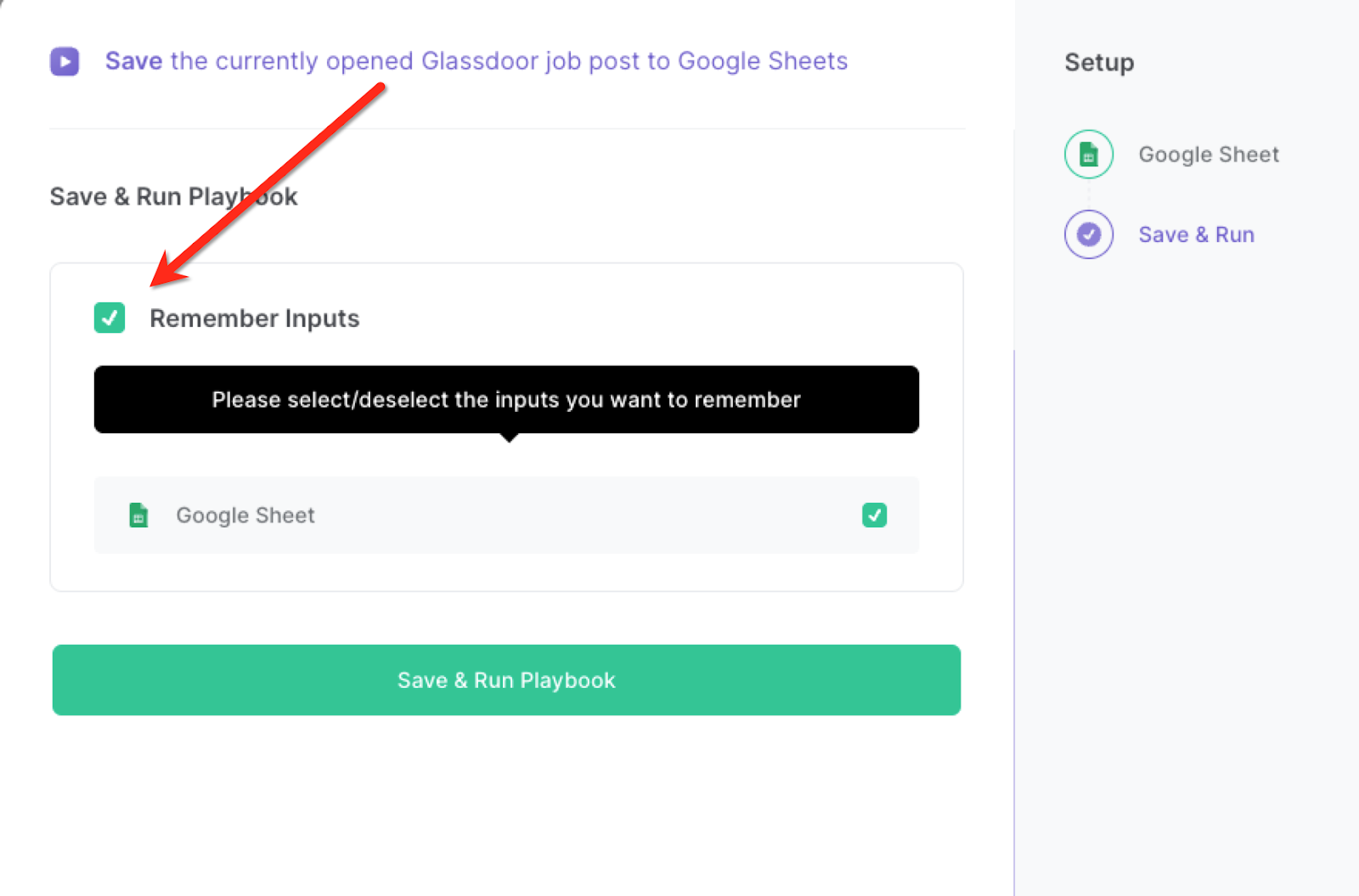
Step 2: Run the playbook to scrape data from Glassdoor and save to Google Sheets
Navigate to a Glassdoor job post that you want to save to Google Sheets. Press Option + B on Mac or ALT + B on PC on your keyboard to launch Bardeen.
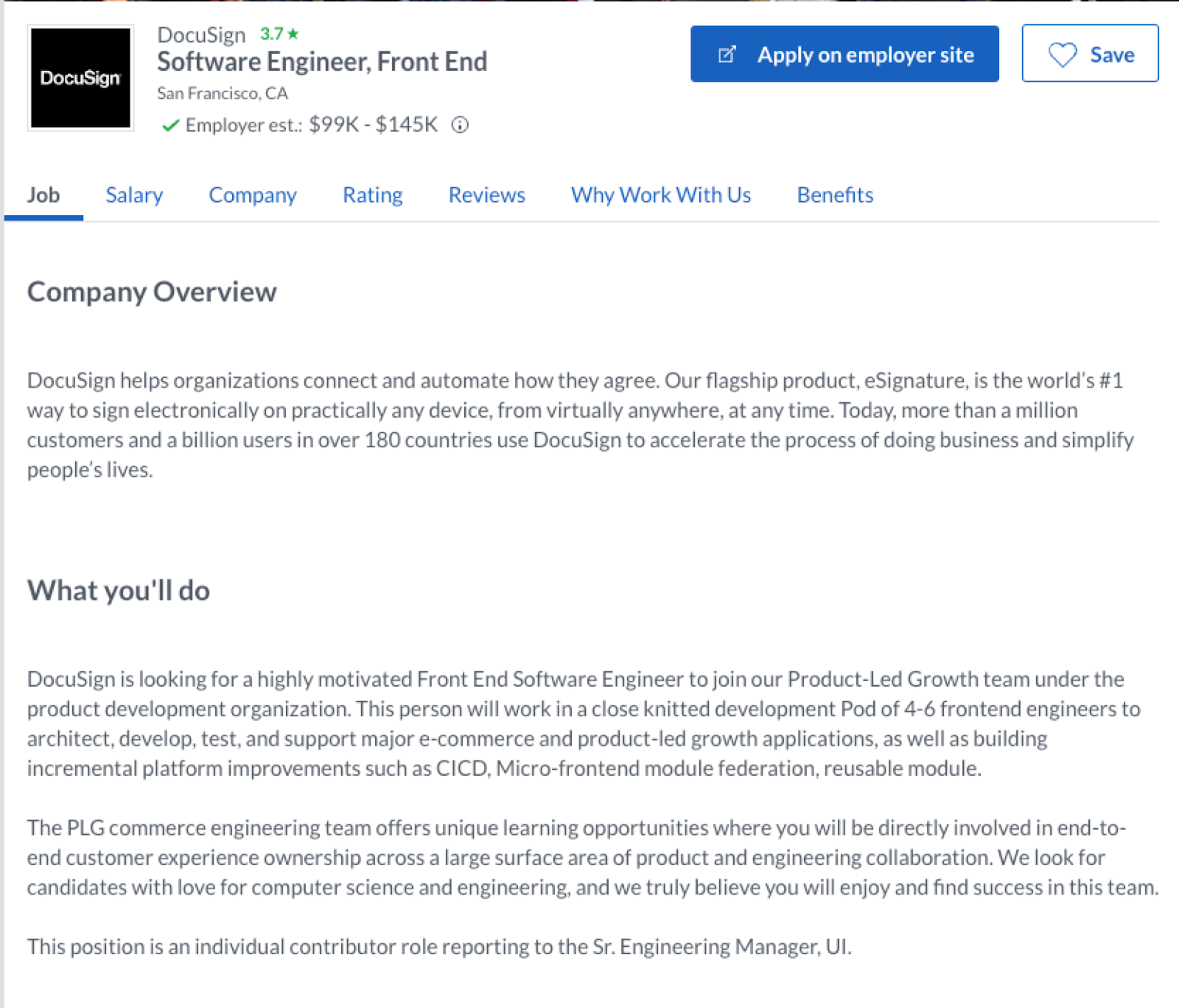
Click on the playbook card and run the playbook to get the Glassdoor job post details saved to Google Sheets.

You can also edit the playbook and add your next action to further customize the automation.
Find more Google Sheets integrations and Glassdoor integrations. And Glassdoor and Google Sheets integrations.
You can also find more about how to improve your personal productivity and automate your recruitment workflow.
Your proactive teammate — doing the busywork to save you time
.svg)
Integrate your apps and websites
Use data and events in one app to automate another. Bardeen supports an increasing library of powerful integrations.
.svg)
Perform tasks & actions
Bardeen completes tasks in apps and websites you use for work, so you don't have to - filling forms, sending messages, or even crafting detailed reports.
.svg)
Combine it all to create workflows
Workflows are a series of actions triggered by you or a change in a connected app. They automate repetitive tasks you normally perform manually - saving you time.
FAQs
You can create a Bardeen Playbook to scrape data from a website and then send that data as an email attachment.
Unfortunately, Bardeen is not able to download videos to your computer.
Exporting data (ex: scraped data or app data) from Bardeen to Google Sheets is possible with our action to “Add Rows to Google Sheets”.
There isn't a specific AI use case available for automatically recording and summarizing meetings at the moment
Please follow the following steps to edit an action in a Playbook or Autobook.
Cases like this require you to scrape the links to the sections and use the background scraper to get details from every section.










