Save selected text to Google Sheets, when I right-click
This is a Bardeen playbook. It's a pre-built automation template you can run in one-click to perform a repetitive task. Get started with our free Chrome extension.
Explore other automations
This playbook has been deprecated.
Explore Bardeen's playbook catalog for other automations or build your own.

How does this automation work?
Bardeen offers a seamless way to save information directly from your web browsing experience into Google Sheets. This Playbook provides a simple but powerful tool for researchers, content curators, and anyone who frequently collects data from the internet, allowing for the quick capture of text without breaking the flow of their work.
Here's how this workflow will save the selected text to Google Sheets with a simple right-click:
- Step 1: Capture selected text: When you right-click on a webpage, Bardeen captures the selected text. This step is the trigger for the automation flow.
- Step 2: Append to Google Sheets: The selected text is then automatically added to your specified Google Sheets spreadsheet. Google Sheets is a powerful online spreadsheet tool that allows for collaboration and data analysis.
- Step 3: Confirmation notification: After the text is saved, a browser notification will confirm the action and provide a link to the Google Sheets document.
How to run the playbook
One of the most frustrating parts of doing online research is copy pasting information into one central place. This automation will unlock a new way to save individual sentences or paragraphs directly into a Google Sheet. Just activate the automation, select text, and 'add to Sheet'!
Let's set it up!
Step 1: Set up the automation and integrate Google Sheets
Click the “Try it” button at the top of this page to get this Autobook saved.
You will be redirected to download the browser extension when you run it for the first time. Bardeen will also prompt you to integrate Google Sheets.
Bardeen will then ask you to specify a Google Sheets spreadsheet. You can choose an existing spreadsheet or create one from scratch.
Step 2: Turn on the automation to scrape selected text to Google Sheets, when I right-click
Make sure the automation is activated (toggled on).
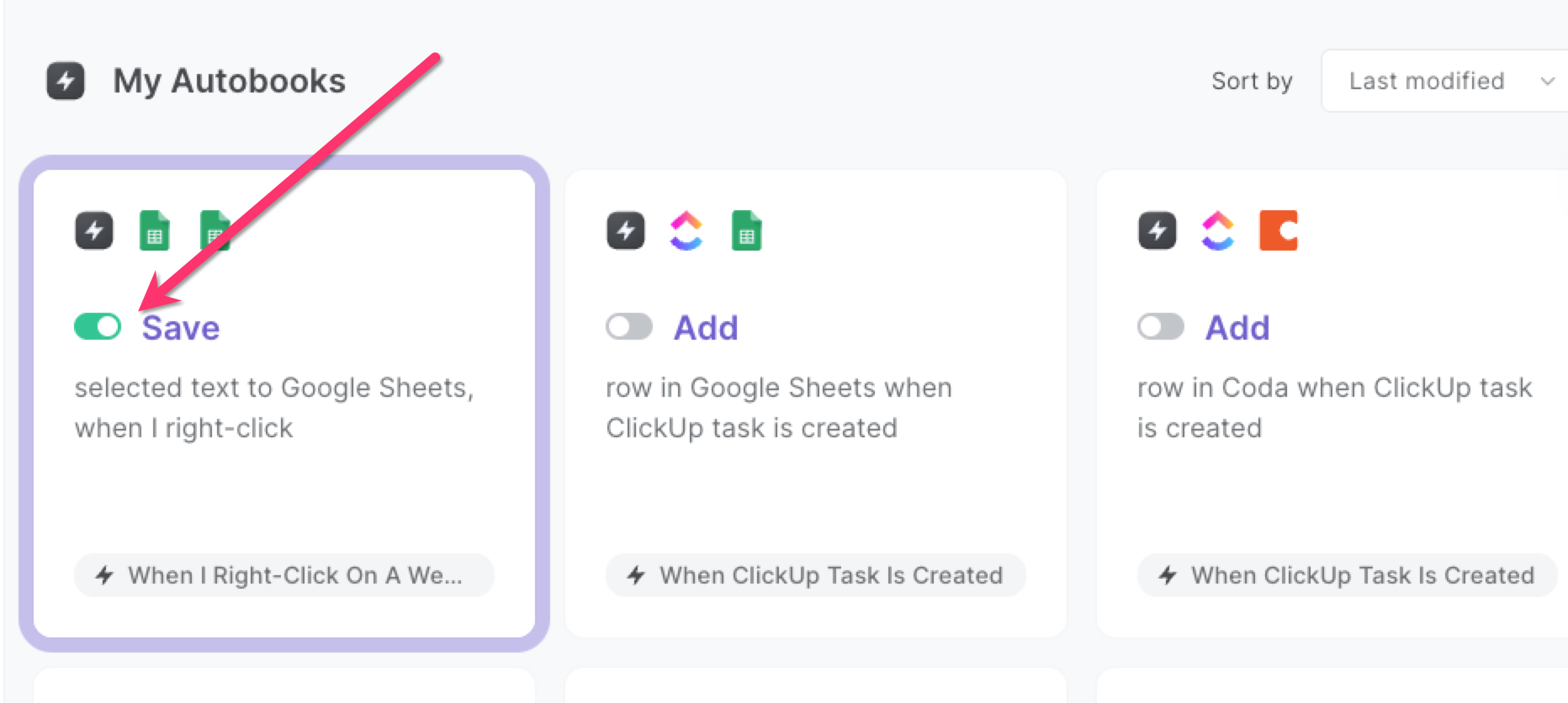
Whenever you want to save a text, select it, right click and choose "Save to Google Sheets". The text will be copied to your database
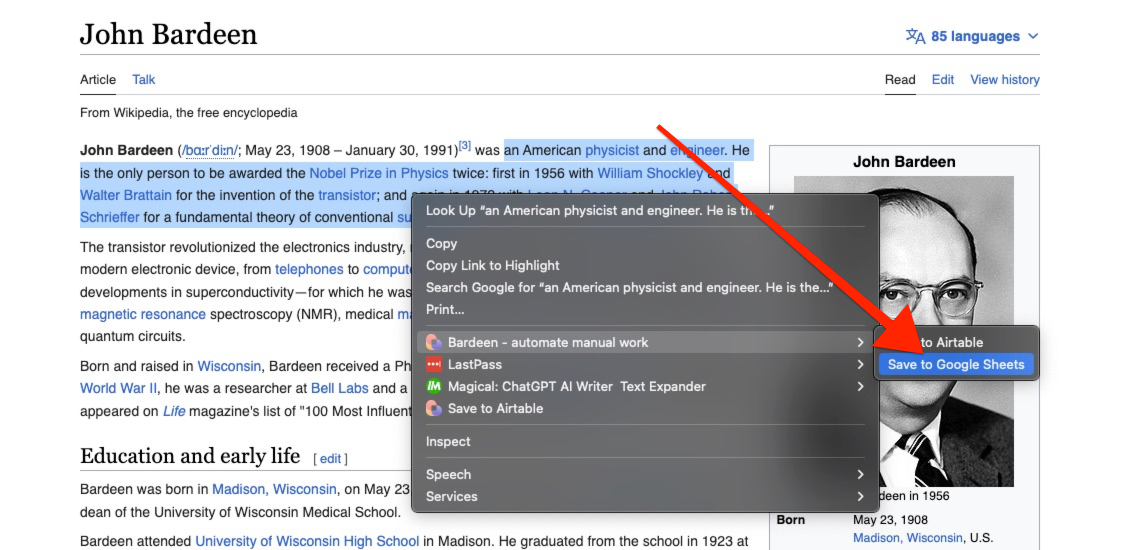
Explore the popular integrations opportunities with Google Sheets integrations or tailor the playbook to better suit your individual workflow needs.
Learn more about the awesome personal productivity automations available.
Your proactive teammate — doing the busywork to save you time
.svg)
Integrate your apps and websites
Use data and events in one app to automate another. Bardeen supports an increasing library of powerful integrations.
.svg)
Perform tasks & actions
Bardeen completes tasks in apps and websites you use for work, so you don't have to - filling forms, sending messages, or even crafting detailed reports.
.svg)
Combine it all to create workflows
Workflows are a series of actions triggered by you or a change in a connected app. They automate repetitive tasks you normally perform manually - saving you time.
FAQs
You can create a Bardeen Playbook to scrape data from a website and then send that data as an email attachment.
Unfortunately, Bardeen is not able to download videos to your computer.
Exporting data (ex: scraped data or app data) from Bardeen to Google Sheets is possible with our action to “Add Rows to Google Sheets”.
There isn't a specific AI use case available for automatically recording and summarizing meetings at the moment
Please follow the following steps to edit an action in a Playbook or Autobook.
Cases like this require you to scrape the links to the sections and use the background scraper to get details from every section.









