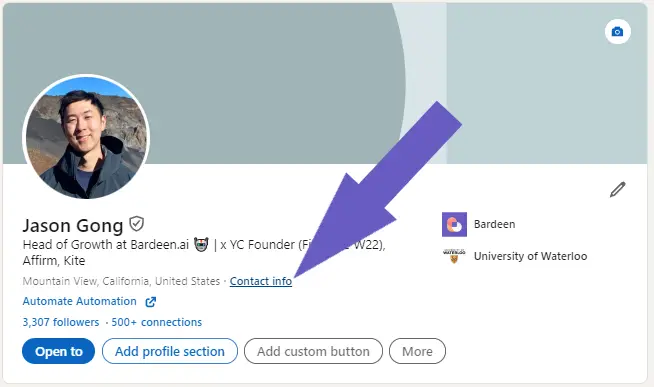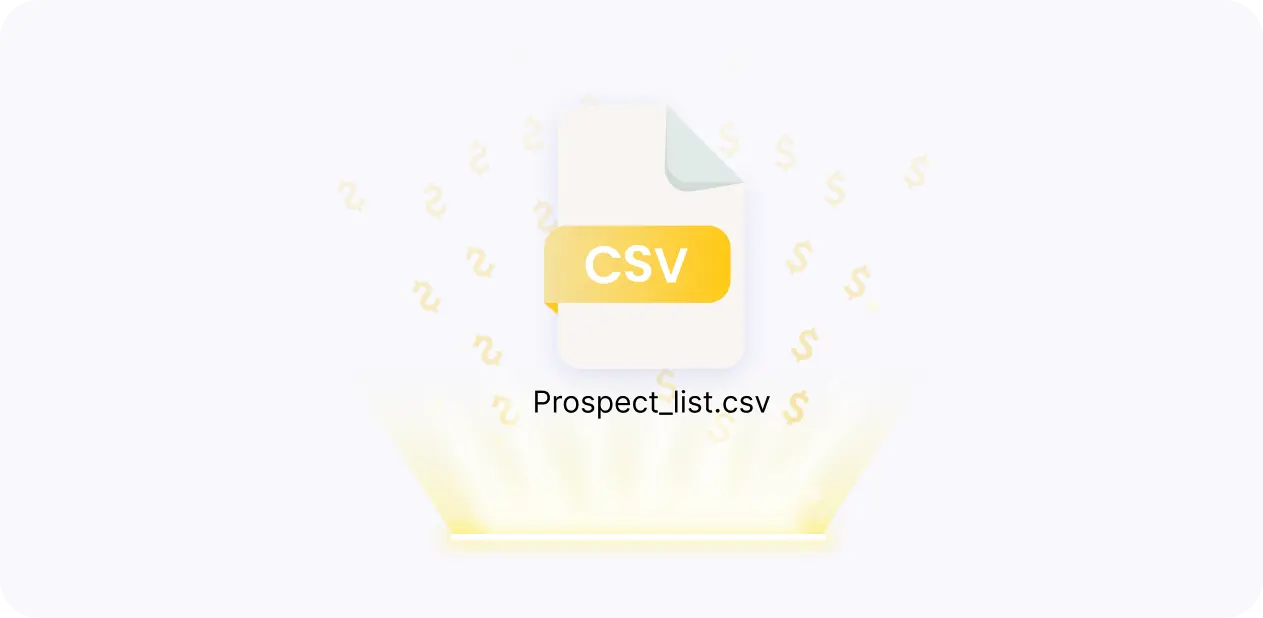Sending bulk SMS messages is a powerful way to engage with your customers and prospects directly through Salesforce. With the right tools and setup, you can easily create, manage, and automate SMS campaigns to deliver personalized messages at scale. In this step-by-step guide, we'll walk you through how to send bulk SMS in Salesforce, from understanding the available options to setting up integrations, creating templates, and monitoring performance.
Understanding Salesforce SMS Capabilities
Salesforce offers several options for sending SMS messages, including native functionality and integrated solutions. The platform's native capabilities allow you to send individual SMS messages to contacts, leads, and person accounts using the Send SMS action.
For more advanced SMS functionality, Salesforce provides the Digital Engagement add-on, which includes features like bulk SMS, message templates, and automated messaging. This add-on integrates with Salesforce Marketing Cloud, enabling you to create and manage SMS campaigns alongside your other marketing efforts.
Third-party solutions like Twilio and SMS-Magic can also be integrated with Salesforce to extend its SMS capabilities. These tools offer additional features such as two-way messaging, message scheduling, and detailed analytics. To further optimize your outreach, consider using Bardeen AI for automated follow-ups.
- Native Salesforce SMS: Send individual messages using the Send SMS action
- Digital Engagement add-on: Bulk SMS, templates, and automation
- Third-party integrations: Twilio and SMS-Magic for advanced features
Setting Up Your Salesforce for SMS Integration
To set up Salesforce for SMS integration with a third-party service like Twilio, follow these steps:
- Sign up for a Twilio account and obtain your Account SID and Auth Token from the Twilio Console.
- In Salesforce, navigate to the AppExchange and search for the Twilio SMS Integration package.
- Install the package and follow the prompts to configure the integration, providing your Twilio API credentials.
- Once the installation is complete, navigate to the Twilio SMS Settings page in Salesforce Setup.
- Configure the phone number field mapping, specifying which Salesforce fields store contact phone numbers.
- Set up SMS templates, defining the content and merge fields for common messaging scenarios.
- Assign SMS permissions to relevant user profiles, controlling who can send and manage SMS messages.
After completing these steps, your Salesforce org will be ready to send SMS messages using Twilio's integration. You can now scrape data from websites to enrich your contact details and streamline communication efforts.
With Bardeen, you can build a robust prospect list. Automate data collection tasks and focus on personalizing your outreach.
Configuring SMS Templates and Permissions
To streamline your SMS messaging in Salesforce, create templates for common use cases such as appointment reminders, order updates, and promotional offers. Here's how:
- Navigate to Setup > Communication Templates > SMS Templates.
- Click New Template and select a folder to store the template.
- Provide a name and description for the template.
- Compose the message, using merge fields to personalize the content with recipient data.
- Save the template and repeat the process for other messaging scenarios.
To ensure proper management and security of SMS messaging, set up user permissions:
- Go to Setup > Users > Profiles and select the relevant user profile.
- In the App Permissions section, locate "Send SMS" and check the box to enable it.
- For more granular control, use Permission Sets to assign SMS permissions to specific users or groups.
By configuring templates and permissions, you can maintain consistency in your SMS communications while controlling access to this powerful feature. To improve your outreach further, consider generating emails with AI.
Creating and Managing Bulk SMS Campaigns
To create and manage bulk SMS campaigns in Salesforce, follow these steps:
- Navigate to the Marketing Cloud dashboard and select Mobile Studio.
- Click on "New Message" and choose "SMS" as the message type.
- Select your target audience by either uploading a contact list or using existing data extensions in Marketing Cloud.
- Segment your audience based on criteria such as demographics, behavior, or preferences to ensure targeted messaging.
- Craft your SMS message, keeping it concise and compelling. Personalize the content using dynamic fields like first name or last purchase date.
- Schedule your campaign by setting the delivery date and time, or send it immediately.
- Monitor campaign performance using real-time analytics, tracking metrics such as delivery rates, open rates, and opt-outs.
- Optimize future campaigns based on insights gained from previous sends, continually refining your targeting and messaging.
To effectively manage your bulk SMS campaigns:
- Regularly update and clean your contact lists to ensure data accuracy and compliance with regulations.
- Establish clear opt-in and opt-out processes, honoring subscriber preferences promptly.
- Test your messages across different devices and carriers to ensure optimal display and deliverability.
- Stagger large sends to avoid overwhelming your audience and maintain a steady cadence of communication.
By following these steps and best practices, you can create and manage successful bulk SMS campaigns that engage your audience and drive business results. Learn more about cold outreach strategies to improve your campaigns.
Streamline your marketing tasks with Bardeen's automation tools. Save time and focus on what matters.
Automating SMS Messages with Salesforce Process Builder
Salesforce Process Builder is a powerful tool for automating SMS messages based on specific triggers and conditions. Here's how to set it up:
- Navigate to Setup > Process Automation > Process Builder and click "New" to create a new process.
- Choose the object that will trigger the process, such as a custom object or standard object like Lead or Contact.
- Define the criteria that will trigger the SMS, such as a field update or record creation.
- Add an Action to the process and select "Apex" as the action type.
- Select either "Twilio Send SMS" or "Twilio Send to Studio" as the Apex class, depending on your use case.
- Configure the action by specifying the recipient's mobile number, the SMS message body, and any additional parameters.
- Activate the process and test it to ensure it's working as expected.
Common use cases for automating SMS messages with Process Builder include:
- Appointment reminders: Send automated SMS reminders to customers before their scheduled appointments.
- Order updates: Notify customers via SMS when their order status changes, such as when it's shipped or delivered.
- Lead nurturing: Send personalized SMS messages to leads based on their interests or behavior.
- Event notifications: Alert attendees of upcoming events or changes to event details via SMS.
By leveraging Process Builder and Twilio's SMS capabilities, you can create powerful automated workflows that keep your customers informed and engaged at scale.
Monitoring and Analyzing SMS Campaign Performance
To assess the effectiveness of your Salesforce SMS campaigns, it's crucial to monitor key metrics and analyze performance data. Here are some important metrics to track:
- Delivery rate: The percentage of SMS messages successfully delivered to recipients' phones.
- Open rate: The percentage of delivered SMS messages that were opened by recipients.
- Click-through rate (CTR): The percentage of recipients who clicked on a link within the SMS message.
- Conversion rate: The percentage of recipients who completed a desired action, such as making a purchase or signing up for a service, after receiving the SMS.
- Opt-out rate: The percentage of recipients who unsubscribed from your SMS communications.
Salesforce provides built-in reports and dashboards to help you track these metrics and gain insights into your SMS campaign performance. Here's how to leverage them:
- Navigate to the Reports tab in Salesforce and create a new report using the "SMS Message Summary" or "SMS Message Detail" report type.
- Customize the report by adding the relevant fields, such as "Total Sent," "Delivered," "Bounced," "Clicked," and "Unsubscribed."
- Apply filters to segment your data by campaign, date range, or other criteria.
- Save and run the report to view your SMS campaign metrics.
- Create a dashboard to visualize your SMS campaign data and track performance over time.
By regularly monitoring these metrics and analyzing your SMS campaign performance, you can identify areas for improvement, optimize your messaging strategy, and increase your ROI with lead enrichment.
Save time tracking metrics by using Bardeen's automated workflows to keep your Salesforce data updated effortlessly and focus on strategy.
Best Practices and Compliance in SMS Marketing
To ensure the success of your Salesforce SMS campaigns, follow these best practices:
- Keep messages clear, concise, and valuable to the recipient.
- Personalize messages using merge fields to address recipients by name and tailor content to their interests.
- Include a clear call-to-action (CTA) that encourages recipients to take the desired action.
- Optimize send times based on your audience's preferences and engagement data.
- Provide an easy opt-out method, such as replying "STOP" to unsubscribe.
- Regularly clean your contact lists to maintain high deliverability and avoid sending to invalid numbers.
Compliance with legal regulations is crucial when sending SMS messages. Here are some key considerations:
- Obtain explicit consent from recipients before sending them SMS messages.
- Include your company name and contact information in every SMS message.
- Honor opt-out requests promptly and maintain a suppression list of those who have unsubscribed.
- Familiarize yourself with the Telephone Consumer Protection Act (TCPA) and the General Data Protection Regulation (GDPR) to ensure compliance.
- Consult with legal counsel to review your SMS marketing practices and ensure adherence to all applicable laws and regulations.
By following these best practices and maintaining compliance, you can build trust with your audience, achieve higher engagement rates, and minimize legal risks associated with SMS marketing. Learn more about converting cold leads to warm leads for better engagement.