Save mutual connections from a LinkedIn profile to Coda
This is a Bardeen playbook. It's a pre-built automation template you can run in one-click to perform a repetitive task. Get started with our free Chrome extension.
Explore other automations
This playbook has been deprecated.
Explore Bardeen's playbook catalog for other automations or build your own.

How does this automation work?
Networking on LinkedIn can unlock numerous opportunities for professionals and businesses alike. The 'Save mutual connections from a LinkedIn profile to Coda' playbook leverages Bardeen's scraping capabilities to capture valuable connection data from LinkedIn profiles and organize it efficiently in Coda tables. This workflow is ideal for those looking to streamline their lead generation, contact management, or networking efforts by keeping track of mutual connections within their industry or niche.
Here's how this workflow simplifies saving LinkedIn connections to Coda:
- Step 1: Scrape LinkedIn Profile - The Scraper is used to extract mutual connections from the LinkedIn profile that is currently open in your active tab. This data will form the basis of your networking efforts.
- Step 2: Scrape Connections in Background - In the background, Bardeen continues to scrape data using the LinkedIn people search template. This step ensures that you don't miss out on any mutual connections while you are working on other tasks.
- Step 3: Save to Coda Table - Finally, the mutual connections data is neatly saved into a Coda table. Coda blends the flexibility of documents and spreadsheets, allowing you to store and manipulate data as needed.
How to run the playbook
Fed up with the constant shuffle between LinkedIn profiles and Coda tables? Seek no further. This automation is here to help you with the chore of manually tracking mutual connections and painstakingly recording them in your Coda workspace.
No more precious time squandered on repetitive data input. No more fretting over potentially missing out on key networking opportunities. With this automation, mutual connections from LinkedIn profiles smoothly converge into your Coda table, ensuring accuracy while granting you the freedom to focus on meaningful interactions.
An excellent companion for professionals aiming to elevate their networking prowess or meticulous networkers committed to meticulous record-keeping. This automation provides the gateway to optimizing your networking impact, minus the associated complexities.
Wave farewell to the maze of manual data management. Embrace the power of this automation and take your networking game to the next level.
Let’s set it up!
Please be aware that the excessive or abusive use of extensions, bots, or automation tools on some websites can lead to penalties, including temporary or even permanent restrictions on your account. We recommend you read and adhere to the specific terms of the websites you are visiting and using to avoid any disruptions or issues. We do not assume any responsibility for the consequences of abuse.
Step 1: Create a Coda table
The first step is to create a Coda table with the LinkedIn mutual connection information you would like to save.

Bardeen will extract information from the currently opened LinkedIn account’s mutual connection link and save information like name, headline, location, connection degree, and profile link.
Step 2: Install the extension and map the data to Coda
You will be redirected to install the browser extension when you run it for the first time. Bardeen will also prompt you to integrate Coda.
Click the “Pin it” button at the top of this page to get this automation saved to your Playbooks.
Activate Bardeen (or hit Option + B on Mac or ALT + B on PC on your keyboard) and click on the playbook card. The setup flow will start.
You will be asked to specify a Coda table and the maximum number of connections you would like to save. After you choose the database and maximum number of LinkedIn mutual connections, you will get a prompt to map the information to the fields in Coda.

The left side consists of all the fields Bardeen will scrape for you. On the right side, specify the fields in Coda that you want to associate with the information on the left. If you don’t want a piece of information, leave that field empty, and it will be skipped. That’s it!
Click on “Save Input” and checkmark Coda. You can edit Inputs later by hovering over the playbook.

Step 3: Run the playbook to save mutual connections from LinkedIn profile to Coda
Whenever you want to save mutual connections from LinkedIn to your Coda table, navigate to the profile you would like to get mutual connections from.
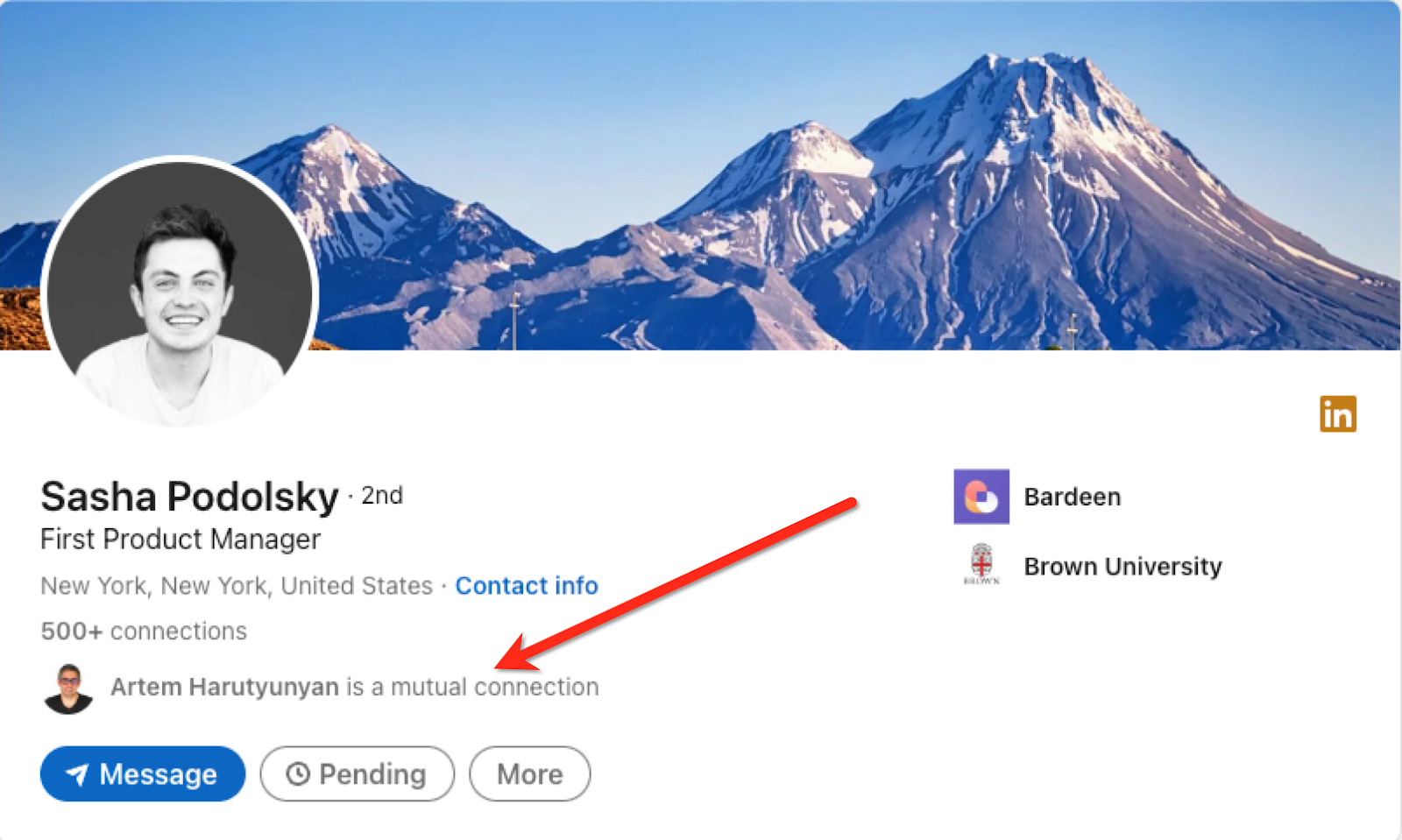
Activate Bardeen (or hit Option + B on Mac or ALT + B on PC on your keyboard) and run this playbook. It will open the mutual connection link in the background.
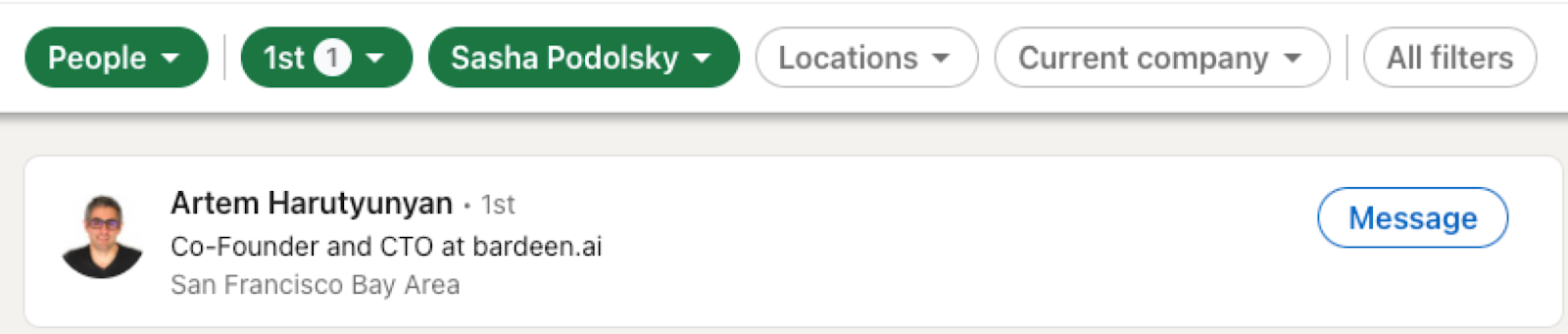
It will then get all the mutual connections from that page and save the information to your Coda table.

This automation is fantastic for professionals aiming to broaden their network within their industry and can leverage this playbook to uncover mutual connections. By efficiently identifying these shared contacts, individuals can approach potential new connections with a common ground, enhancing the likelihood of meaningful interactions and collaborations.
Meticulous dealmakers and business development experts can also utilize this tool to strategically identify mutual connections with potential collaborators or partners. This data-driven approach enables them to initiate conversations with a contextual advantage, fostering smoother negotiations and partnerships.
Job seekers and individuals exploring new career opportunities can make the most of this playbook. By uncovering mutual connections during their research, they can tailor their networking efforts to engage with professionals who may provide valuable insights, recommendations, or even job referrals within their desired field. This targeted approach enhances the effectiveness of their networking endeavors.
You can also edit the playbook and add your next action to further customize the automation.
Find more LinkedIn and Coda integrations.
You can also find more about how to increase your personal productivity and automate your sales and prospecting workflow.
Your proactive teammate — doing the busywork to save you time
.svg)
Integrate your apps and websites
Use data and events in one app to automate another. Bardeen supports an increasing library of powerful integrations.
.svg)
Perform tasks & actions
Bardeen completes tasks in apps and websites you use for work, so you don't have to - filling forms, sending messages, or even crafting detailed reports.
.svg)
Combine it all to create workflows
Workflows are a series of actions triggered by you or a change in a connected app. They automate repetitive tasks you normally perform manually - saving you time.
FAQs
You can create a Bardeen Playbook to scrape data from a website and then send that data as an email attachment.
Unfortunately, Bardeen is not able to download videos to your computer.
Exporting data (ex: scraped data or app data) from Bardeen to Google Sheets is possible with our action to “Add Rows to Google Sheets”.
There isn't a specific AI use case available for automatically recording and summarizing meetings at the moment
Please follow the following steps to edit an action in a Playbook or Autobook.
Cases like this require you to scrape the links to the sections and use the background scraper to get details from every section.







