Save mutual connections from a LinkedIn profile to Airtable
This is a Bardeen playbook. It's a pre-built automation template you can run in one-click to perform a repetitive task. Get started with our free Chrome extension.
Explore other automations
This playbook has been deprecated.
Explore Bardeen's playbook catalog for other automations or build your own.

How does this automation work?
Bardeen's automation playbook for LinkedIn enables seamless saving of mutual connections to Airtable. In a digital era where networking is key for growth, keeping track of your professional network can become a daunting task. This workflow simplifies the process by automatically transferring the valuable connections you share with others on LinkedIn directly into Airtable, ensuring your networking efforts are organized and easily accessible for your sales and marketing initiatives.
Here's how this workflow saves mutual LinkedIn connections to Airtable:
- Step 1: Scrape LinkedIn Profile - Bardeen's Scraper is tasked with extracting mutual connections from the active LinkedIn profile tab. It utilizes a custom scraper template designed for LinkedIn profiles.
- Step 2: Scrape Mutual Connections - The Scraper then operates in the background with a 2-second custom delay to ensure all mutual connections' data is accurately collected from the URLs provided by the initial scrape.
- Step 3: Save to Airtable - Finally, Bardeen adds the scraped data into a specified Airtable, creating a comprehensive table of your mutual LinkedIn connections. This step turns raw data into actionable insights for your business development strategies.
How to run the playbook
In the realm of professional networking, the challenge often lies in efficiently gathering mutual connections from a LinkedIn profile and seamlessly incorporating them into your meticulously organized Airtable system. Consider the meticulous process of manually sifting through profiles and the potential errors that can creep in.
Navigating this labyrinth manually can be time-consuming and prone to inaccuracies, leading to missed opportunities and added stress. However, there's a strategic automation at your disposal that can address these pain points.
For professionals seeking to expand their network or meticulous networkers who value well-maintained records, this automation offers a practical edge.
Dive into this automation, allowing it to efficiently gather mutual connections and systematically channeling them into your Airtable repository. Elevate your networking efforts with the precision of automation, ensuring your connections are well-managed and readily accessible.
Let’s set it up!
Please be aware that the excessive or abusive use of extensions, bots, or automation tools on some websites can lead to penalties, including temporary or even permanent restrictions on your account. We recommend you read and adhere to the specific terms of the websites you are visiting and using to avoid any disruptions or issues. We do not assume any responsibility for the consequences of abuse.
Step 1: Create an Airtable
The first step is to create an Airtable with the LinkedIn mutual connection information you would like to save.
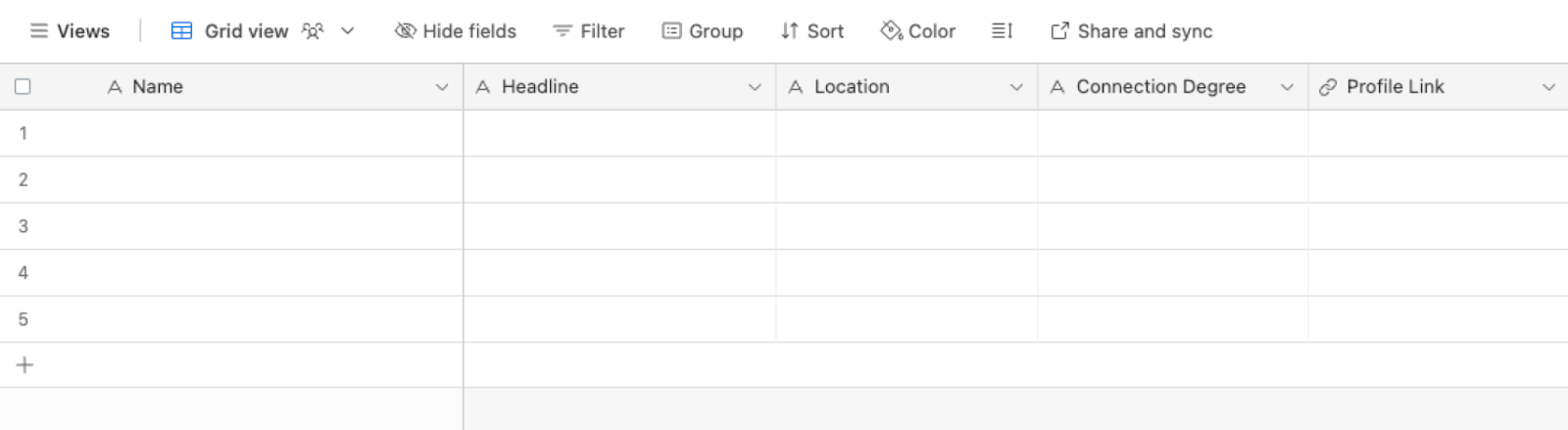
Bardeen will extract information from the currently opened LinkedIn account’s mutual connection link and save information like name, headline, location, connection degree, and profile link.
Step 2: Install the extension and map the data to Airtable
You will be redirected to install the browser extension when you run it for the first time. Bardeen will also prompt you to integrate Airtable.
Click the “Pin it” button at the top of this page to get this automation saved to your Playbooks.
Activate Bardeen (or hit Option + B on Mac or ALT + B on PC on your keyboard) and click on the playbook card. The setup flow will start.
You will be asked to specify an Airtable and the maximum number of connections you would like to save. After you choose the database and maximum number of LinkedIn mutual connections, you will get a prompt to map the information to the fields in Airtable .

The left side consists of all the fields Bardeen will scrape for you. On the right side, specify the fields in Airtable that you want to associate with the information on the left. If you don’t want a piece of information, leave that field empty, and it will be skipped. That’s it!
Click on “Save Input” and checkmark Airtable. You can edit Inputs later by hovering over the playbook.
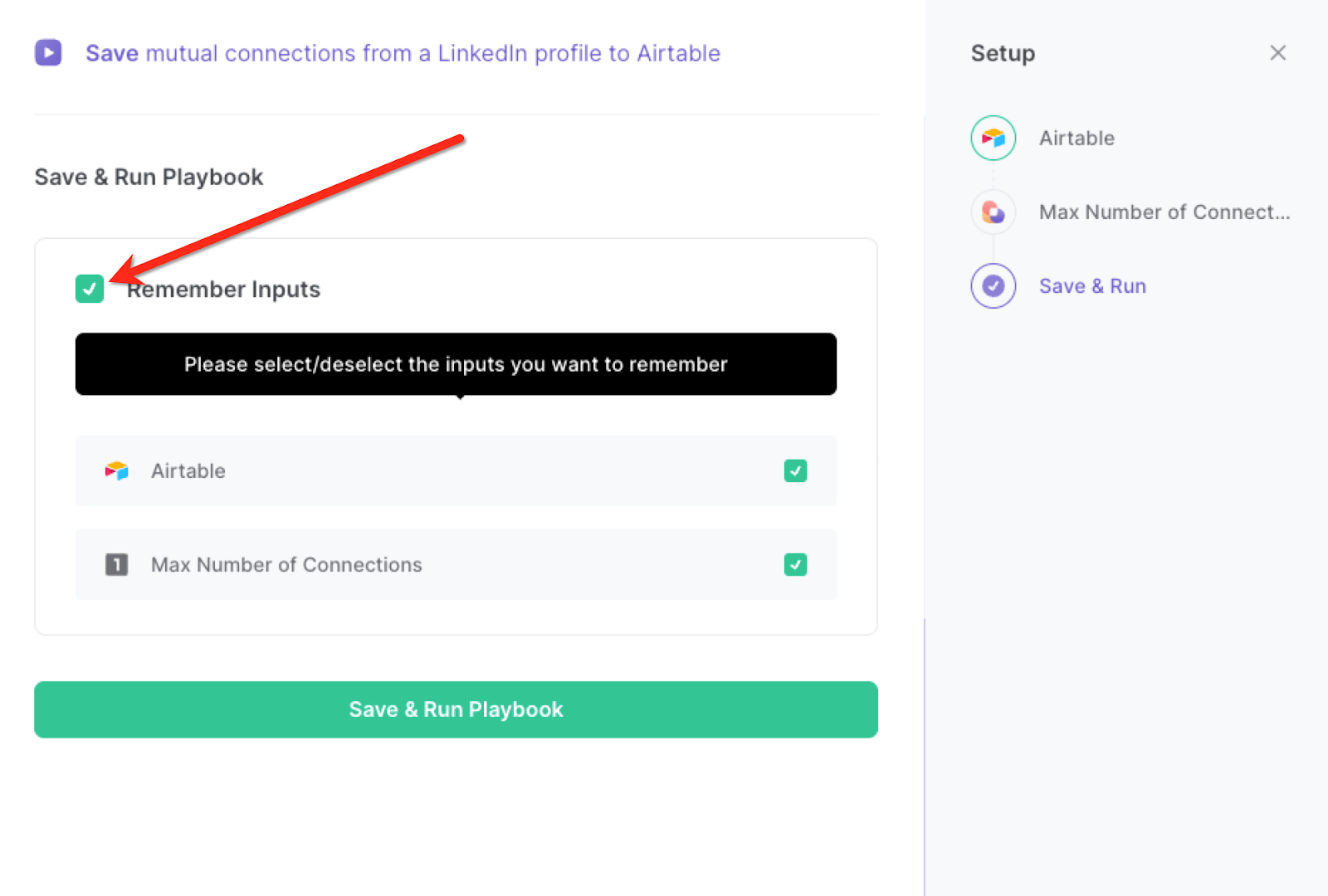
Step 3: Run the playbook to save mutual connections from LinkedIn profile to Airtable
Whenever you want to save mutual connections from LinkedIn to your Airtable, navigate to the profile you would like to get mutual connections from.
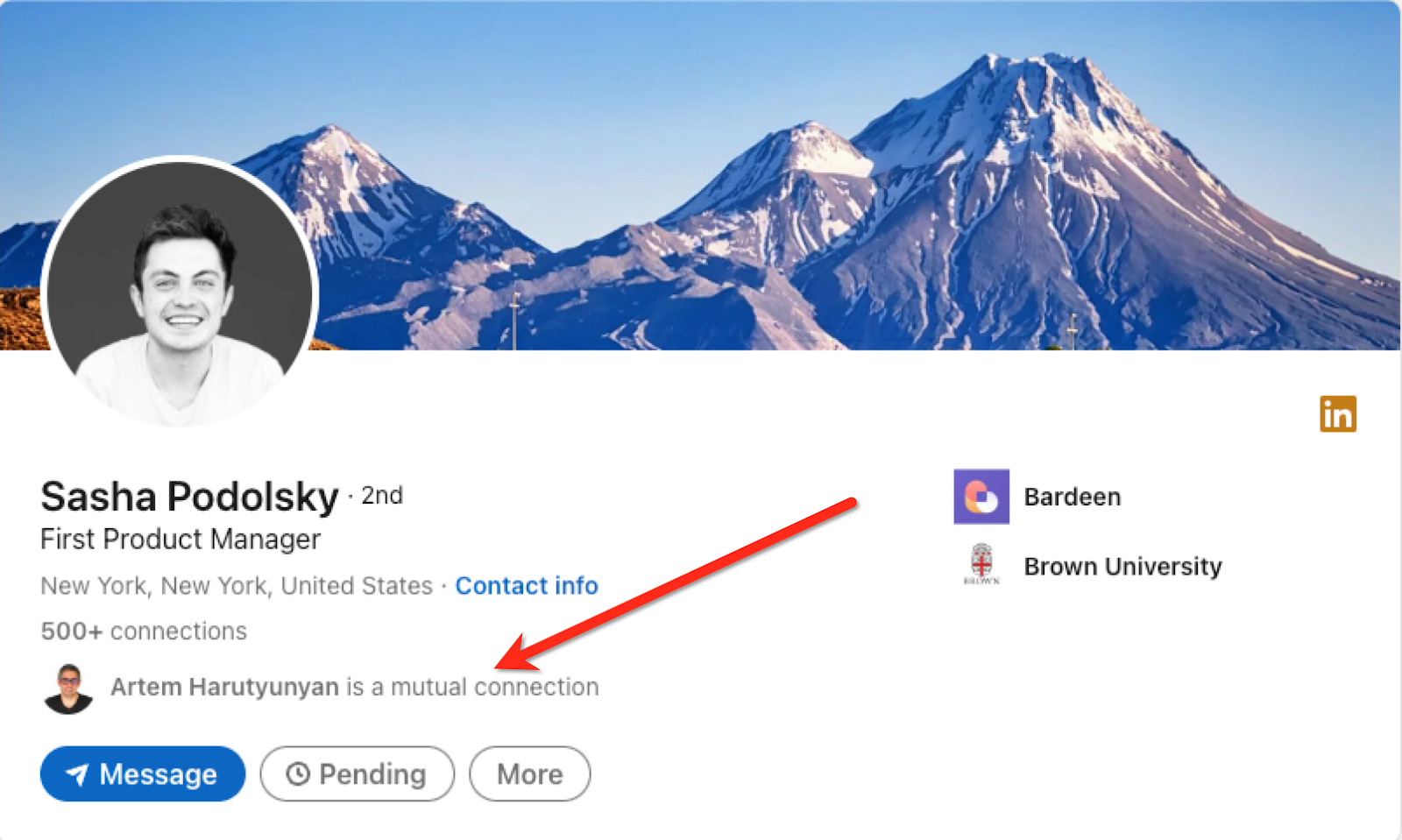
Activate Bardeen (or hit Option + B on Mac or ALT + B on PC on your keyboard) and run this playbook. It will open the mutual connection link in the background.
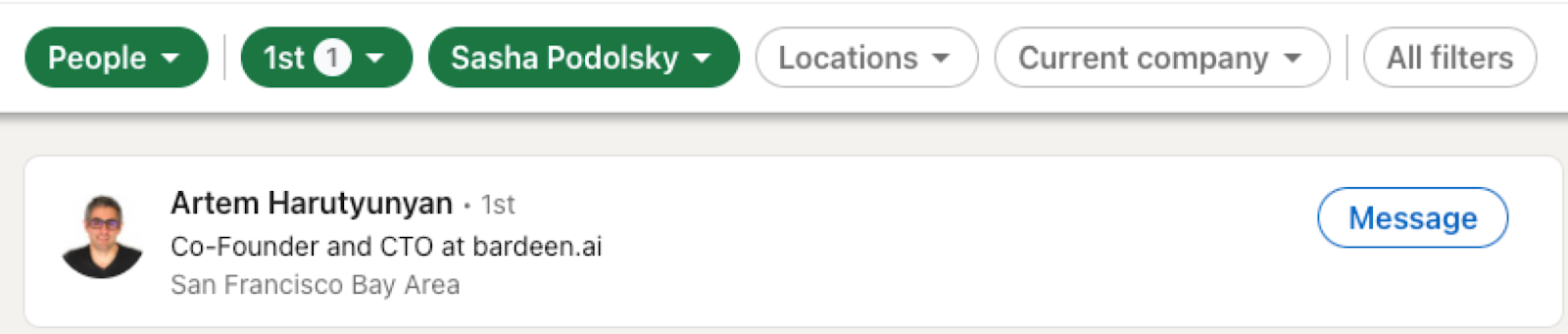
It will then get all the mutual connections from that page and save the information to your Airtable.

This automation is fantastic for professionals aiming to broaden their network within their industry and can leverage this playbook to uncover mutual connections. By efficiently identifying these shared contacts, individuals can approach potential new connections with a common ground, enhancing the likelihood of meaningful interactions and collaborations.
Meticulous dealmakers and business development experts can also utilize this tool to strategically identify mutual connections with potential collaborators or partners. This data-driven approach enables them to initiate conversations with a contextual advantage, fostering smoother negotiations and partnerships.
Job seekers and individuals exploring new career opportunities can make the most of this playbook. By uncovering mutual connections during their research, they can tailor their networking efforts to engage with professionals who may provide valuable insights, recommendations, or even job referrals within their desired field. This targeted approach enhances the effectiveness of their networking endeavors.
You can also edit the playbook and add your next action to further customize the automation.
Find more LinkedIn and Airtable integrations.
You can also find more about how to increase your personal productivity and automate your sales and prospecting workflow.
Your proactive teammate — doing the busywork to save you time
.svg)
Integrate your apps and websites
Use data and events in one app to automate another. Bardeen supports an increasing library of powerful integrations.
.svg)
Perform tasks & actions
Bardeen completes tasks in apps and websites you use for work, so you don't have to - filling forms, sending messages, or even crafting detailed reports.
.svg)
Combine it all to create workflows
Workflows are a series of actions triggered by you or a change in a connected app. They automate repetitive tasks you normally perform manually - saving you time.
FAQs
You can create a Bardeen Playbook to scrape data from a website and then send that data as an email attachment.
Unfortunately, Bardeen is not able to download videos to your computer.
Exporting data (ex: scraped data or app data) from Bardeen to Google Sheets is possible with our action to “Add Rows to Google Sheets”.
There isn't a specific AI use case available for automatically recording and summarizing meetings at the moment
Please follow the following steps to edit an action in a Playbook or Autobook.
Cases like this require you to scrape the links to the sections and use the background scraper to get details from every section.







