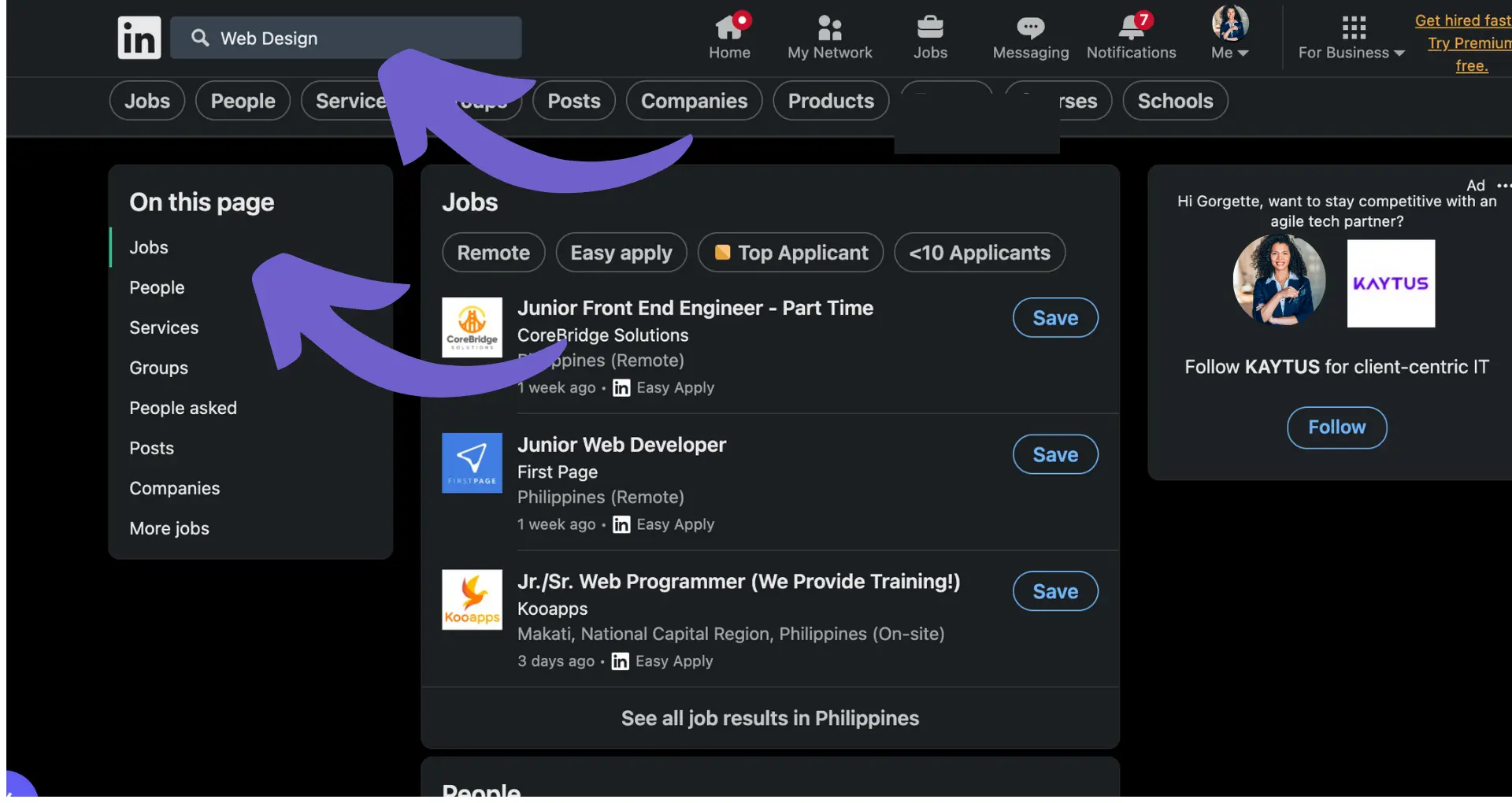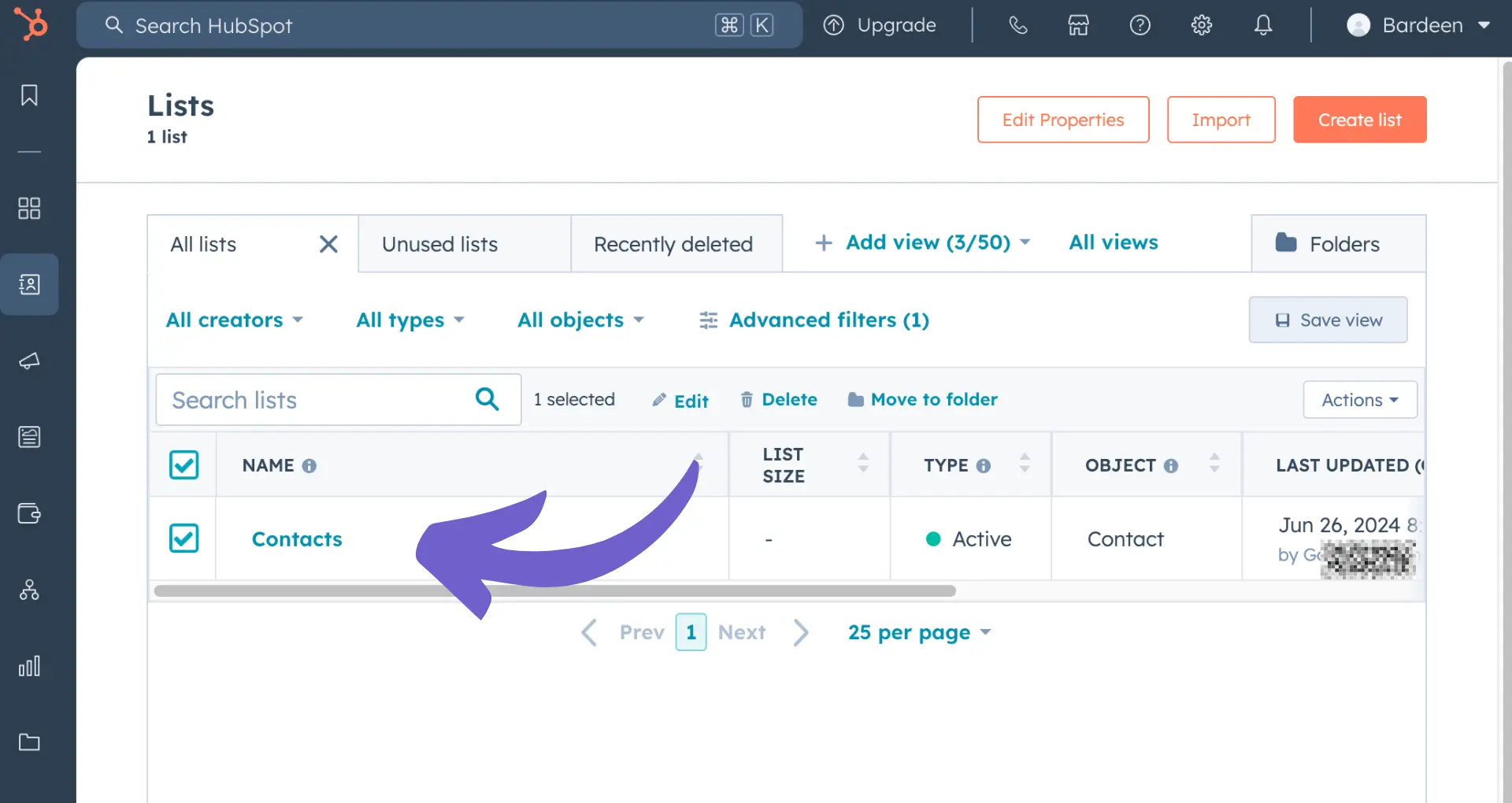Are you ready to take your LinkedIn profile to the next level? Adding certifications is a powerful way to showcase your expertise and stand out from the crowd. In fact, profiles with certifications receive up to 6 times more views than those without. But with over 1 billion users on the platform, how can you ensure your certifications get noticed?
Fear not! This step-by-step guide will walk you through the process of adding certifications to your LinkedIn profile, both manually and using AI-powered tools like Bardeen. By the end of this article, you'll be equipped with the knowledge and skills to make your certifications shine and attract the attention of potential employers and clients. Get ready to unlock the full potential of your LinkedIn profile and take your career to new heights!
Why Adding Certifications to Your LinkedIn Profile Matters
Adding certifications to your LinkedIn profile can significantly boost your professional credibility and visibility. Here's why:
1. Certifications validate your skills and expertise
By listing certifications from reputable organizations, you provide tangible evidence of your knowledge in specific areas. This validation enhances your LinkedIn profile and sets you apart from others in your field.
2. Certifications increase your credibility
When others see you have invested time and effort into acquiring specialized knowledge, they are more likely to trust your abilities and insights. Well-known certifications enhance your professional reputation on LinkedIn.
3. Certifications make you more discoverable to recruiters and employers
LinkedIn's search algorithms prioritize profiles with relevant keywords, including popular certification names. Adding certifications increases your chances of being noticed and considered for exciting opportunities.
In summary, adding certifications to your LinkedIn profile is a powerful way to showcase your skills, boost your credibility, and increase your visibility to potential employers and clients. Next, we'll cover the step-by-step process for adding certifications to your profile.
Step-by-Step Guide: Adding Certifications to Your LinkedIn Profile
Adding certifications to your LinkedIn profile is a quick and easy process that can be done in just a few simple steps. By showcasing your certifications on LinkedIn, you can make your profile stand out to potential employers and connections. Here's how to add certifications to your LinkedIn profile:
- Log in to your LinkedIn account. If you don't have an account yet, create one before proceeding. Once logged in, navigate to your profile page by clicking on your profile picture in the top right corner.
- Click on the "Add profile section" button. This button is typically located just below your profile picture and headline. Clicking it will open a drop-down menu with various options for adding content to your profile.
- Select "Licenses & Certifications" from the "Background" section. In the drop-down menu, look for the "Background" section and click on "Licenses & Certifications." This will open a new window where you can enter your certification details.
- Fill in the required information about your certification. In the "Licenses & Certifications" window, provide the following essential details:
- Name: Enter the full name of the certification you earned.
- Issuing Organization: Specify the name of the organization or institution that granted the certification.
- Issue Date: Select the month and year when you earned the certification.
- Expiration Date (if applicable): If your certification has an expiration date, choose the appropriate month and year. If it does not expire, leave this field blank.
- Credential ID (optional): If your certification has a unique identification number, you can enter it here.
- Credential URL (optional): If there is a webpage that verifies your certification, you can include the URL here.
- Click "Save" to add the certification to your profile. Once you've filled in all the necessary information, click the "Save" button to add the certification to your LinkedIn profile.
By following these simple steps, you can easily add certifications to your LinkedIn profile, showcasing your expertise and making your profile more attractive to potential employers and connections.
Save time by using Bardeen's tool to scrape LinkedIn with Bardeen. Automate the collection of names, job titles, and more from LinkedIn directly into your CRM or spreadsheet, boosting efficiency and data accuracy.
Tips for Showcasing Your Certifications on LinkedIn
Now that you've added certifications to your LinkedIn profile, it's important to make them stand out and effectively communicate your expertise to your audience. Here are some tips to help you maximize the impact of your certifications on LinkedIn:
1. Choose the most relevant certifications
Be selective and focus on certifications that are most relevant to your current career goals and industry. Prioritize certifications that demonstrate your knowledge and skills in your primary areas of expertise. Adding the most applicable certifications to your LinkedIn profile will carry more weight than listing every certification you've ever earned.
2. Keep your certifications up to date
Regularly review and update the certifications on your LinkedIn profile, especially if they have expiration dates. Expired certifications can give the impression that you're not actively maintaining your skills. If you've recently renewed a certification, update the expiration date on your profile to reflect your ongoing commitment to professional development.
3. Provide context in the description
While the certification name and issuing organization provide some information, adding a brief description can help your audience better understand the significance of your achievement. Use the description field to explain what the certification entails, the skills and knowledge you gained, and how it relates to your professional goals.
3. Share your certification achievements
When you earn a new certification, consider creating a LinkedIn post that announces your accomplishment and explains why it matters to your professional development. This keeps your network informed and demonstrates your commitment to ongoing learning and growth. Sharing your certifications on LinkedIn can help you showcase your expertise and advance your career.
By following these tips, you can effectively showcase the certifications you've added to your LinkedIn profile and leverage them to stand out to potential employers and clients. Making the most of your certifications on LinkedIn is a powerful way to validate your skills, boost your credibility, and increase your visibility in your industry.
Conclusions
Adding certifications to your LinkedIn profile is a powerful way to showcase your expertise, validate your skills, and stand out from the competition. By following the step-by-step guide and tips provided in this article, you can effectively add and showcase your certifications to potential employers and clients.
Thank you for joining us on this certification-adding adventure! Your LinkedIn profile is now equipped with the power of your hard-earned certifications, ready to impress and attract exciting opportunities. Just remember, with great certifications comes great responsibility - make sure to keep them up to date and relevant. Happy certifying!
Automate your LinkedIn updates with Bardeen's LinkedIn profile enrichment tool. Keep your profile current and save time.