Save LinkedIn posts from search to Coda
This is a Bardeen playbook. It's a pre-built automation template you can run in one-click to perform a repetitive task. Get started with our free Chrome extension.
Explore other automations
This playbook has been deprecated.
Explore Bardeen's playbook catalog for other automations or build your own.

How does this automation work?
Bardeen's workflow automation tool transforms how you collect and manage data from LinkedIn, directly into Coda. When conducting sales prospecting or data sourcing research, capturing relevant LinkedIn posts can be a goldmine for insights and leads. This playbook simplifies the process by extracting posts from LinkedIn searches and seamlessly adding them to your Coda tables, along with engagement metrics like comments and reactions.
Here's how this workflow automates the process of saving LinkedIn search results to Coda:
- Step 1: Scrape LinkedIn Posts - The Scraper is used to extract LinkedIn posts from your current search page. You can specify the maximum number of posts to scrape, tailoring the data to your needs without manual effort.
- Step 2: Save to Coda Table - Once the data is scraped from LinkedIn, Bardeen will automatically add the posts and their related engagement metrics to your specified Coda table. This ensures that all valuable information is centrally located and easily accessible for your team.
How to run the playbook
Struggling with gathering data from LinkedIn posts? Let this automation help you! With it, you can effortlessly extract a specified number of LinkedIn posts directly from the search page and seamlessly transfer them, along with comments, reactions, and repost data, to a Coda table.
No need to waste time copying and pasting information, or dealing with manual data entry. This automation simplifies the process and allows you to focus on analyzing the data to derive valuable insights. Whether you're a social media analyst looking to track post engagement or a content creator seeking to optimize your strategy, this tool will be your reliable companion.
Say goodbye to tedious tasks and say hello to increased efficiency in managing your LinkedIn data.
Let’s set it up!
Please be aware that the excessive or abusive use of extensions, bots, or automation tools on some websites can lead to penalties, including temporary or even permanent restrictions on your account. We recommend you read and adhere to the specific terms of the websites you are visiting and using to avoid any disruptions or issues. We do not assume any responsibility for the consequences of abuse.
Step 1: Create a Coda table
The first step is to create a Coda table with all the information from the LinkedIn posts you would like to save.
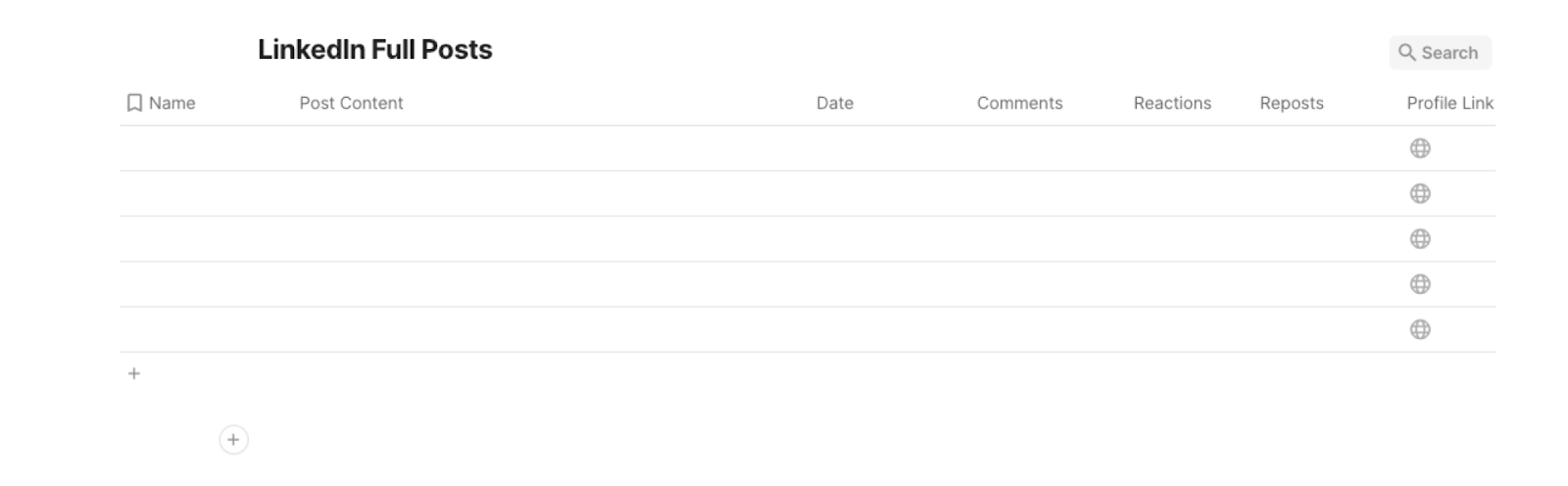
Bardeen will extract information from the currently opened LinkedIn post search results page like name, post content, date, comments, reactions, reposts, and profile link. It will then save all this information to your Coda table once your setup is complete.
Step 2: Install the extension and map the information to Coda
You will be redirected to install the browser extension when you run it for the first time. Bardeen will also prompt you to integrate Coda to save the LinkedIn post information.
Click the “Pin it” button at the top of this page to get this automation saved to your Playbooks.
Activate Bardeen (or hit Option + B on Mac or ALT + B on PC on your keyboard) and click on the playbook card. The setup flow will start.
You will be asked to specify a Coda table, and the maximum number of posts you would like to extract. After you choose the database and post number, you will get a prompt to map the information to the fields in Coda.
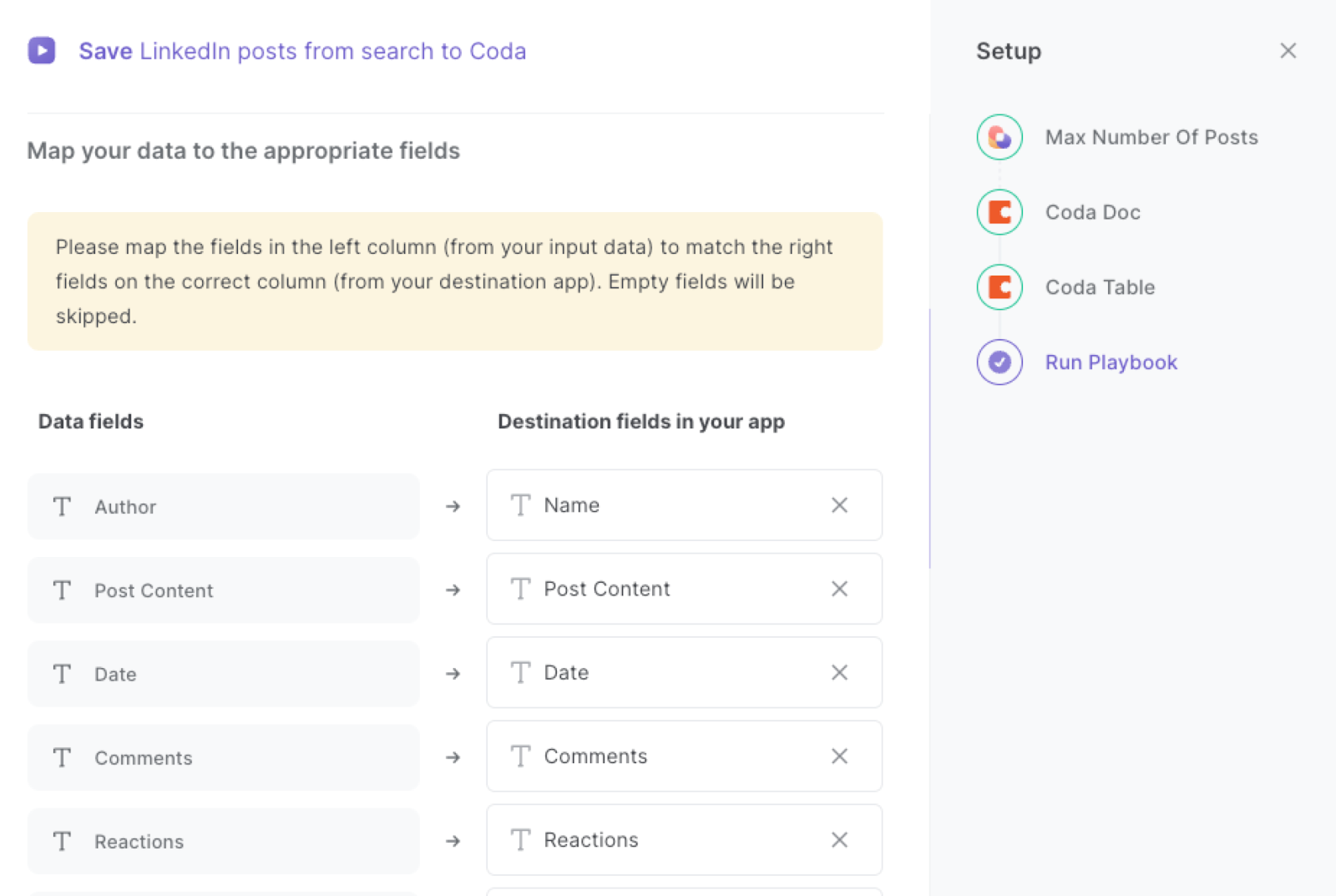
The left side consists of all the fields Bardeen will scrape for you. On the right side, specify the fields in Coda that you want to associate with the information on the left. If you don’t want a piece of information, leave that field empty, and it will be skipped. That’s it!
Click on “Save Input” and checkmark Coda. You can edit Inputs later by hovering over the playbook.

Step 3:Run the playbook and save LinkedIn posts from search to Coda
Whenever you want to save LinkedIn posts, navigate to the LinkedIn post search results page.
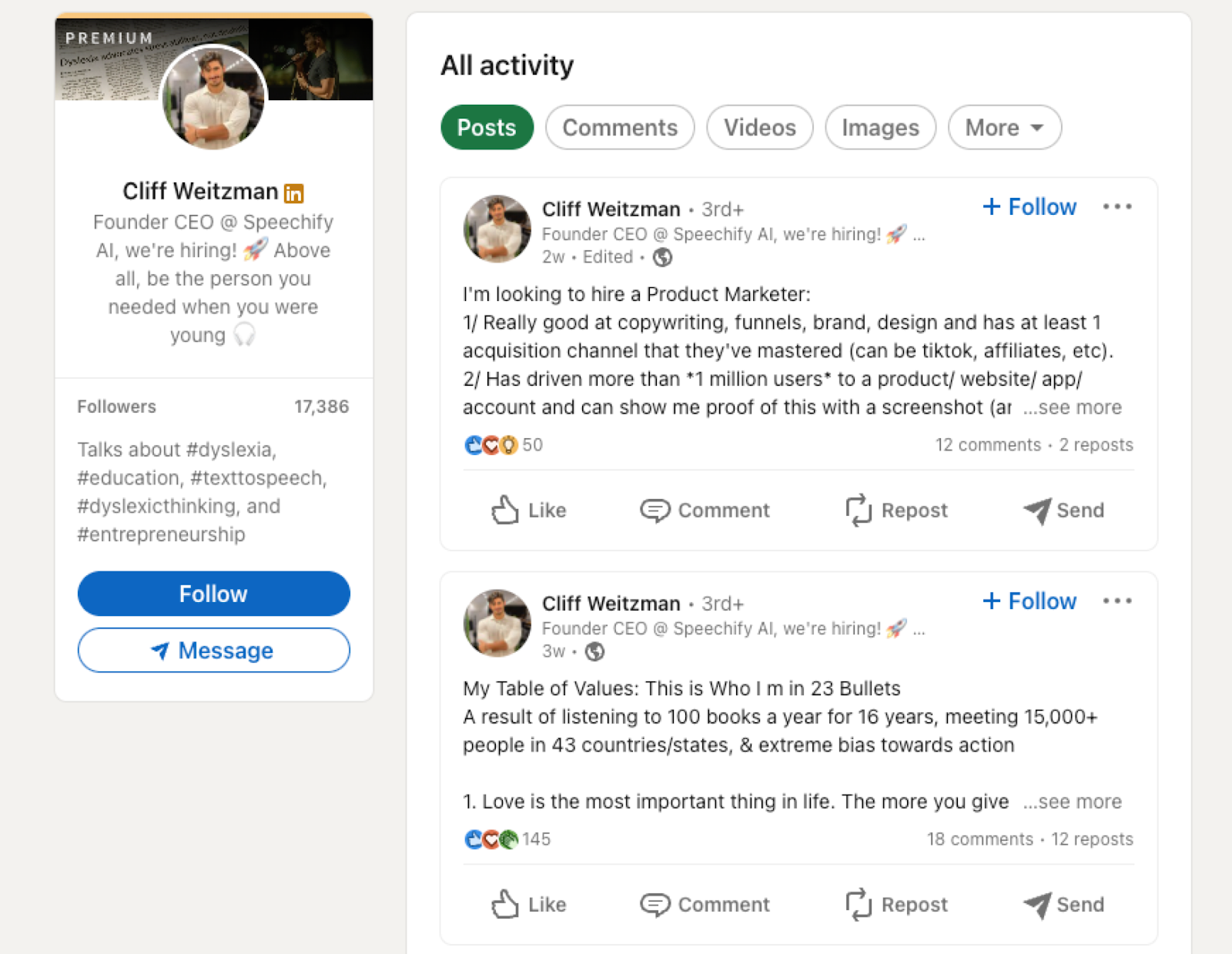
Activate Bardeen (or hit Option + B on Mac or ALT + B on PC on your keyboard) and run this playbook. It will extract all the repost, comments and reaction information as well as post content from each post and save the information to the Coda table that you specified in Step #1.
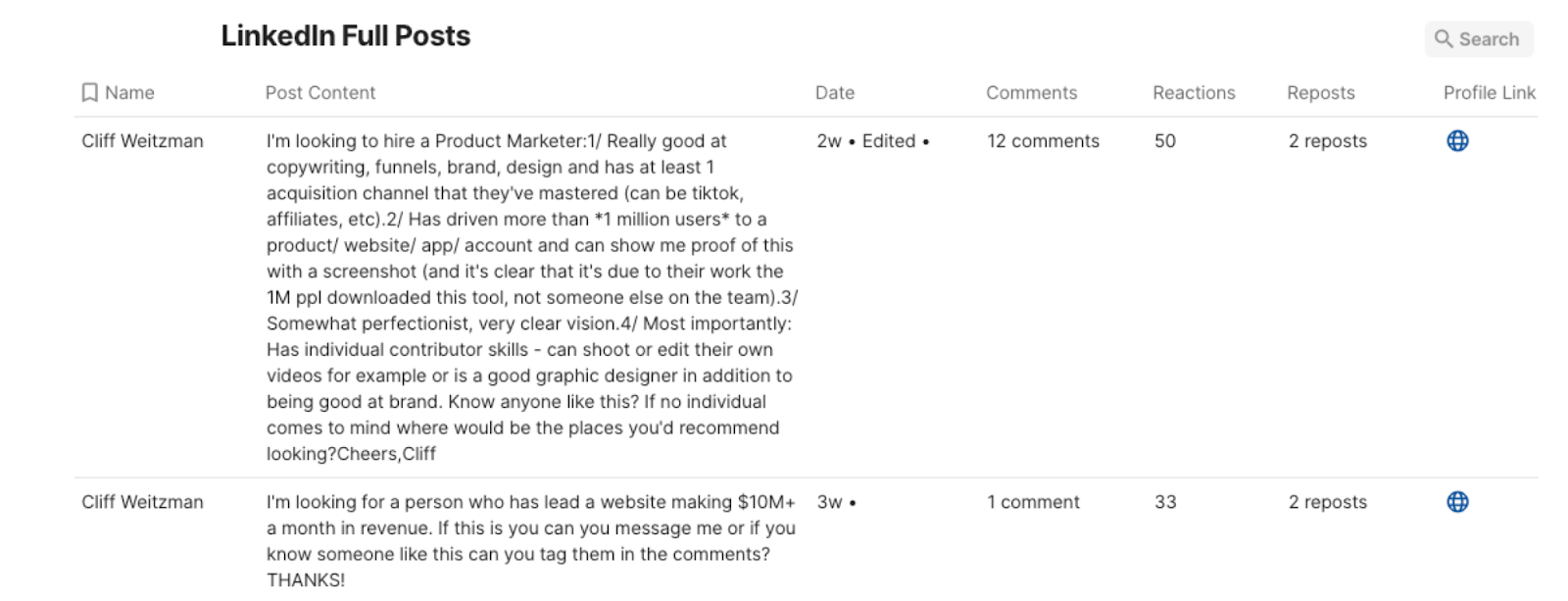
This automation is fantastic for social media managers and digital marketers who can utilize it to gather and analyze LinkedIn posts, comments, reactions, and repost data. By organizing this information in a Coda table, they can track post performance, identify trends, and measure engagement over time. This data-driven approach helps in optimizing content strategies and understanding audience preferences.
Businesses can employ this automation to keep a close eye on their competitors' LinkedIn activities. By monitoring their posts and interactions, companies can gain valuable insights into the competitor's social media strategy, gauge audience sentiment, and identify potential areas of improvement for their own brand.
Content creators, influencers, and thought leaders can also use the automation to curate relevant LinkedIn posts from various sources. By populating a Coda table with curated content, they can easily reference valuable posts, generate new ideas, and share valuable industry insights with their audience. This streamlines the content curation process, ensuring a consistent and engaging presence on the platform.
You can also edit the playbook and add your next action to further customize the automation.
Find more LinkedIn and Coda integrations. Learn more about how to save LinkedIn data and Linkedin Pipedrive integration.
You can also find more about how to increase your personal productivity and automate your data sourcing and research process.
Your proactive teammate — doing the busywork to save you time
.svg)
Integrate your apps and websites
Use data and events in one app to automate another. Bardeen supports an increasing library of powerful integrations.
.svg)
Perform tasks & actions
Bardeen completes tasks in apps and websites you use for work, so you don't have to - filling forms, sending messages, or even crafting detailed reports.
.svg)
Combine it all to create workflows
Workflows are a series of actions triggered by you or a change in a connected app. They automate repetitive tasks you normally perform manually - saving you time.
FAQs
You can create a Bardeen Playbook to scrape data from a website and then send that data as an email attachment.
Unfortunately, Bardeen is not able to download videos to your computer.
Exporting data (ex: scraped data or app data) from Bardeen to Google Sheets is possible with our action to “Add Rows to Google Sheets”.
There isn't a specific AI use case available for automatically recording and summarizing meetings at the moment
Please follow the following steps to edit an action in a Playbook or Autobook.
Cases like this require you to scrape the links to the sections and use the background scraper to get details from every section.







