Save LinkedIn post summaries from search to Notion
This is a Bardeen playbook. It's a pre-built automation template you can run in one-click to perform a repetitive task. Get started with our free Chrome extension.
Explore other automations
This playbook has been deprecated.
Explore Bardeen's playbook catalog for other automations or build your own.

How does this automation work?
Bardeen's workflow "Save LinkedIn post summaries from search to Notion" is designed for professionals who want to efficiently collect insights from LinkedIn posts and organize them within their Notion workspace. By leveraging the power of AI summarization, users can save time by extracting the essence of multiple posts without having to read through each one in detail. This is especially valuable for sales prospecting and datasourcing research, as it allows for quick analysis and response to market trends and discussions.
Here's how this workflow captures LinkedIn post summaries and saves them to Notion:
- Step 1: Scrape LinkedIn Posts - Scrape a specified number of LinkedIn posts from your current search results page using Bardeen's Scraper. You’ll be prompted to enter the maximum number of posts you wish to extract.
- Step 2: Summarize Posts with OpenAI - Each scraped post is then summarized into a concise 3-5 sentence summary using OpenAI's advanced text summarization capabilities, giving you just the highlights.
- Step 3: Save Summaries to Notion - The summarized content, along with additional data like comments, reactions, and repost information, is added to your specified Notion database, creating a new page for each post summary.
How to run the playbook
Looking to save time and streamline your LinkedIn research? This efficient automation is designed to extract a specified number of LinkedIn posts from your current search page and neatly summarize each post in 3-5 sentences. But that's not all - it also compiles the summaries, along with comments, reactions, and repost data, directly into your Notion database.
Manually sifting through countless posts and losing track of important information can be tiring. This automation tackles those pain points head-on, providing you with a quick and organized way to stay updated on the latest trends and discussions in your industry.
Whether you're a busy professional or a curious learner, this automation will make your LinkedIn experience smoother and more productive.
Let’s set it up!
Please be aware that the excessive or abusive use of extensions, bots, or automation tools on some websites can lead to penalties, including temporary or even permanent restrictions on your account. We recommend you read and adhere to the specific terms of the websites you are visiting and using to avoid any disruptions or issues. We do not assume any responsibility for the consequences of abuse.
Step 1: Create a Notion database
The first step is to create a Notion database with all the information from the LinkedIn posts you would like to save.
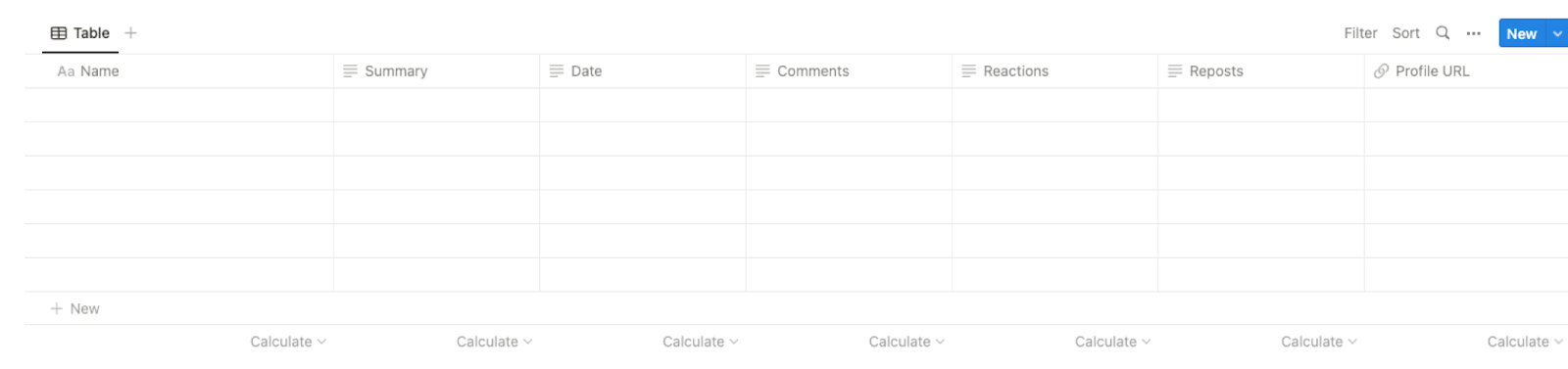
Bardeen will extract information from the currently opened LinkedIn post search results page like name, summary, date, comments, reactions, reposts, and profile link. It will then save all this information to your Notion database once your setup is complete.
Step 2: Install the extension and map the information to Notion
You will be redirected to install the browser extension when you run it for the first time. Bardeen will also prompt you to integrate Notion to save the LinkedIn post information.
Click the “Pin it” button at the top of this page to get this automation saved to your Playbooks.
Activate Bardeen (or hit Option + B on Mac or ALT + B on PC on your keyboard) and click on the playbook card. The setup flow will start.
You will be asked to specify a Notion database, and the maximum number of posts you would like to extract and summarize. After you choose the database and post number, you will get a prompt to map the information to the fields in Notion.

The left side consists of all the fields Bardeen will scrape for you. On the right side, specify the fields in Notion that you want to associate with the information on the left. If you don’t want a piece of information, leave that field empty, and it will be skipped. That’s it!
Click on “Save Input” and checkmark Notion. You can edit Inputs later by hovering over the playbook.
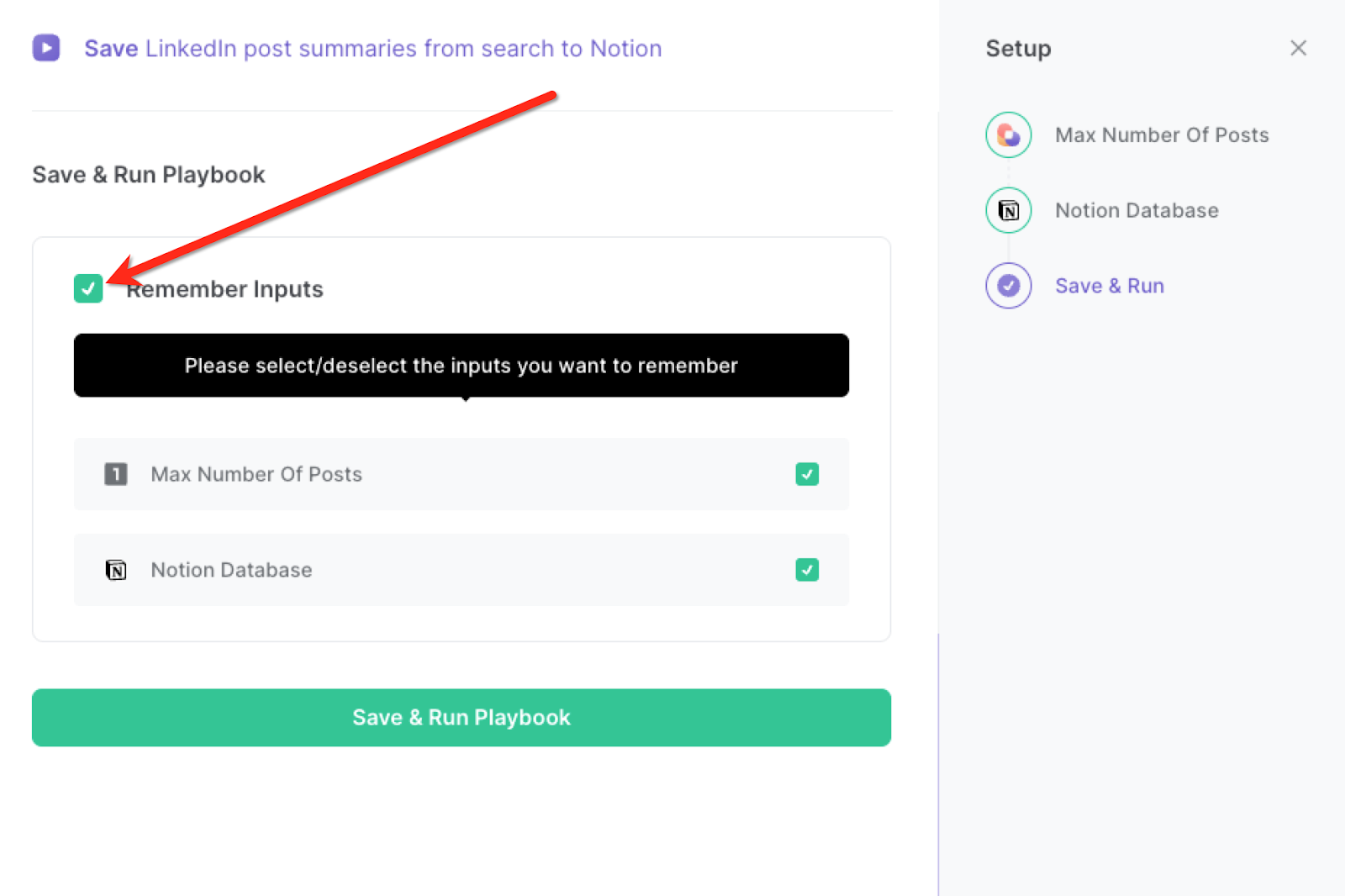
Step 3:Run the playbook and save LinkedIn post summaries from search to Notion
Whenever you want to save LinkedIn posts and get summaries of each post, navigate to the LinkedIn post search results page.
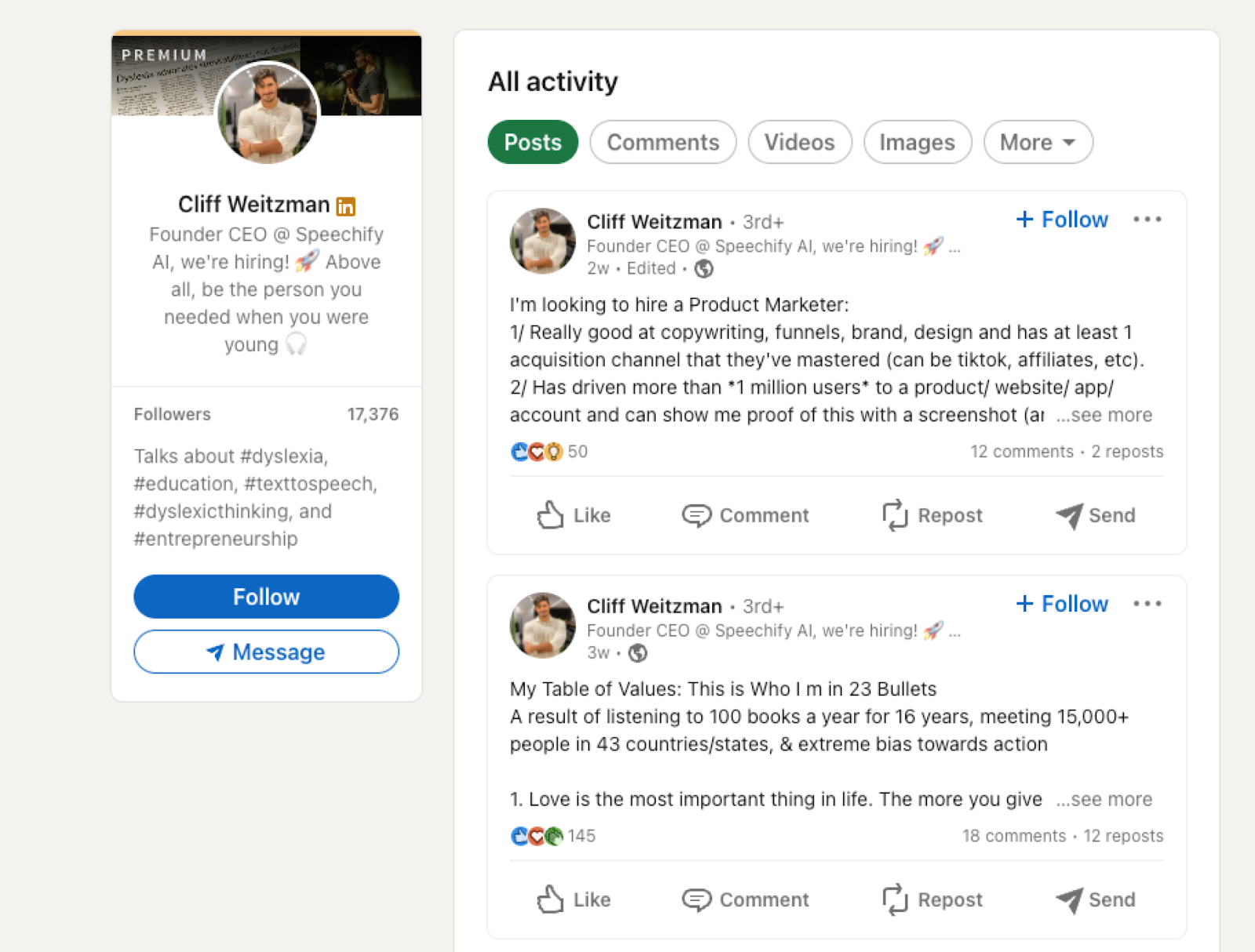
Activate Bardeen (or hit Option + B on Mac or ALT + B on PC on your keyboard) and run this playbook. It will extract all the repost, comments and reaction information as well as summaries from each post and save the information to the Notion database that you specified in Step #1.
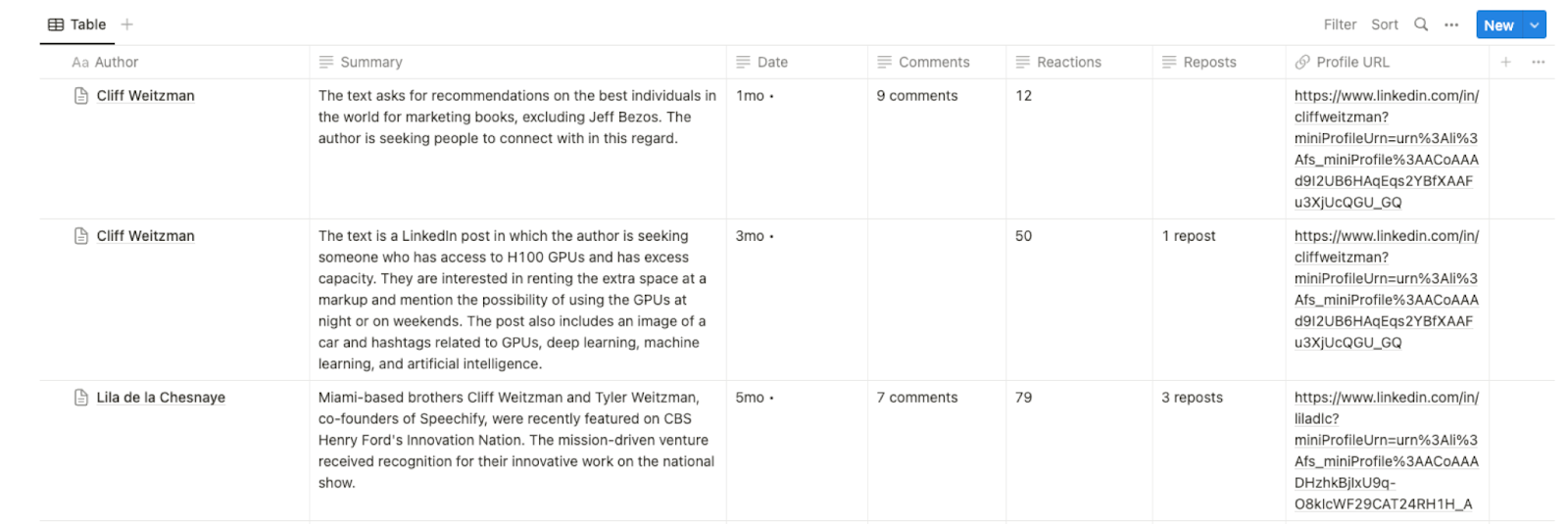
This automation is fantastic for businesses. It can be a game-changer in conducting market research and competitor analysis. By extracting and summarizing relevant LinkedIn posts, companies can quickly gather insights into industry trends, customer preferences, and competitor strategies. This data can then be used to make informed decisions and stay ahead in the market.
Social media managers and content creators can also use this automation to curate high-quality content for their LinkedIn profiles or company pages. By summarizing the most engaging and informative posts, they can share valuable insights with their audience, increasing engagement and building a strong online presence.
Individuals who want to stay informed and continuously learn about their areas of interest can benefit from this automation. It saves them the time and effort of manually browsing through numerous posts and helps them focus on the most relevant and informative content. Whether it's industry news, expert opinions, or thought-provoking discussions, this automation ensures that users never miss out on valuable knowledge from the LinkedIn community.
You can also edit the playbook and add your next action to further customize the automation.
Find more LinkedIn and Notion integrations. Learn more about how to scrape LinkedIn data
You can also find more about how to increase your personal productivity and automate your data sourcing and research process.
Your proactive teammate — doing the busywork to save you time
.svg)
Integrate your apps and websites
Use data and events in one app to automate another. Bardeen supports an increasing library of powerful integrations.
.svg)
Perform tasks & actions
Bardeen completes tasks in apps and websites you use for work, so you don't have to - filling forms, sending messages, or even crafting detailed reports.
.svg)
Combine it all to create workflows
Workflows are a series of actions triggered by you or a change in a connected app. They automate repetitive tasks you normally perform manually - saving you time.
FAQs
You can create a Bardeen Playbook to scrape data from a website and then send that data as an email attachment.
Unfortunately, Bardeen is not able to download videos to your computer.
Exporting data (ex: scraped data or app data) from Bardeen to Google Sheets is possible with our action to “Add Rows to Google Sheets”.
There isn't a specific AI use case available for automatically recording and summarizing meetings at the moment
Please follow the following steps to edit an action in a Playbook or Autobook.
Cases like this require you to scrape the links to the sections and use the background scraper to get details from every section.










