





Access Licenses & Certifications on LinkedIn to add your Google certificate.
By the way, we're Bardeen, we build a free AI Agent for doing repetitive tasks.
Since you're updating LinkedIn, you might like Bardeen's LinkedIn automation tools. They can help you manage your profile and data efficiently.
Showcasing your Google certifications on LinkedIn can be a game-changer for your career. By adding these valuable credentials to your profile, you demonstrate your expertise, boost your credibility, and open doors to exciting opportunities.
In this comprehensive guide, we'll walk you through the simple steps to seamlessly integrate your Google certifications into your LinkedIn presence. Plus, discover how AI agents like Bardeen can automate processes, saving you time and effort. Get ready to unlock the full potential of your professional brand and stand out from the competition!
Showcasing your Google certifications on LinkedIn can significantly boost your professional profile and career prospects. By adding these valuable credentials, you demonstrate your skills, knowledge, and commitment to staying up-to-date in your field. Let's explore the key reasons why you should add your Google certificates to your LinkedIn profile.
Google certifications, such as Google Ads, Google Analytics, and Google Cloud, are widely recognized and respected in various industries. By displaying these certifications on your LinkedIn profile, you showcase your proficiency in specific areas, making you stand out to potential employers or clients. For example, if you're a digital marketer with a Google Ads certification, it shows that you have a deep understanding of pay-per-click advertising and can effectively manage and optimize campaigns.
In today's competitive job market, having Google certifications can give you a significant edge. These certifications serve as proof of your skills and knowledge, increasing your credibility and marketability in your industry. When recruiters or hiring managers search for candidates on LinkedIn, they often look for specific skills and certifications. By having Google certifications prominently displayed on your profile, you increase your chances of being discovered and considered for relevant opportunities.
LinkedIn is the world's largest professional networking platform, with millions of users across various industries. By adding your Google certifications to your LinkedIn profile, you maximize your visibility to your professional network, including colleagues, peers, and potential employers. When you update your profile with a new certification, LinkedIn notifies your connections, putting your achievement in the spotlight. This increased visibility can lead to new opportunities, collaborations, and valuable connections within your industry.
Adding Google certifications to your LinkedIn profile is a smart move for any professional looking to showcase their skills, increase their credibility, and maximize their visibility in their industry. These certifications demonstrate your expertise and commitment to staying updated in your field.
In the next section of this guide, we'll dive into the step-by-step process of adding your Google certifications to your LinkedIn profile, ensuring that you can effectively showcase your achievements and attract new opportunities.
Adding your Google certifications to your LinkedIn profile is a straightforward process that can significantly boost your professional credibility. By following these simple steps, you can showcase your achievements and attract potential employers or clients. Let's dive into the process of adding your Google certifications to your LinkedIn profile.
To get started, navigate to your LinkedIn profile and locate the "Licenses & Certifications" section. If you haven't added this section before, click on the "Add profile section" button and select "Licenses & Certifications" from the dropdown menu.
This section is specifically designed to highlight your professional certifications, making it the perfect place to showcase your Google certifications.
After completing a Google certification, such as Google Ads or Google Analytics, you will receive a unique certification URL and a credential ID from Google. These details are essential for adding your certification to LinkedIn.
Make sure to keep these details handy, as you will need them in the next step. You can usually find this information in the confirmation email sent by Google upon completing your certification.
In the "Licenses & Certifications" section, click on the "Add" button to begin the process of adding your Google certification. Fill in the required fields, including the certification name, issuing organization (Google), issue date, and expiration date (if applicable).
When adding the certification URL and credential ID, ensure that you enter the exact details provided by Google. This information allows others to verify the authenticity of your certification.
To make your certification stand out, consider adding the Google certification logo. This visual element instantly communicates the value and recognition of your achievement to anyone viewing your profile. For more tips on using LinkedIn effectively, check out our guide on scraping LinkedIn data.
By following these steps, you can easily add your Google certifications to your LinkedIn profile, showcasing your expertise and increasing your professional visibility. Remember to keep your certifications up to date and renew them before they expire to maintain their validity on your profile.
Save time by using Bardeen to connect LinkedIn with automation tools that manage your data effortlessly, letting you focus on growing professionally.
Adding Google certifications to your LinkedIn profile demonstrates your commitment to professional development and can open doors to new opportunities in your career. In the next section, we'll explore how you can verify and share your Google certifications on LinkedIn to maximize their impact.
Once you've added your Google certifications to your LinkedIn profile, it's crucial to ensure they remain up-to-date and verified. Sharing your certifications can also help you gain visibility and attract potential employers or clients. Let's explore the importance of verifying and sharing your Google certifications on LinkedIn.
Google certifications have expiration dates, typically ranging from one to two years. It's essential to keep track of these dates and renew your certifications before they expire. Expired certifications on your LinkedIn profile may give the impression that your skills are outdated.
Set reminders for yourself to renew your certifications well before the expiration date. This ensures that your LinkedIn profile always reflects your current knowledge and expertise in Google products and services.
When you add Google certifications to your LinkedIn profile, you have the option to include the certification URL provided by Google. This URL allows your connections and potential employers to verify the authenticity of your certification.
By clicking on the certification URL, they can see the official certification details directly from Google. This adds credibility to your profile and reassures others that your certifications are genuine.
Once you've added your Google certifications to your LinkedIn profile, don't hesitate to share your accomplishments with your network. You can create a post announcing your newly acquired certifications and explain how they enhance your skills and expertise.
Additionally, consider writing an article on LinkedIn that showcases your knowledge in the areas covered by your Google certifications. Share insights, tips, or case studies that demonstrate your proficiency. This can help you gain visibility and establish yourself as a thought leader in your industry.
You can also share your certifications directly with relevant connections, such as recruiters or potential clients, via direct messages. This proactive approach can open up new opportunities and spark meaningful conversations.
By verifying and sharing your Google certifications on LinkedIn, you enhance your credibility, showcase your skills, and increase your visibility to potential employers and clients. Your certifications serve as proof of your expertise in Google products and services, setting you apart from other professionals in your field.
In the next section, we'll explore how you can leverage your Google certifications for career growth and advancement. Get ready to take your professional journey to new heights!
Adding Google certifications to your LinkedIn profile can open up a world of opportunities for career growth and advancement. These certifications demonstrate your expertise in high-demand skills, making you more attractive to potential employers and clients. Let's explore how you can leverage your Google certifications to take your career to the next level.
Google certifications on your LinkedIn profile can catch the eye of recruiters and hiring managers searching for candidates with specific skills. For example, if you've earned a Google Analytics certification, you may be considered for data analyst or digital marketing roles that require proficiency in this tool.
By showcasing your certifications, you increase your visibility to potential employers and open up new job opportunities that align with your skills and interests. This can be especially valuable if you're looking to transition into a new field or industry. You can also automate sales prospecting with tools that enhance your professional profile.
Save time on LinkedIn with the LinkedIn phone number extractor by Bardeen to collect contacts quickly and focus on leveraging your certifications for new opportunities.
If you're a freelancer or consultant, Google certifications can help you attract high-quality clients and projects. When potential clients see that you have a Google certification in a relevant area, such as Google Ads or Google Cloud, they'll have more confidence in your ability to deliver results.
For example, a small business owner looking for help with their digital marketing strategy may be more likely to hire a consultant with a Google Digital Marketing & E-commerce certification. By leveraging your certifications, you can position yourself as an expert in your field and command higher rates for your services.
Google certifications can also boost your credibility and authority within your industry. When you highlight your certifications in your LinkedIn headline, summary, and work experience sections, you're sending a powerful message to your network and potential employers.
For instance, if you're a project manager with a Google Project Management certification, you can use this to establish yourself as a knowledgeable and skilled professional. This can lead to more opportunities for leadership roles, speaking engagements, and industry recognition.
Leveraging your Google certifications on LinkedIn can be a game-changer for your career growth. By unlocking new job opportunities, attracting high-quality clients, and boosting your credibility, you can take your professional journey to new heights.
Adding Google certifications to your LinkedIn profile is a powerful way to showcase your skills and expertise. By following the steps outlined in this guide, you can effectively highlight your certifications and maximize their impact on your career.
Thanks for sticking with us through this journey of adding Google certifications to your LinkedIn profile! We hope you've found this information valuable and are ready to put it into action. Remember, the only thing standing between you and career success is a well-optimized LinkedIn profile featuring your impressive Google certifications. Don't let this opportunity slip away!
Adding Google certifications to your LinkedIn profile is crucial for showcasing your skills and advancing your career. This guide covered:
Don't miss out on the power of Google certifications on LinkedIn. Become an expert at adding and leveraging them, or risk being left behind in your career journey!
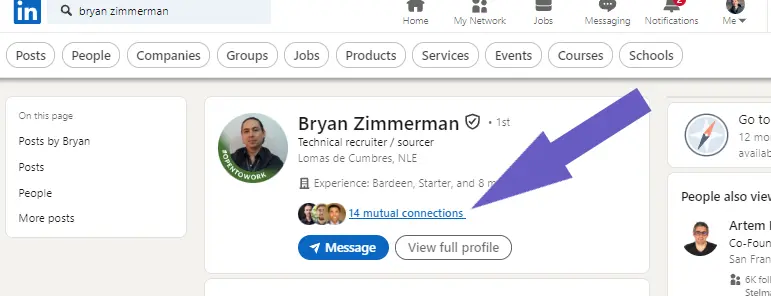
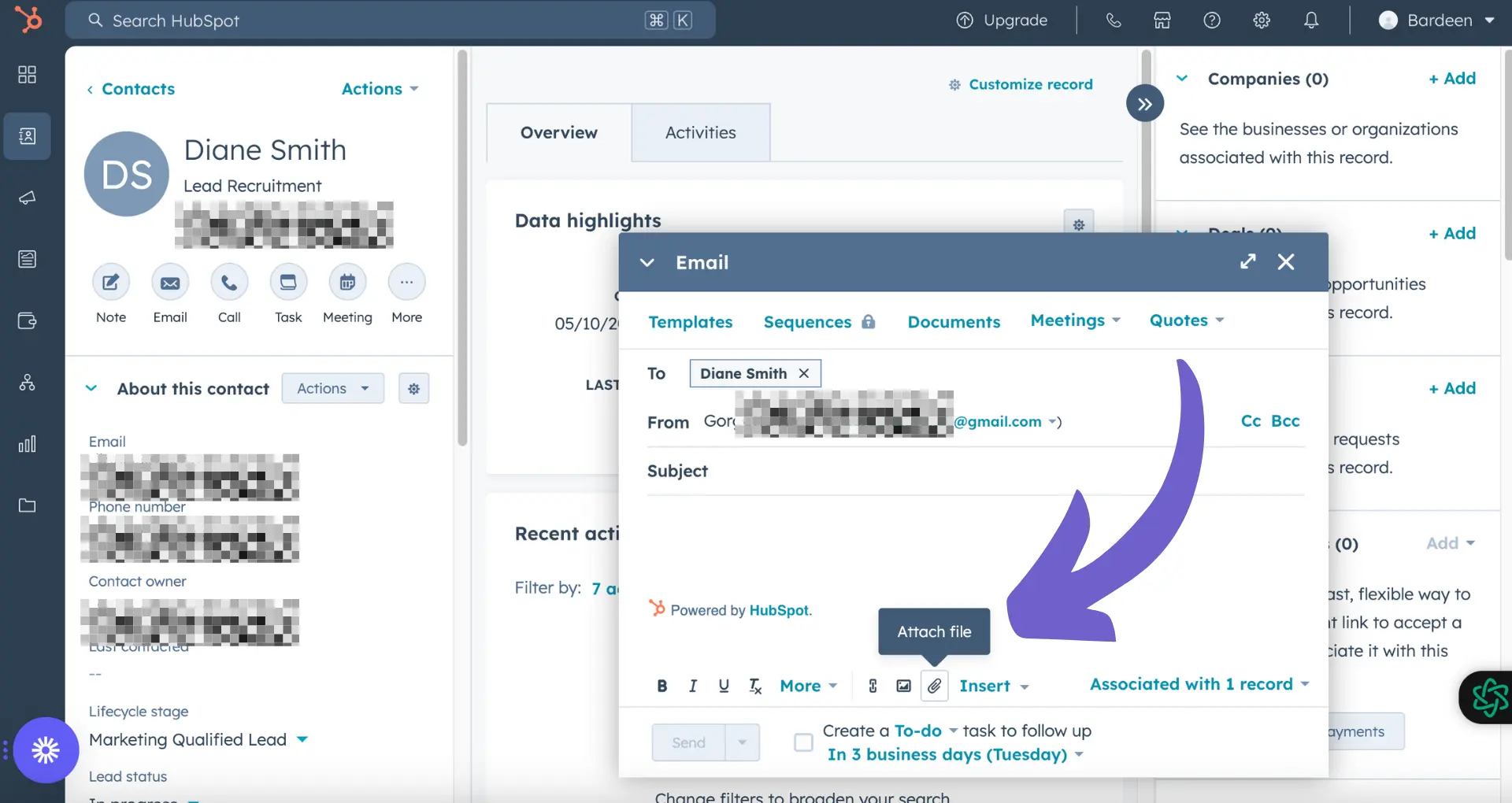
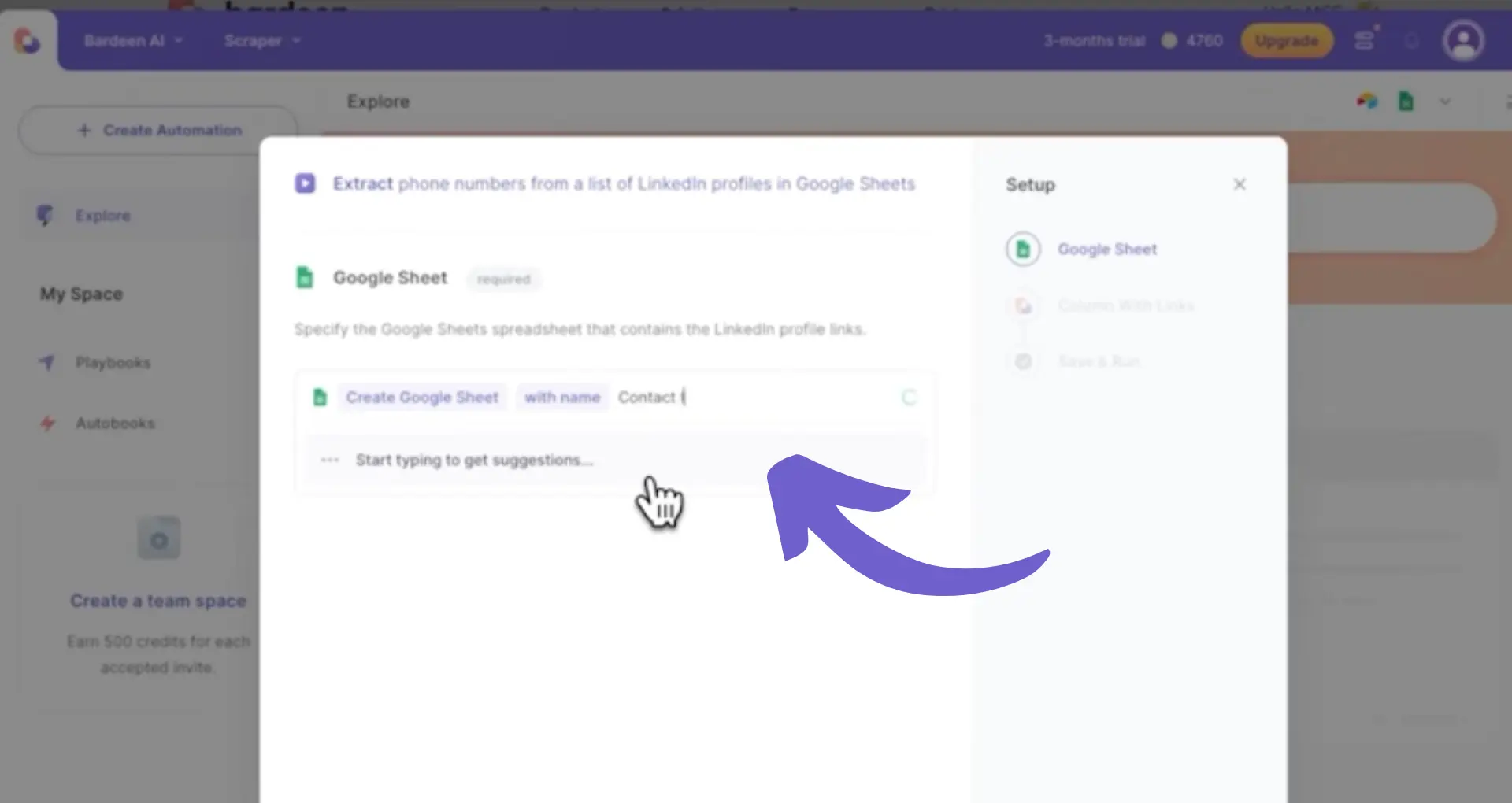







SOC 2 Type II, GDPR and CASA Tier 2 and 3 certified — so you can automate with confidence at any scale.
Bardeen is an automation and workflow platform designed to help GTM teams eliminate manual tasks and streamline processes. It connects and integrates with your favorite tools, enabling you to automate repetitive workflows, manage data across systems, and enhance collaboration.
Bardeen acts as a bridge to enhance and automate workflows. It can reduce your reliance on tools focused on data entry and CRM updating, lead generation and outreach, reporting and analytics, and communication and follow-ups.
Bardeen is ideal for GTM teams across various roles including Sales (SDRs, AEs), Customer Success (CSMs), Revenue Operations, Sales Engineering, and Sales Leadership.
Bardeen integrates broadly with CRMs, communication platforms, lead generation tools, project and task management tools, and customer success tools. These integrations connect workflows and ensure data flows smoothly across systems.
Bardeen supports a wide variety of use cases across different teams, such as:
Sales: Automating lead discovery, enrichment and outreach sequences. Tracking account activity and nurturing target accounts.
Customer Success: Preparing for customer meetings, analyzing engagement metrics, and managing renewals.
Revenue Operations: Monitoring lead status, ensuring data accuracy, and generating detailed activity summaries.
Sales Leadership: Creating competitive analysis reports, monitoring pipeline health, and generating daily/weekly team performance summaries.