Save LinkedIn post summaries from search to Google Sheets
This is a Bardeen playbook. It's a pre-built automation template you can run in one-click to perform a repetitive task. Get started with our free Chrome extension.
Explore other automations
This playbook has been deprecated.
Explore Bardeen's playbook catalog for other automations or build your own.

How does this automation work?
Bardeen's playbook for saving LinkedIn post summaries to Google Sheets helps professionals and businesses leverage social data for research and sales prospecting. By automating the process of scraping post data from LinkedIn, summarizing the content, and storing it in a spreadsheet, users can efficiently gather insights and track engagement metrics to inform their strategies and outreach efforts.
Here's how this workflow captures valuable LinkedIn insights into Google Sheets:
- Step 1: Scrape LinkedIn Data - The Scraper tool extracts data from your current LinkedIn post search page. You can specify the maximum number of posts to be scraped, ensuring you get just the amount of data you need.
- Step 2: Summarize Posts with OpenAI - Each LinkedIn post is then summarized into concise 3-5 sentence blurbs using OpenAI's powerful summarization capabilities. This step contextualizes the content, making it easier to digest and analyze.
- Step 3: Save to Google Sheets - Finally, the summarized data, along with comments, reactions, and repost details, is added to your specified Google Sheet. This creates a readily accessible database for you to work with, enabling data-driven decision making.
How to run the playbook
Ready to save time and boost your LinkedIn productivity? This automation is here to simplify your LinkedIn research process. By extracting a specified number of LinkedIn posts from your current search page, this tool empowers you to quickly gather valuable insights.
It efficiently summarizes each post in 3-5 sentences, giving you the key takeaways at a glance. But that's not all – it also captures comments, reactions, and repost data, all neatly organized in a Google Sheet.
Whether you're a market researcher tracking industry trends or a content curator looking for engaging posts, this automation is a game-changer. Say goodbye to tedious tasks and say hello to a more efficient way of handling LinkedIn data!
Let’s set it up!
Please be aware that the excessive or abusive use of extensions, bots, or automation tools on some websites can lead to penalties, including temporary or even permanent restrictions on your account. We recommend you read and adhere to the specific terms of the websites you are visiting and using to avoid any disruptions or issues. We do not assume any responsibility for the consequences of abuse.
Step 1: Pin the playbook and integrate Google Sheets
First, click the “Pin it” button at the top of this page to save this automation. You will be redirected to install the browser extension when you run it for the first time. Bardeen will also prompt you to integrate Google Sheets.
Activate Bardeen (or hit Option + B on Mac or ALT + B on PC on your keyboard) and click on the playbook card. The setup flow will start. Bardeen will ask you to specify a Google Sheets spreadsheet, and the maximum number of posts you would like to extract and summarize. You can choose an existing Google Sheet or create a new one.
Click on “Save Input” and checkmark the maximum number of posts and the Google Sheet. This will save you time from setup in the future. You can edit Inputs later by hovering over the playbook.

Step 2: Run the playbook and save LinkedIn post summaries from search to Google Sheets
When you want to save LinkedIn posts and get summaries of each post, navigate to the LinkedIn post search results page.
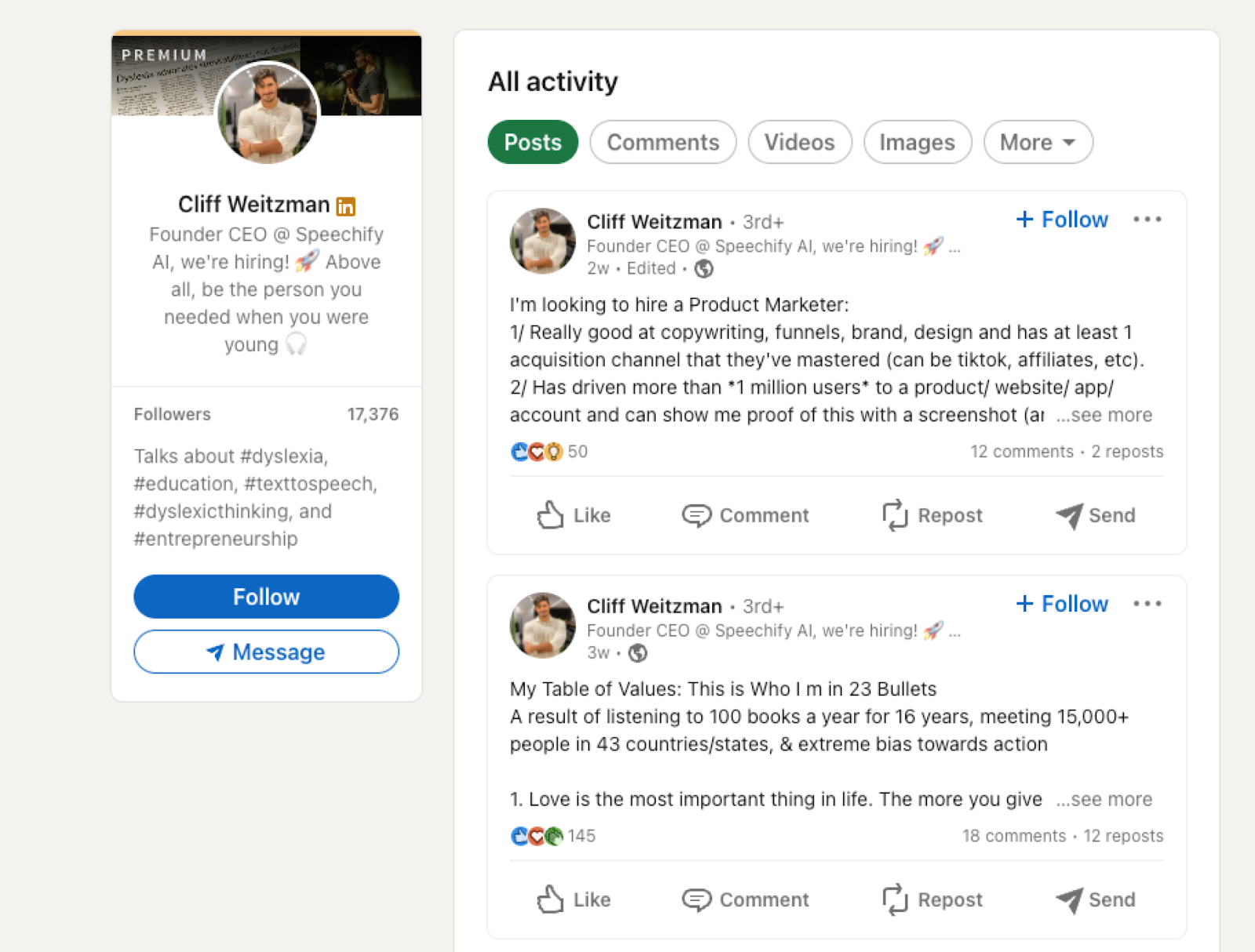
Activate Bardeen (or hit Option + B on Mac or ALT + B on PC on your keyboard) and run this playbook. It will extract all the repost, comments and reaction information as well as summaries from each post and save the information to the Google Sheet that you specified in Step #1.

You can also edit the playbook and add your next action to further customize the automation.
Learn more about GPT for Sheets, how to scrape LinkedIn data and Linkedin Pipedrive integration.
Your proactive teammate — doing the busywork to save you time
.svg)
Integrate your apps and websites
Use data and events in one app to automate another. Bardeen supports an increasing library of powerful integrations.
.svg)
Perform tasks & actions
Bardeen completes tasks in apps and websites you use for work, so you don't have to - filling forms, sending messages, or even crafting detailed reports.
.svg)
Combine it all to create workflows
Workflows are a series of actions triggered by you or a change in a connected app. They automate repetitive tasks you normally perform manually - saving you time.
FAQs
You can create a Bardeen Playbook to scrape data from a website and then send that data as an email attachment.
Unfortunately, Bardeen is not able to download videos to your computer.
Exporting data (ex: scraped data or app data) from Bardeen to Google Sheets is possible with our action to “Add Rows to Google Sheets”.
There isn't a specific AI use case available for automatically recording and summarizing meetings at the moment
Please follow the following steps to edit an action in a Playbook or Autobook.
Cases like this require you to scrape the links to the sections and use the background scraper to get details from every section.










