Save LinkedIn company headcount to Coda
This is a Bardeen playbook. It's a pre-built automation template you can run in one-click to perform a repetitive task. Get started with our free Chrome extension.
Explore other automations
This playbook has been deprecated.
Explore Bardeen's playbook catalog for other automations or build your own.

How does this automation work?
Bardeen's workflow automates the process of capturing LinkedIn company headcount data, enabling businesses to efficiently track potential client or competitor growth and power their sales and market research efforts. By saving this information directly to Coda, teams can analyze trends, integrate with other data, and make informed decisions quickly without the manual work of data entry.
Here's how this workflow saves LinkedIn company headcount to a Coda table:
- Step 1: Get current LinkedIn page URL - This command captures the URL of the LinkedIn company profile you are currently viewing.
- Step 2: Prepare URL for scraping - The URL obtained from the previous step is prepared for the scraping process.
- Step 3: Scrape LinkedIn company profile - Bardeen's Scraper goes into action, extracting headcount data from the LinkedIn company profile in the background, ensuring you can continue your work uninterrupted.
- Step 4: Isolate headcount information - The scraped data is processed to extract the specific headcount information.
- Step 5: Select headcount data - From the processed data, the specific headcount figure is identified and prepared for the final step.
- Step 6: Save data to Coda - The headcount information is then securely saved to your designated Coda table, allowing for easy access and analysis.
How to run the playbook
Ever found yourself stuck in the never-ending loop of manually collecting company headcounts from LinkedIn profiles? We get it, it's a time-consuming and repetitive process that takes you away from more important tasks. But fret no more, because this automation is here to help you!
With a simple click, it will effortlessly retrieve the company headcount from any LinkedIn company profile you have open and seamlessly save it to a Coda table. No more juggling between tabs or wasting precious hours on data entry. Learn more about how to scrape LinkedIn data.
It is perfect for market researchers, business analysts, and anyone who needs accurate company information in a snap.
So, say goodbye to the headache of manual data collection and say hello to a more efficient way of handling company headcounts.
Let’s set it up!
Please be aware that the excessive or abusive use of extensions, bots, or automation tools on some websites can lead to penalties, including temporary or even permanent restrictions on your account. We recommend you read and adhere to the specific terms of the websites you are visiting and using to avoid any disruptions or issues. We do not assume any responsibility for the consequences of abuse.
Step 1: Create a Coda table
The first step is to create a Coda table with the information you want to save.
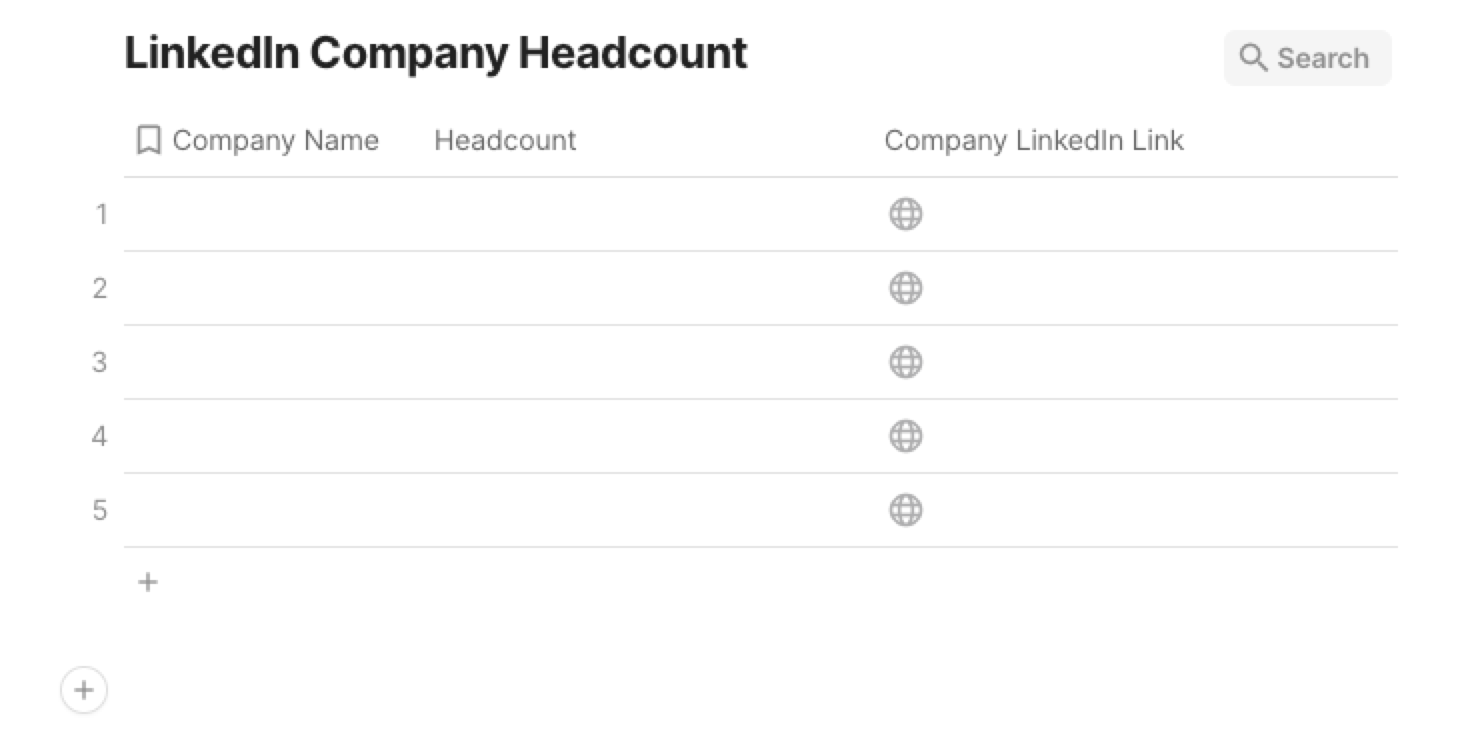
Bardeen will find the currently opened company’s headcount. It will then get the company’s headcount and save the information to your Coda table, once your setup is complete.
Step 2: Install the extension and map the data to Coda
You will be redirected to install the browser extension when you run it for the first time. Bardeen will also prompt you to integrate Coda.
Click the “Pin it” button at the top of this page to get this automation saved to your Playbooks.
Activate Bardeen (or hit Option + B on Mac or ALT + B on PC on your keyboard) and click on the playbook card. The setup flow will start.
You will be asked to specify the Coda table that will contain the information. After you choose the database, you will get a prompt to map the information to the fields in Coda.
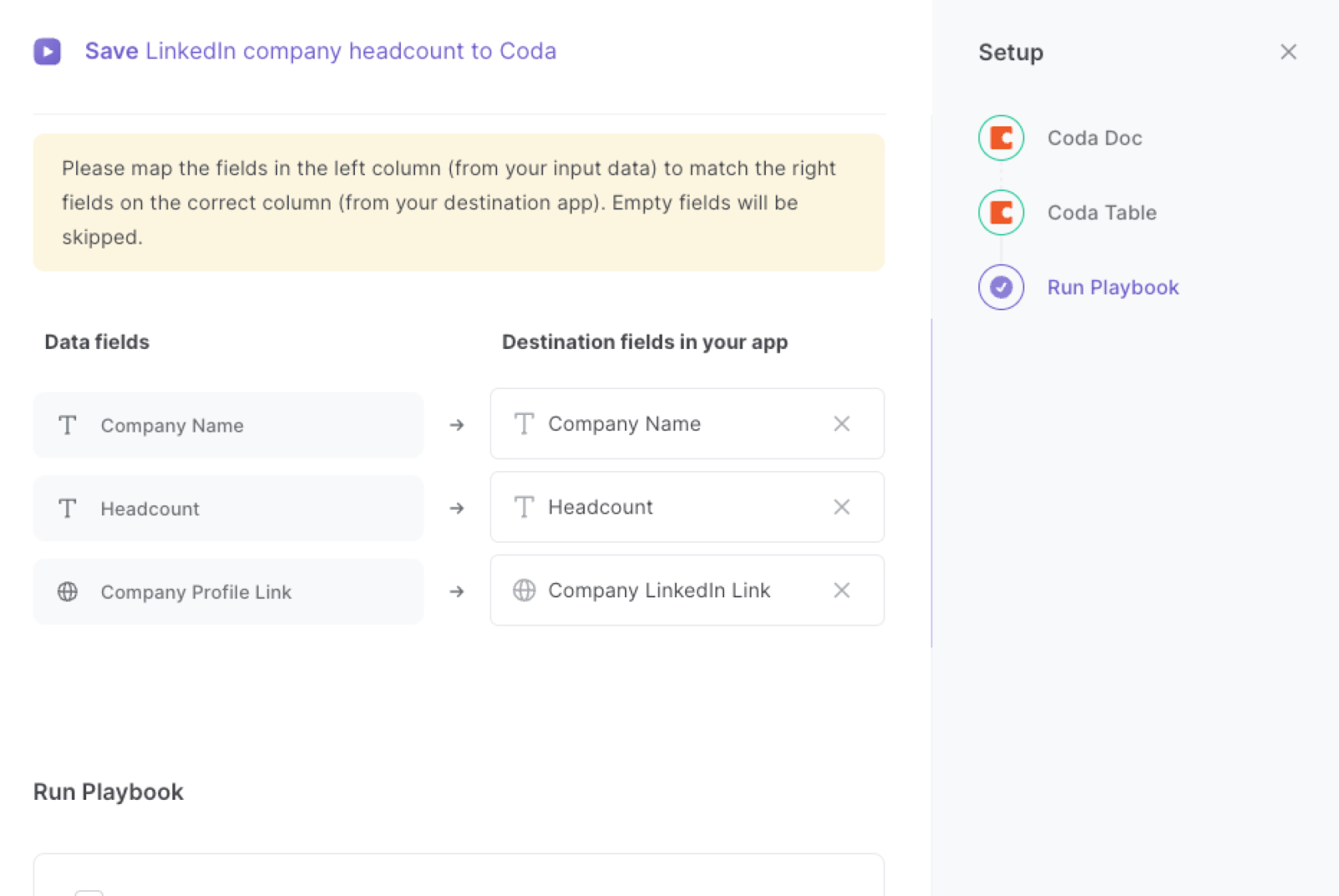
The left side consists of all the fields Bardeen will scrape for you. On the right side, specify the fields in Coda that you want to associate with the information on the left. If you don’t want a piece of information, leave that field empty, and it will be skipped. That’s it!
Click on “Save Input” and checkmark Coda. You can edit Inputs later by hovering over the playbook.
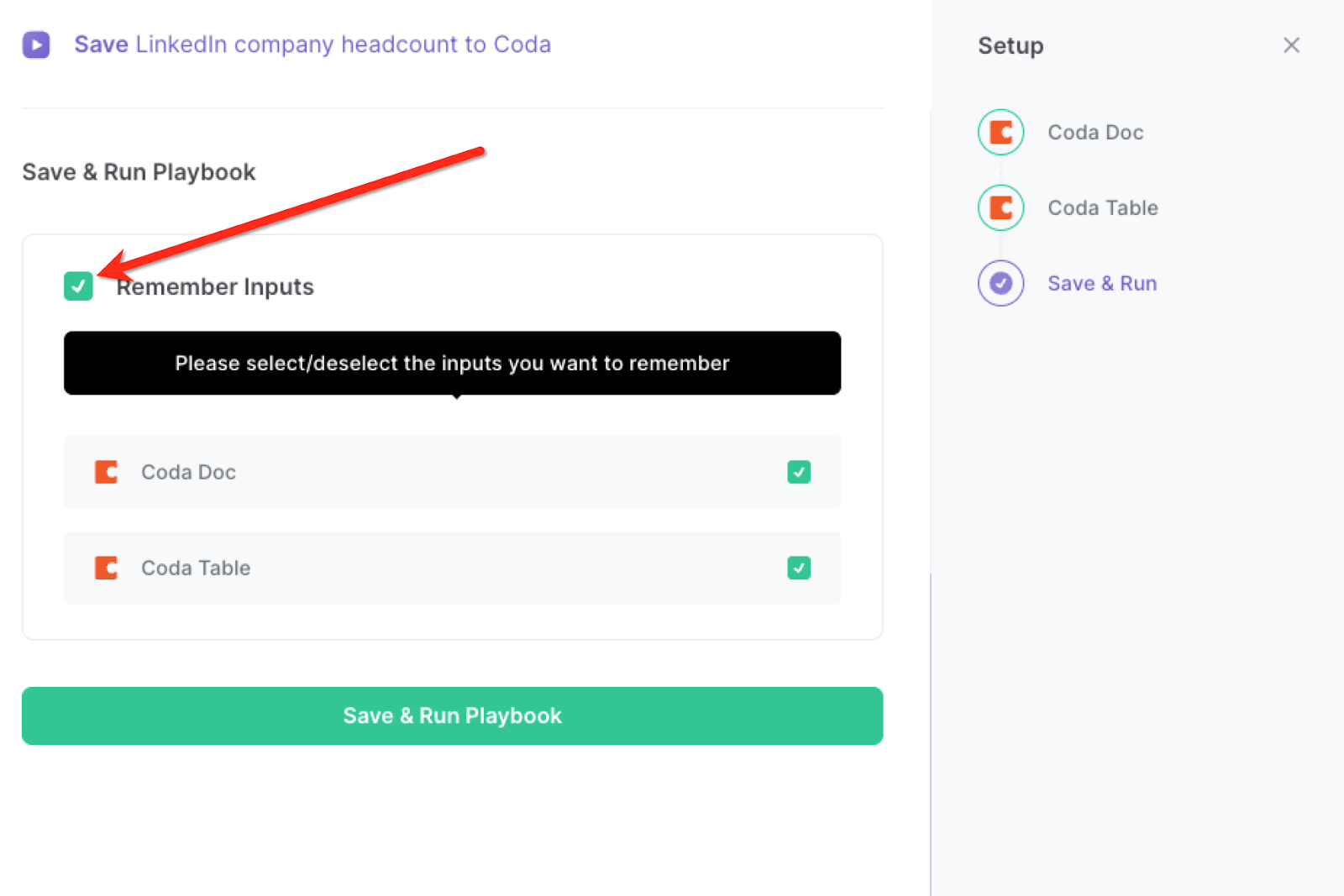
Step 3: Run the playbook and save LinkedIn company headcount to Coda
When you want to get the current company and that company’s headcount from a LinkedIn company profile, activate Bardeen (or hit Option + B on Mac or ALT + B on PC on your keyboard).
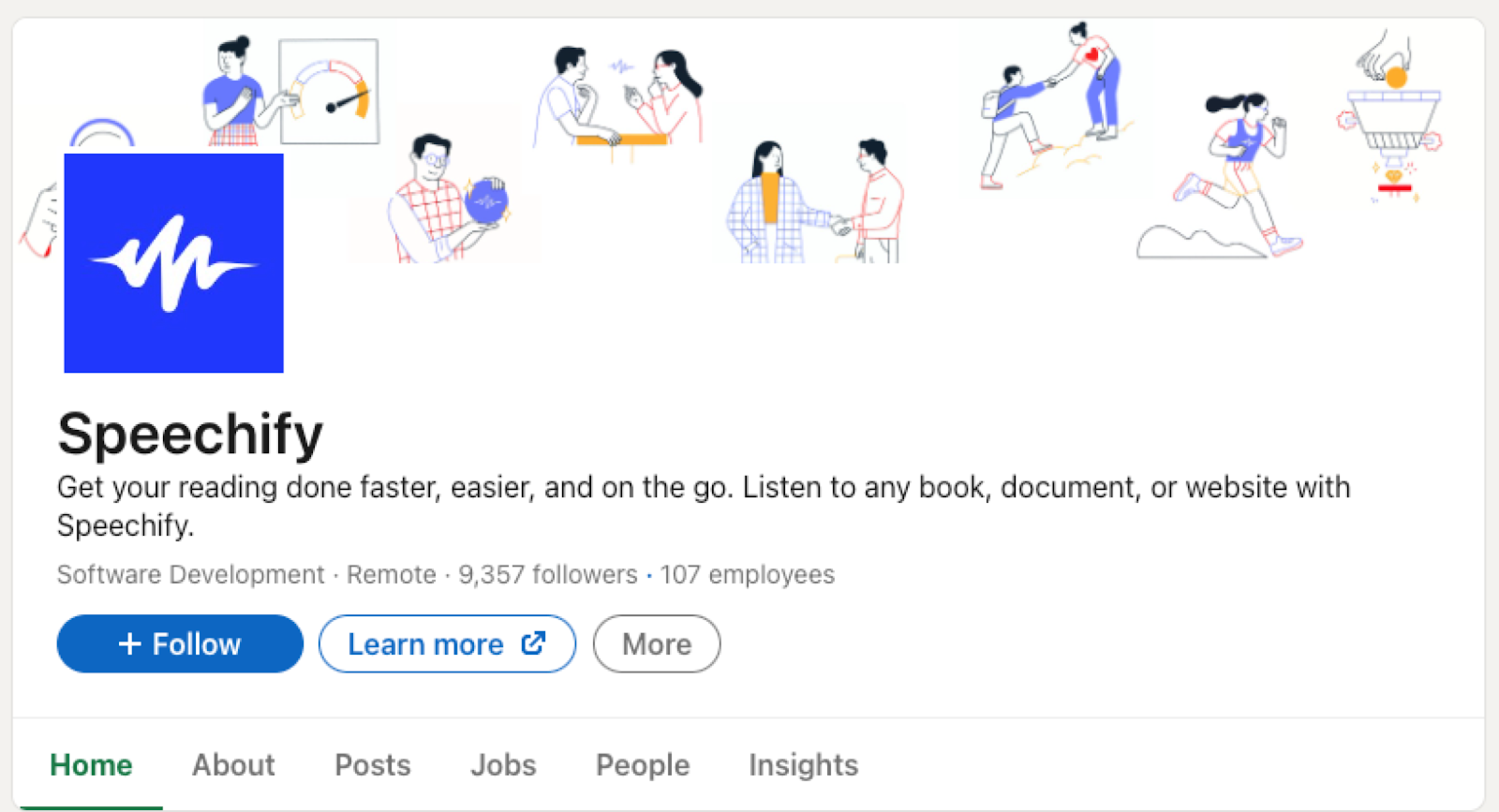
It will get the currently opened LinkedIn company profile’s headcount. It will then save the information to your Coda.
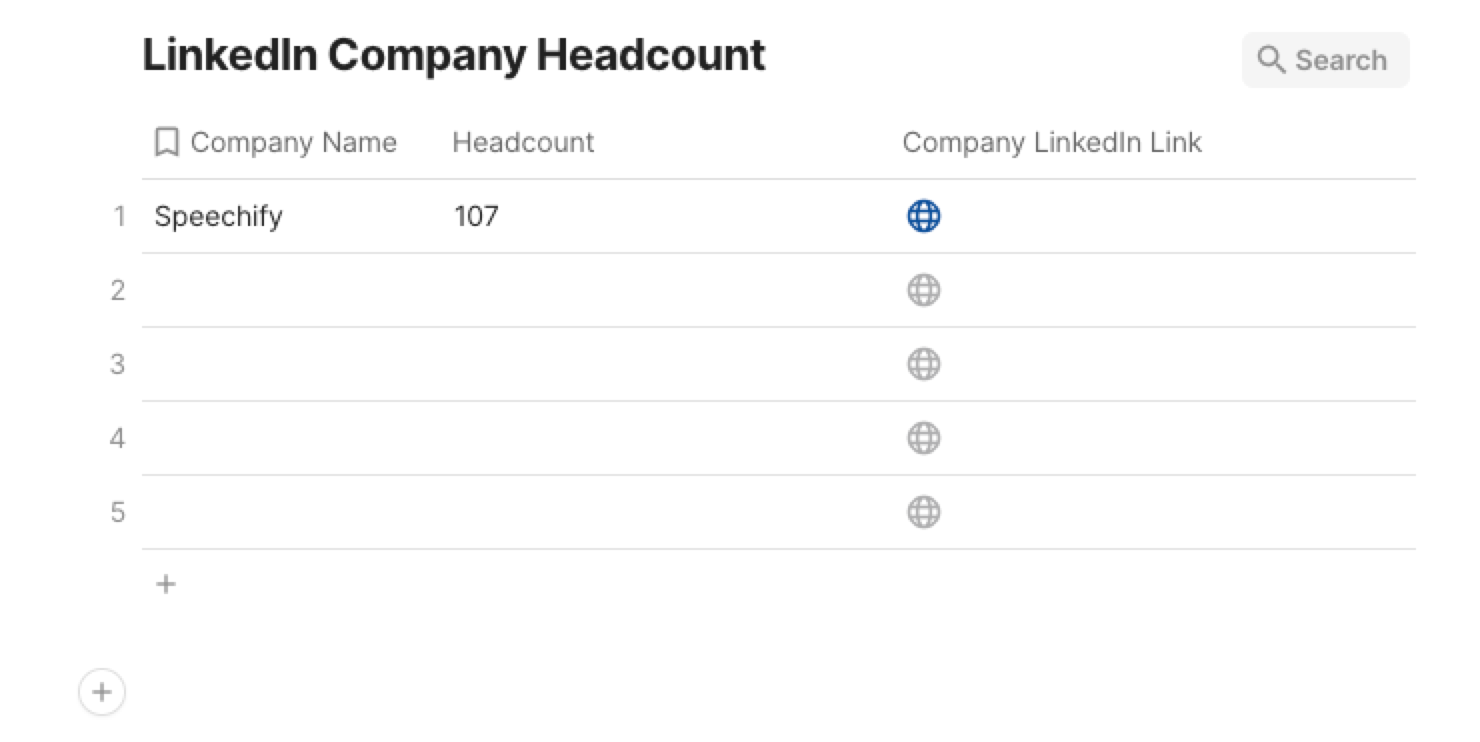
You can also edit the playbook and add your next action to further customize the automation.
Find more Coda LinkedIn integrations. Learn more Linkedin Pipedrive integration.
You can also find more about how to increase your personal productivity and streamline your data sourcing and research process.
Your proactive teammate — doing the busywork to save you time
.svg)
Integrate your apps and websites
Use data and events in one app to automate another. Bardeen supports an increasing library of powerful integrations.
.svg)
Perform tasks & actions
Bardeen completes tasks in apps and websites you use for work, so you don't have to - filling forms, sending messages, or even crafting detailed reports.
.svg)
Combine it all to create workflows
Workflows are a series of actions triggered by you or a change in a connected app. They automate repetitive tasks you normally perform manually - saving you time.
FAQs
You can create a Bardeen Playbook to scrape data from a website and then send that data as an email attachment.
Unfortunately, Bardeen is not able to download videos to your computer.
Exporting data (ex: scraped data or app data) from Bardeen to Google Sheets is possible with our action to “Add Rows to Google Sheets”.
There isn't a specific AI use case available for automatically recording and summarizing meetings at the moment
Please follow the following steps to edit an action in a Playbook or Autobook.
Cases like this require you to scrape the links to the sections and use the background scraper to get details from every section.







