Save jobs from the Monster.com search page to Google Sheets
This is a Bardeen playbook. It's a pre-built automation template you can run in one-click to perform a repetitive task. Get started with our free Chrome extension.
Explore other automations
This playbook has been deprecated.
Explore Bardeen's playbook catalog for other automations or build your own.

How does this automation work?
Bardeen's Playbook provides a seamless solution for job seekers and recruiters to transfer job listings from Monster.com directly into a Google Sheets spreadsheet. In today's data-driven world, having an organized approach to job searching or candidate sourcing can significantly enhance productivity. With this workflow, you can save time on manual data entry, allowing you to focus on analyzing opportunities and finding the right matches efficiently.
Here's how this workflow saves job listings from Monster.com into Google Sheets:
- Step 1: Scrape Monster.com listings - The Scraper extracts job listing data from your active Monster.com search page. A custom delay ensures all data is captured accurately.
- Step 2: Save to Google Sheets - The data scraped from Monster.com is then added to your specified Google Sheets document, making it easy to organize and analyze your job search.
How to run the playbook
Efficiently manage your job search with this automation. By extracting a comprehensive list of jobs directly from your currently opened Monster.com search page, this automation simplifies the process and saves the results directly to a Google Sheets spreadsheet.
Say goodbye to the manual effort of copying and pasting job details into separate documents. This solution eliminates that pain point, allowing you to effortlessly compile and organize job listings in one centralized location. Access important information such as job titles, companies, locations, and requirements with ease.
Whether you're actively seeking new employment opportunities, conducting research on specific industries, or comparing job prospects, this automation streamlines the process. It enables you to efficiently manage your job search, make informed decisions, and track your progress effectively.
Take control of your job hunt and let this automation handle the job listing organization, so you can invest your time and energy into securing your next career move.
Let’s set it up!
Step 1: Pin the playbook and integrate Google Sheets to start
First, click the “Pin it” button at the top of this page to save this automation. You will be redirected to install the browser extension when you run it for the first time. Bardeen will also prompt you to integrate Google Sheets.
Activate Bardeen (or hit Option + B on Mac or ALT + B on a Windows machine on your keyboard) and click on the playbook card. The setup flow will start. Bardeen will ask you to specify a Google Sheets spreadsheet to save the information and the maximum number of Monster.com search page results that you would like to extract.
Click on “Save Input” and checkmark Google Sheets. This will save you time from setup in the future. You can edit Inputs later by hovering over the playbook.

Step 2: Run the playbook and save jobs from the Monster.com search page to Google Sheets
To get information from the Monster.com job search page, first complete your search and navigate to the job search results page.
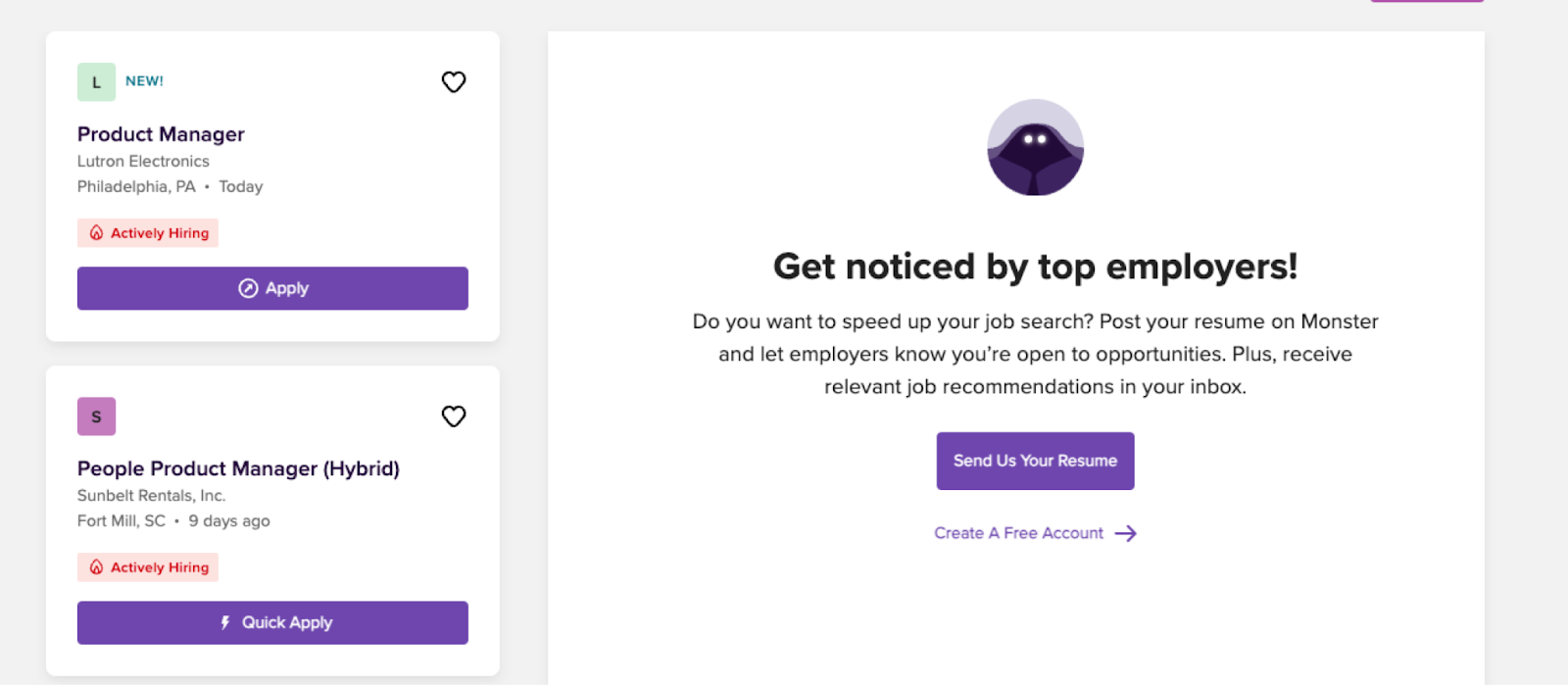
Press Option + B on Mac or ALT + B on a Windows machine on your keyboard to launch Bardeen. Click on the playbook card and run the playbook to get and save the information to the Google Sheets spreadsheet that you specified. It will get and save information like position, company, time since post, job post link, company image and more.
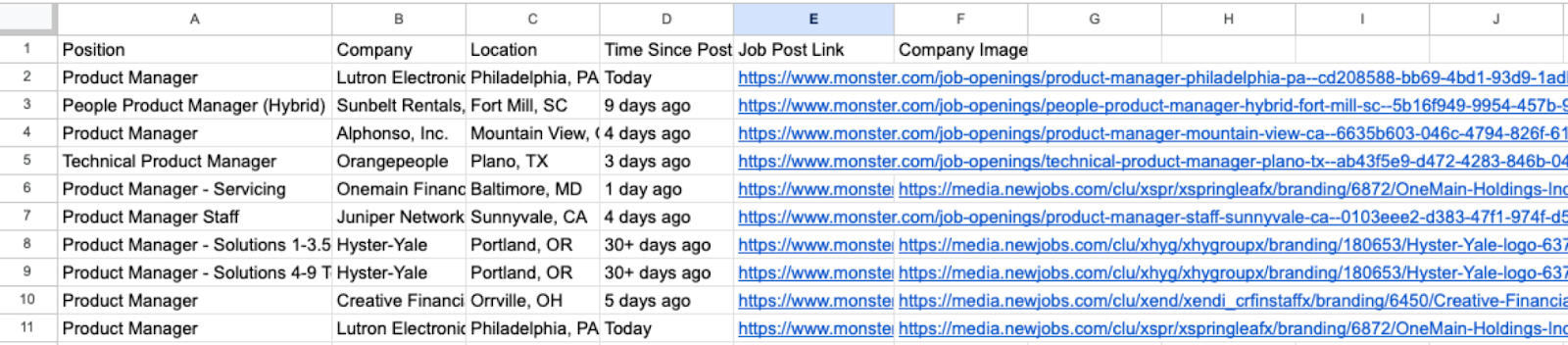
You can also edit the playbook and add your next action to further customize the automation.
You can also find more about how to improve your personal productivity and automate your data sourcing and research process.
Your proactive teammate — doing the busywork to save you time
.svg)
Integrate your apps and websites
Use data and events in one app to automate another. Bardeen supports an increasing library of powerful integrations.
.svg)
Perform tasks & actions
Bardeen completes tasks in apps and websites you use for work, so you don't have to - filling forms, sending messages, or even crafting detailed reports.
.svg)
Combine it all to create workflows
Workflows are a series of actions triggered by you or a change in a connected app. They automate repetitive tasks you normally perform manually - saving you time.
FAQs
You can create a Bardeen Playbook to scrape data from a website and then send that data as an email attachment.
Unfortunately, Bardeen is not able to download videos to your computer.
Exporting data (ex: scraped data or app data) from Bardeen to Google Sheets is possible with our action to “Add Rows to Google Sheets”.
There isn't a specific AI use case available for automatically recording and summarizing meetings at the moment
Please follow the following steps to edit an action in a Playbook or Autobook.
Cases like this require you to scrape the links to the sections and use the background scraper to get details from every section.










