To send mass messages on LinkedIn, use Sales Navigator's InMail feature.
By the way, we're Bardeen, we build a free AI Agent for doing repetitive tasks.
Since you're interested in LinkedIn messaging, check out our AI Message Generator. It personalizes LinkedIn messages, making outreach faster and more effective.
Before deep diving into messaging on LinkedIn Sales Navigator, let’s take a moment to address the elephant in the room. It’s quite obvious that LinkedIn doesn’t endorse mass messaging. Why is that?
First, direct bulk InMail is not supported (designed to encourage personalized communication and to maintain professional integrity). Secondly, it’s always been known that sending more than a reasonable amount of messages per day can get accounts flagged, if not banned.
But that’s enough safe play. Can you actually bulk message on LinkedIn Sales Navigator? You bet, and we’ll show you how! There are multiple ways and reasons you’d want to do it, especially if you’re into sales automation.
Just ensure you provide genuine value and use LinkedIn’s premium features as they’re meant. If connections are built on solid foundations, leads and sales will naturally follow. It’s common to use the platform for sales or networking purposes.
So, here’s all you need to know about using Sales Navigator’s out-of-the-box messaging features. Plus alternative strategies and tools you can use to reach a broader audience. Efficiently.
Alternative LinkedIn features to message multiple prospects
While direct mass messaging is not an option in Sales Navigator, users can still communicate with multiple contacts through other means:
Messaging LinkedIn connections
Users can message up to 50 connections at a time through LinkedIn's native messaging system. This method is suitable for reaching out to existing connections but requires a more manual approach for each message.
Once you start hearing back, why not automate keeping track? If you download and install Bardeen, you can export messages you receive in LinkedIn to a Google Sheet.
As soon as you do, there’s another playbook you can plug right in. Use it to enrich those profiles, and find emails their emails in no time:
Using LinkedIn automation tools for mass messaging
This is where it gets interesting. Why should you even care about LinkedIn automation? First of all, there’s the flexibility that comes with automated messages (a common feature).
That’s a message you write and schedule for broadcasting at the ideal time, to maximize response rate. Then, there are advanced analytics that not even Sales Navigator offers: connection acceptance rate, daily summaries, and more.
So, for users looking to send messages to a larger audience without manual effort, third-party LinkedIn automation tools like Dripify offer a solution. These tools allow for the automation of:
- Connection requests and follow-ups.
- Sending personalized messages based on recipient profiles.
- Targeting specific profiles and companies.
- Smart sequencing.
It's essential to choose a tool with robust safety features to avoid LinkedIn account restrictions. Automation tools operate in the background, enabling users to focus on other business aspects while maintaining active engagement on LinkedIn.
Track your results
If you don’t want to take the route of automation, but still need some detailed analytics, the stock LinkedIn Sales Navigator options should be good enough:
- opened messages
- link click
- InMail response
Keeping close tabs on these, at a minimum, can inform your future efforts. You might discover what industries are more receptive, or what offer resonates best with them.You can then implement A/B tests to validate any hypothesis you come up with - but always change one thing at a time, so you know what worked, or didn't.
Final words
While LinkedIn Sales Navigator does not support direct sending of mass messages, users can employ other out-of-the-box LinkedIn features, alternative strategies, or third-party tools to efficiently reach a broader audience. It's crucial to balance the use of automation with personalized communication to maintain the effectiveness of your LinkedIn outreach efforts. Always ensure compliance with LinkedIn's policies to avoid potential account limitations or bans.



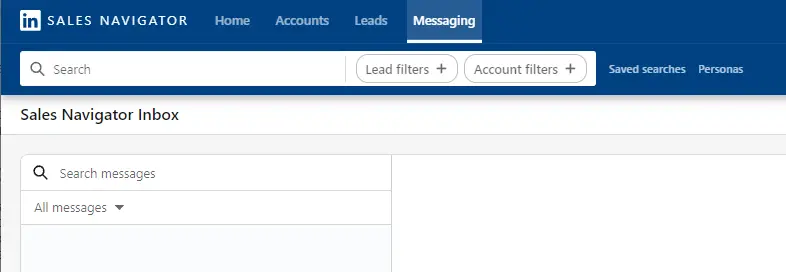







.svg)
.svg)
.svg)
