Save jobs from the currently opened SEEK search page to Notion
This is a Bardeen playbook. It's a pre-built automation template you can run in one-click to perform a repetitive task. Get started with our free Chrome extension.
Explore other automations
This playbook has been deprecated.
Explore Bardeen's playbook catalog for other automations or build your own.

How does this automation work?
Bardeen's automation tool allows you to seamlessly transfer job listings from SEEK to your Notion database without manual data entry. This is particularly useful for HR professionals and recruiters who are sourcing candidates or for job seekers tracking their applications. By automating this process, you can save time, reduce the potential for error, and organize your job search or recruitment efforts more effectively.
Here's how this workflow saves SEEK job listings to a Notion database:
- Step 1: Scrape SEEK job listings - The Scraper tool is used to extract job listings from the active SEEK search page. You can set the maximum number of jobs you want to scrape.
- Step 2: Save to Notion - The extracted job listings are then saved to a specified Notion database, where you can organize and track them with your team.
How to run the playbook
Simplify your job search process with this automation. Seamlessly extracting a list of jobs from the currently opened SEEK search page, this playbook effortlessly saves the information to a Notion database.
Gone are the days of manually juggling job details or struggling to keep track of your applications. This automation simplifies the process by automatically capturing relevant job information, such as job titles, companies, and locations, and organizing it within a Notion database.
Whether you're an active job seeker exploring new opportunities, a recruitment professional managing multiple job listings, or a career enthusiast staying updated on industry trends, this tool optimizes your workflow. Spend less time on tedious administrative tasks and more time focusing on finding the perfect job or effectively managing job postings.
Experience the convenience of automated job extraction and stay organized throughout your job search journey with the power of a Notion database at your fingertips.
Let’s set it up!
Step 1: Create a Notion database
The first step is to create a Notion database with all the information you want to save for the SEEK job posts.
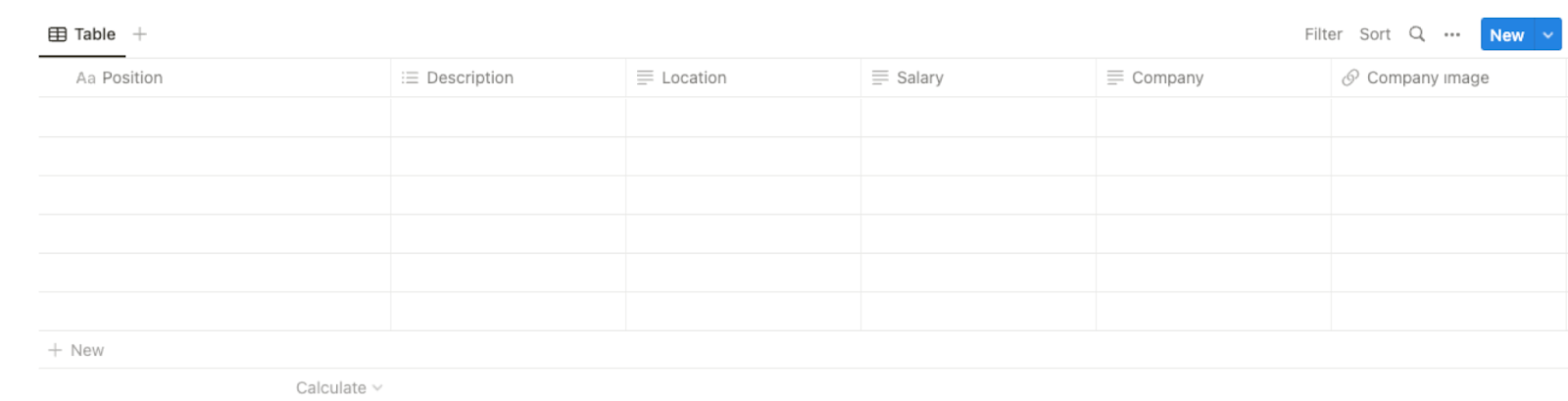
Bardeen will get information from the currently opened SEEK job search page and extract information like position, company name, description, salary, location, company link, company image, classification, and more. It will then save all this information to your Notion database once the setup is complete.
Step 2: Install the extension and run the playbook
You will be redirected to install the browser extension when you run it for the first time. Bardeen will also prompt you to integrate Notion.
Click the “Pin it” button at the top of this page to get this automation saved to your Playbooks. If it’s your first time using Bardeen, you will be redirected to install the extension.
Activate Bardeen (or hit Option + B on Mac or ALT + B on PC on your keyboard) and click on the playbook card. The setup flow will start.
You will be asked to specify a database and the maximum number of job posts to extract. Skip this field if you want to get all the available job posts. After you choose the database and number, you will get a prompt to map the information to the fields in Notion.
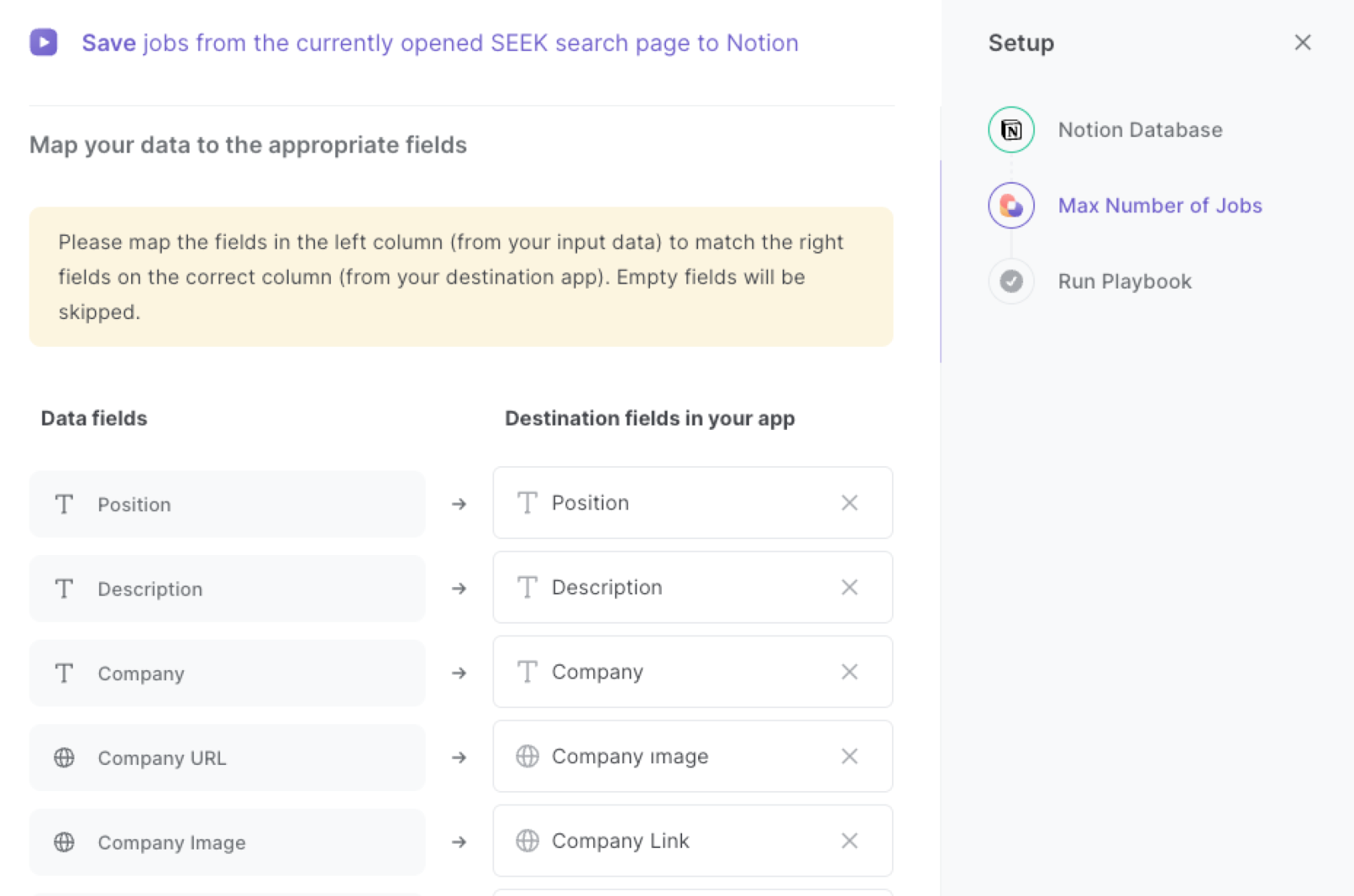
The left side consists of all the fields Bardeen will scrape for you. On the right side, specify the fields in Notion that you want to associate with the information on the left. If you don’t want a piece of information, leave that field empty, and it will be skipped. That’s it!
Click on “Save Input” and checkmark Notion. You can edit Inputs later by hovering over the playbook.
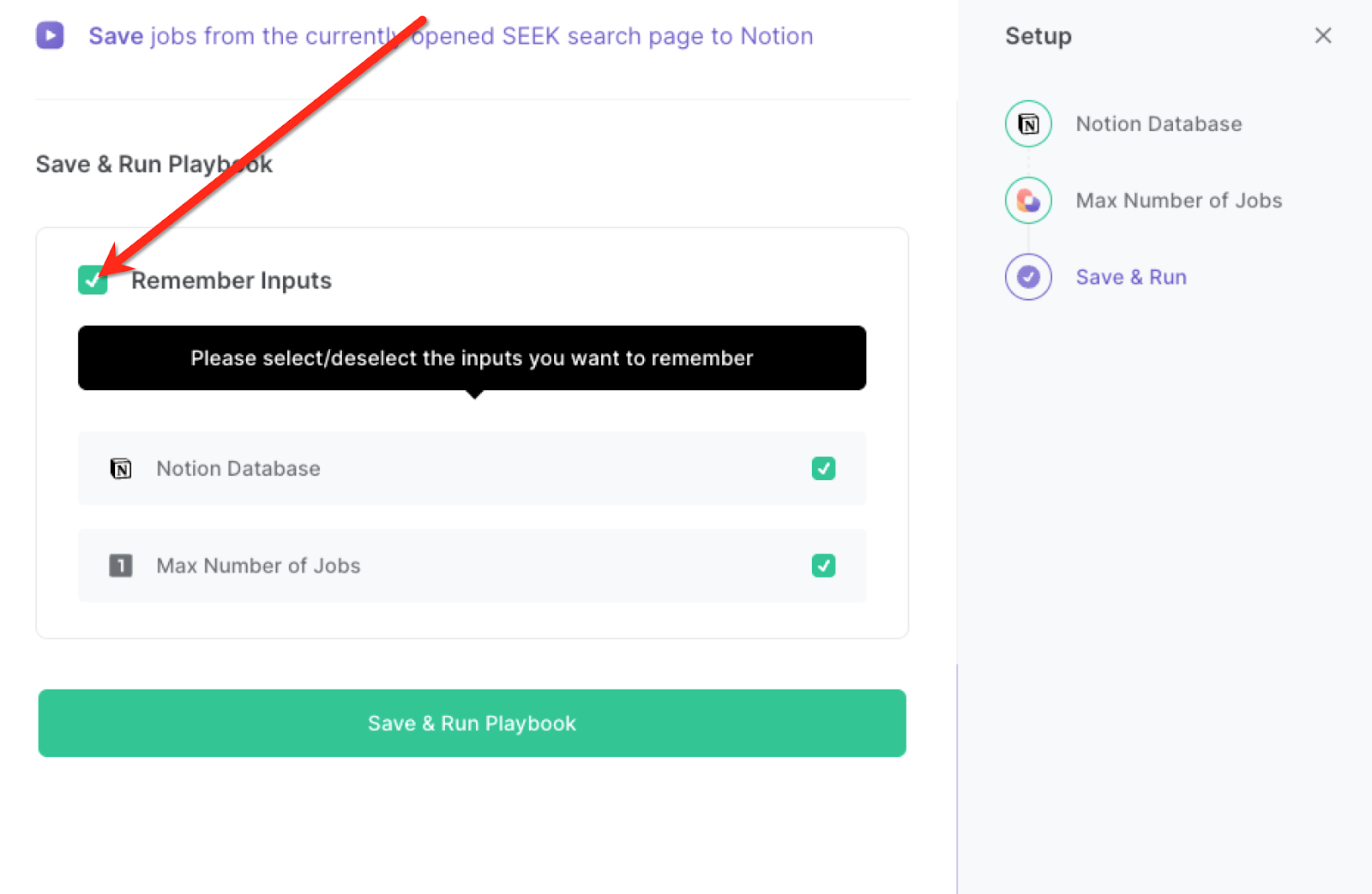
Step 3: Start saving!
Whenever you want to save job posts from a SEEK search page, complete your search and navigate to the page.

Activate Bardeen (or hit Option + B on Mac or ALT + B on a Windows machine on your keyboard) and run this playbook. It will scrape the number of job posts that you specified and extract all the information from the job posts. it will then save the information to the Notion database that you specified in Step #1.
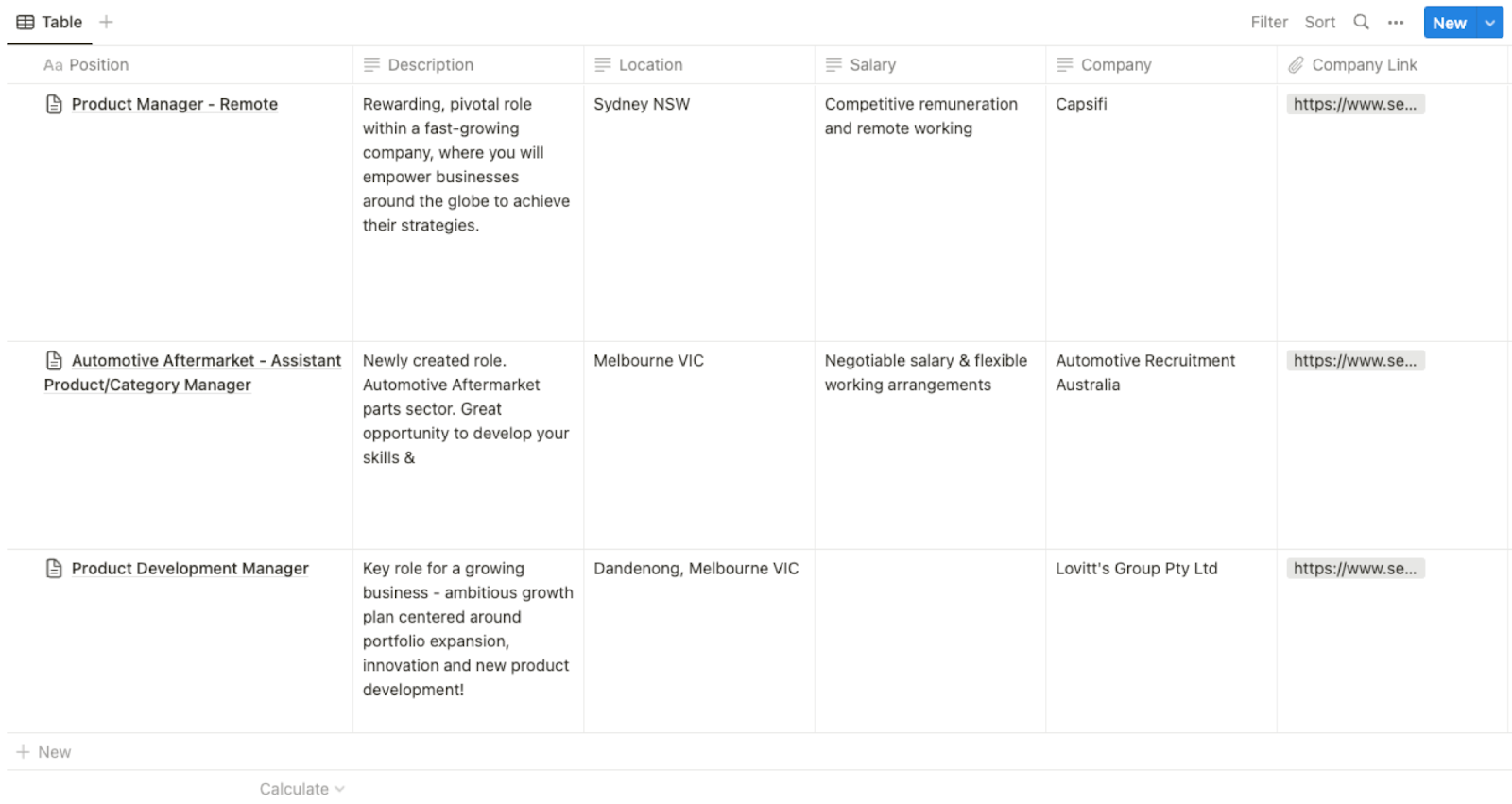
This automation is fantastic for job seekers. For individuals actively searching for employment opportunities, this automation offers a valuable use case. Job seekers can use the playbook to extract a list of relevant job openings from the SEEK search page and save the information to a Notion database. This enables them to easily keep track of the jobs they are interested in, compare different positions, and maintain a well-organized record of their applications.
Hiring managers responsible for recruiting and filling job vacancies can also benefit from this automation. They can extract job details from the SEEK search page and save them to a Notion database, facilitating streamlined candidate evaluation and comparison. This tool helps in maintaining a centralized database of job openings, allowing hiring managers to efficiently track and manage their recruitment efforts.
In addition, career counselors and advisors can leverage this automation to stay updated on the latest job opportunities within specific industries or for their clients. By extracting job listings from SEEK and saving them to a Notion database, they can curate a resourceful database of relevant jobs. This enables them to provide targeted job recommendations, assist clients in aligning their career goals, and offer valuable insights into the current job market trends.
You can also edit the playbook and add your next action to further customize the automation.
You can also find more about how to increase your personal productivity and automate your data sourcing and research process.
Your proactive teammate — doing the busywork to save you time
.svg)
Integrate your apps and websites
Use data and events in one app to automate another. Bardeen supports an increasing library of powerful integrations.
.svg)
Perform tasks & actions
Bardeen completes tasks in apps and websites you use for work, so you don't have to - filling forms, sending messages, or even crafting detailed reports.
.svg)
Combine it all to create workflows
Workflows are a series of actions triggered by you or a change in a connected app. They automate repetitive tasks you normally perform manually - saving you time.
FAQs
You can create a Bardeen Playbook to scrape data from a website and then send that data as an email attachment.
Unfortunately, Bardeen is not able to download videos to your computer.
Exporting data (ex: scraped data or app data) from Bardeen to Google Sheets is possible with our action to “Add Rows to Google Sheets”.
There isn't a specific AI use case available for automatically recording and summarizing meetings at the moment
Please follow the following steps to edit an action in a Playbook or Autobook.
Cases like this require you to scrape the links to the sections and use the background scraper to get details from every section.









