Save jobs from FlexJobs search page to Coda
This is a Bardeen playbook. It's a pre-built automation template you can run in one-click to perform a repetitive task. Get started with our free Chrome extension.
Explore other automations
This playbook has been deprecated.
Explore Bardeen's playbook catalog for other automations or build your own.

How does this automation work?
Bardeen's automation empowers you to swiftly save job listings from FlexJobs into a Coda table, simplifying the job search and tracking process. Professionals looking to find flexible work opportunities can now automate the tedious task of data entry, allowing them to focus on applying and networking rather than copying and pasting listings.
Here's how this workflow takes job listings from FlexJobs and inputs them into Coda:
- Step 1: Scrape FlexJobs Listings - Bardeen uses its Scraper to pull job listings from the current FlexJobs search page. Specify the maximum number of job listings you wish to extract.
- Step 2: Save to Coda Table - The extracted job data is then saved to a specified Coda document and table. Coda combines documents and spreadsheets into a versatile workspace, making organization and collaboration seamless.
How to run the playbook
Are you looking to simplify your job search? Look no further. This automation extracts a list of jobs from your currently opened FlexJobs search page and seamlessly saves the information to a Coda table. Say goodbye to the tedium of manually copying and pasting job details.
Are you tired of losing track of promising job opportunities? This automation eliminates that pain point by providing a centralized location for all your job listings. With easy access to the relevant information, you can quickly evaluate and compare job options.
Whether you're a job seeker exploring new horizons or a career changer searching for the perfect fit, this solution streamlines the process, freeing up your valuable time. Take control of your job search, stay organized, and make informed decisions with ease.
Simplify your job hunting journey and make progress towards your career goals.
Let’s set it up!
Step 1: Create a Coda table
The first step is to create a Coda table with all the information you want to save for the FlexJobs job posts.

Bardeen will get information from the currently opened FlexJobs job search page and extract information like position, details, location, company image, job post link, and more. It will then save all this information to your Coda table once the setup is complete.
Step 2: Install the extension and map the fields in Coda
You will be redirected to install the browser extension when you run it for the first time. Bardeen will also prompt you to integrate Coda.
Click the “Pin it” button at the top of this page to get this automation saved to your Playbooks. If it’s your first time using Bardeen, you will be redirected to install the extension.
Activate Bardeen (or hit Option + B on Mac or ALT + B on PC on your keyboard) and click on the playbook card. The setup flow will start.
You will be asked to specify a database and the maximum number of job posts to extract. Skip this field if you want to get all the available job posts. After you choose the database and number, you will get a prompt to map the information to the fields in Coda.

The left side consists of all the fields Bardeen will scrape for you. On the right side, specify the fields in Coda that you want to associate with the information on the left. If you don’t want a piece of information, leave that field empty, and it will be skipped. That’s it!
Click on “Save Input” and checkmark Coda. You can edit Inputs later by hovering over the playbook.

Step 3: Run the playbook and save jobs from FlexJobs search page to Coda
Whenever you want to save job posts from a FlexJobs search page, complete your search and navigate to the page.
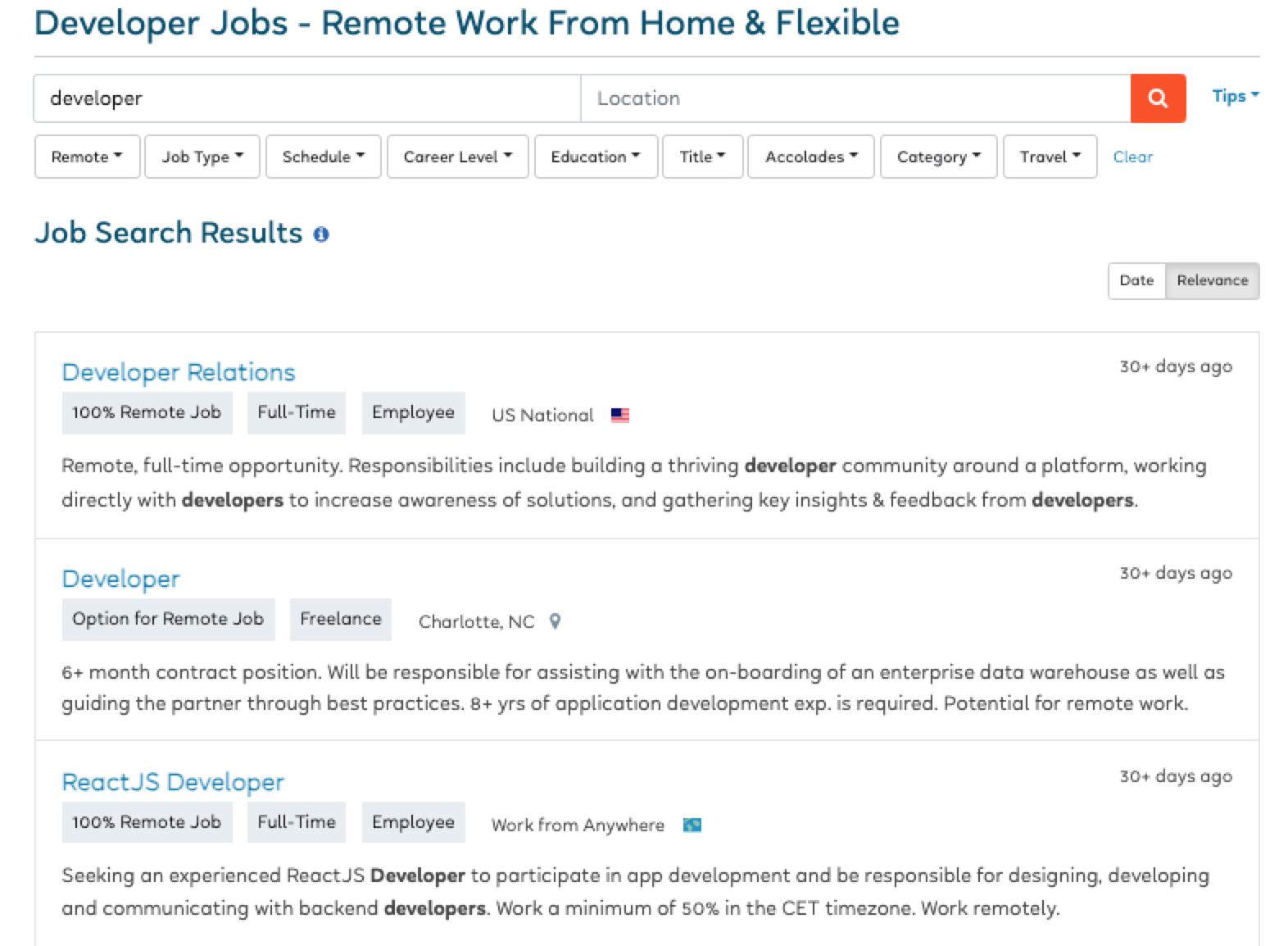
Activate Bardeen (or hit Option + B on Mac or ALT + B on a Windows machine on your keyboard) and run this playbook. It will scrape the number of job posts that you specified and extract all the information from the job posts. It will then save the information to the Coda table that you specified in Step #1.

This automation is fantastic for individuals actively searching for employment opportunities. It simplifies the process by automatically extracting job listings from the FlexJobs search page and saving them to a Coda table. Users can quickly scan through the compiled list, access important details, and evaluate potential job options without the hassle of manually recording or bookmarking each opportunity.
With the extracted job information neatly organized in a Coda table, users can easily compare and evaluate different job listings. They can review factors such as job titles, companies, locations, and requirements side by side. This feature proves valuable when deciding which positions align best with their skills, interests, and career objectives. It enables users to make more informed decisions and saves them from the time-consuming task of jumping back and forth between various websites or notes.
Keeping track of job applications can become challenging, especially when applying for multiple positions. This automation helps users maintain an organized record of their job applications in one central location. By utilizing the Coda table, users can track application dates, statuses, follow-ups, and any additional notes. This functionality streamlines the application process, ensuring important details are easily accessible and enabling users to stay on top of their job search progress.
You can also edit the playbook and add your next action to further customize the automation.
Find more Coda and FlexJob integrations.
You can also find more about how to increase your personal productivity and automate your data sourcing and research process.
Your proactive teammate — doing the busywork to save you time
.svg)
Integrate your apps and websites
Use data and events in one app to automate another. Bardeen supports an increasing library of powerful integrations.
.svg)
Perform tasks & actions
Bardeen completes tasks in apps and websites you use for work, so you don't have to - filling forms, sending messages, or even crafting detailed reports.
.svg)
Combine it all to create workflows
Workflows are a series of actions triggered by you or a change in a connected app. They automate repetitive tasks you normally perform manually - saving you time.
FAQs
You can create a Bardeen Playbook to scrape data from a website and then send that data as an email attachment.
Unfortunately, Bardeen is not able to download videos to your computer.
Exporting data (ex: scraped data or app data) from Bardeen to Google Sheets is possible with our action to “Add Rows to Google Sheets”.
There isn't a specific AI use case available for automatically recording and summarizing meetings at the moment
Please follow the following steps to edit an action in a Playbook or Autobook.
Cases like this require you to scrape the links to the sections and use the background scraper to get details from every section.








