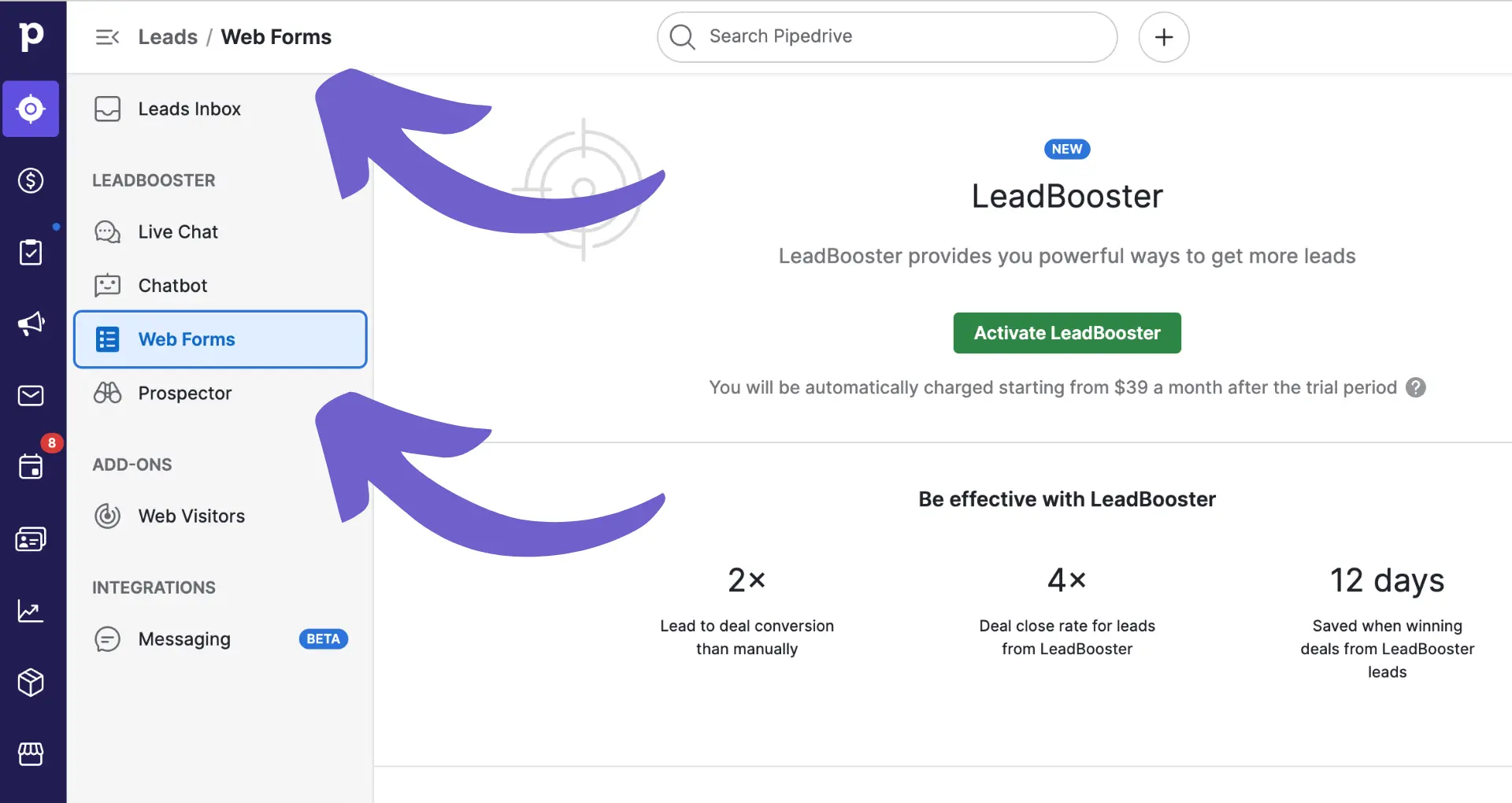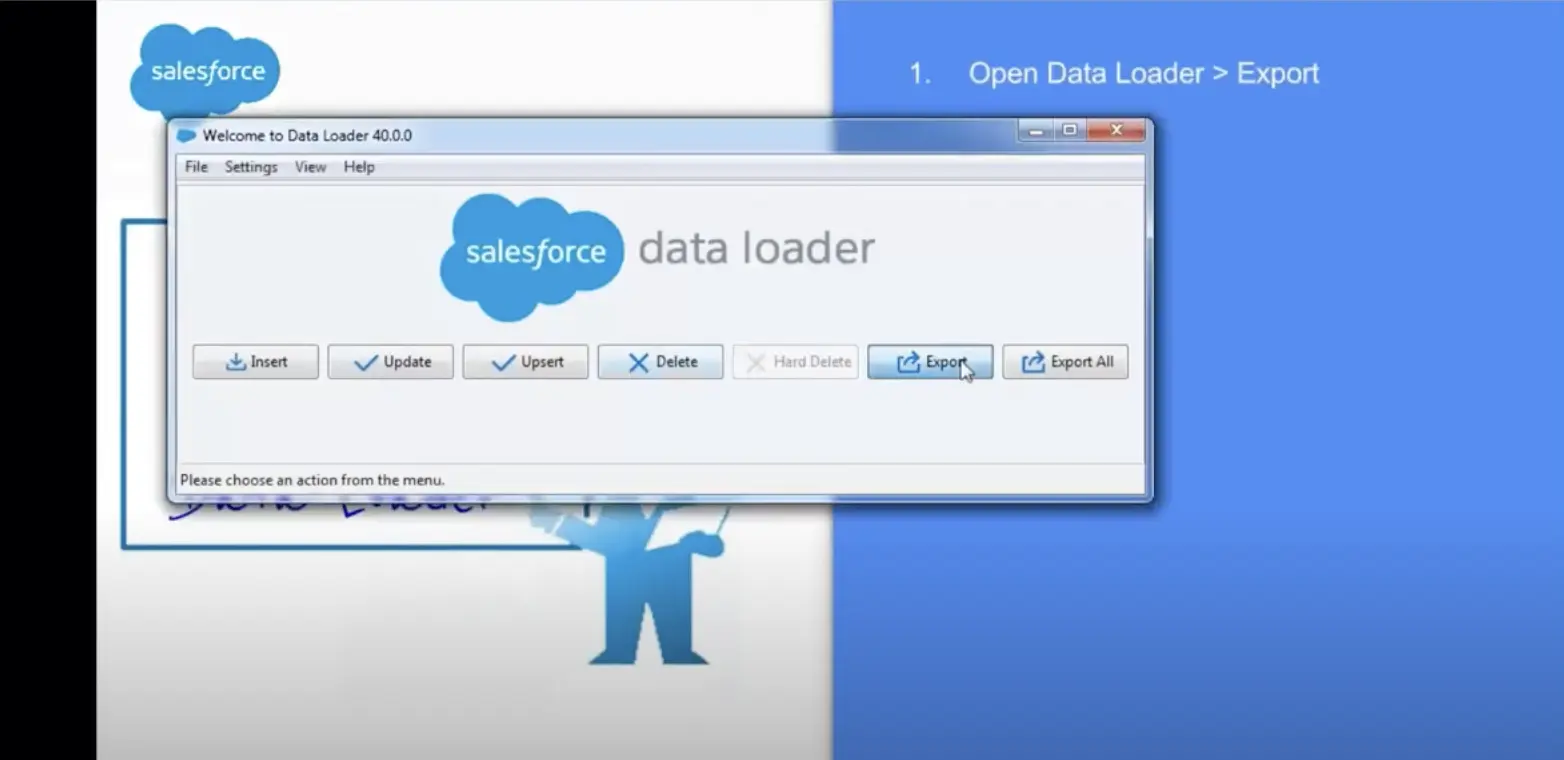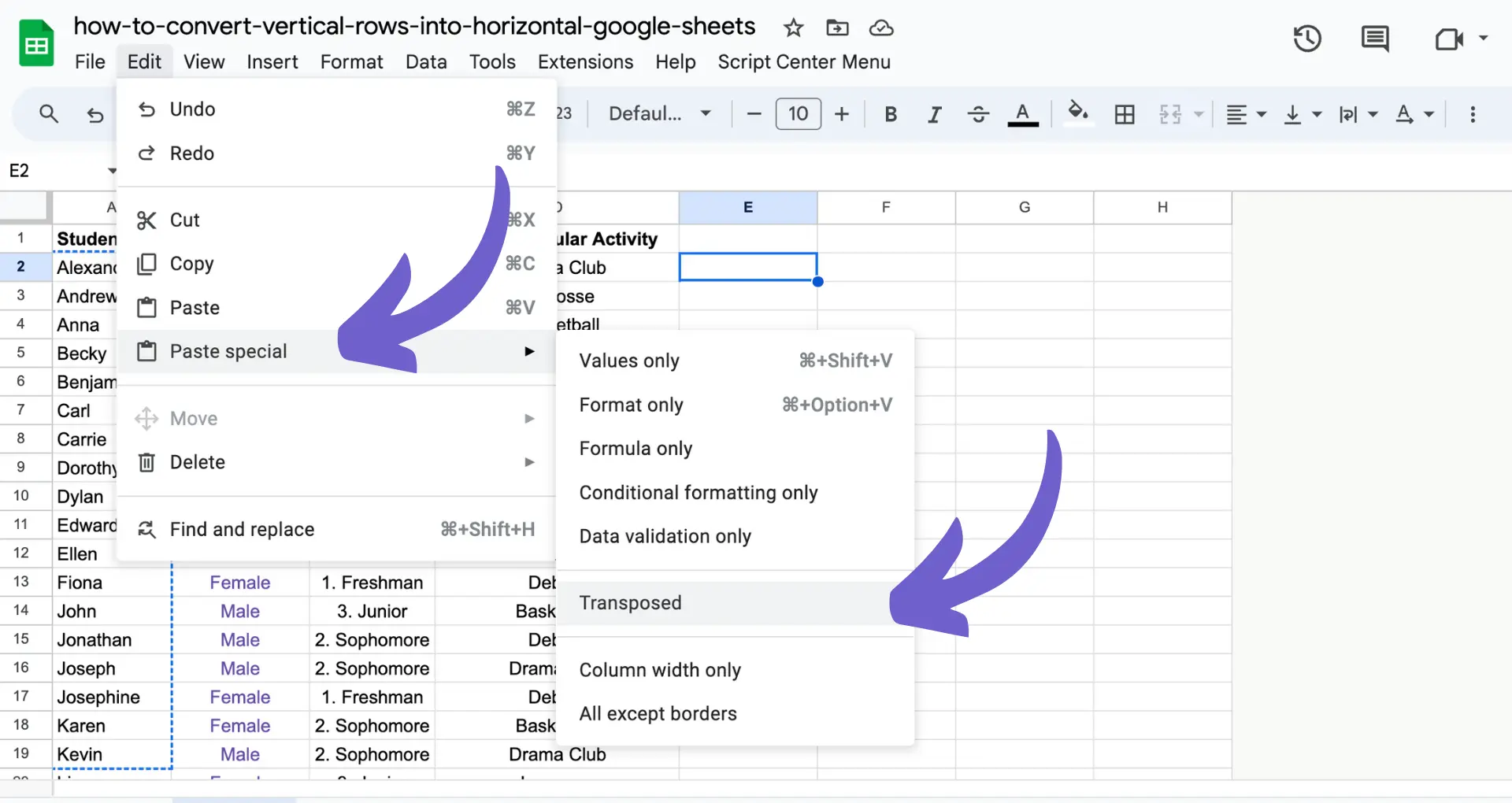Importing data into HubSpot is a common task, but what happens when an import goes wrong? If you've accidentally imported incorrect data, it's crucial to act quickly to undo the import and minimize any negative impact on your HubSpot account. In this step-by-step guide, we'll walk you through the process of identifying an incorrect import, utilizing HubSpot's delete and restore features, and engaging with HubSpot support for complex issues.
Identifying and Reversing Incorrect HubSpot Imports
When you import data into HubSpot, it's crucial to ensure the accuracy of the information. If you suspect an incorrect import, the first step is to locate the import session details. This will help you identify the specific data entries that were affected by the import.
To pinpoint the affected data, use HubSpot's built-in filters. These powerful tools allow you to:
- Filter by date range to find imports within a specific timeframe
- Search for specific property values that may have been incorrectly imported
- Identify the user who performed the import
Once you've located the incorrect import, you can take steps to reverse it. HubSpot provides data management tools that enable you to delete or update the imported data in bulk. This can save you time and effort compared to manually correcting each record individually.
Utilizing HubSpot's Delete and Restore Features
If you've identified an incorrect import and need to remove the unwanted data, HubSpot provides tools to streamline the process. To delete the imported data:
- Navigate to the import tool within HubSpot
- Locate the specific batch of data you want to remove
- Select the records and choose the delete option
In some cases, you may need to restore your HubSpot data to its state before the import occurred. While there's no automatic way to revert to a specific point in time, HubSpot offers features to help:
- Restore deleted records, such as contacts or companies
- Revert to a previous version of your content
- Recover deleted activities within a record
- Restore archived or deleted files and workflows
Additionally, HubSpot keeps a record of historical values for properties. You can export this data to review changes over time and identify any discrepancies caused by the import. Using automation tools can also help manage and restore data efficiently.
Save time by automating data management. Try Bardeen's LinkedIn data scraper to efficiently handle your prospects.
Engaging with HubSpot Support for Complex Issues
If you encounter complex issues that can't be resolved through standard delete or restore functions, it's time to reach out to HubSpot support. Here's when and how to contact them effectively:
- When you've exhausted all self-service options
- If the issue is causing significant business impact
- When you need expert guidance on resolving the problem
To submit a support ticket, gather the following information:
- Details of the import file, including the file itself if possible
- A clear description of the issue and its impact
- Steps you've already attempted to resolve the problem
- Any relevant screenshots or error messages
With this information ready, reach out to HubSpot support through their online ticketing system or by phone if you have a dedicated representative. Provide the prepared details in your initial contact to help expedite the resolution process. For more tips on getting ready, check out how to prepare for a sales call.