Save job openings for a LinkedIn profile's current company and to Coda
This is a Bardeen playbook. It's a pre-built automation template you can run in one-click to perform a repetitive task. Get started with our free Chrome extension.
Explore other automations
This playbook has been deprecated.
Explore Bardeen's playbook catalog for other automations or build your own.

How does this automation work?
Bardeen automates the process of tracking job openings by leveraging LinkedIn's data and streamlining it into your Coda tables. For sales prospecting and recruitment, this workflow is a game-changer, saving countless hours by automatically finding job positions at a company just from a LinkedIn profile and keeping your databases up to date with fresh opportunities.
Here's how you can save job openings for a LinkedIn profile's current company to Coda:
- Step 1: Scrape LinkedIn Profile - Start by scraping the currently viewed LinkedIn profile to identify the current company of the individual using the Scraper tool.
- Step 2: Find Company Job Openings - Next, navigate to the company's LinkedIn page in the background to search for open job positions available at that company.
- Step 3: Retrieve Job Listings URL - Extract the first URL from the list of job openings' links which will be used to find detailed job postings.
- Step 4: Scrape Job Search Results - Use the Scraper again to collect the job search results from the URL obtained in the previous step.
- Step 5: Extract Job Post Details - Scrape individual job postings for detailed information and prepare to save these details to a Coda table.
- Step 6: Save to Coda Table - Finally, add the scraped job openings data into your specified Coda table, organizing your prospecting efforts with ease.
How to run the playbook
In the world of LinkedIn, navigating the dynamic landscape of job hunting and company exploration can feel like a formidable challenge. You're on a mission to uncover enticing job openings while keeping tabs on different companies, but the process can quickly become a maze of information overload. What if there was a way to streamline this journey without adding unnecessary complexity?
This automation skillfully identifies the current company associated with any open LinkedIn profile and then delves into the platform's depths to unearth all available job positions within that specific company. But that's just the beginning – it goes a step further and organizes these findings into a Coda table, allowing you to maintain focus without getting lost in the details.
Consider this scenario: you're an HR strategist aiming to stay ahead of the curve by tracking your competitors' recruitment efforts. With this automation, monitoring rival companies' job listings becomes a breeze, giving you the insights needed to shape your own talent acquisition strategies effectively.
This automation is about simplifying your professional journey, transforming a potentially complex endeavor into a streamlined process that empowers you to make informed decisions.
Let’s set it up!
Please be aware that the excessive or abusive use of extensions, bots, or automation tools on some websites can lead to penalties, including temporary or even permanent restrictions on your account. We recommend you read and adhere to the specific terms of the websites you are visiting and using to avoid any disruptions or issues. We do not assume any responsibility for the consequences of abuse.
Step 1: Create a Coda table
The first step is to create a Coda table with all the job information that you want to save.
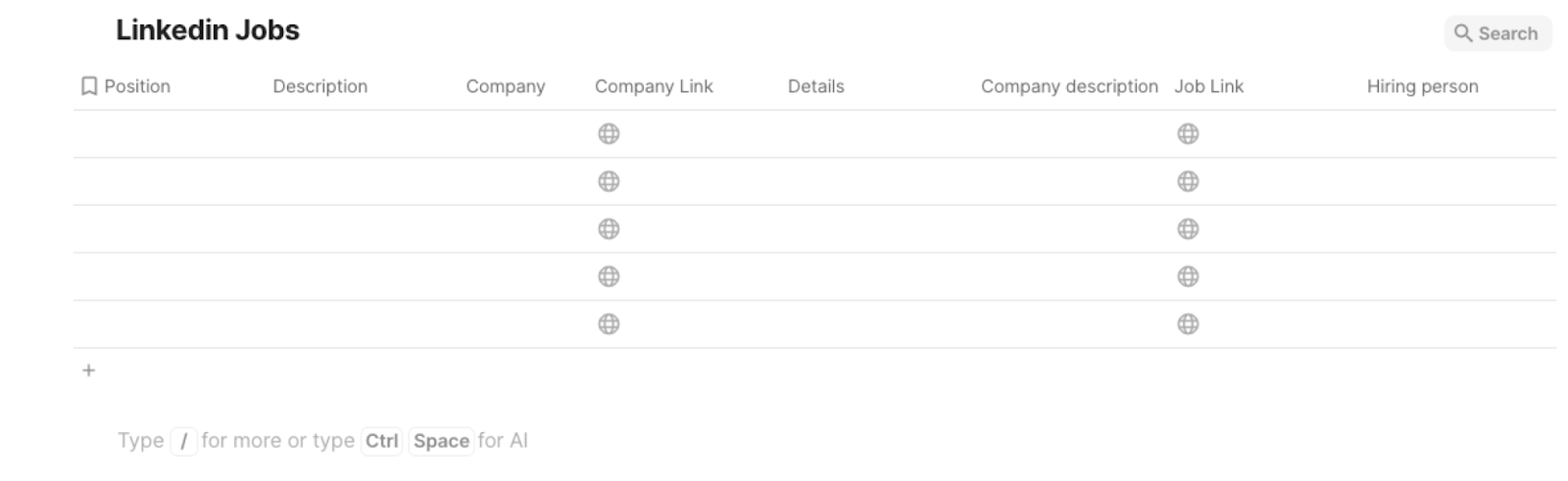
Bardeen will extract job post information for the company and get information like position, description, details, date, links, company information and more. It will then save all this information to your database once your setup is complete.
Step 2: Install the extension and map the data to Coda
You will be redirected to install the browser extension when you run it for the first time. Bardeen will also prompt you to integrate Coda.
Click the “Pin it” button at the top of this page to get this automation saved to your Playbooks.
Activate Bardeen (or hit Option + B on Mac or ALT + B on PC on your keyboard) and click on the playbook card. The setup flow will start.
You will be asked to specify your Coda table. Bardeen will also ask you to enter the maximum number of posts that you would like to extract. Skip this field if you want to get all posts. After you choose the database and number of posts, you will get a prompt to map the information to the fields in Coda.
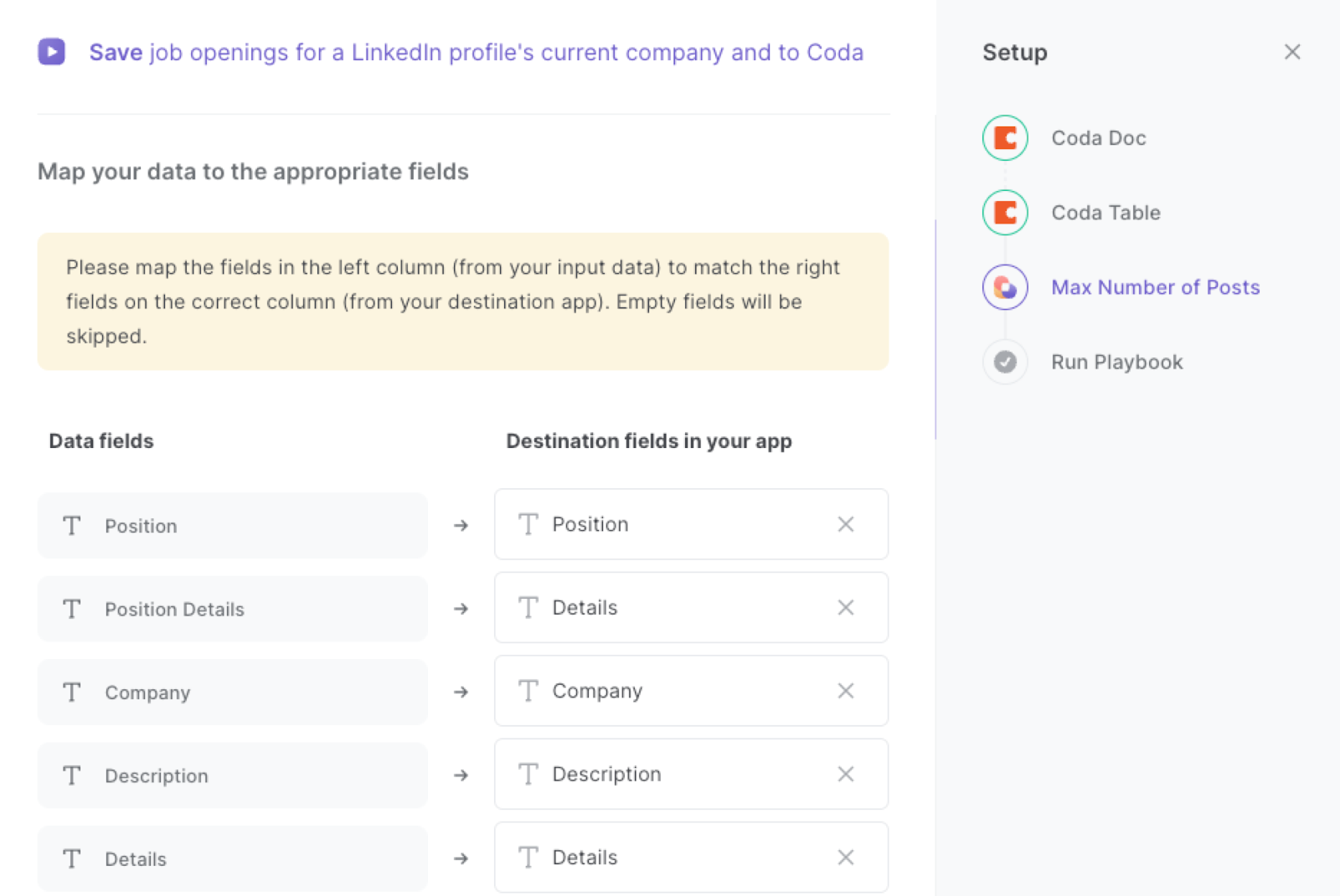
The left side consists of all the fields Bardeen will scrape for you. On the right side, specify the fields in Coda that you want to associate with the information on the left. If you don’t want a piece of information, leave that field empty, and it will be skipped. That’s it!
Click on “Save Input” and checkmark Coda. You can edit Inputs later by hovering over the playbook.
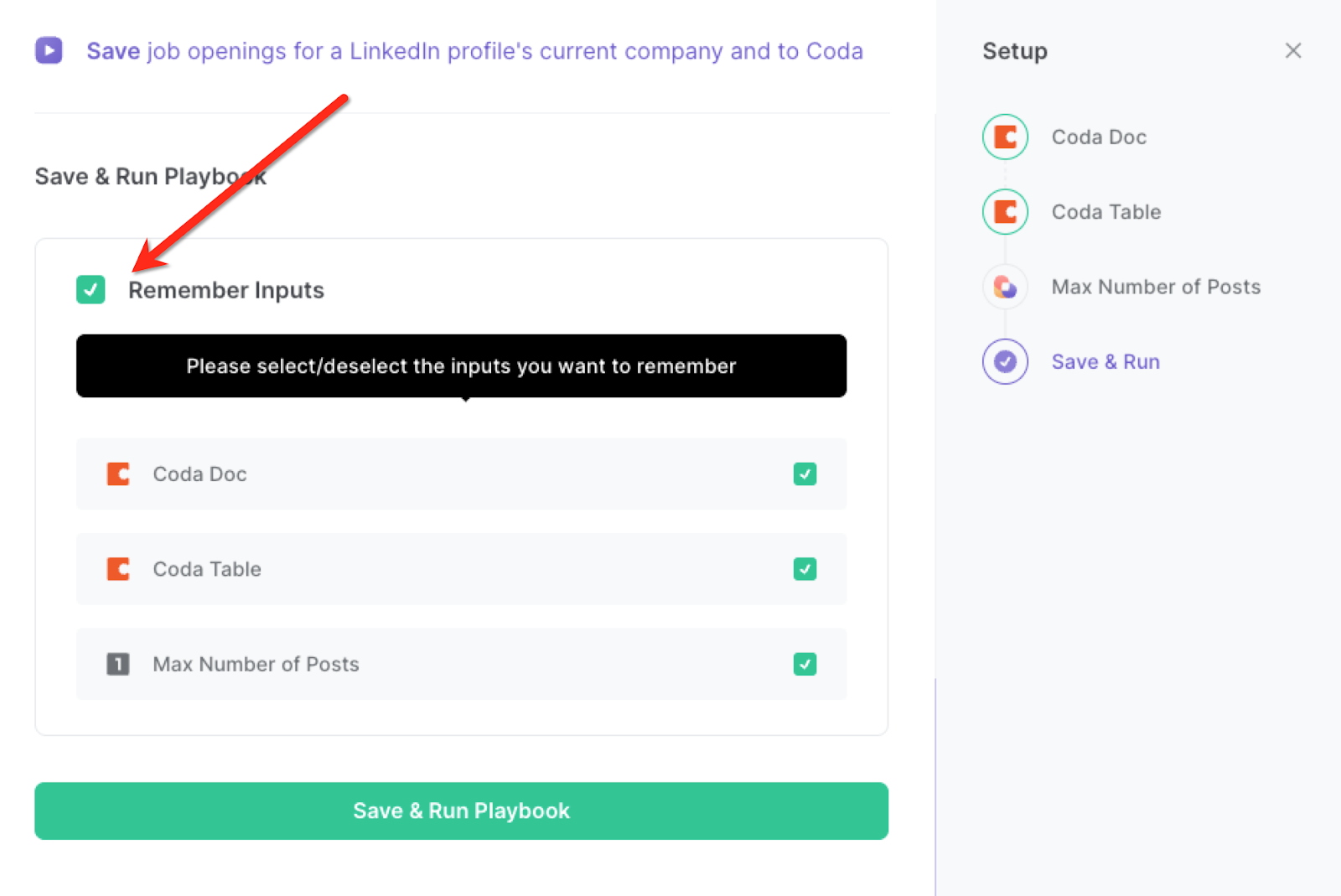
Step 3: Run the playbook to save job openings to Coda
When you want to save open job positions for a LinkedIn profile’s current company, navigate to the profile page.
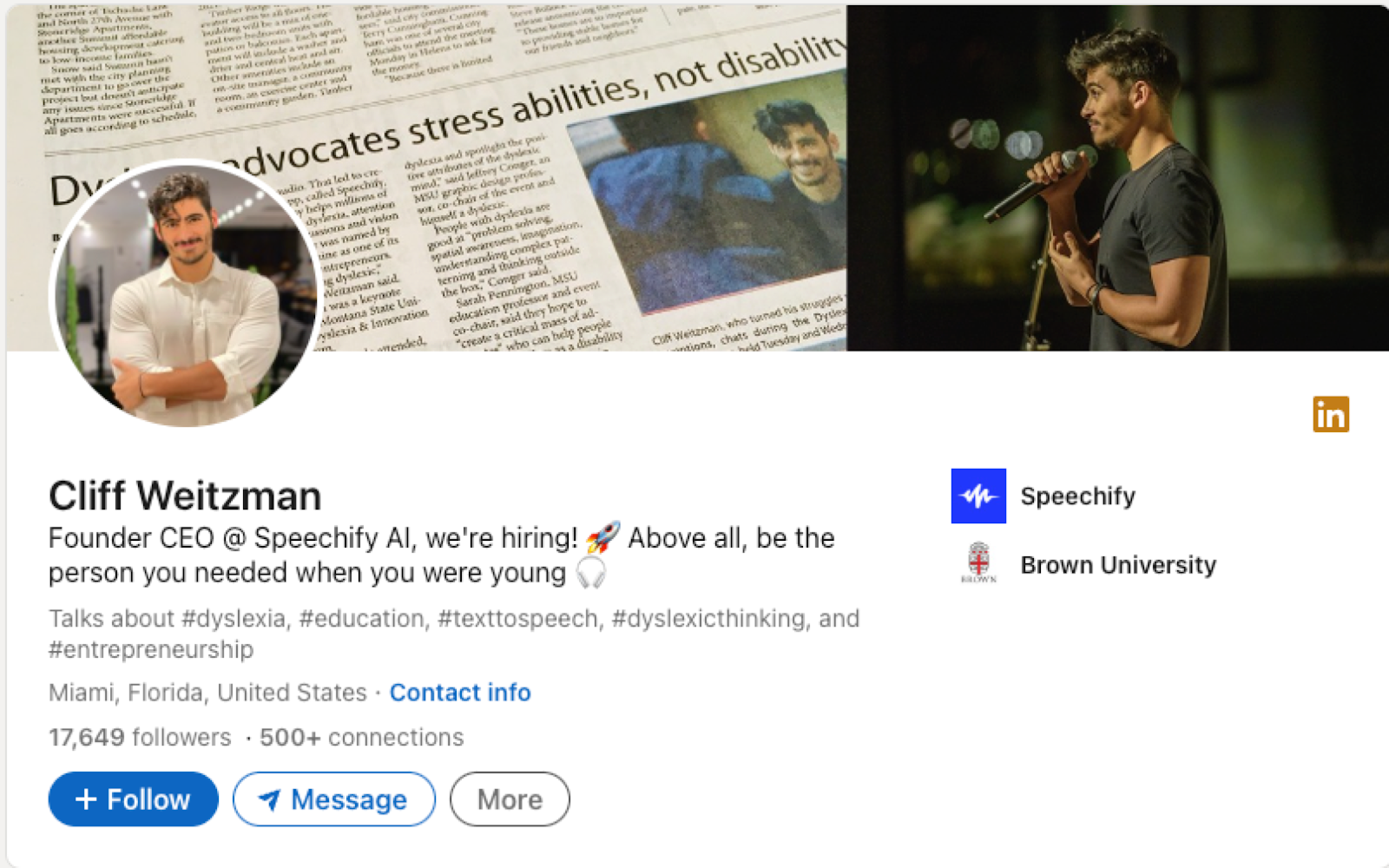
Activate Bardeen (or hit Option + B on Mac or ALT + B on PC on your keyboard) and run this playbook. It will find the current profiles company, extract the LinkedIn open job positions of that company and save the results to your Coda table.
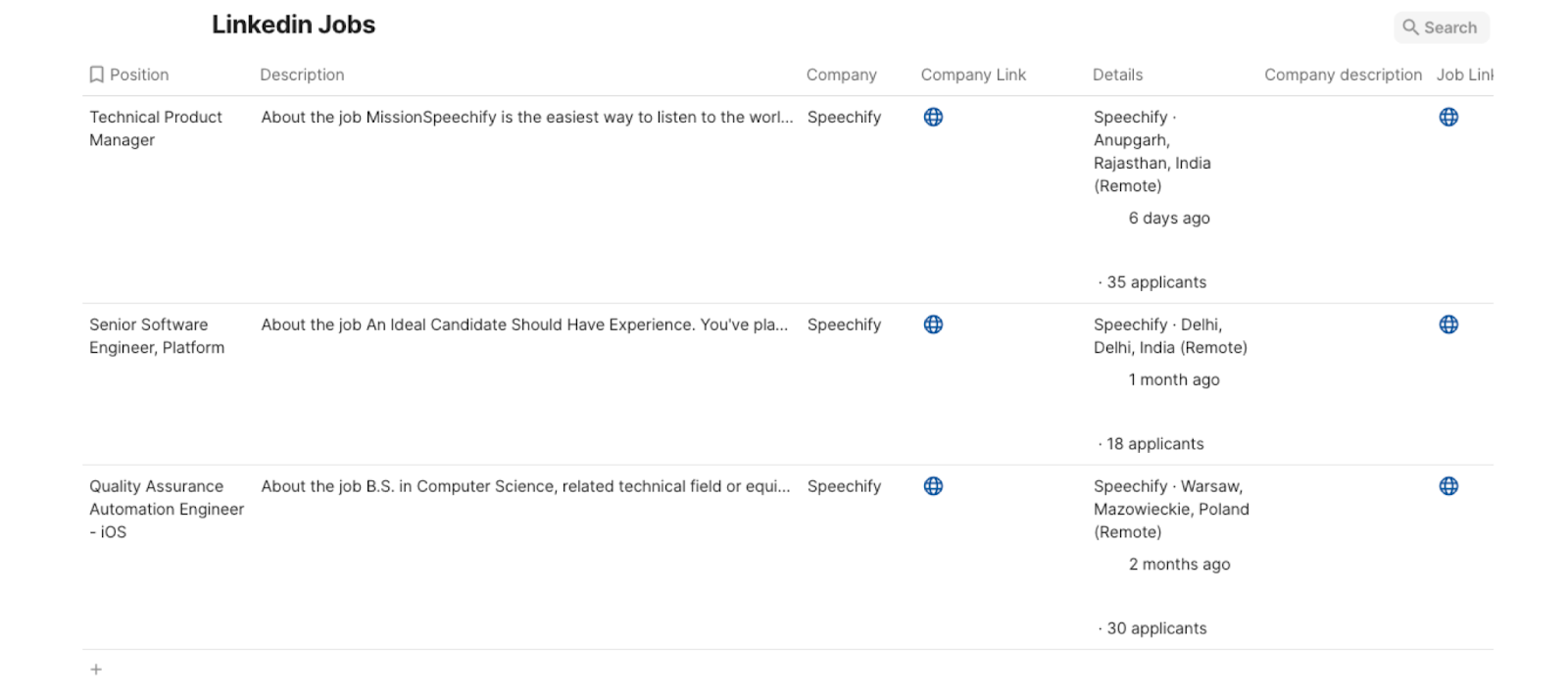
This automation is fantastic for individuals on the lookout for new job opportunities. By swiftly identifying the current company of a LinkedIn profile and aggregating all open job positions within that company, job seekers can efficiently tailor their applications. This saves time and ensures that their efforts are focused on relevant opportunities, increasing the likelihood of landing their desired role.
HR managers and recruiters can utilize this automation to keep a watchful eye on their competitors' hiring activities. By easily gathering information about job positions available at rival companies, they can gain insights into their strategies, target markets, and growth plans. This competitive intelligence empowers HR teams to fine-tune their own recruitment efforts and stay ahead in the talent acquisition game.
Professionals aiming to expand their network can also leverage this automation to approach connections more strategically. By knowing the current company of a LinkedIn profile, users can initiate conversations that are contextually relevant. Whether it's for collaboration, business development, or information sharing, this insight can make networking interactions more meaningful and impactful.
You can also edit the playbook and add your next action to further customize the automation.
Find more LinkedIn and Coda integrations.
You can also find more about how to increase your personal productivity and automate your sales workflow.
Your proactive teammate — doing the busywork to save you time
.svg)
Integrate your apps and websites
Use data and events in one app to automate another. Bardeen supports an increasing library of powerful integrations.
.svg)
Perform tasks & actions
Bardeen completes tasks in apps and websites you use for work, so you don't have to - filling forms, sending messages, or even crafting detailed reports.
.svg)
Combine it all to create workflows
Workflows are a series of actions triggered by you or a change in a connected app. They automate repetitive tasks you normally perform manually - saving you time.
FAQs
You can create a Bardeen Playbook to scrape data from a website and then send that data as an email attachment.
Unfortunately, Bardeen is not able to download videos to your computer.
Exporting data (ex: scraped data or app data) from Bardeen to Google Sheets is possible with our action to “Add Rows to Google Sheets”.
There isn't a specific AI use case available for automatically recording and summarizing meetings at the moment
Please follow the following steps to edit an action in a Playbook or Autobook.
Cases like this require you to scrape the links to the sections and use the background scraper to get details from every section.







