Save information from Google Maps search results to Notion
This is a Bardeen playbook. It's a pre-built automation template you can run in one-click to perform a repetitive task. Get started with our free Chrome extension.
Explore other automations
This playbook has been deprecated.
Explore Bardeen's playbook catalog for other automations or build your own.

How does this automation work?
How to run the playbook
Simplify your data collection process from Google Maps search cards effortlessly with this automation. With just one click, it extracts valuable information and saves it directly to your Notion database.
Manually transferring data from Google Maps can be a time-consuming and monotonous task. However, this automation eliminates the need for manual data entry, saving you precious time and effort. With a simple click, you can extract essential details such as business information, addresses, ratings, and contact details, and seamlessly organize them within your Notion database.
Whether you're building a directory, managing client information, or curating a list of favorite places, this automation proves to be a valuable asset. It streamlines your workflow, allowing you to focus on utilizing the collected data rather than getting caught up in tedious data entry tasks.
Simplify your data collection journey and enjoy a more efficient process with this automation.
Let’s set it up!
Step 1: Create a Notion database
The first step is to create a Notion database with all the information you want to save.

Bardeen will extract information from the currently opened Google Maps search cards like business name, image, type of business, location, phone number, rating, card URL, and more! It will then save the information to your Notion database once your setup is complete.
Step 2: Install the extension and run the playbook
You will be redirected to install the browser extension when you run it for the first time. Bardeen will also prompt you to integrate Notion.
Click the “Pin it” button at the top of this page to get this automation saved to your Playbooks.
Activate Bardeen (or hit Option + B on Mac or ALT + B on PC on your keyboard) and click on the playbook card, and the setup flow will start.
You will be asked to specify your database and the number of Google Maps cards you would like to save. After you choose the database and number of cards, you will get a prompt to map the information to the fields in Notion.
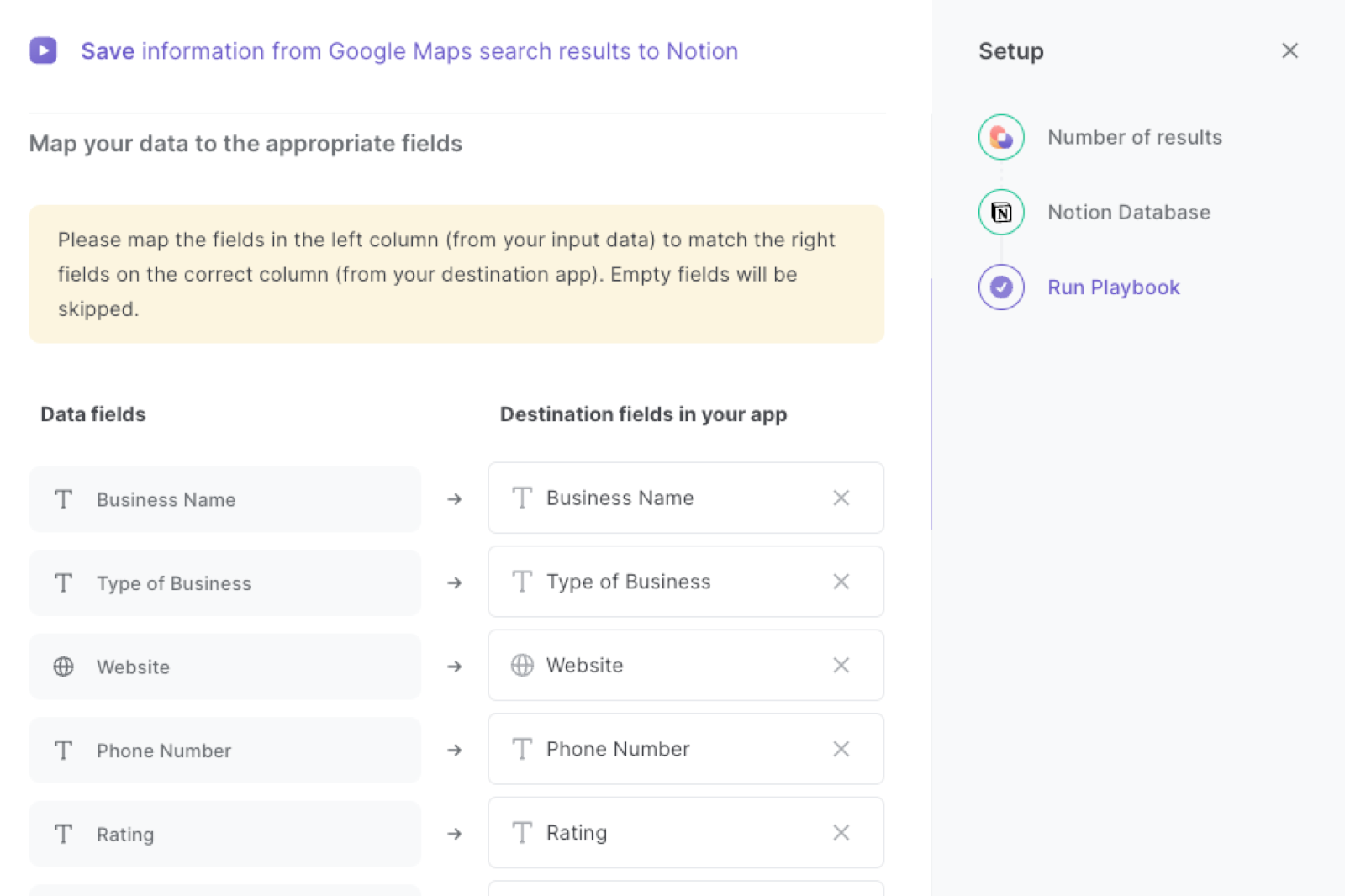
The left side consists of all the fields Bardeen will scrape for you. On the right side, specify the fields in Notion that you want to associate with the information on the left. If you don’t want a piece of information, leave that field empty, and it will be skipped. That’s it!
Click on “Save Input” and checkmark Notion. You can edit Inputs later by hovering over the playbook.
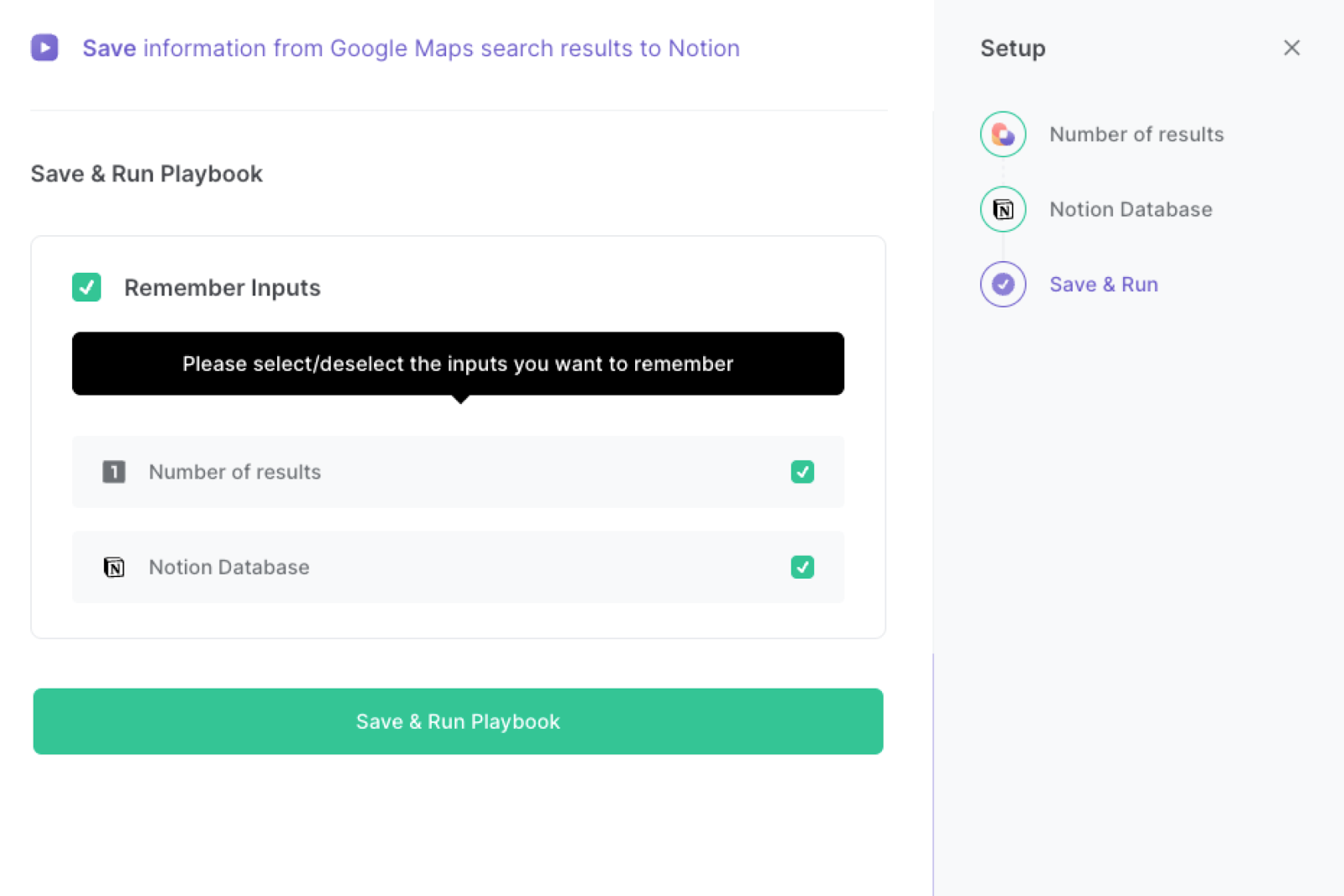
Step 3: Start saving!
To save information from Google Maps search cards to Notion in one click, complete your Google Maps search and navigate to the search results page.
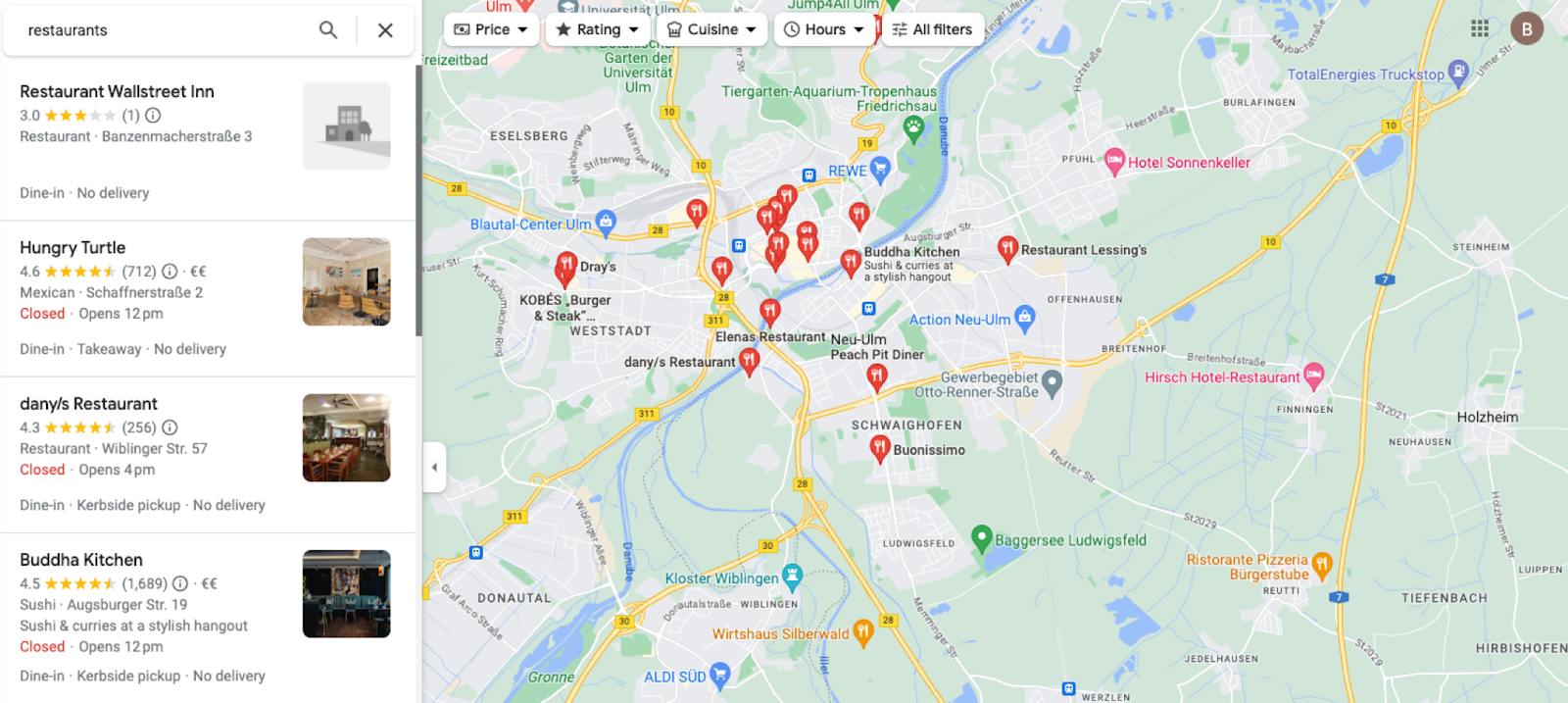
Activate Bardeen (or hit Option + B on Mac or ALT + B on PC on your keyboard) and run this playbook. It will open each card, extract the information and add all of the details to the Notion database that you specified in Step #1.
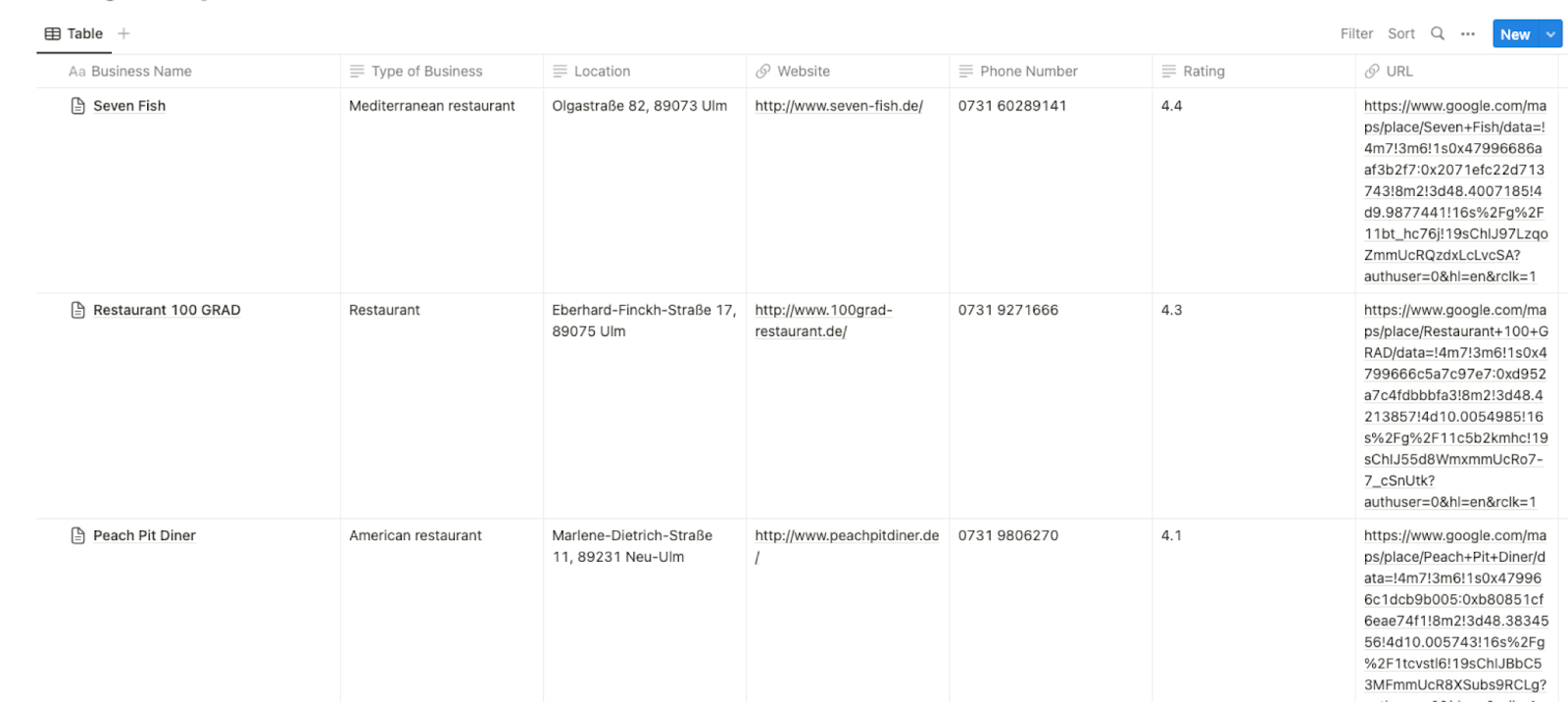
This automation is fantastic if you are a business conducting market research. It provides a convenient solution to gather data from Google Maps search cards. Whether you're analyzing competitors, exploring customer reviews, or examining local market trends, this automation streamlines the process of collecting relevant information and helps you make informed business decisions.
When planning a trip or exploring a new destination, this automation also comes in handy. By extracting data from Google Maps search cards and saving it to a Notion database, you can easily create an itinerary, compile a list of recommended places to visit, or gather important contact details for accommodations, restaurants, and attractions.
In addition, for sales and marketing professionals, this automation can be a valuable tool for lead generation. By extracting data such as business contact information from Google Maps search cards, you can quickly build a database of potential leads or contacts. This enables you to streamline your outreach efforts, saving time and increasing efficiency in your lead generation process.
You can also edit the playbook and add your next action to further customize the automation.
Find more Google Maps and Notion integrations.
You can also find more about how to increase your personal productivity and automate your data sourcing and research process.
Your proactive teammate — doing the busywork to save you time
.svg)
Integrate your apps and websites
Use data and events in one app to automate another. Bardeen supports an increasing library of powerful integrations.
.svg)
Perform tasks & actions
Bardeen completes tasks in apps and websites you use for work, so you don't have to - filling forms, sending messages, or even crafting detailed reports.
.svg)
Combine it all to create workflows
Workflows are a series of actions triggered by you or a change in a connected app. They automate repetitive tasks you normally perform manually - saving you time.
FAQs
You can create a Bardeen Playbook to scrape data from a website and then send that data as an email attachment.
Unfortunately, Bardeen is not able to download videos to your computer.
Exporting data (ex: scraped data or app data) from Bardeen to Google Sheets is possible with our action to “Add Rows to Google Sheets”.
There isn't a specific AI use case available for automatically recording and summarizing meetings at the moment
Please follow the following steps to edit an action in a Playbook or Autobook.
Cases like this require you to scrape the links to the sections and use the background scraper to get details from every section.









