Save company information from LinkedIn search to Notion
This is a Bardeen playbook. It's a pre-built automation template you can run in one-click to perform a repetitive task. Get started with our free Chrome extension.
Explore other automations
This playbook has been deprecated.
Explore Bardeen's playbook catalog for other automations or build your own.

How does this automation work?
Extracting company information from LinkedIn and organizing it into a Notion database can significantly enhance data sourcing and sales prospecting efforts. This Bardeen Playbook automates the process of collecting company data from LinkedIn search results, saving time and ensuring that your Notion workspace is populated with the latest business insights.
Here's how this workflow captures company details from LinkedIn and saves them to Notion:
- Step 1: Scrape LinkedIn search results - The Scraper extracts company information from your active LinkedIn search results tab. You can define the maximum number of companies to scrape according to your prospecting needs.
- Step 2: Merge company details - Text from the scraped data, such as company URLs and about sections, are merged together to create a comprehensive profile for each company.
- Step 3: Scrape company about pages - The Scraper works in the background to obtain detailed information from each company's LinkedIn about page without disrupting your workflow.
- Step 4: Save to Notion database - The extracted and merged company information is then saved to a specified Notion database, creating an organized repository for your team's sales prospecting activities.
How to run the playbook
Tired of the time-consuming task of manually collecting company information from LinkedIn search results? Look no further! This automation has the perfect solution. It efficiently copies all the relevant company details from the LinkedIn search page and saves them directly to a Notion database.
This automation takes away the hassle of repetitive tasks, leaving you more time for important work.
Ideal for sales teams, recruiters, and business researchers, this solution streamlines lead generation and market analysis. Now you can effortlessly gather company descriptions, industry specifics, and key contacts to build a comprehensive database.
Spend less time on administrative work and more time making meaningful connections.
Let’s set it up!
Please be aware that the excessive or abusive use of extensions, bots, or automation tools on some websites can lead to penalties, including temporary or even permanent restrictions on your account. We recommend you read and adhere to the specific terms of the websites you are visiting and using to avoid any disruptions or issues. We do not assume any responsibility for the consequences of abuse.
Step 1: Create a Notion database to save LinkedIn company information
The first step is to create a Notion database with all the LinkedIn company information you would like to save.
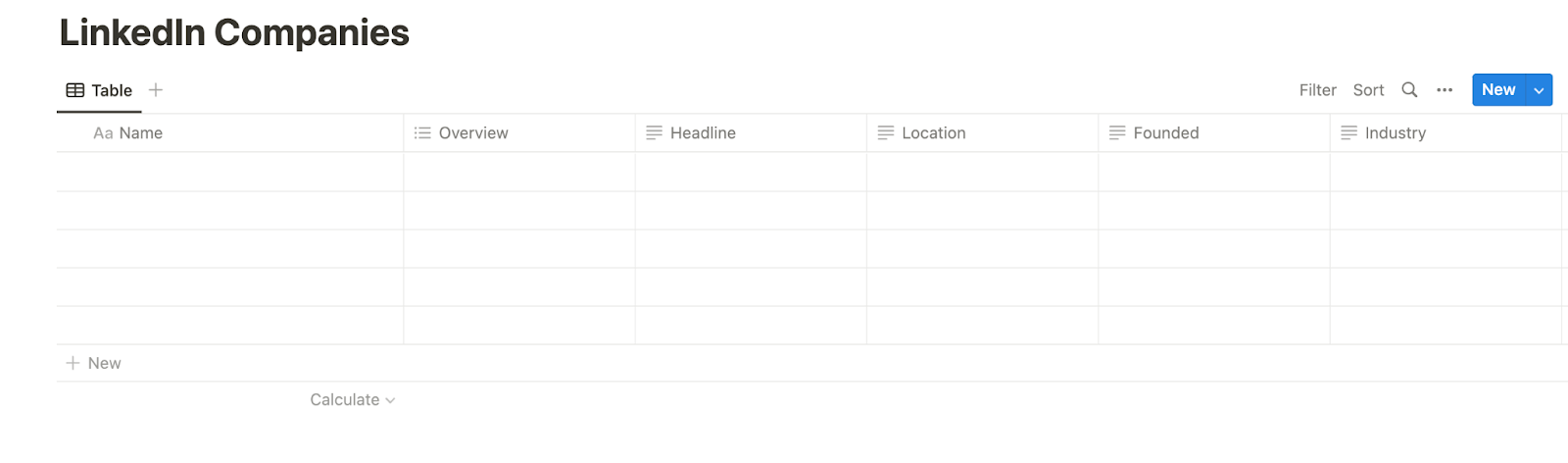
Bardeen will extract LinkedIn company profile information from LinkedIn company search results and get information like name, headline, industry, overview, location, address, phone number, links, and more.
Step 2: Install the extension and map the information to Notion
You will be redirected to install the browser extension when you run it for the first time. Bardeen will also prompt you to integrate Notion.
Click the “Pin it” button at the top of this page to get this automation saved to your Playbooks.
Activate Bardeen (or hit Option + B on Mac or ALT + B on PC on your keyboard) and click on the playbook card. The setup flow will start.
You will be asked to specify a Notion database and the maximum number of companies you would like to extract. After you choose the database and maximum number of companies to extract, you will get a prompt to map the information to the fields in Notion.
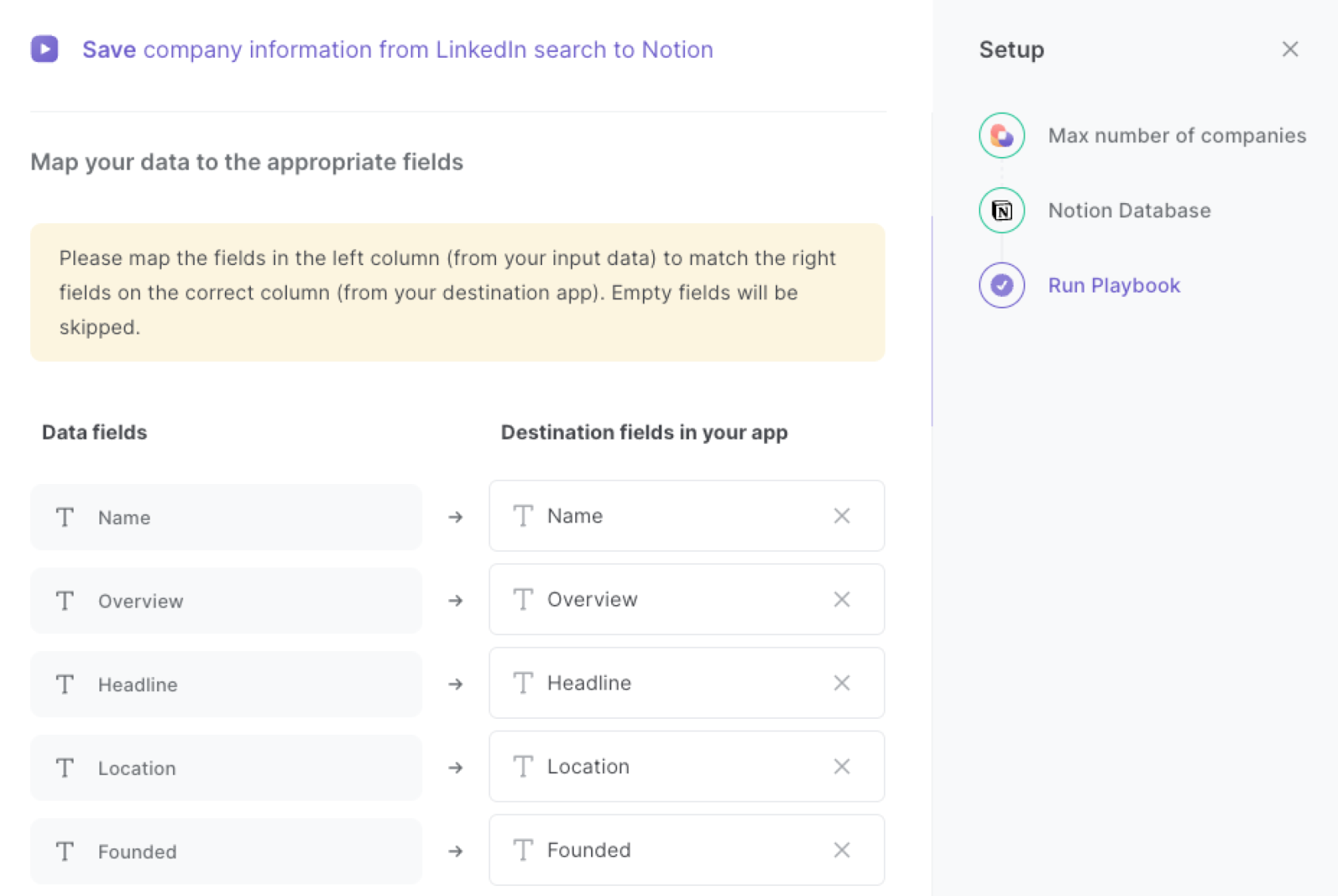
The left side consists of all the fields Bardeen will scrape for you. On the right side, specify the fields in Notion that you want to associate with the information on the left. If you don’t want a piece of information, leave that field empty, and it will be skipped. That’s it!
Click on “Save Input” and checkmark Notion and the maximum number of companies. This will save you time from setup in the future. You can edit Inputs later by hovering over the playbook.
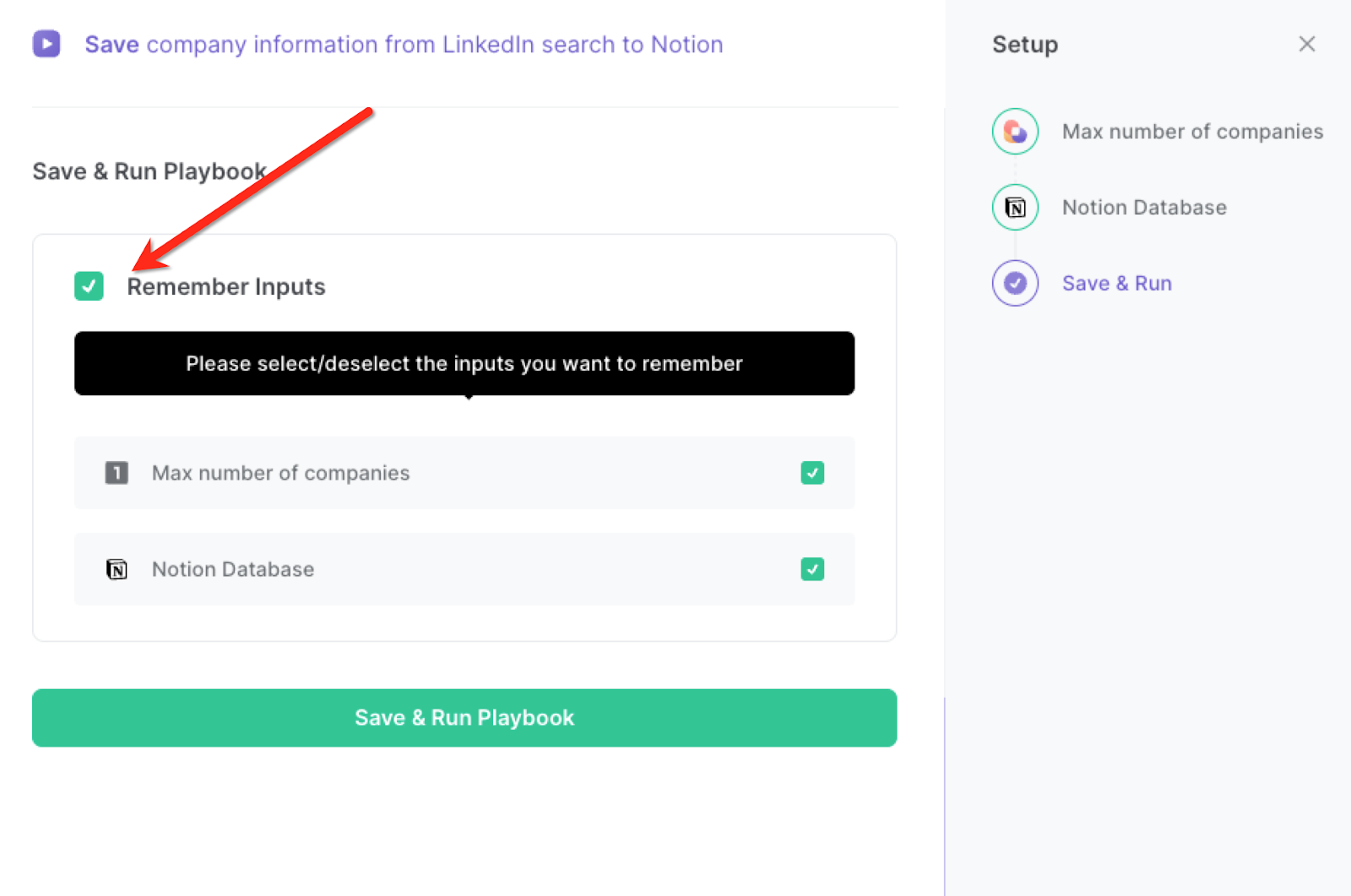
Step 3: Run the playbook and save LinkedIn company information to Notion
Whenever you want to save a list of companies from LinkedIn search to Notion, navigate to the search results page.

Activate Bardeen (or hit Option + B on Mac or ALT + B on PC on your keyboard) and run this playbook. It will get information from each LinkedIn company profile in the background and save the information to the Notion database that you specified.
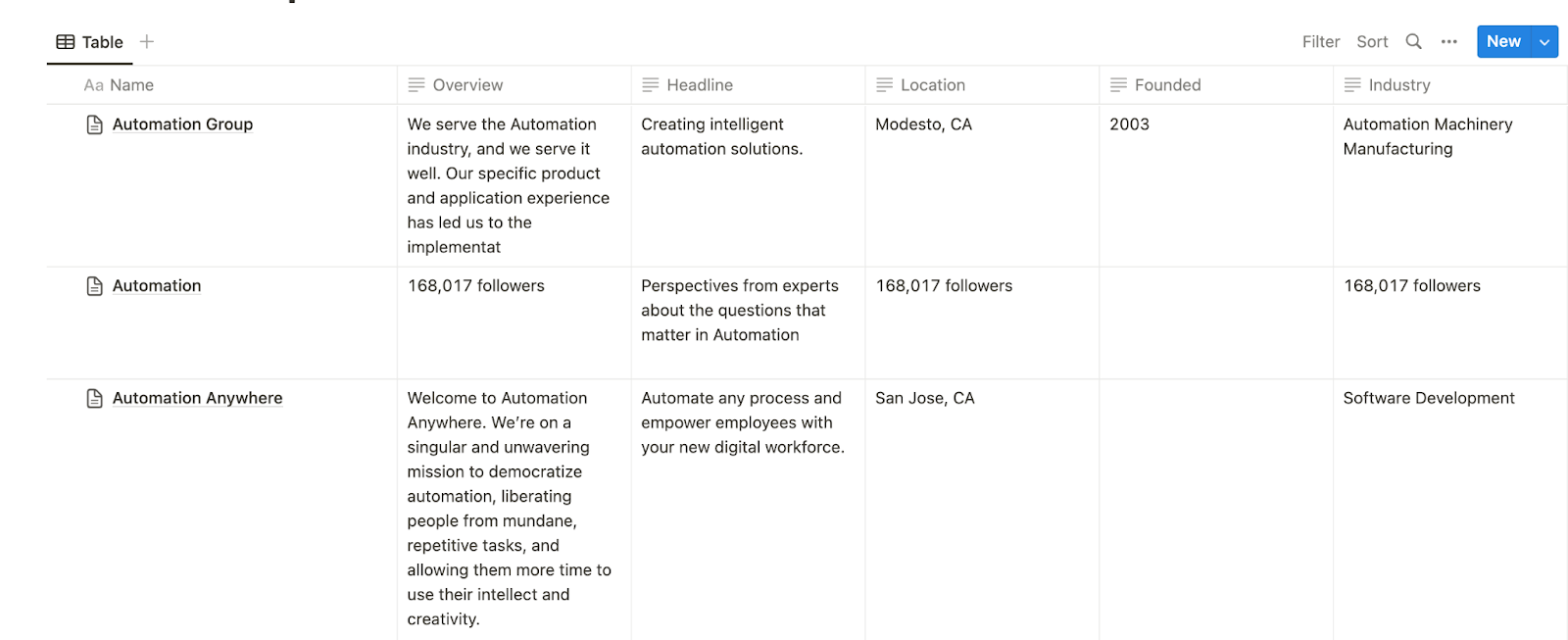
This automation is fantastic for sales professionals and business development teams who can use this automation to quickly gather company information from LinkedIn search results. By saving the data to Notion, they can build a comprehensive list of potential leads and easily track important details like company size, industry, location, and contact information.
Market researchers and analysts can also utilize this automation to collect data on companies relevant to their research. By extracting information such as company descriptions, specialties, and recent news from LinkedIn, they can efficiently compile data for analysis and competitive insights.
This automation is perfect for professionals looking to expand their network or establish partnerships. By saving company details to Notion, they can keep track of potential collaboration opportunities, enabling smoother communication and relationship-building efforts.
You can also edit the playbook and add your next action to further customize the automation.
You can also find more about how to increase your personal productivity and automate your data sourcing and research process.
Learn more about how to scrape LinkedIn data.
Your proactive teammate — doing the busywork to save you time
.svg)
Integrate your apps and websites
Use data and events in one app to automate another. Bardeen supports an increasing library of powerful integrations.
.svg)
Perform tasks & actions
Bardeen completes tasks in apps and websites you use for work, so you don't have to - filling forms, sending messages, or even crafting detailed reports.
.svg)
Combine it all to create workflows
Workflows are a series of actions triggered by you or a change in a connected app. They automate repetitive tasks you normally perform manually - saving you time.
FAQs
You can create a Bardeen Playbook to scrape data from a website and then send that data as an email attachment.
Unfortunately, Bardeen is not able to download videos to your computer.
Exporting data (ex: scraped data or app data) from Bardeen to Google Sheets is possible with our action to “Add Rows to Google Sheets”.
There isn't a specific AI use case available for automatically recording and summarizing meetings at the moment
Please follow the following steps to edit an action in a Playbook or Autobook.
Cases like this require you to scrape the links to the sections and use the background scraper to get details from every section.









