Save company information from LinkedIn search to Google Sheets
This is a Bardeen playbook. It's a pre-built automation template you can run in one-click to perform a repetitive task. Get started with our free Chrome extension.
Explore other automations
This playbook has been deprecated.
Explore Bardeen's playbook catalog for other automations or build your own.

How does this automation work?
With Bardeen, professionals can easily transfer valuable company information from LinkedIn search results to a Google Sheets spreadsheet. This workflow is ideal for data sourcing, sales prospecting, and market research, allowing you to compile a list of companies without manual data entry. The automation scrapes company details from LinkedIn and efficiently organizes them in Google Sheets, making it easier for businesses to analyze and act on their data.
Here is a step-by-step guide to saving LinkedIn search results to Google Sheets:
- Step 1: Scrape LinkedIn search results - The Scraper is used to collect company information from the active LinkedIn search results tab. You can define the maximum number of companies to extract.
- Step 2: Merge company details - Bardeen merges the company URLs and about sections scraped from LinkedIn to prepare for the next step.
- Step 3: Scrape company about pages - In the background, additional company details are scraped from LinkedIn company about pages in an incognito window to ensure privacy.
- Step 4: Save to Google Sheets - The collected data is then added to a specified Google Sheet, creating a comprehensive list of company information for your business needs.
How to run the playbook
Struggling to keep track of company information from your LinkedIn searches? We've got you covered! This automation makes the process a breeze by effortlessly copying essential company data and neatly storing it in a Google Sheets spreadsheet.
Gone are the days of manually gathering details, juggling between tabs, and risking errors in the process. With this automation, you can wave goodbye to time-consuming data entry and welcome a more streamlined workflow.
Whether you're a sales professional looking to build a comprehensive lead database or a researcher analyzing market trends, this tool simplifies your data collection tasks.
Save valuable time and ensure your company information is well-organized and readily accessible.
Let’s set it up!
Please be aware that the excessive or abusive use of extensions, bots, or automation tools on some websites can lead to penalties, including temporary or even permanent restrictions on your account. We recommend you read and adhere to the specific terms of the websites you are visiting and using to avoid any disruptions or issues. We do not assume any responsibility for the consequences of abuse.
Step 1: Pin the playbook and integrate Google Sheets to save the information
First, click the “Pin it” button at the top of this page to save this automation. You will be redirected to install the browser extension when you run it for the first time. Bardeen will also prompt you to integrate Google Sheets.
Activate Bardeen (or hit Option + B on Mac or ALT + B on PC on your keyboard) and click on the playbook card. The setup flow will start. Bardeen will ask you to specify a Google Sheets spreadsheet to save all the company information to. You can choose an existing sheet or create a new one. Bardeen will also ask you to specify the maximum number of companies that you would like to extract.
Click on “Save Input” and checkmark Google Sheets. You can edit Inputs later by hovering over the playbook.
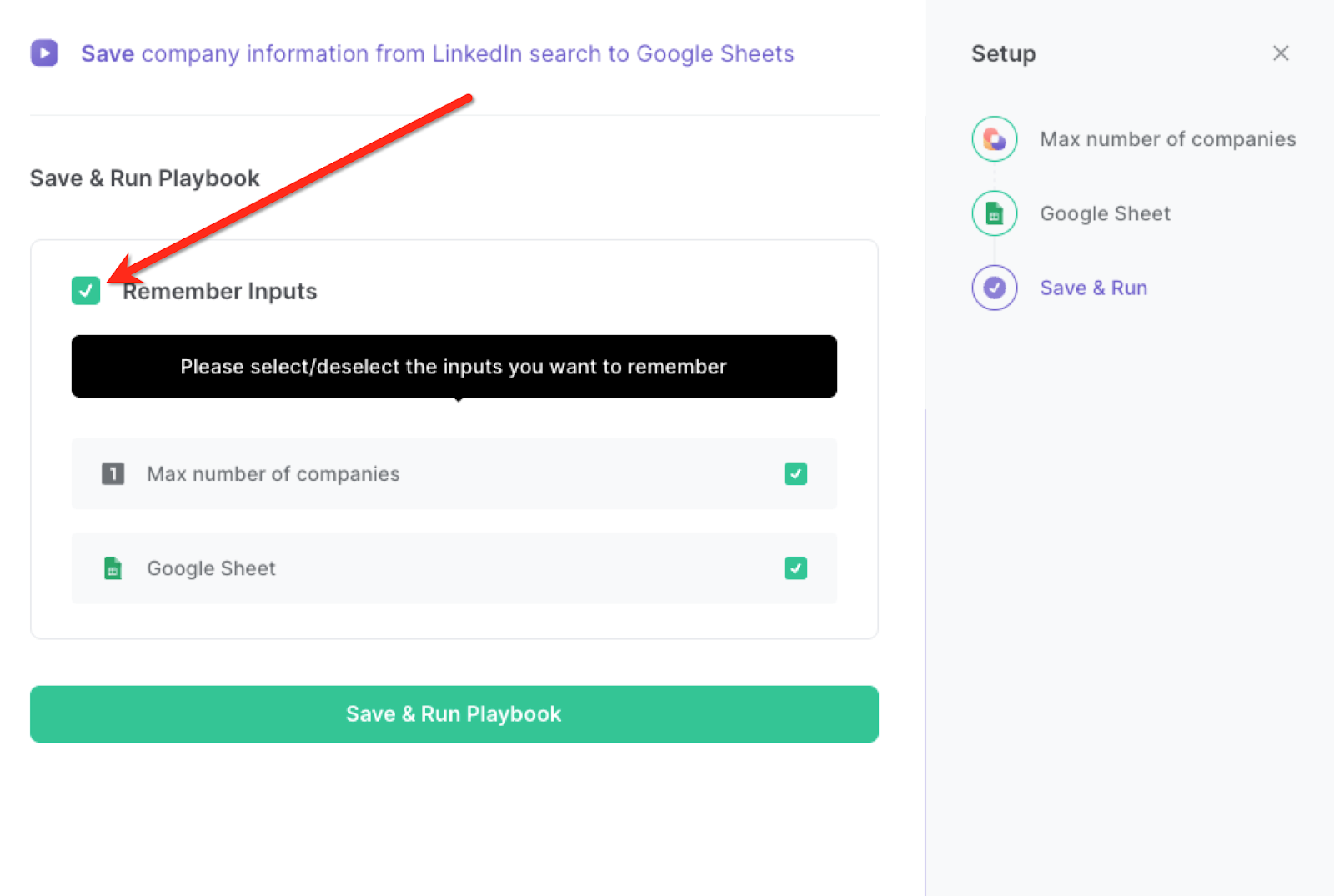
Step 2: Run the playbook to scrape LinkedIn company information to Google Sheets
When you want to save LinkedIn companies from the search results to Google Sheets, navigate to the LinkedIn company search results page.
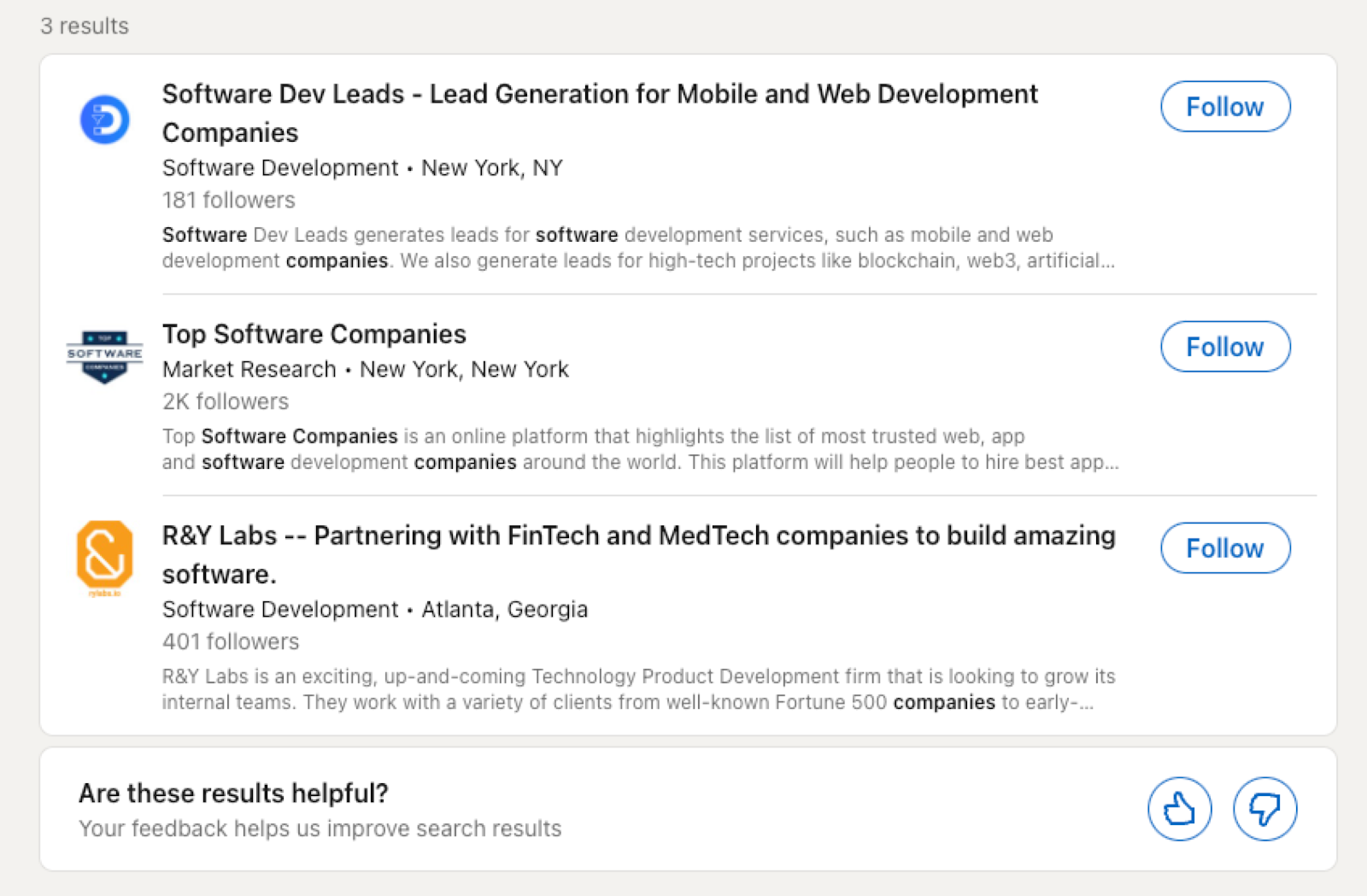
Press Option + B on Mac or ALT + B on PC on your keyboard to launch Bardeen. Click on the playbook card and run the playbook to get all the companies saved to the Google Sheets spreadsheet that you specified in Step #1. It will extract information like name, overview, location, headline, industry, founded date, company size, followers, address, phone number, and more.

You can also edit the playbook and add your next action to further customize the automation.
Find more LinkedIn and Google Sheets integrations.
You can also find more about how to increase your personal productivity and automate your data sourcing and research process.
Learn more about how to scrape LinkedIn company data.
Your proactive teammate — doing the busywork to save you time
.svg)
Integrate your apps and websites
Use data and events in one app to automate another. Bardeen supports an increasing library of powerful integrations.
.svg)
Perform tasks & actions
Bardeen completes tasks in apps and websites you use for work, so you don't have to - filling forms, sending messages, or even crafting detailed reports.
.svg)
Combine it all to create workflows
Workflows are a series of actions triggered by you or a change in a connected app. They automate repetitive tasks you normally perform manually - saving you time.
FAQs
You can create a Bardeen Playbook to scrape data from a website and then send that data as an email attachment.
Unfortunately, Bardeen is not able to download videos to your computer.
Exporting data (ex: scraped data or app data) from Bardeen to Google Sheets is possible with our action to “Add Rows to Google Sheets”.
There isn't a specific AI use case available for automatically recording and summarizing meetings at the moment
Please follow the following steps to edit an action in a Playbook or Autobook.
Cases like this require you to scrape the links to the sections and use the background scraper to get details from every section.









