Save AppSumo product reviews to Airtable
This is a Bardeen playbook. It's a pre-built automation template you can run in one-click to perform a repetitive task. Get started with our free Chrome extension.
Explore other automations
This playbook has been deprecated.
Explore Bardeen's playbook catalog for other automations or build your own.

How does this automation work?
For businesses looking to leverage user feedback, the 'Save AppSumo product reviews to Airtable' workflow by Bardeen offers a seamless solution for gathering customer insights. AppSumo, a platform for buying and selling digital products and services, has a wealth of user reviews that can be invaluable for market research and product development. With Bardeen’s automation, you can efficiently scrape these reviews and organize them in Airtable, enabling you to analyze customer sentiment and improve your offerings.
Here's how this workflow captures AppSumo product reviews and saves them to Airtable:
- Step 1: Scrape AppSumo Reviews - Utilizing the Scraper tool, Bardeen extracts comments from the currently open AppSumo product review page. You can specify the maximum number of reviews to scrape, ensuring that you gather the most relevant data for your needs.
- Step 2: Save to Airtable - The reviews scraped from AppSumo are then saved to an Airtable base of your choice. Airtable acts as a powerful database to organize and analyze this data for actionable insights, enhancing your marketing and product research efforts.
How to run the playbook
Tired of manually tracking and organizing comments from your AppSumo product? Look no further! This automation simplifies the task of collecting and organizing comments from your currently opened AppSumo product. It automates the process by retrieving the comments and saving them to an Airtable database.
Managing comments manually can be time-consuming and prone to errors. With this automation, you can streamline your workflow and avoid the hassle of manually tracking and organizing feedback. It centralizes all the comments in one place, making it easier to review and analyze user sentiments.
Whether you're a product manager seeking insights, a marketer tracking customer feedback, or an entrepreneur looking to improve your offering, it enhances your efficiency. Say goodbye to the tedious task of managing comments and hello to a more streamlined process.
Let’s set it up!
Step 1: Create An Airtable
The first step is to create an Airtable with the product review information you would like to save.

Bardeen will extract information from the currently opened AppSumo product reviews page and get information like username, profile image, review, date, votes and more. It will then save all this information to your Airtable, once your setup is complete.
Step 2: Install the extension and integrate Airtable
You will be redirected to install the browser extension when you run it for the first time. Bardeen will also prompt you to integrate Airtable. This will allow you to save the reviews to your database.
Click the “Pin it” button at the top of this page to get this automation saved to your Playbooks.
Activate Bardeen (or hit Option + B on Mac or ALT + B on PC on your keyboard) and click on the playbook card, and the setup flow will start.
You will be asked to specify an Airtable. Choose the database you created in Step #1. Bardeen will also prompt you to enter the maximum number of reviews you would like to save. Skip this field if you want to save all the AppSumo product reviews.
After you choose the database and number of reviews, you will get a prompt to map the information to the fields in Airtable.
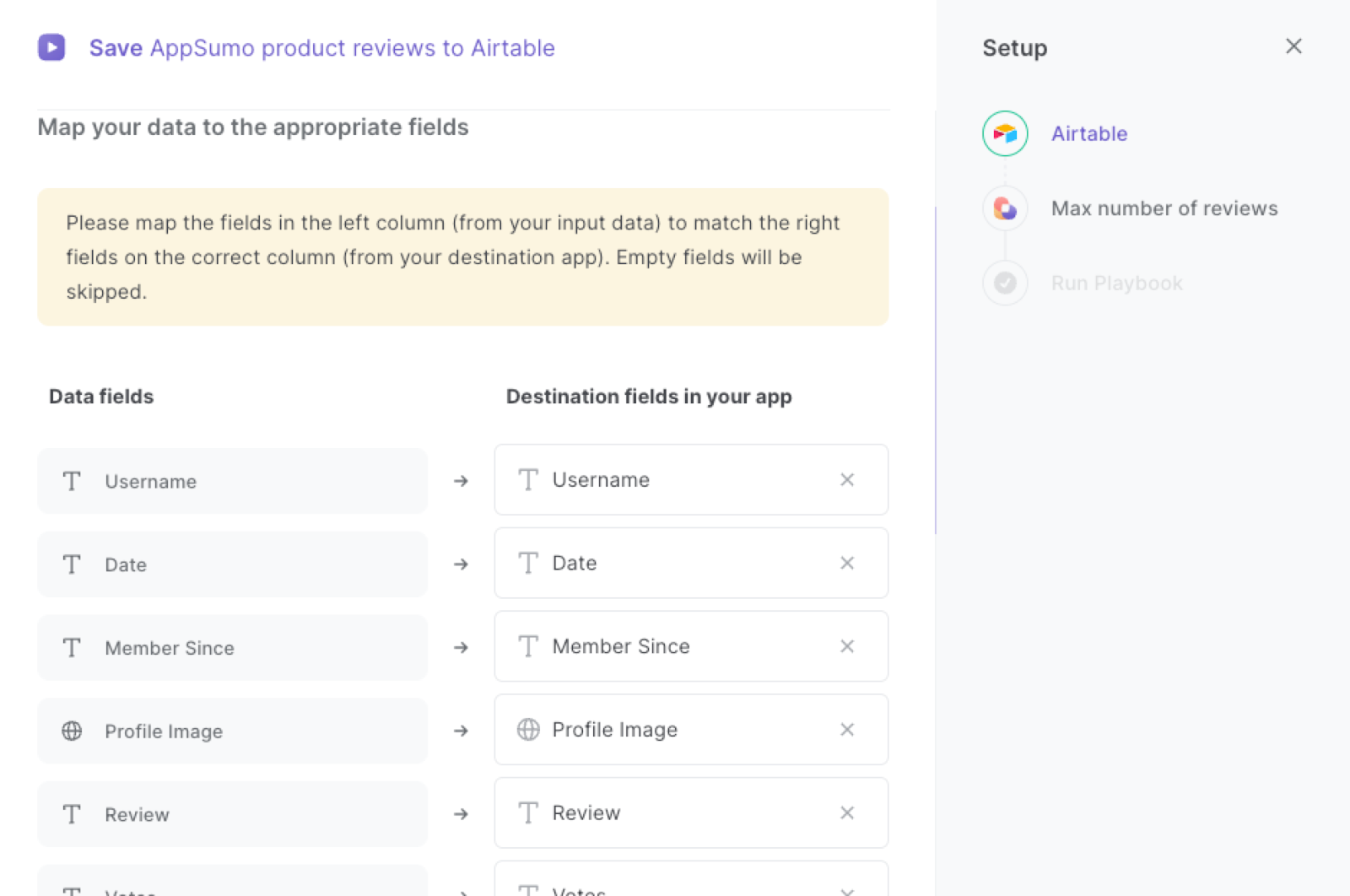
The left side consists of all the fields Bardeen will scrape for you. On the right side, specify the fields in Airtable that you want to associate with the information on the left. If you don’t want a piece of information, leave that field empty, and it will be skipped. That’s it!
Click on “Save Input” and checkmark Airtable. You can edit Inputs later by hovering over the playbook.
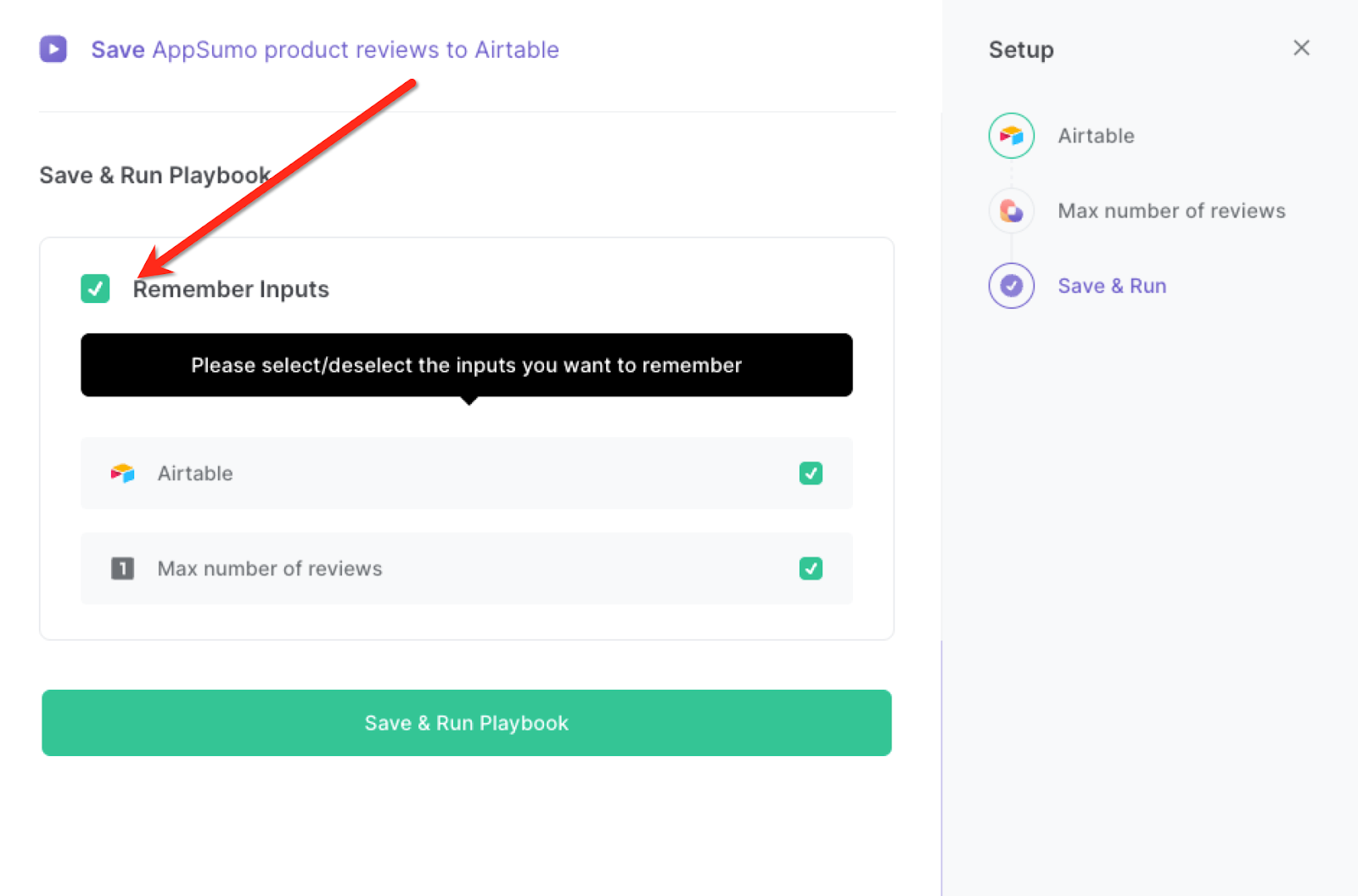
Step 3: Run the automation to scrape AppSumo product reviews to Airtable
To save the reviews, navigate to an AppSumo product review page and press Option + B on Mac or ALT + B on PC on your keyboard to launch Bardeen.
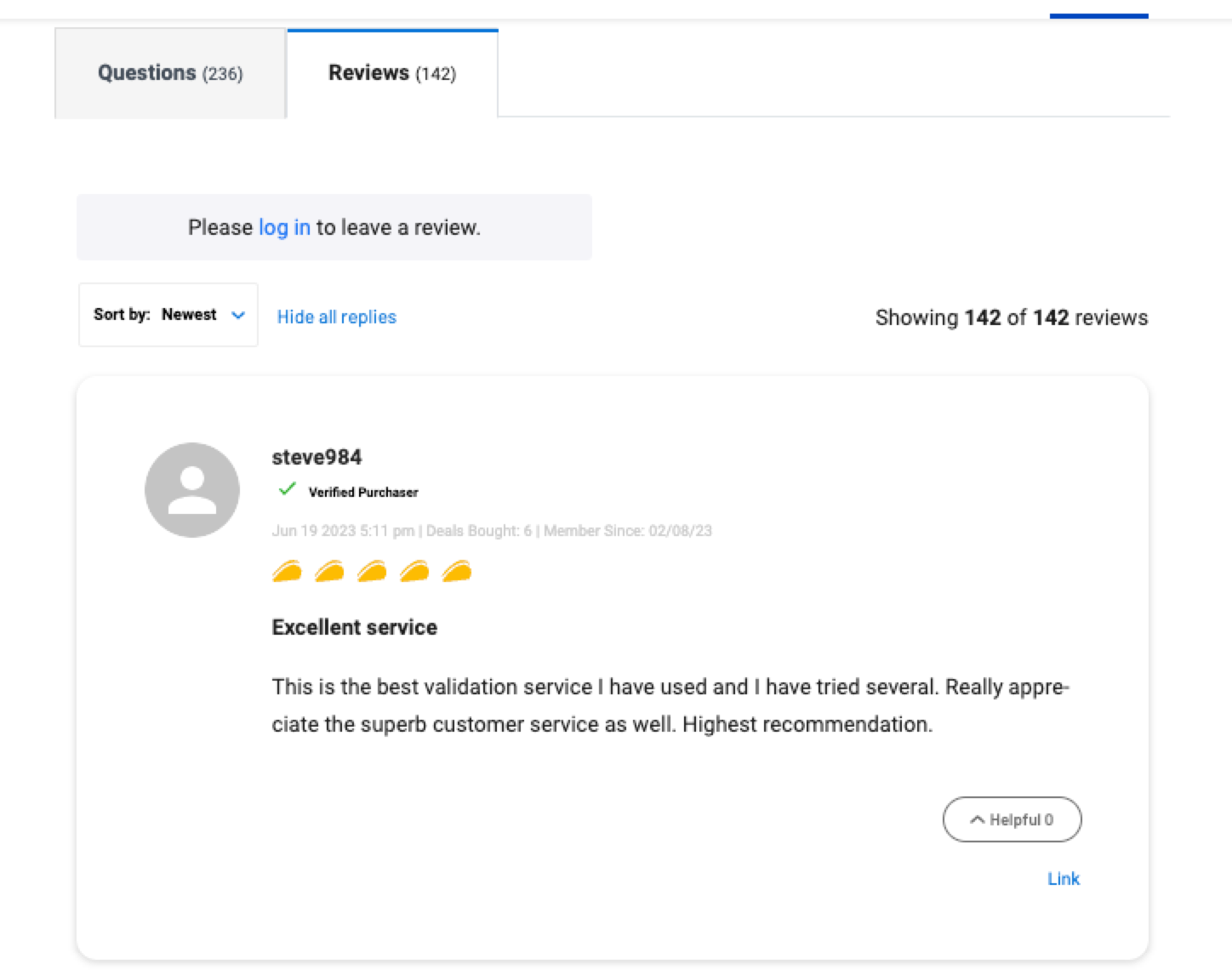
Click on the playbook card and run the playbook to save the AppSumo reviews to Airtable.
It will get all the reviews and save information like username, date, votes, review, and member since details and save the information to your database.
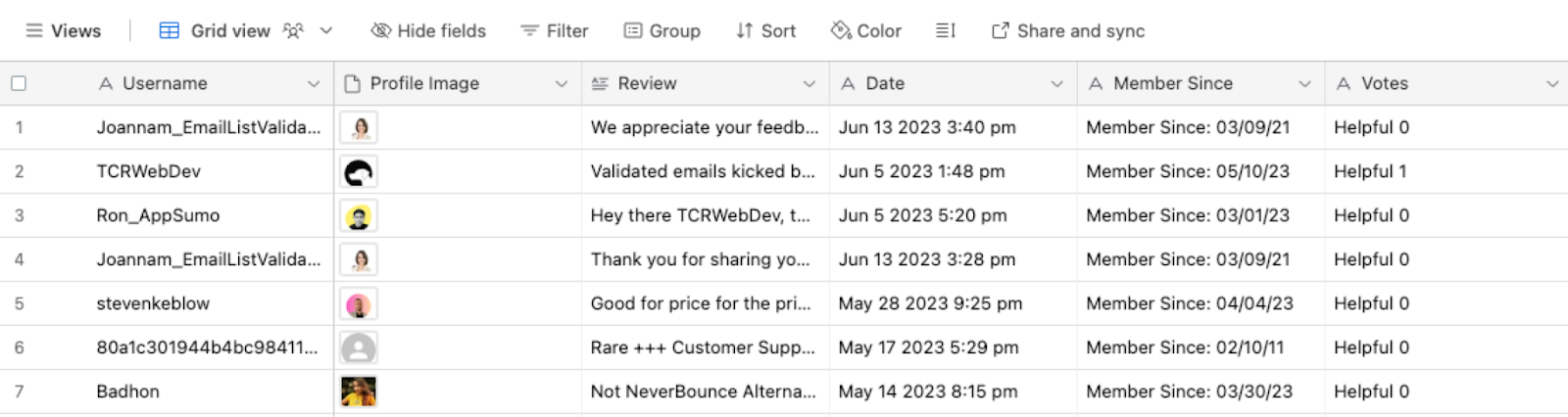
You can also edit the playbook and add your next action to further customize the automation.
Find more AppSumo integrations and Airtable integrations.
You can also find more about how to increase your personal productivity and automate your data sourcing and research process.
Your proactive teammate — doing the busywork to save you time
.svg)
Integrate your apps and websites
Use data and events in one app to automate another. Bardeen supports an increasing library of powerful integrations.
.svg)
Perform tasks & actions
Bardeen completes tasks in apps and websites you use for work, so you don't have to - filling forms, sending messages, or even crafting detailed reports.
.svg)
Combine it all to create workflows
Workflows are a series of actions triggered by you or a change in a connected app. They automate repetitive tasks you normally perform manually - saving you time.
FAQs
You can create a Bardeen Playbook to scrape data from a website and then send that data as an email attachment.
Unfortunately, Bardeen is not able to download videos to your computer.
Exporting data (ex: scraped data or app data) from Bardeen to Google Sheets is possible with our action to “Add Rows to Google Sheets”.
There isn't a specific AI use case available for automatically recording and summarizing meetings at the moment
Please follow the following steps to edit an action in a Playbook or Autobook.
Cases like this require you to scrape the links to the sections and use the background scraper to get details from every section.


-p-500%201.svg)





