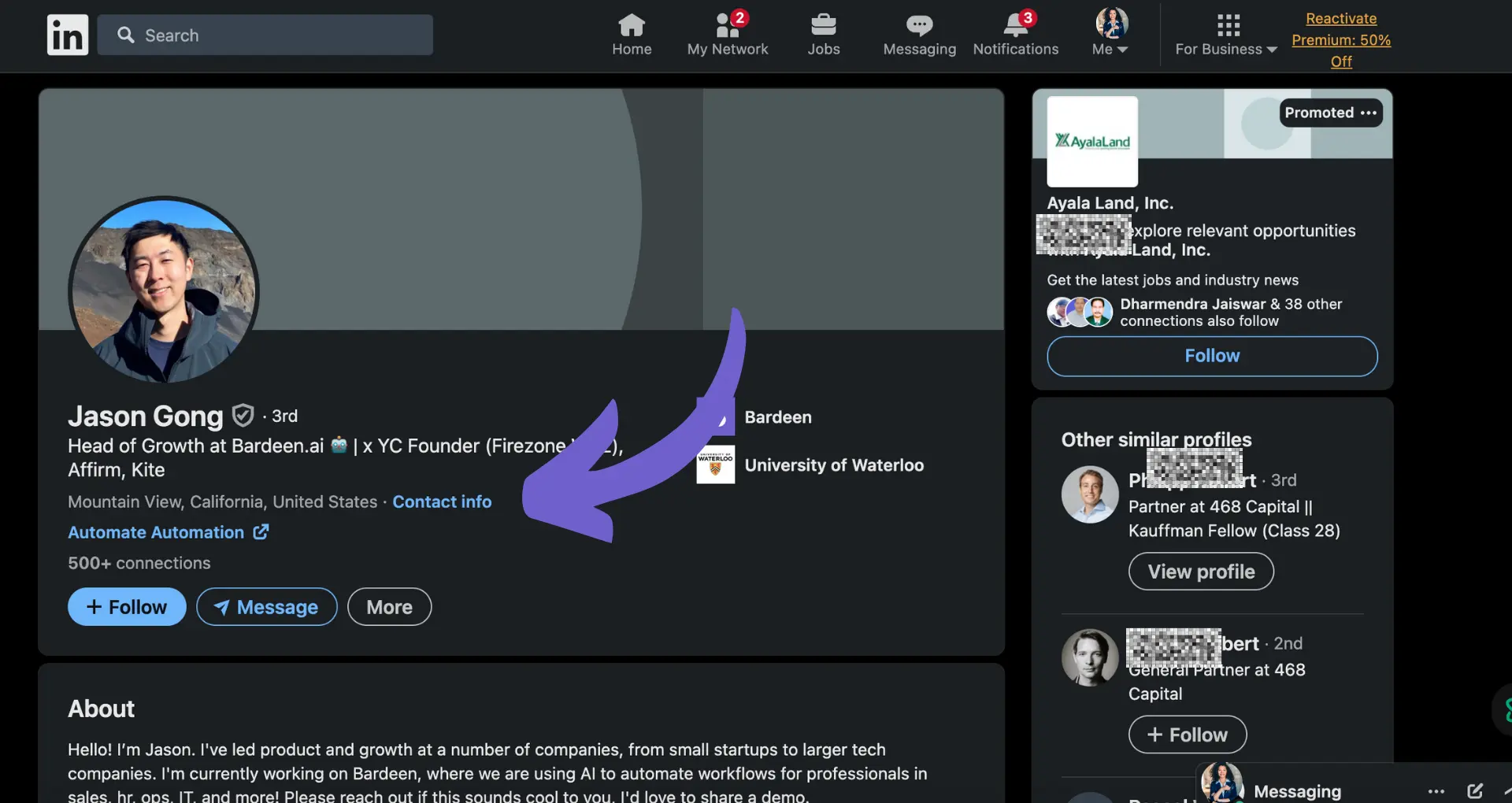Coda is a powerful tool, but there may come a time when you need to cancel your subscription. According to recent statistics, 34.2% of adults in the U.S. have a bachelor's degree or higher, but 100% of Coda users should know how to manage their subscriptions effectively.
In this comprehensive guide, we'll walk you through the steps to cancel your Coda subscription, and how to use Coda manually and using AI agents like Bardeen. You'll learn how to navigate the subscription settings, understand the difference between canceling and pausing, and discover what happens after you cancel. By the end, you'll be equipped with the knowledge to save time and money on your Coda subscription. Let's dive in!
Locating the Subscription Settings in Coda
To cancel your Coda Pack subscription, you'll need to navigate to the Workspace Settings area. This is where you can manage all of your subscriptions and Packs. Packs are essentially add-ons or extensions for Coda that provide additional functionality, such as integrations with other apps or custom formulas. Some popular Packs include the Gmail Pack, the Salesforce Pack, and the Figma Pack.
It's important to note that canceling a Pack subscription is different from simply removing a Pack from a doc. Removing a Pack will stop it from functioning in that specific doc, but you'll still be subscribed and charged for it. To fully cancel, you need to manage your subscription.
1. Open Your Workspace Settings
From your Coda homepage, click on the settings icon in the top right corner. This will open a dropdown menu. From there, select "Workspace settings." This is where you can manage all aspects of your Coda workspace, including your Pack subscriptions.
2. Navigate to the Packs Tab
Once in your Workspace settings, look for the "Packs" tab on the left-hand side menu. Click on this to access all of your active Pack subscriptions. Here, you'll see a list of all the Packs you're currently subscribed to, along with their pricing details. You can even connect Google Docs with Coda Packs for added functionality.
3. Identify the Pack to Cancel
Scan through your list of subscriptions and find the Pack that you wish to cancel. If you have multiple subscriptions, be sure to carefully select the correct one. Accidentally canceling the wrong Pack could disrupt your workflow in unintended ways.
In the next section, we'll walk through the specific steps to cancel your selected Pack subscription and stop future charges. Additionally, you might want to integrate Google Drive for seamless file management.
Step-by-Step Guide to Canceling Your Coda Pack Subscription
Canceling a Coda Pack subscription is a straightforward process once you know where to look. In this section, we'll walk through the steps to cancel your subscription, what to expect after canceling, and the difference between canceling and pausing. By the end, you'll be able to confidently manage your Coda Pack subscriptions.
1. Locate the Cancel Option
From your Workspace settings, navigate to the Packs tab. Here, you'll see a list of your active subscriptions. Find the Pack you wish to cancel and click on the three dots to the right of its name. This will open a dropdown menu. Select "Cancel subscription" from this menu.
2. Confirm Cancellation
After clicking "Cancel subscription," a confirmation window will appear. This window will inform you of when your cancellation will take effect and any prorated refunds you may receive. Review this information carefully. If you're certain you want to proceed, click "Confirm cancellation." If you change your mind, you can click "Never mind" to close the window without canceling.
3. Understand Post-Cancellation Access
Once you've confirmed your cancellation, your subscription will remain active until the end of your current billing cycle. For example, if you cancel on the 15th of a month and your billing cycle ends on the 30th, you'll maintain access to the Pack until the 30th. After that, the Pack will no longer function, and you won't be charged again.
4. Consider Pausing Instead
In some cases, you might want to temporarily halt your subscription rather than fully canceling. Some Packs offer a "pause" option, which allows you to suspend your subscription for a set period without losing your settings or data. If you think you might want to use the Pack again in the future, pausing could be a good alternative to canceling.
Save time and focus on important work by using Bardeen's automation tools to manage your tasks. Try it today and automate your repetitive tasks with ease.
Managing your Coda Pack subscriptions puts you in control of your workspace and your budget. Thanks for sticking with us through this guide - we promise it'll pay off in smoother workflows and fewer surprise charges. Stay savvy, Coda users! Consider using GPT in Spreadsheets to further enhance your productivity.
Conclusions
Knowing how to cancel a Coda subscription is crucial for managing your workspace effectively and avoiding unwanted charges.
- Understanding where to find subscription settings and what Packs are is the first step in managing your Coda subscriptions.
- Canceling a Pack subscription involves a straightforward process of navigating to the right settings and confirming the cancellation.
Don't let unused subscriptions clutter your workspace and drain your budget - master the art of canceling Coda Packs today! For better productivity, consider using AI email management tools to keep your inbox organized.