Save Amazon best seller products to Notion every week
This is a Bardeen playbook. It's a pre-built automation template you can run in one-click to perform a repetitive task. Get started with our free Chrome extension.
Explore other automations
This playbook has been deprecated.
Explore Bardeen's playbook catalog for other automations or build your own.

How does this automation work?
Automating data collection from Amazon's best sellers and integrating it into your Notion workspace can significantly enhance your market research and product sourcing strategies. By setting up a weekly automation, you can stay up-to-date with the latest top-selling products, allowing you to make informed decisions and keep your business competitive. Bardeen's workflow makes this process seamless and efficient, saving you time and effort that can be redirected towards other critical business activities.
Here's how this workflow captures Amazon best seller products and saves them to Notion every week:
- Step 1: Schedule the scraping event - A recurring schedule is set up to trigger the workflow once a week. You'll need to provide the URL of the Amazon best sellers page you wish to scrape.
- Step 2: Scrape Amazon best sellers - Bardeen's Scraper will then operate in the background to extract the list of best selling products from the provided Amazon page URL.
- Step 3: Save to Notion - Finally, the scraped data is formatted and saved to a Notion database, creating a new page for each product. Notion serves as an all-in-one workspace, and by feeding it with updated market data, you can maintain a comprehensive and accessible database for your business needs.
How to run the playbook
Say hello to this automation that will transform your online retail experience. This powerful solution extracts a list of top-selling products from Amazon's best sellers page and seamlessly integrates with Notion. Each week, you'll receive an updated selection of the hottest items, effortlessly organized in your database.
No more endless scrolling or information overload. With this automation, you'll save time and stay ahead of the curve. Whether you're seeking great deals, staying fashionable, or conducting market research, this tool has you covered.
Connect with Notion for a well-organized, data-driven approach to discovering trending items.
Let’s set it up!
Step 1: Set up a Notion database
The first step is to create a Notion database with all the information you want to save.
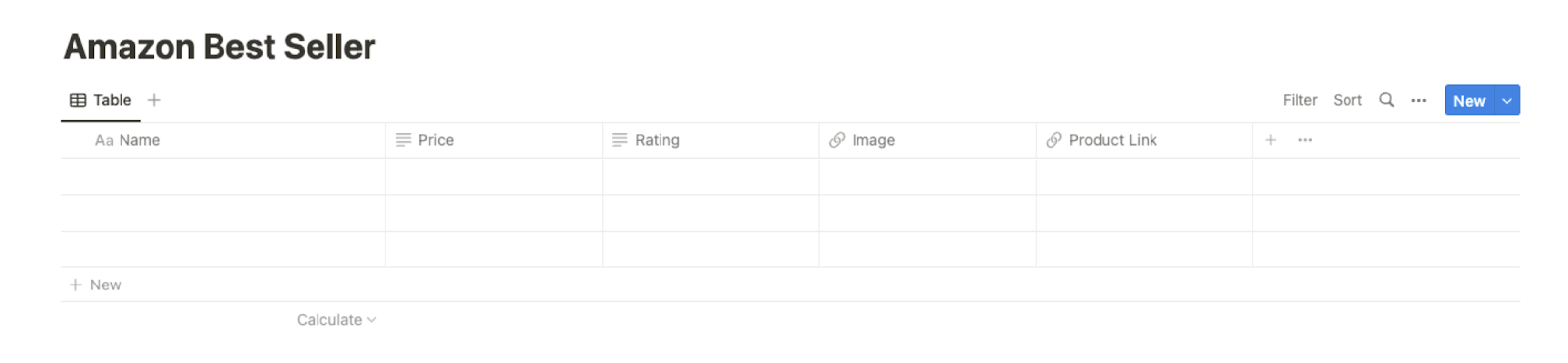
Bardeen will extract information from the currently opened Amazon best sellers page and get product information like name, image link, price, rating, and product link.
Step 2: Set up the automation
Click the “Try it” button at the top of this page to get this Autobook saved. If it’s your first time using Bardeen, you will be redirected to install the extension.
If you haven't previously integrated Notion, you will need to do so.
Bardeen will ask for the time to trigger the automation, the database that will contain all the product info and the link to the Amazon bestseller page. After you choose the database and time, you will get a prompt to map the information to the fields in Notion.

The left side consists of all the fields Bardeen will scrape for you. On the right side, specify the fields in Notion that you want to associate with the information on the left. If you don’t want a piece of information, leave that field empty, and it will be skipped. That’s it!
Step 3: Try it!
Make sure the automation is activated (toggled on).
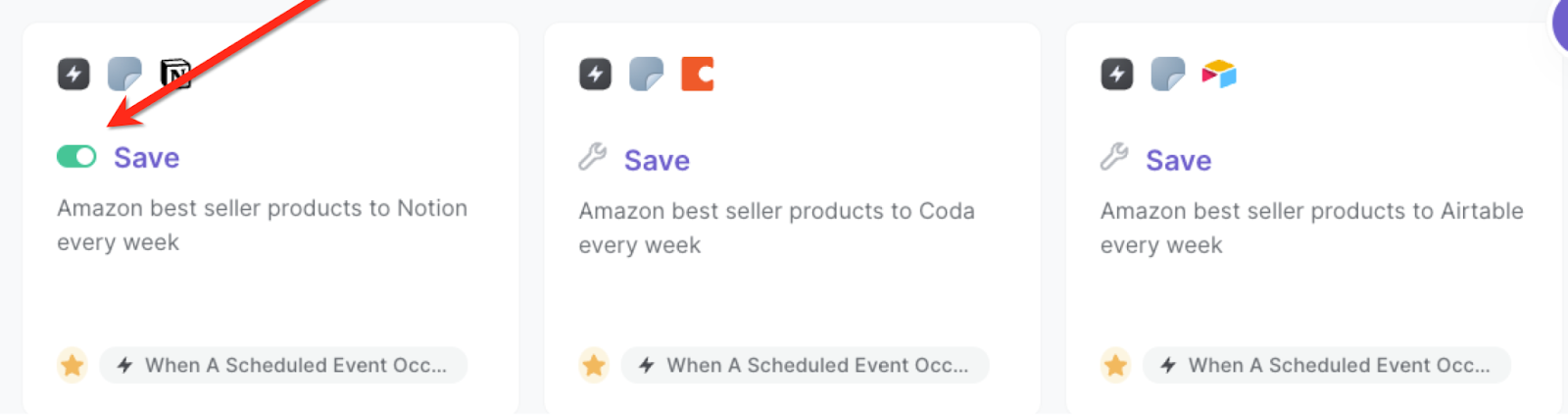
When the time comes, Bardeen will navigate to the bestseller page.

It will then get all the product information and save it to your database.
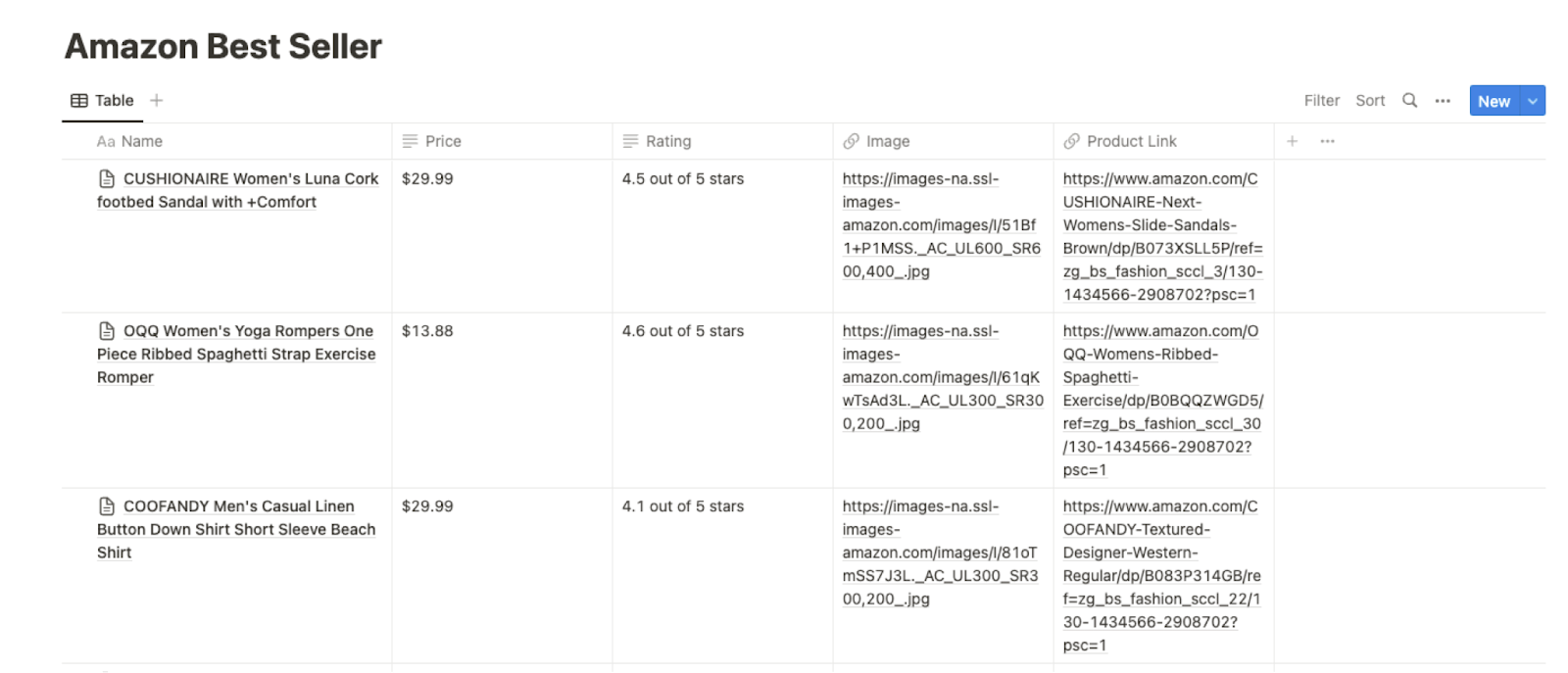
💪 Pro Tip: Pair this automation with our other playbooks like Get data from Amazon product page and Get data from currently opened Amazon books series list to streamline your Amazon workflow!
You can also edit the playbook and add your next action to further customize the automation.
Find more Amazon integrations, Notion integrations or explore Amazon and Notion integrations.
You can also find more about how to increase your personal productivity and automate your data sourcing and research process.
Your proactive teammate — doing the busywork to save you time
.svg)
Integrate your apps and websites
Use data and events in one app to automate another. Bardeen supports an increasing library of powerful integrations.
.svg)
Perform tasks & actions
Bardeen completes tasks in apps and websites you use for work, so you don't have to - filling forms, sending messages, or even crafting detailed reports.
.svg)
Combine it all to create workflows
Workflows are a series of actions triggered by you or a change in a connected app. They automate repetitive tasks you normally perform manually - saving you time.
FAQs
You can create a Bardeen Playbook to scrape data from a website and then send that data as an email attachment.
Unfortunately, Bardeen is not able to download videos to your computer.
Exporting data (ex: scraped data or app data) from Bardeen to Google Sheets is possible with our action to “Add Rows to Google Sheets”.
There isn't a specific AI use case available for automatically recording and summarizing meetings at the moment
Please follow the following steps to edit an action in a Playbook or Autobook.
Cases like this require you to scrape the links to the sections and use the background scraper to get details from every section.










