Save Affinity Person to Google Sheets
This is a Bardeen playbook. It's a pre-built automation template you can run in one-click to perform a repetitive task. Get started with our free Chrome extension.
Explore other automations
This playbook has been deprecated.
Explore Bardeen's playbook catalog for other automations or build your own.

How does this automation work?
Integrating Affinity with Google Sheets through Bardeen automates the process of updating your spreadsheets with contact information, streamlining personal productivity and sales prospecting efforts. Affinity is a platform designed to help users manage relationships and close deals by providing insights into their network. With this workflow, you can seamlessly save contact details from Affinity directly into a Google Sheets spreadsheet, enabling better organization and accessibility of data.
Here's how this workflow saves an Affinity person's details to Google Sheets:
- Step 1: Retrieve Affinity Person - Bardeen utilizes the Affinity integration to find a person's details based on the name or email you provide. Affinity specializes in managing professional relationships and deal-making.
- Step 2: Add to Google Sheets - After retrieving the data, Bardeen adds the Affinity person's information as a new row in your specified Google Sheets spreadsheet. Google Sheets provides an accessible platform for editing and sharing spreadsheets.
How to run the playbook
Tired of the hassle of manually tracking your valuable contacts? Say goodbye to tedious data entry with our latest time-saving solution. This automation offers a seamless integration that effortlessly saves your cherished Affinity connections straight to Google Sheets.
Gone are the days of juggling multiple platforms to manage your network. With this automation, you can bid farewell to the pain of copy-pasting and the fear of losing vital information. Streamline your workflow and focus on nurturing meaningful relationships instead.
Whether you're a seasoned professional seeking a better way to organize your network or a budding entrepreneur striving to expand your reach, this automation is designed to cater to your needs. Simplify your contact management and discover newfound efficiency with this automation.
Embrace a stress-free approach to maintaining your contacts, and unlock more time for what truly matters - building authentic connections and nurturing your Affinity network.
Let’s set it up!
Step 1: Pin the playbook and integrate Google Sheets and Affinity
First, click the “Pin it” button at the top of this page to save this automation. You will be redirected to install the browser extension when you run it for the first time. Bardeen will also prompt you to integrate Google Sheets.
Click on the playbook card, and the setup flow will start. Bardeen will ask you to specify a Google Sheets spreadsheet. You can choose an existing spreadsheet or create a new one.
Click on “Save Input” and checkmark Google Sheets. This will save you time from setup in the future. You can edit Inputs later by hovering over the playbook.
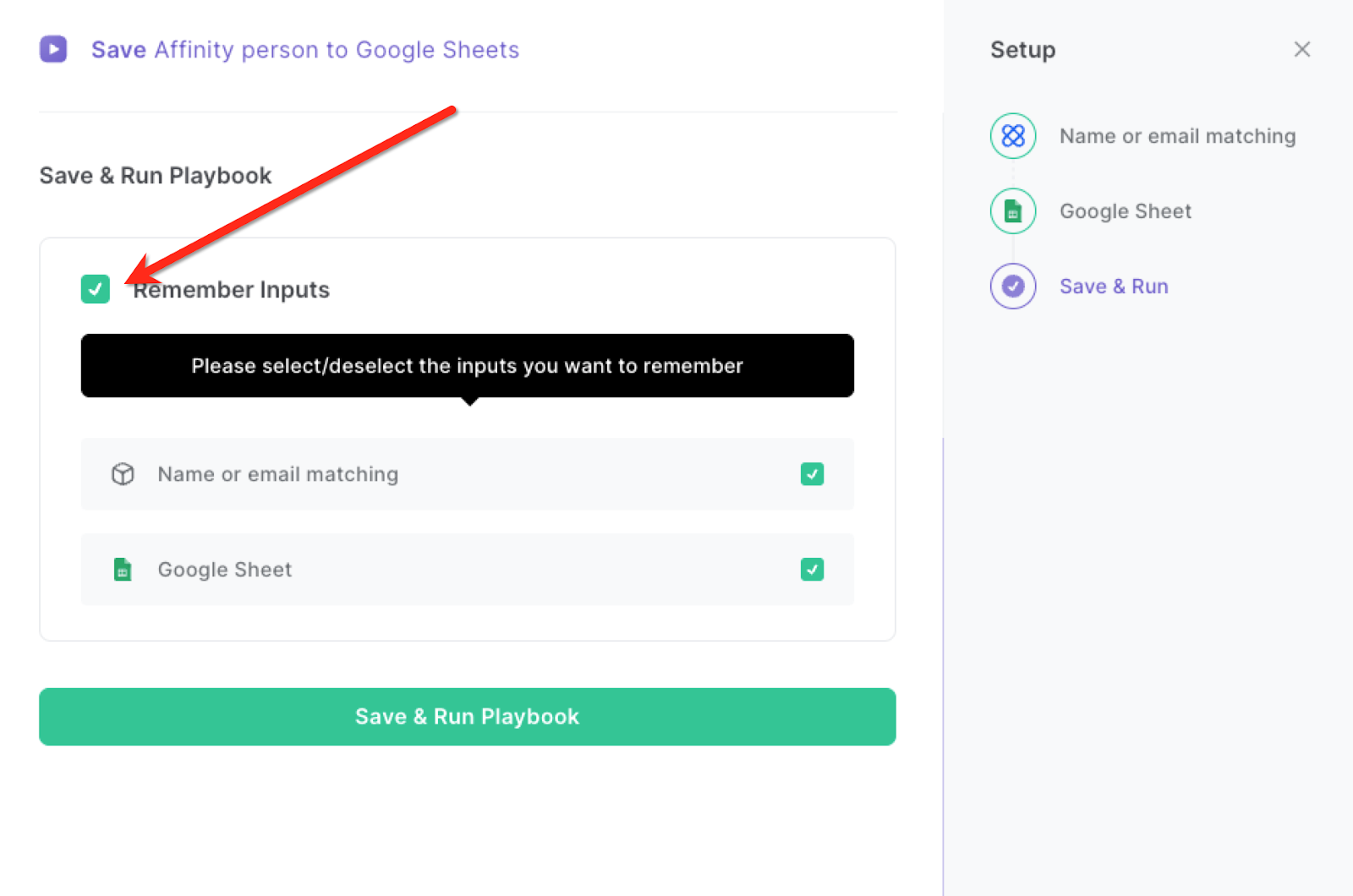
Step 2: Run the playbook to save Affinity person to Google Sheets
Navigate to an Affinity person page.
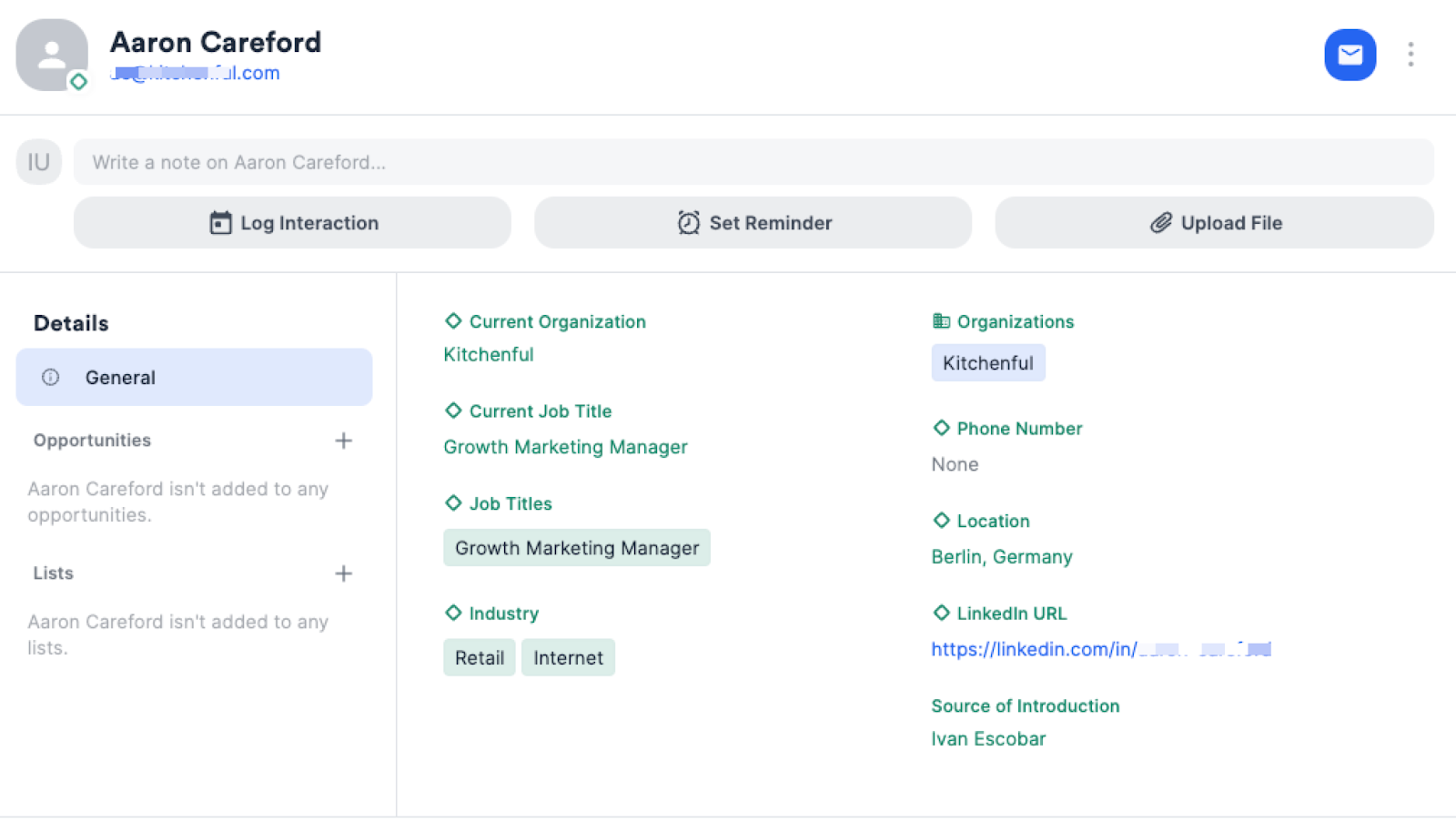
Press Option + B on Mac or ALT + B on PC on your keyboard to launch Bardeen. Click on the playbook card and run the playbook. It will get all the data from the page and save it to the Google Sheets spreadsheet that you specified in Step #1.

You can also edit the playbook and add your next action to further customize the automation.
Find more Affinity and Google Sheets integrations.
You can also find more about how to increase your personal productivity and automate your sales workflow.
Your proactive teammate — doing the busywork to save you time
.svg)
Integrate your apps and websites
Use data and events in one app to automate another. Bardeen supports an increasing library of powerful integrations.
.svg)
Perform tasks & actions
Bardeen completes tasks in apps and websites you use for work, so you don't have to - filling forms, sending messages, or even crafting detailed reports.
.svg)
Combine it all to create workflows
Workflows are a series of actions triggered by you or a change in a connected app. They automate repetitive tasks you normally perform manually - saving you time.
FAQs
You can create a Bardeen Playbook to scrape data from a website and then send that data as an email attachment.
Unfortunately, Bardeen is not able to download videos to your computer.
Exporting data (ex: scraped data or app data) from Bardeen to Google Sheets is possible with our action to “Add Rows to Google Sheets”.
There isn't a specific AI use case available for automatically recording and summarizing meetings at the moment
Please follow the following steps to edit an action in a Playbook or Autobook.
Cases like this require you to scrape the links to the sections and use the background scraper to get details from every section.










