Save Affinity Organization to Google Sheets
This is a Bardeen playbook. It's a pre-built automation template you can run in one-click to perform a repetitive task. Get started with our free Chrome extension.
Explore other automations
This playbook has been deprecated.
Explore Bardeen's playbook catalog for other automations or build your own.

How does this automation work?
Bardeen's playbook for saving Affinity Organization details into Google Sheets is designed to help sales and deal-making professionals maintain updated records without manual data entry. Affinity is a powerful CRM that helps you manage relationships and close deals efficiently. By connecting Affinity to Google Sheets, you can have a real-time spreadsheet of your organization's data, which facilitates analysis, sharing, and collaboration.
Here's how this workflow simplifies saving Affinity Organization data to Google Sheets:
- Step 1: Retrieve Affinity Organization - The Affinity integration fetches the details of an organization based on the name or email criteria you provide. This step ensures that the exact organization’s information is ready to be recorded.
- Step 2: Add to Google Sheets - The retrieved organization details are then added to a Google Sheets spreadsheet. By automating this process, you can ensure that your spreadsheets always contain the most current data, saving time and reducing errors.
How to run the playbook
Say goodbye to manual data entry and tedious paperwork with this powerful playbook! Designed to streamline your workflow, it effortlessly saves Affinity Organization data directly to Google Sheets.
Gone are the days of juggling spreadsheets and struggling to keep track of important information. This automation simplifies the process by automatically transferring Affinity Organization data, ensuring accuracy and efficiency. No more time wasted on repetitive tasks!
Whether you're managing customer relationships, tracking sales leads, or organizing membership details, this playbook is a game-changer. It frees up your time, allowing you to focus on building meaningful connections and growing your organization.
With the seamless integration of Affinity Organization and Google Sheets, you can easily access, update, and analyze your data from anywhere.
Let’s set it up!
Step 1: Pin the playbook and integrate Google Sheets and Affinity
First, click the “Pin it” button at the top of this page to save this automation. You will be redirected to install the browser extension when you run it for the first time. Bardeen will also prompt you to integrate Google Sheets.
Click on the playbook card, and the setup flow will start. Bardeen will ask you to specify a Google Sheets spreadsheet. You can choose an existing spreadsheet or create a new one.
Click on “Save Input” and checkmark Google Sheets. This will save you time from setup in the future. You can edit Inputs later by hovering over the playbook.
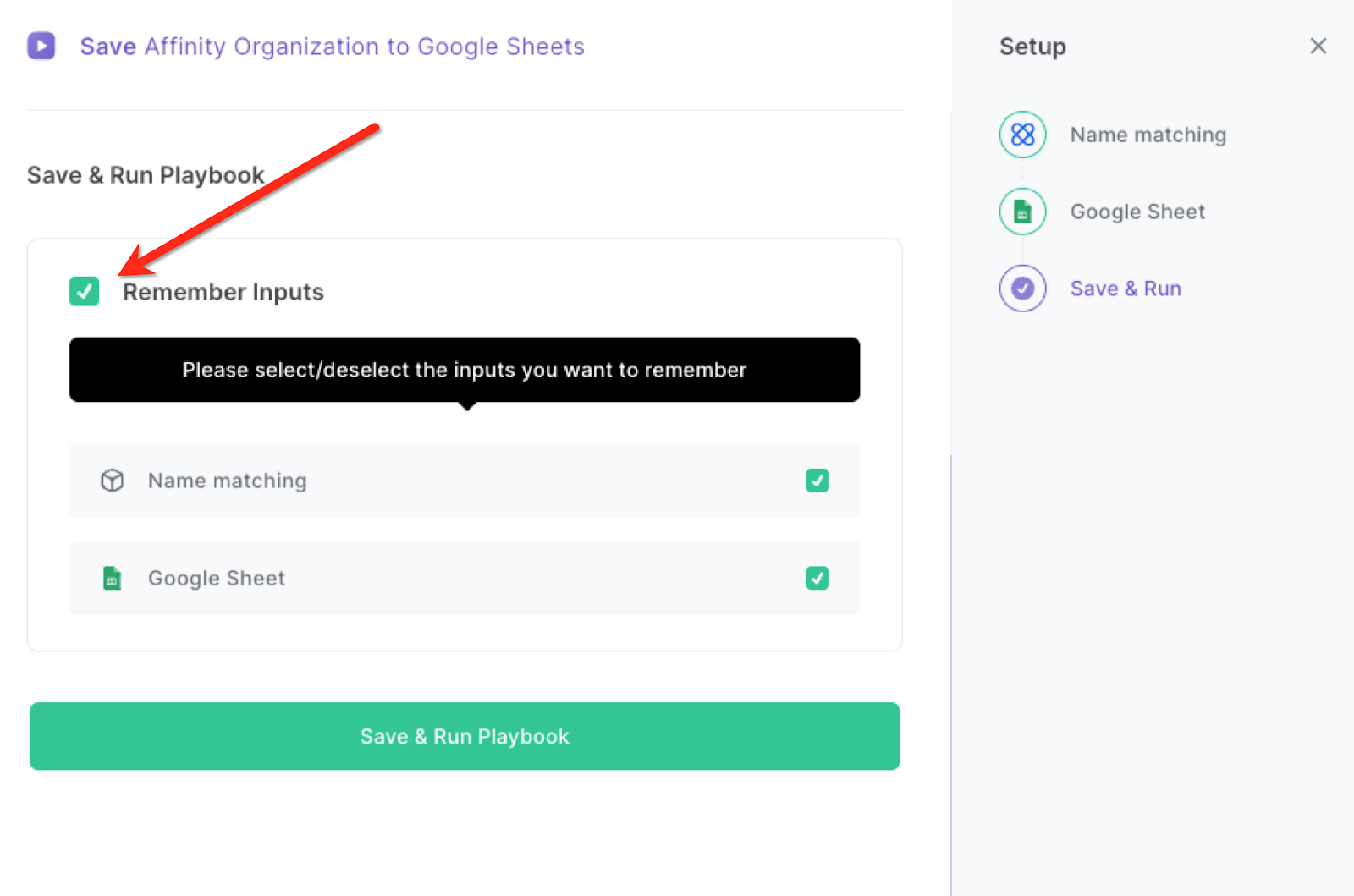
Step 2: Run the playbook to save Affinity Organization to Google Sheets
Navigate to an Affinity organization page.

Press Option + B on Mac or ALT + B on PC on your keyboard to launch Bardeen. Click on the playbook card and run the playbook. It will get all the data from the page and save it to the Google Sheets spreadsheet that you specified in Step #1.

You can also edit the playbook and add your next action to further customize the automation.
Find more Affinity and Google Sheets integrations.
You can also find more about how to increase your personal productivity and automate your data sourcing and research process.
Your proactive teammate — doing the busywork to save you time
.svg)
Integrate your apps and websites
Use data and events in one app to automate another. Bardeen supports an increasing library of powerful integrations.
.svg)
Perform tasks & actions
Bardeen completes tasks in apps and websites you use for work, so you don't have to - filling forms, sending messages, or even crafting detailed reports.
.svg)
Combine it all to create workflows
Workflows are a series of actions triggered by you or a change in a connected app. They automate repetitive tasks you normally perform manually - saving you time.
FAQs
You can create a Bardeen Playbook to scrape data from a website and then send that data as an email attachment.
Unfortunately, Bardeen is not able to download videos to your computer.
Exporting data (ex: scraped data or app data) from Bardeen to Google Sheets is possible with our action to “Add Rows to Google Sheets”.
There isn't a specific AI use case available for automatically recording and summarizing meetings at the moment
Please follow the following steps to edit an action in a Playbook or Autobook.
Cases like this require you to scrape the links to the sections and use the background scraper to get details from every section.










