Use Salesforce Flow to send emails directly from your automations.
By the way, we're Bardeen, we build a free AI Agent for doing repetitive tasks.
If you're using Salesforce, you might love our Salesforce integration. It automates sequences of actions across your apps and tabs, saving you time.
Sending emails directly from Salesforce Flow is a game-changer for streamlining communication and automating processes within the Salesforce ecosystem. In this step-by-step guide, we'll walk you through the process of configuring email actions, utilizing email alerts, and even attaching files to your emails, all within Salesforce Flow. By the end of this guide, you'll be able to effortlessly send emails to Salesforce contacts and take your automation to the next level.
Looking to save even more time on repetitive tasks? Check out Bardeen's Salesforce integration, an AI-powered task copilot that lives in your browser and automates sequences of actions across your apps and tabs.
Introduction to Salesforce Flow Email Functionality
Salesforce Flow is a powerful automation tool that seamlessly integrates with the Salesforce ecosystem, enabling users to streamline communication processes and enhance organizational strategies. With Flow, you can:
- Automate email sending based on specific triggers or events
- Customize email content using data from Salesforce records
- Set up complex workflows involving multiple steps and conditions
By leveraging Flow's email capabilities, you can save time, reduce manual effort, and ensure timely and personalized communication with your contacts. Flow allows you to create leads or opportunities directly from emails, making it a valuable tool for sales and marketing teams.
In the following sections, we'll dive into the details of configuring email actions, utilizing email alerts, and even attaching files to your automated emails using Salesforce Flow. Get ready to take your Salesforce automation to the next level!
Configuring Email Actions in Salesforce Flow
Setting up the 'Send Email' action in Salesforce Flow is a straightforward process that allows you to automate email sending based on specific triggers or criteria. To get started:
- In Flow Builder, add an Action element and select 'Send Email'
- Choose the recipient by specifying a Salesforce field or manually entering an email address
- Compose the email subject and body using plain text or rich text (HTML) format
- Optionally, select an email template to use as the basis for your email
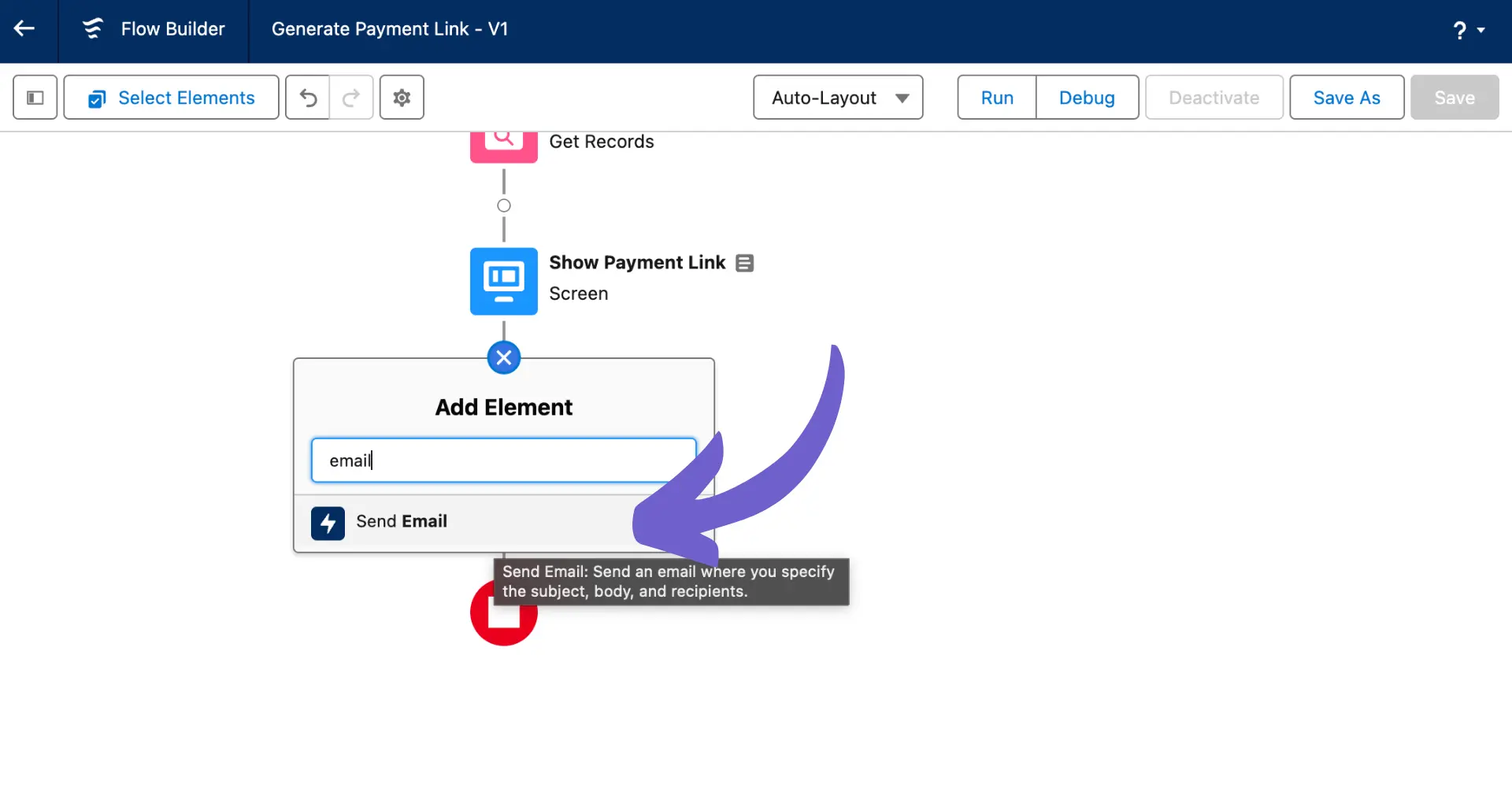
When composing the email body, you can leverage Salesforce merge fields to personalize the content based on the recipient's record data. This allows you to create tailored emails that resonate with each individual recipient.

Additionally, you can set up your flow to create new leads or update existing records based on email interactions, such as when a specific label is added to an email in Gmail.
By configuring email actions in Salesforce Flow, you can streamline your communication processes, ensure consistent messaging, and save valuable time that would otherwise be spent on manual email sending.
Utilizing Email Alerts Within Flows
While the 'Send Email' action in Salesforce Flow allows you to send emails directly, email alerts offer a more templated approach to sending notifications. Email alerts are predefined email templates that can be triggered by specific events or conditions within a flow.
To set up an email alert in Salesforce Flow:
- Create an email template in Salesforce Setup, defining the subject, body, and recipient criteria
- In Flow Builder, add an Action element and select 'Send Email Alert'
- Choose the email alert you want to use from the available options
- Map any necessary variables or data to the email alert's merge fields
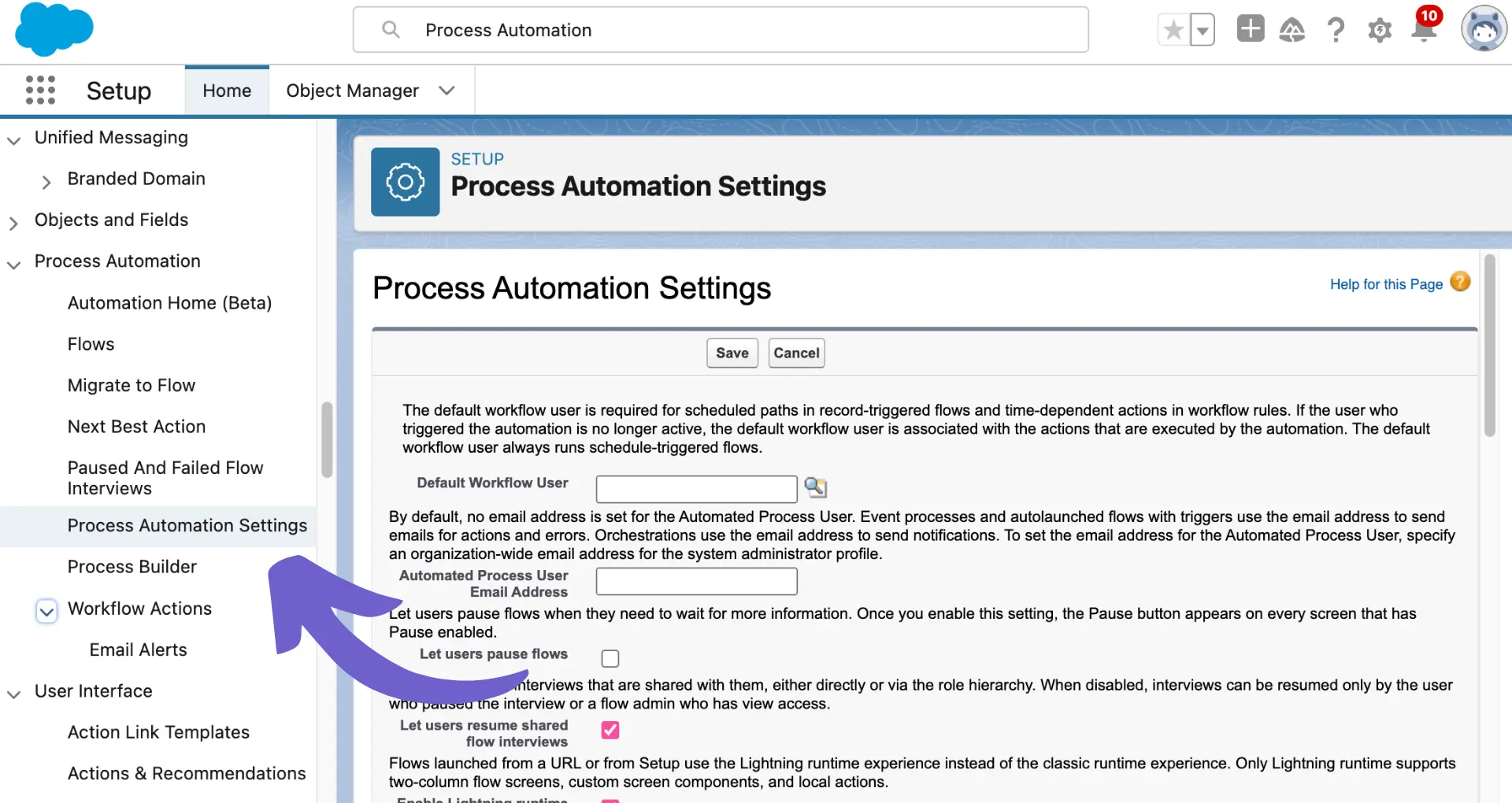
Email alerts are particularly useful when you need to send standardized notifications to specific groups of recipients based on certain criteria. For example, you can create a new lead in Salesforce and trigger an email alert to notify the sales team whenever a specific label is added to an email in Gmail.
By leveraging email alerts within your Salesforce Flows, you can ensure consistent communication, automate personalized emails, and keep your team informed about important events or changes in your Salesforce data.
Advanced Email Techniques: Attaching Files in Salesforce Flow Emails
Salesforce Flow provides options to attach files to emails sent directly from the automation tool. While the standard 'Send Email' action doesn't natively support attachments, you can leverage custom actions or components to achieve this functionality.
One approach is to use the Send Better Email action from UnofficialSF. This action allows you to pass a collection of Content Document Link IDs to the 'ContentDocumentAttachments' input attribute, enabling you to attach files stored in Salesforce to your email.
To fetch the relevant files from Salesforce records:
- Use a 'Get Records' element to retrieve the Content Document Link records related to your desired files
- Pass the collection of Content Document Link IDs to the Send Better Email action
Another option is to create a custom Apex action that accepts the necessary file information as input parameters and sends the email with attachments using Apex code. This approach offers more flexibility and control over the email sending process.
When working with files in Salesforce, it's important to understand the relationship between Content Documents, Content Versions, and Content Document Links. Content Documents represent the abstract concept of a file, while Content Versions store the actual file data, and Content Document Links associate the files with specific records.
By leveraging these techniques and understanding the Salesforce file structure, you can enhance your Salesforce Flow automations to include file attachments in your emails, providing a more comprehensive and informative communication experience.
Boost Salesforce Emails with Bardeen Automation
While manually sending emails from Salesforce Flow is a straightforward task, automating this process can significantly enhance efficiency, ensuring timely communication with contacts without manual intervention. Bardeen offers powerful automation capabilities that seamlessly integrate with Salesforce to streamline your email communication processes.
- Send an email to a Salesforce contact: This playbook automates the email sending process to Salesforce contacts directly from your workflow, saving time and reducing manual effort.
- Send Meeting Invites to Salesforce Contacts via Gmail: Facilitate scheduling by automating the sending of meeting invitations to Salesforce contacts, enhancing engagement and productivity.
- Convert Email Thread to Salesforce Lead: Transform email threads into Salesforce leads automatically, ensuring no potential lead slips through the cracks.
Embrace automation with Bardeen to streamline your Salesforce email processes. Start by downloading the Bardeen app.







.svg)
.svg)
.svg)
