Save a list of services from Yelp search to Coda
This is a Bardeen playbook. It's a pre-built automation template you can run in one-click to perform a repetitive task. Get started with our free Chrome extension.
Explore other automations
This playbook has been deprecated.
Explore Bardeen's playbook catalog for other automations or build your own.

How does this automation work?
For businesses looking to perform market research or gather information about competitors, the ability to quickly compile data from online resources is invaluable. Bardeen's playbook automates the process of extracting service listings from Yelp and saving them directly to Coda, enabling you to analyze trends, compare service offerings, and build out your market research with ease.
Here is how this workflow captures Yelp search results and saves them to a Coda table:
- Step 1: Scrape Yelp search results - Utilizing Bardeen's Scraper, this step collects data from the currently opened Yelp search page. You can specify the maximum number of service listings you'd like to extract from the results.
- Step 2: Save to Coda - The data scraped from Yelp is then seamlessly added to a specified table in Coda. This step transforms your search results into an organized dataset within Coda's flexible document environment.
How to run the playbook
Ready to optimize the process of gathering service information from Yelp search pages? This automation is here to streamline the task and save you valuable time.
Manually compiling service details from multiple Yelp pages can be quite cumbersome and time-consuming, especially when you have more important tasks to focus on. But fear not, this automation is specifically designed to handle this task with ease.
Businesses can efficiently gather a comprehensive list of services offered by various competitors in their area. This data can be used for competitive analysis, identifying areas for improvement, and optimizing their own service offerings.
For market researchers, the automation becomes a valuable tool for data collection. They can swiftly extract and organize service details, making it easier to conduct thorough market analyses and derive meaningful insights.
Stay ahead of the competition and simplify your data collection process. With just a click, the extracted service details will be neatly organized in your Coda table, ready for your use. Try this automation today and experience its efficiency firsthand!
Let’s set it up!
Step 1: Create a Coda table to save Yelp search results
The first step is to create a Coda table with all the information you want to save.
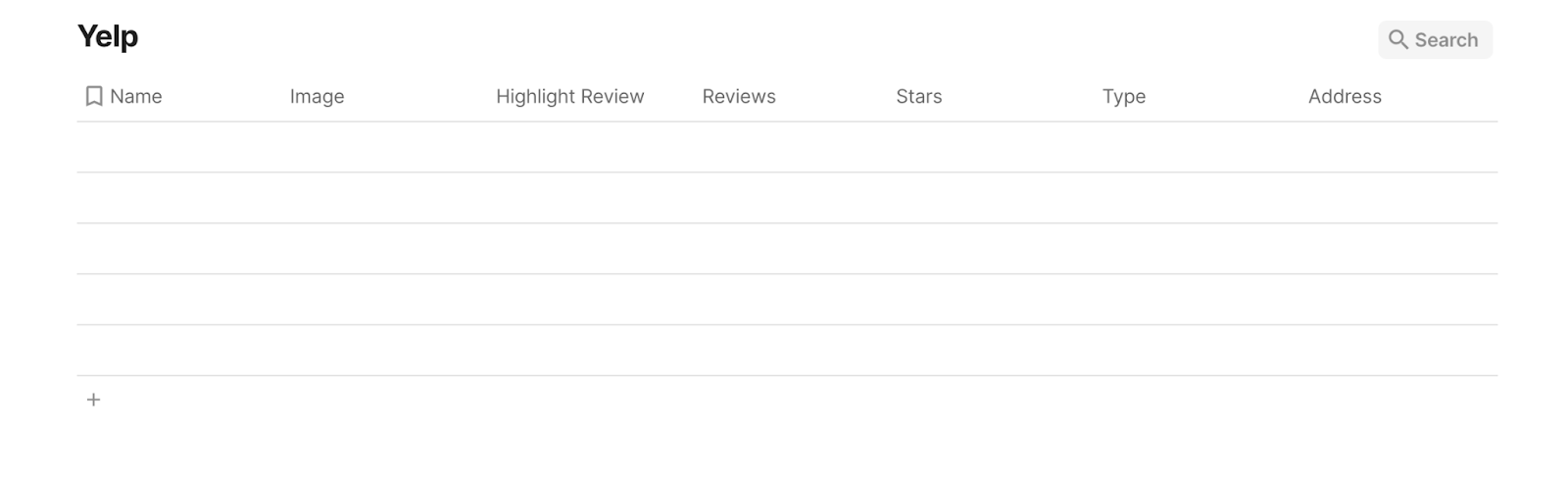
Bardeen will extract information from the currently opened Yelp search results page and save information like name, image, address, reviews, stars, type, links, and more. It will then save this information to your Coda table, once your setup is complete.
Step 2: Install the extension and map the information to Coda
You will be redirected to install the browser extension when you run it for the first time. Bardeen will also prompt you to integrate Coda.
Click the “Pin it” button at the top of this page to get this automation saved to your Playbooks.
Activate Bardeen (or hit Option + B on Mac or ALT + B on PC on your keyboard) and click on the playbook card. The setup flow will start.
You will be asked to specify a Coda table and the maximum number of items from Yelp that you would like to save. After you choose the database and number, you will get a prompt to map the information to the fields in Coda.
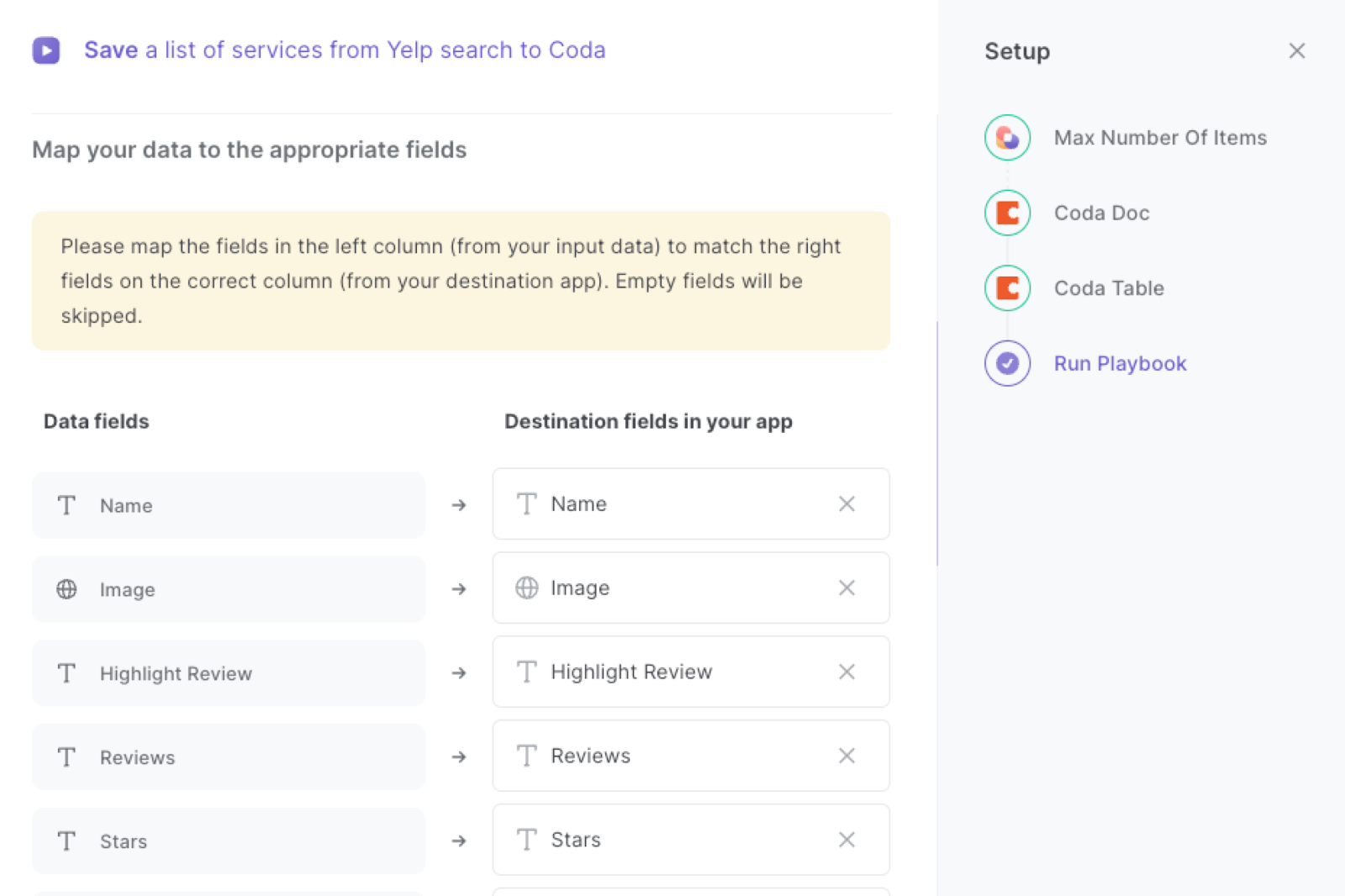
The left side consists of all the fields Bardeen will scrape for you. On the right side, specify the fields in Coda that you want to associate with the information on the left. If you don’t want a piece of information, leave that field empty, and it will be skipped. That’s it!
Click on “Save Input” and checkmark Coda. This will save you time from setup in the future. You can edit Inputs later by hovering over the playbook.

Step 3: Run the playbook and save a list of services from Yelp to Coda
To save items from the currently opened yelp search page to Coda, navigate to the search results page.
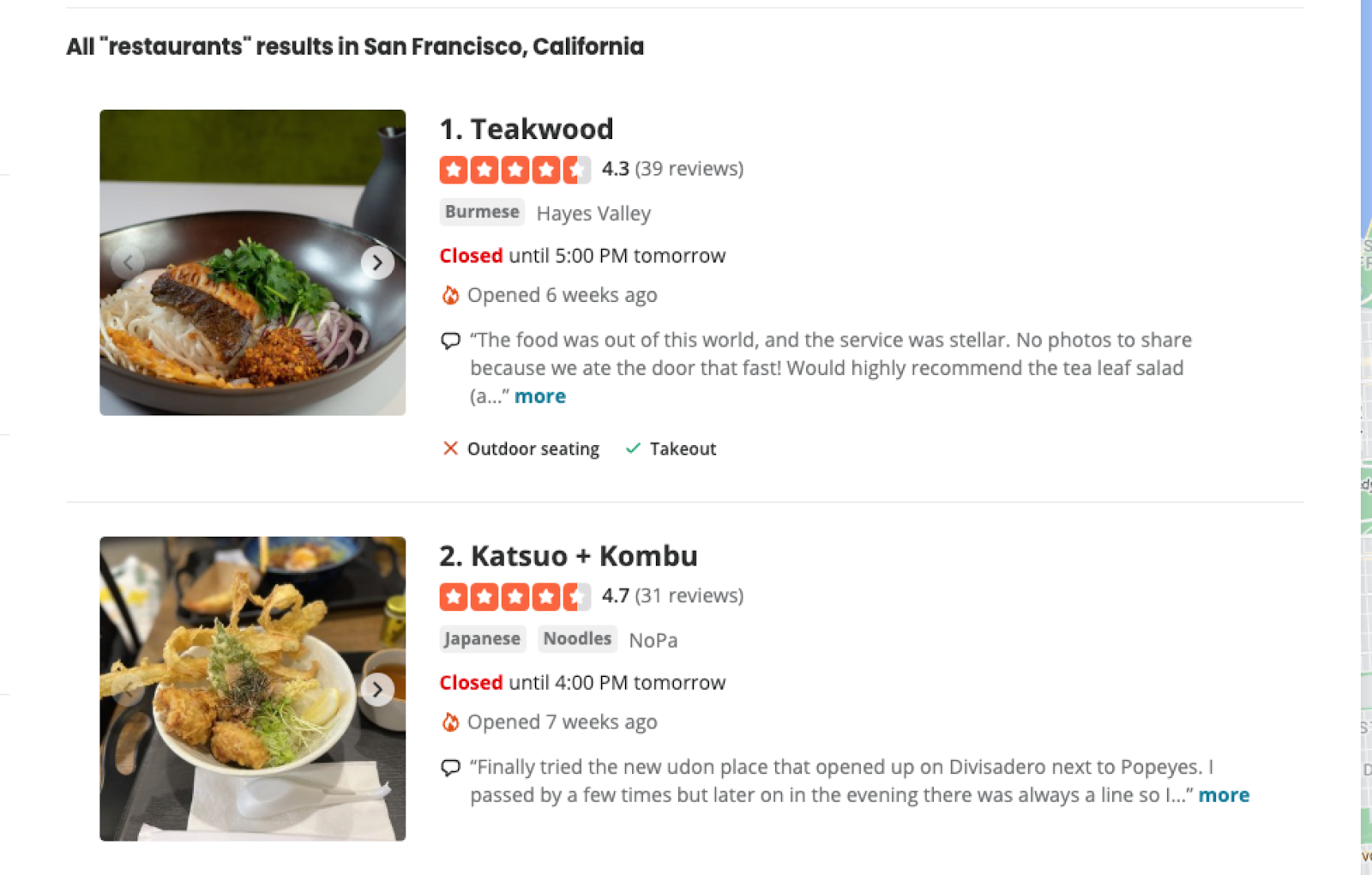
Activate Bardeen (or hit Option + B on Mac or ALT + B on PC on your keyboard) and run this playbook. It will save all the information from the search page to the database you specified in Step #1.
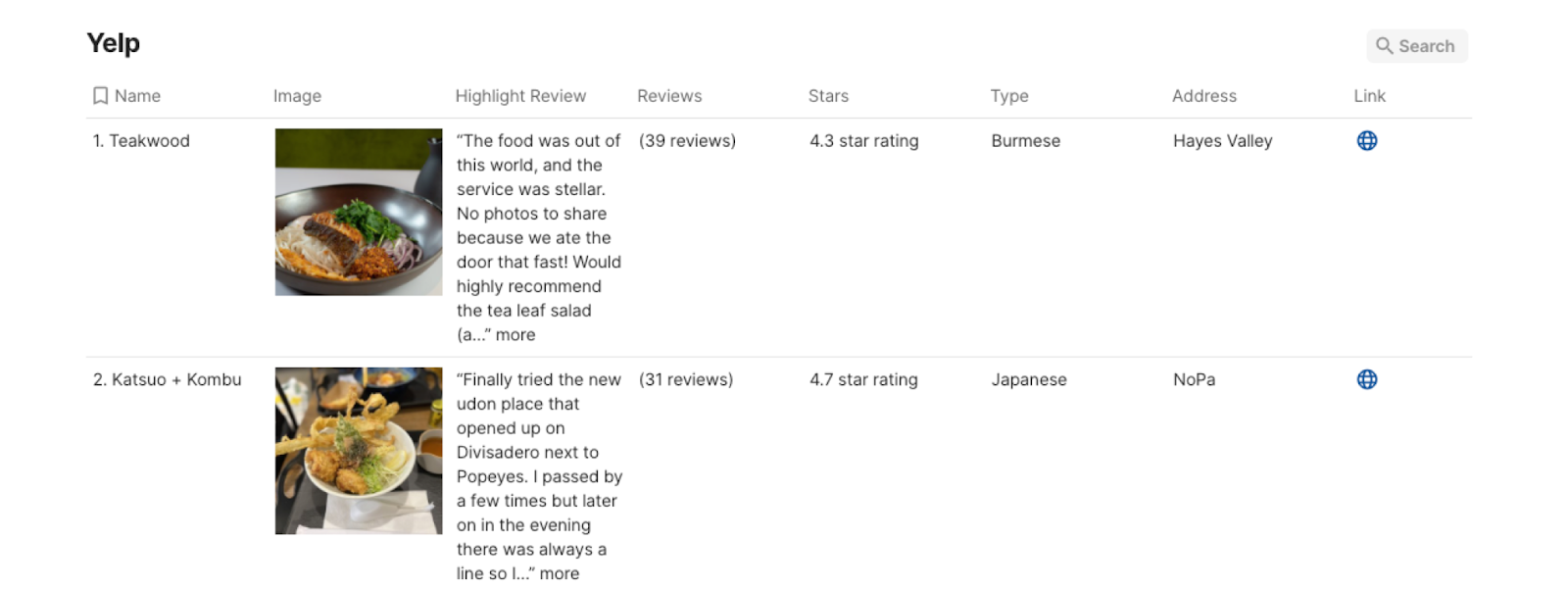
This automation is fantastic for market researchers who can use the automation to gather a comprehensive list of services offered by various businesses in a specific location. This data can be used to analyze service trends, identify gaps in the market, and make informed decisions for their research reports.
Business owners and entrepreneurs can benefit from the automation by quickly extracting service information from their competitors' Yelp pages. This allows them to gain insights into their competitors' offerings, pricing, and unique selling points, helping them refine their own business strategies and stay competitive in the market.
Companies that offer a wide range of services can also utilize the automation to create a detailed service catalog. By extracting and saving service details from Yelp to their Coda table, they can maintain an up-to-date and well-organized list of offerings that can be easily shared with clients and prospects. This streamlines the process of presenting services to potential customers and ensures accuracy and consistency in service descriptions.
You can also edit the playbook and add your next action to further customize the automation.
Find more Coda and Yelp integrations.
You can also find more about how to increase your personal productivity and streamline your data sourcing and research process.
Your proactive teammate — doing the busywork to save you time
.svg)
Integrate your apps and websites
Use data and events in one app to automate another. Bardeen supports an increasing library of powerful integrations.
.svg)
Perform tasks & actions
Bardeen completes tasks in apps and websites you use for work, so you don't have to - filling forms, sending messages, or even crafting detailed reports.
.svg)
Combine it all to create workflows
Workflows are a series of actions triggered by you or a change in a connected app. They automate repetitive tasks you normally perform manually - saving you time.
FAQs
You can create a Bardeen Playbook to scrape data from a website and then send that data as an email attachment.
Unfortunately, Bardeen is not able to download videos to your computer.
Exporting data (ex: scraped data or app data) from Bardeen to Google Sheets is possible with our action to “Add Rows to Google Sheets”.
There isn't a specific AI use case available for automatically recording and summarizing meetings at the moment
Please follow the following steps to edit an action in a Playbook or Autobook.
Cases like this require you to scrape the links to the sections and use the background scraper to get details from every section.








