Save a LinkedIn profiles's current company headcount to Notion
This is a Bardeen playbook. It's a pre-built automation template you can run in one-click to perform a repetitive task. Get started with our free Chrome extension.
Explore other automations
This playbook has been deprecated.
Explore Bardeen's playbook catalog for other automations or build your own.

How does this automation work?
For professionals engaged in sales prospecting and data sourcing research, the ability to quickly gather relevant company information can be a game-changer. Bardeen's playbook automates the process of finding a company's headcount from a LinkedIn profile and saving it to a Notion database, along with the profile's name and company link. Efficiently populating your Notion with this data can help in lead qualification and outreach strategies, enabling a more personalized approach to potential leads.
Here is how you can save LinkedIn profiles' current company headcount to Notion:
- Step 1: Scrape LinkedIn Profile - Bardeen uses the Scraper to extract the LinkedIn profile information, specifically the links related to the current company, without manual intervention.
- Step 2: Create Company Link - The scraper's output is then used to generate a complete link to the LinkedIn company page by merging the scraped text.
- Step 3: Scrape Company Page - The Scraper is once again utilized, this time to extract data from the LinkedIn company about page using the link created in the previous step.
- Step 4: Split Company Data - The information about the company's employees on LinkedIn is split into an array for easier access to specific data points.
- Step 5: Extract Headcount - From the array, Bardeen retrieves the specific item that indicates the company's headcount.
- Step 6: Save to Notion - Finally, Bardeen creates a new page in your Notion database with the LinkedIn profile's name, company link, and the extracted headcount data.
How to run the playbook
Streamlining your data collection process is now easier than ever! With this automation, you can effortlessly find the headcount of a company's LinkedIn profile and store it alongside the name and LinkedIn company link in a Notion database.
Say goodbye to the frustration of manually searching for company headcounts or trying to keep track of scattered information. This automation takes away the pain points, allowing you to quickly access and organize essential data in one centralized location.
Imagine having access to accurate and up-to-date company headcounts at your fingertips. From market research to competitor analysis, this automation enhances your decision-making process, allowing you to focus on what truly matters - achieving your goals.
Whether you're a business analyst, entrepreneur, or researcher, this automation will become your go-to tool for data efficiency. Say hello to a smarter way of managing data.
Let’s set it up!
Please be aware that the excessive or abusive use of extensions, bots, or automation tools on some websites can lead to penalties, including temporary or even permanent restrictions on your account. We recommend you read and adhere to the specific terms of the websites you are visiting and using to avoid any disruptions or issues. We do not assume any responsibility for the consequences of abuse.
Step 1: Create a Notion database
The first step is to create a Notion database with the information you want to save.

Bardeen will find the current company of the profile link that you enter. It will then get the company’s headcount from LinkedIn and save the information to your Notion database, once your setup is complete.
Step 2: Install the extension and map the data to Notion
You will be redirected to install the browser extension when you run it for the first time. Bardeen will also prompt you to integrate Notion.
Click the “Pin it” button at the top of this page to get this automation saved to your Playbooks.
Activate Bardeen (or hit Option + B on Mac or ALT + B on PC on your keyboard) and click on the playbook card. The setup flow will start.
You will be asked to enter a LinkedIn profile link and the Notion database that will contain the information. After you choose the database, you will get a prompt to map the information to the fields in Notion.
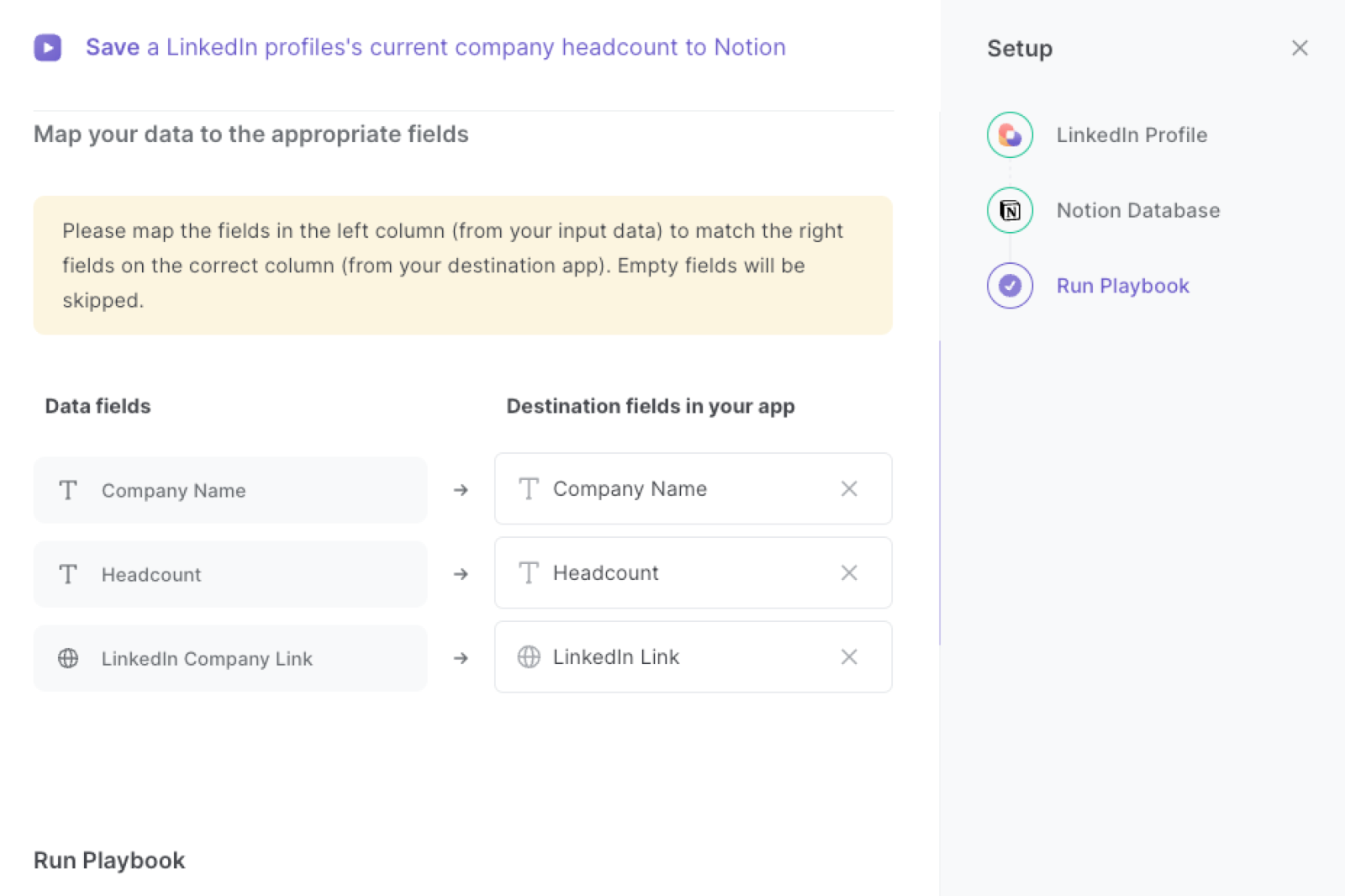
The left side consists of all the fields Bardeen will scrape for you. On the right side, specify the fields in Notion that you want to associate with the information on the left. If you don’t want a piece of information, leave that field empty, and it will be skipped. That’s it!
Click on “Save Input” and checkmark Notion. You can edit Inputs later by hovering over the playbook.

Step 3: Run the playbook and save a LinkedIn profile’s current company headcount to Notion
When you want to get the current company and that company’s headcount from a LinkedIn profile, activate Bardeen (or hit Option + B on Mac or ALT + B on PC on your keyboard).

Enter the profile link and run this playbook. It will find the current company of the profile and get the headcount of that company from LinkedIn. It will then save the information to your Notion database.
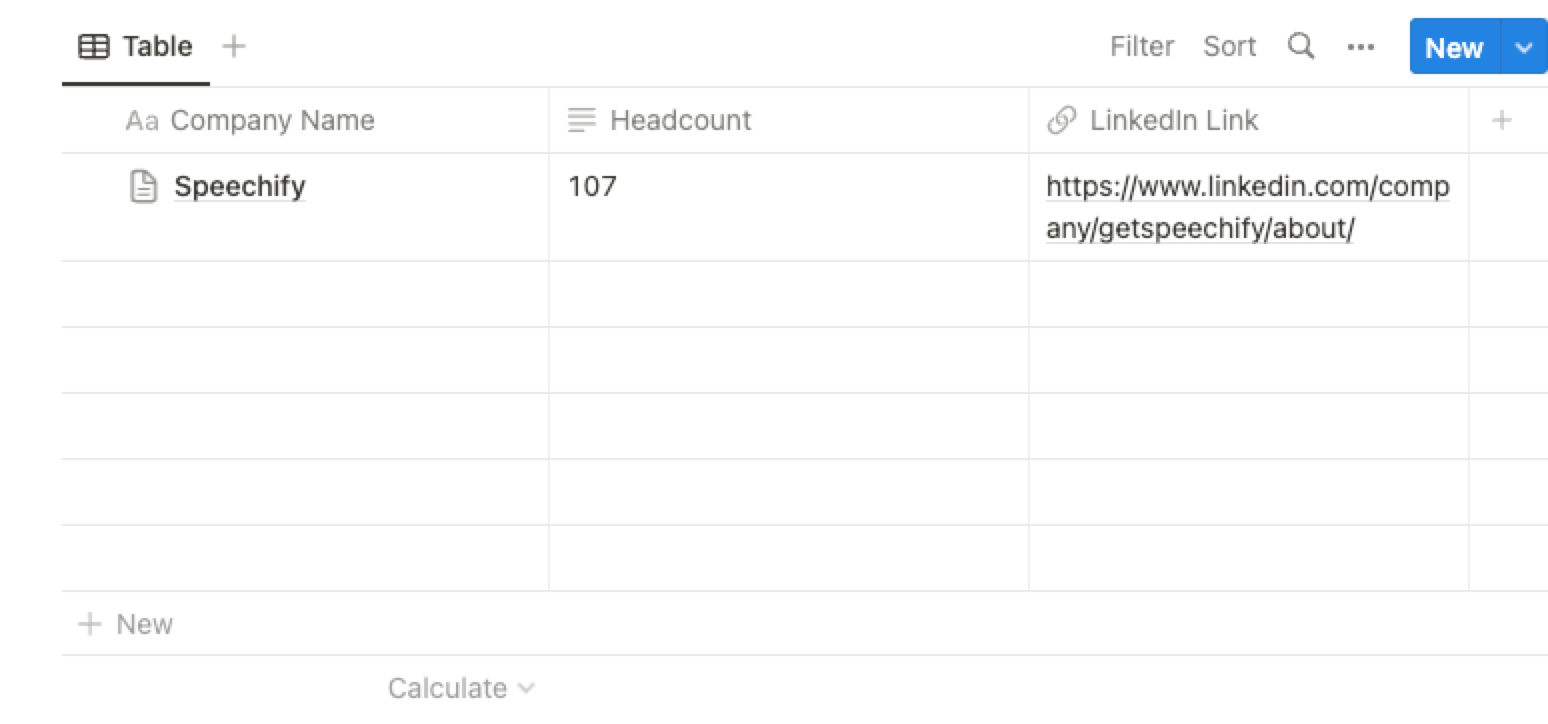
This automation is fantastic when conducting market research. Businesses often need to gather data about various companies, including their headcounts. This automation can be invaluable in quickly collecting and storing up-to-date headcount information for multiple companies, making the research process more efficient and reliable.
Understanding the size of your competitors' teams can provide valuable insights into their growth and resource allocation. By using the automation playbook, you can easily track and compare the headcounts of different companies over time, enabling you to make informed decisions to stay competitive in your industry.
When exploring potential partnerships or collaborations, knowing the headcount of a company can help gauge their capacity and expertise. With this automation, you can effortlessly gather headcount details from LinkedIn profiles, allowing you to assess the suitability of various partners for your projects or ventures.
You can also edit the playbook and add your next action to further customize the automation.
Find more Notion and LinkedIn integrations. Learn more about how to scrape LinkedIn data and Linkedin Pipedrive integration.
You can also find more about how to increase your personal productivity and streamline your data sourcing and research process.
Your proactive teammate — doing the busywork to save you time
.svg)
Integrate your apps and websites
Use data and events in one app to automate another. Bardeen supports an increasing library of powerful integrations.
.svg)
Perform tasks & actions
Bardeen completes tasks in apps and websites you use for work, so you don't have to - filling forms, sending messages, or even crafting detailed reports.
.svg)
Combine it all to create workflows
Workflows are a series of actions triggered by you or a change in a connected app. They automate repetitive tasks you normally perform manually - saving you time.
FAQs
You can create a Bardeen Playbook to scrape data from a website and then send that data as an email attachment.
Unfortunately, Bardeen is not able to download videos to your computer.
Exporting data (ex: scraped data or app data) from Bardeen to Google Sheets is possible with our action to “Add Rows to Google Sheets”.
There isn't a specific AI use case available for automatically recording and summarizing meetings at the moment
Please follow the following steps to edit an action in a Playbook or Autobook.
Cases like this require you to scrape the links to the sections and use the background scraper to get details from every section.









