Copy LinkedIn company data to Google Sheets, when I right-click
This is a Bardeen playbook. It's a pre-built automation template you can run in one-click to perform a repetitive task. Get started with our free Chrome extension.
Explore other automations
This playbook has been deprecated.
Explore Bardeen's playbook catalog for other automations or build your own.

How does this automation work?
How to run the playbook
With a right-click, this automation will scrape any LinkedIn company profile, get all the information on the page and save it to a Google spreadsheet of your choice, saving you from the time-consuming copy-paste dance.
This playbook is helpful if you are prospecting leads for your company, want to be prepared for your job interview, or are creating a database of companies you are interested in.
Let’s set it up!
Please be aware that the excessive or abusive use of extensions, bots, or automation tools on some websites can lead to penalties, including temporary or even permanent restrictions on your account. We recommend you read and adhere to the specific terms of the websites you are visiting and using to avoid any disruptions or issues. We do not assume any responsibility for the consequences of abuse.
Step 1: Set up a Google spreadsheet for companies
To make the playbook work, create the Google spreadsheet that will store all of the information. You can duplicate our template optimized for this use case for free.
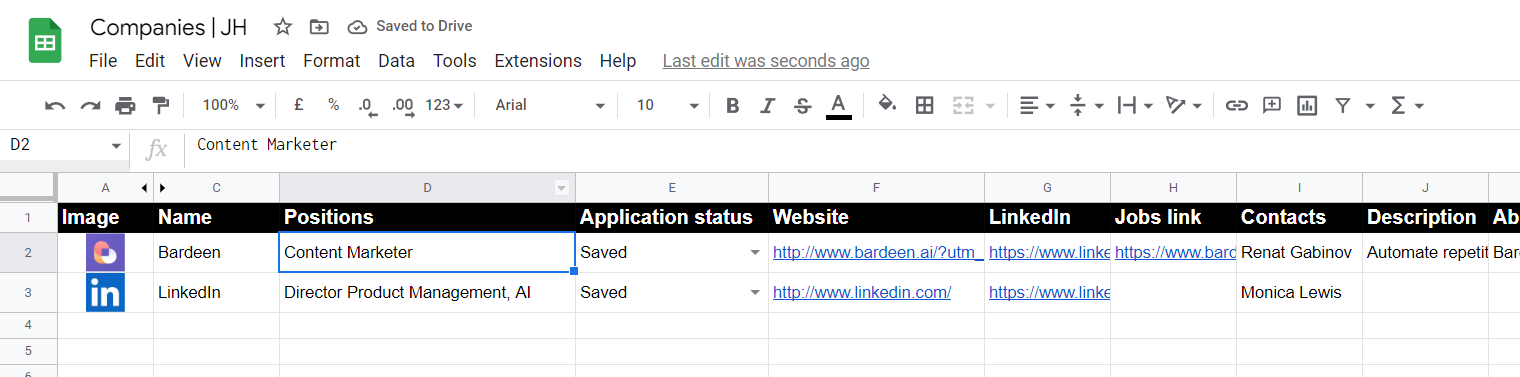
Step 2: Pin the automation and activate Google sheets
Click the “Try it” button at the top of this page to get this Autobook saved.
You will be redirected to the Google Sheets integration page.
After you integrate Google Sheets, pick the Google spreadsheet you want to use to store the company information.That’s it!
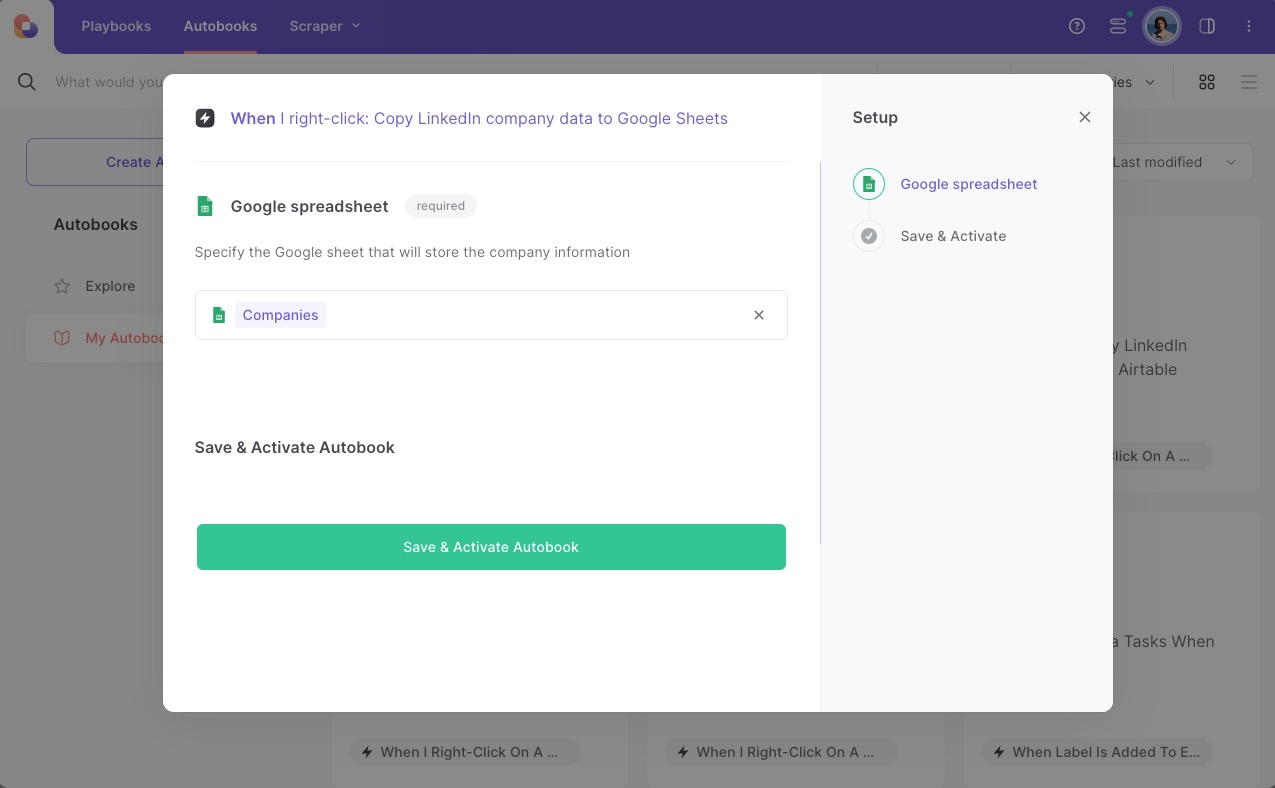
Step 3: Try it to copy LinkedIn company data to Google Sheets
Make sure the automation is activated (toggled on).
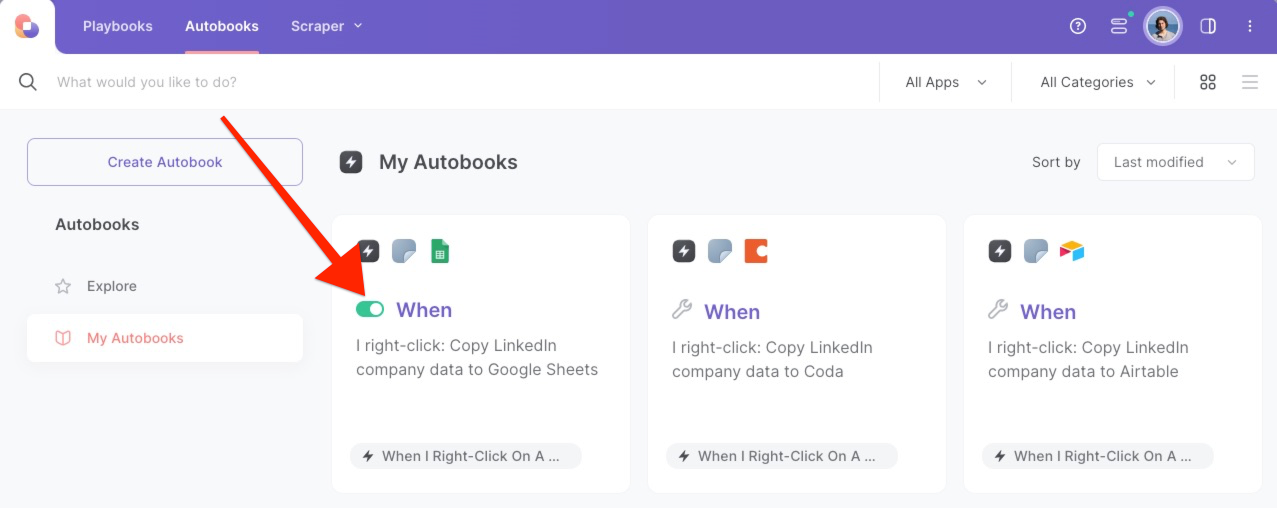
To save a company’s information, right-click on the company link and run this automation. Bardeen’s scraper tool will get information like company name, the number of employees, description, LinkedIn profile link, and much more. Then, it will save it to the correct fields in Google Sheets.
That’s it! One click to scrape LinkedIn company data to Google Sheets.
💪Pro Tip: Pair this automation with our other playbooks like Save a LinkedIn job post to Google Sheets, Copy list of LinkedIn job posts to a Google Sheet and Enrich a list of LinkedIn links from a Google Sheet to turn yourself into a research ninja! 🥷
Locate additional integration opportunities with Scraper automation, Google Sheets automation, or modify the playbook to fit your distinct workflow requirements better.
Also, seek out additional integration options for LinkedIn integrations, or integrate Google Sheets and LinkedIn.
Learn more about the awesome sales and prospecting automation, data-sourcing integrations, and recruiting available.
Your proactive teammate — doing the busywork to save you time
.svg)
Integrate your apps and websites
Use data and events in one app to automate another. Bardeen supports an increasing library of powerful integrations.
.svg)
Perform tasks & actions
Bardeen completes tasks in apps and websites you use for work, so you don't have to - filling forms, sending messages, or even crafting detailed reports.
.svg)
Combine it all to create workflows
Workflows are a series of actions triggered by you or a change in a connected app. They automate repetitive tasks you normally perform manually - saving you time.
FAQs
You can create a Bardeen Playbook to scrape data from a website and then send that data as an email attachment.
Unfortunately, Bardeen is not able to download videos to your computer.
Exporting data (ex: scraped data or app data) from Bardeen to Google Sheets is possible with our action to “Add Rows to Google Sheets”.
There isn't a specific AI use case available for automatically recording and summarizing meetings at the moment
Please follow the following steps to edit an action in a Playbook or Autobook.
Cases like this require you to scrape the links to the sections and use the background scraper to get details from every section.









