Copy LinkedIn company data to Airtable, when I right-click
This is a Bardeen playbook. It's a pre-built automation template you can run in one-click to perform a repetitive task. Get started with our free Chrome extension.
Explore other automations
This playbook has been deprecated.
Explore Bardeen's playbook catalog for other automations or build your own.

How does this automation work?
Bardeen's playbook provides a seamless way to transfer valuable company information from LinkedIn to Airtable with a simple right-click. This is particularly useful for sales prospecting, data sourcing for research, and recruiting, where up-to-date information on companies can be a game-changer. The ability to automate this data collection process saves time and ensures that your Airtable database contains the latest information available.
Here's how this workflow operates:
- Step 1: Trigger on Right-Click - This step is initiated when you right-click on a LinkedIn company page link, activating the scraping process in the background.
- Step 2: Scrape LinkedIn Company Data - The Scraper will then extract the necessary data from the LinkedIn company page without any manual copying and pasting.
- Step 3: Save Data to Airtable - Finally, the extracted data is saved directly into your Airtable database, ready for sales outreach or analysis.
How to run the playbook
LinkedIn is an amazing tool for finding exciting jobs and building your personal brand. But beyond that, it’s an invaluable tool for doing research. The only issue is that it takes a lot of time to copy and paste all the information into a database.
That’s precisely where this automation comes to play. It will scrape any LinkedIn company profile, get all the information on the page and save it to an Airtable base of your choice with one click, saving you from the time-consuming copy-paste dance.
This playbook is helpful if you are prospecting leads for your company, want to be prepared for your job interview, or are creating a database of companies you are interested in.
Please be aware that the excessive or abusive use of extensions, bots, or automation tools on some websites can lead to penalties, including temporary or even permanent restrictions on your account. We recommend you read and adhere to the specific terms of the websites you are visiting and using to avoid any disruptions or issues. We do not assume any responsibility for the consequences of abuse.
Step 1: Set up an Airtable base for companies
To make the playbook work, create the Airtable base with all the fields you want to capture. You can also duplicate our template that we created just for this use case. We will map all the fields to the correct data in Step #2.
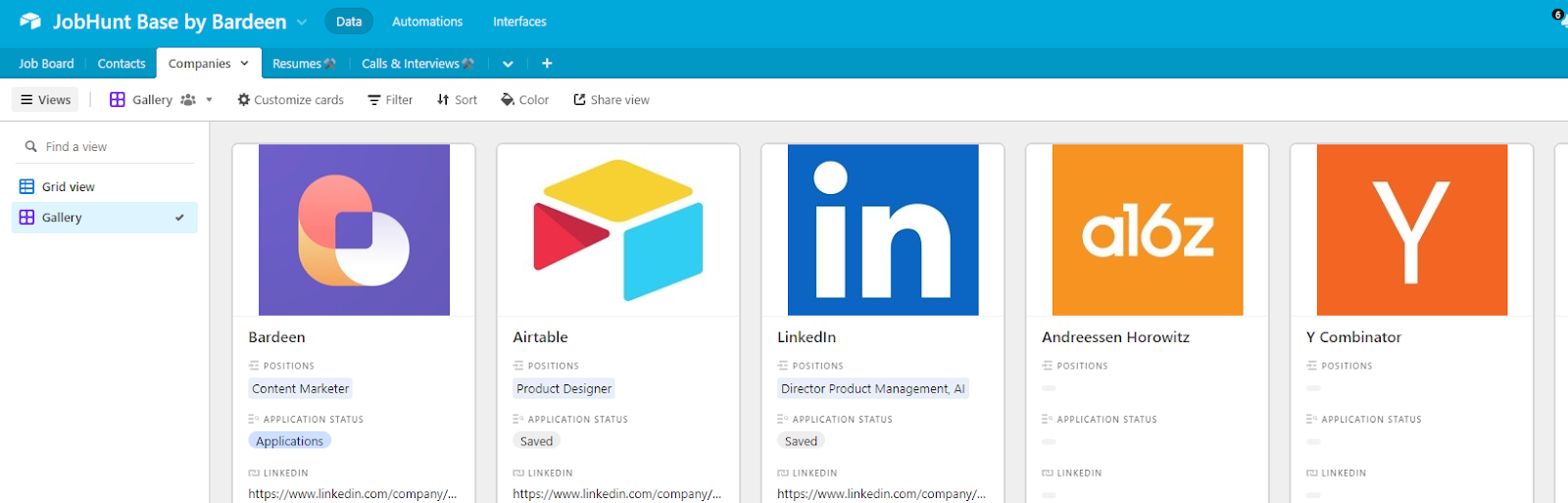
Step 2: Pin the automation and activate Airtable
Click the “Try it” button at the top of this page to get this Autobook saved.
You will be redirected to the Airtable integration page.
Bardeen will ask for the Airtable base you want to use. After you choose the database, you will get a prompt to map the information to the fields in your Airtable database.
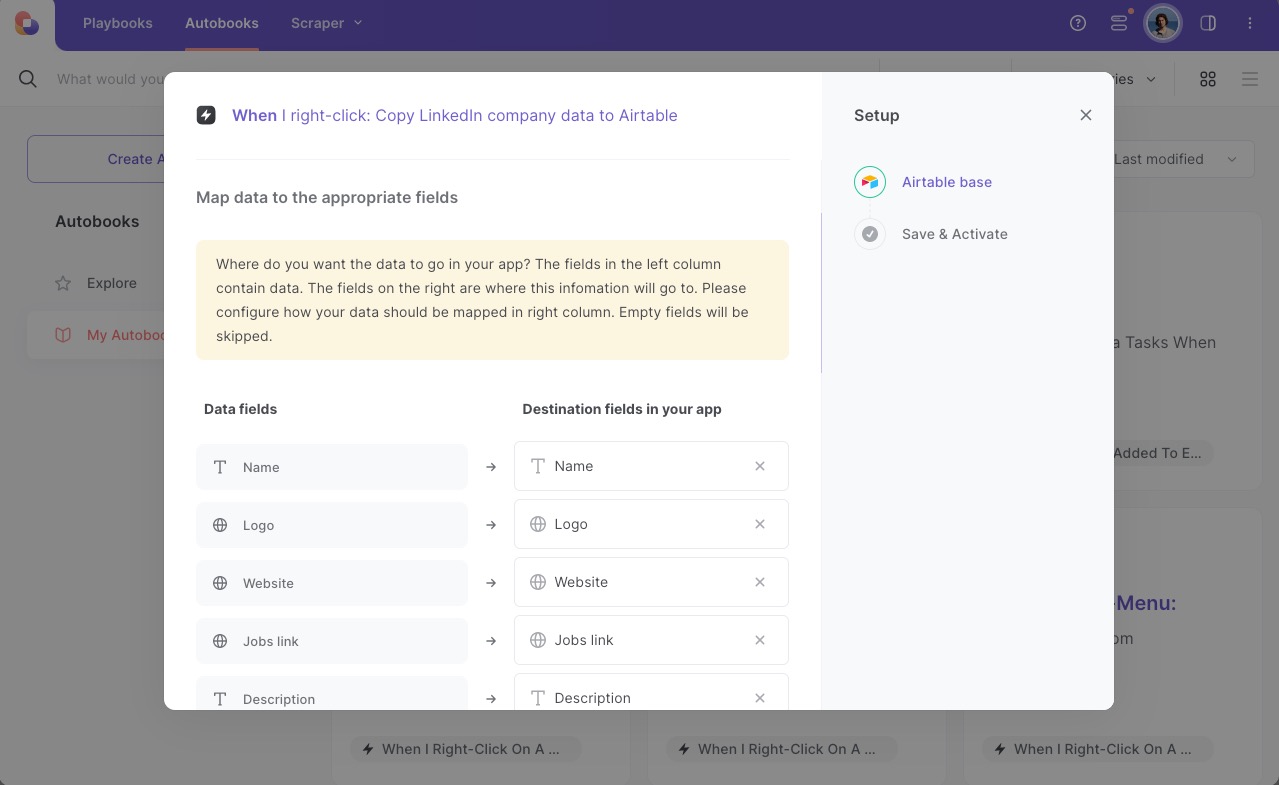
The left side consists of all the fields Bardeen will scrape for you. On the right side, specify the fields in Airtable that you want to associate with the information on the left. If you don’t want a piece of information, leave that field empty, and it will be skipped. That’s it!
Step 3: Run the automation to scrape LinkedIn company data to Airtable
Make sure the automation is activated (toggled on).
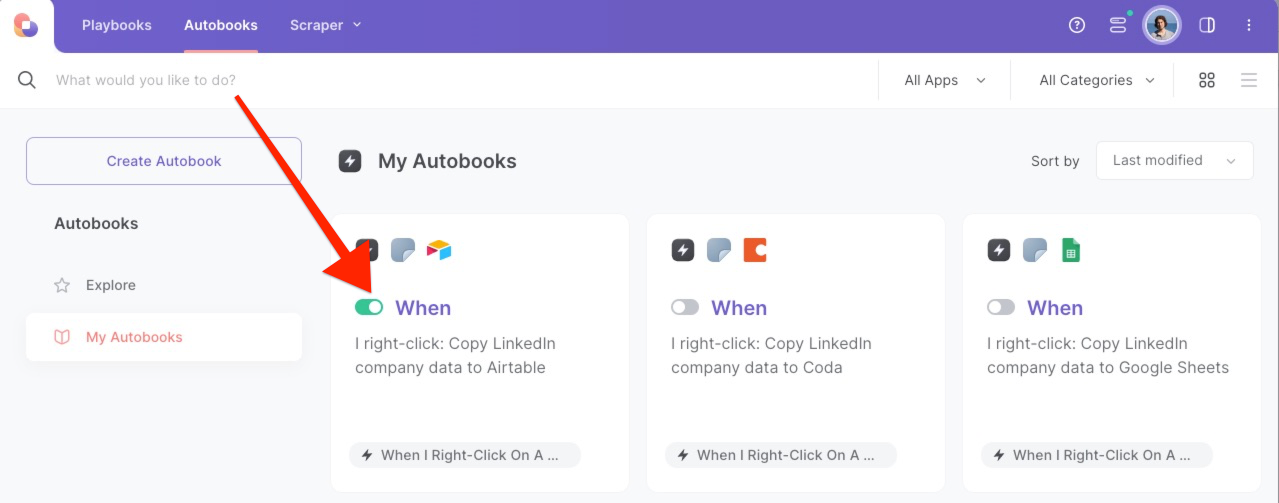
To save a company’s information, right-click on the company link and run this automation. Bardeen’s scraper tool will get information like company name, the number of employees, description, LinkedIn profile link, and much more. Then, it will save it to the correct fields in Airtable.
That’s it! One click to scrape LinkedIn company data to Google Sheets.
💪Pro Tip: Pair this automation with our other playbooks like Save a LinkedIn job post to Airtable and Copy LinkedIn profile data to Airtable to turn yourself into a research ninja! 🥷
Your proactive teammate — doing the busywork to save you time
.svg)
Integrate your apps and websites
Use data and events in one app to automate another. Bardeen supports an increasing library of powerful integrations.
.svg)
Perform tasks & actions
Bardeen completes tasks in apps and websites you use for work, so you don't have to - filling forms, sending messages, or even crafting detailed reports.
.svg)
Combine it all to create workflows
Workflows are a series of actions triggered by you or a change in a connected app. They automate repetitive tasks you normally perform manually - saving you time.
FAQs
You can create a Bardeen Playbook to scrape data from a website and then send that data as an email attachment.
Unfortunately, Bardeen is not able to download videos to your computer.
Exporting data (ex: scraped data or app data) from Bardeen to Google Sheets is possible with our action to “Add Rows to Google Sheets”.
There isn't a specific AI use case available for automatically recording and summarizing meetings at the moment
Please follow the following steps to edit an action in a Playbook or Autobook.
Cases like this require you to scrape the links to the sections and use the background scraper to get details from every section.







