Copy a Google Jobs listing to Notion, when I right-click
This is a Bardeen playbook. It's a pre-built automation template you can run in one-click to perform a repetitive task. Get started with our free Chrome extension.
Explore other automations
This playbook has been deprecated.
Explore Bardeen's playbook catalog for other automations or build your own.

How does this automation work?
Bardeen's playbook simplifies the process of transferring job listings from Google Jobs directly into your Notion workspace with a simple right-click action. This automation is perfect for recruiters, HR professionals, and anyone involved in talent acquisition or job market research. It saves time by automating the data entry process, allowing you to collect and organize job postings with ease, thereby enhancing your productivity.
Here’s how this workflow allows you to copy a Google Jobs listing into a Notion database:
- Step 1: Right-click Trigger - Initiate the workflow by right-clicking on the Google Jobs listing page. The command prepares to scrape data from the active tab.
- Step 2: Scrape Job Details - The Scraper then extracts detailed information from the job listing, like the position type and other relevant data.
- Step 3: Merge Job Description Text - Bardeen will merge different text elements of the job description to ensure all necessary details are captured in one place.
- Step 4: Prepare Notion Page Data - Bardeen consolidates the information into a format ready to be transferred into a Notion database, which you select.
- Step 5: Create Notion Page - Finally, a new page in your chosen Notion database is created with the job listing's data.
How to run the playbook
Saving the most exciting jobs in one place is the recipe for staying organized and ensuring nothing slips through the cracks.
With this automation, you no longer need to manually copy-paste your favorite job posts to Notion. Instead, you can do it with a right-click on a link to get it saved automatically!
The best part is that Google Jobs aggregates many job platforms, including LinkedIn, Indeed, ZipRecruiter, Angelist, and many more. So this can be your main job search platform and automation.
When turned on, you will see an extra menu option when you right-click on links in your browser.

Step 1: Create a jobs template in Notion
First, you will need to create a Notion database or use an existing one for jobs. You can duplicate our job board template optimized for this use case for free. It’s a part of the Dream Job Hub.
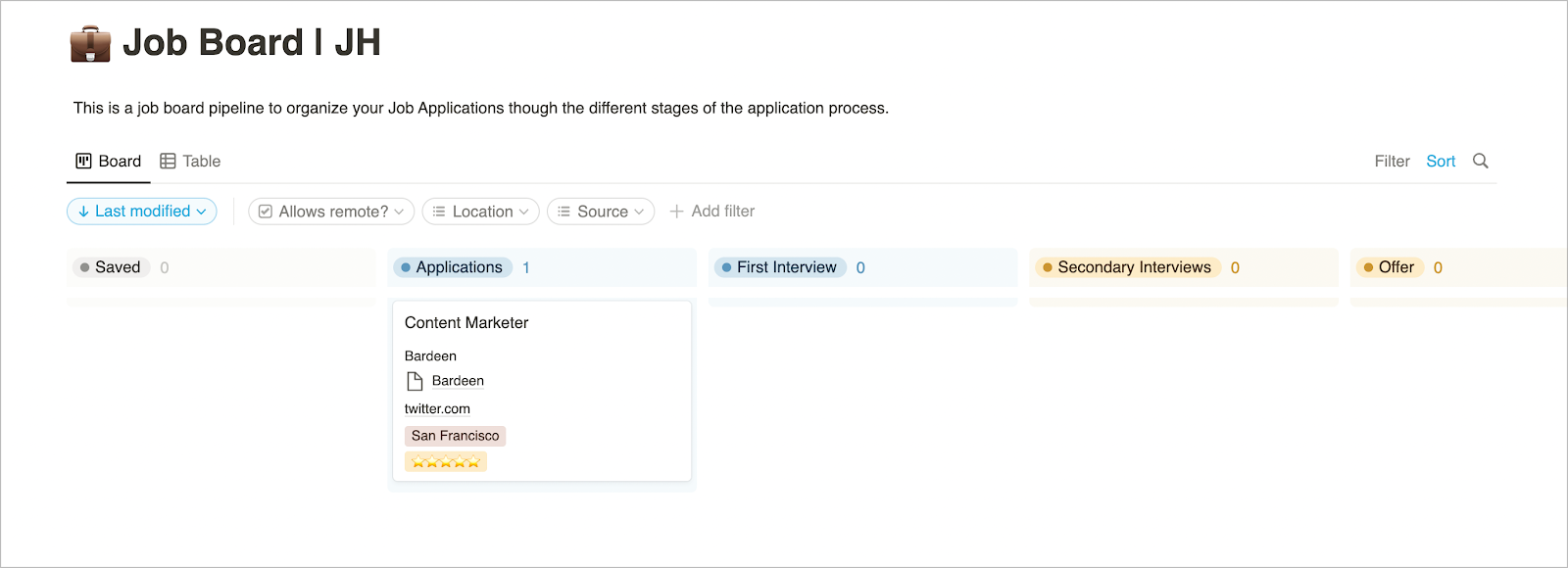
Step 2: Configure this automation
Click the “Try it” button at the top of this page to get this automation saved to your Autobooks.
You will be asked to integrate Notion and specify your Notion database (make sure Bardeen has access to it).
Click on “Save Inputs” so that you don’t have to specify the Notion database every time. You can change this after.
Step 3: Run the automation to save a Google Jobs listing to Notion, when I right-click
Make sure the automation is activated (toggled on).
Now, right-click on a Google job post (from search) and watch the magic happen!
Uncover supplementary integration possibilities for Scraper automation, Notion automation, or modify the playbook to better fit your particular workflow requirements.
Learn more about the awesome personal productivity automation, data-sourcing integrations, and recruiting available.
Your proactive teammate — doing the busywork to save you time
.svg)
Integrate your apps and websites
Use data and events in one app to automate another. Bardeen supports an increasing library of powerful integrations.
.svg)
Perform tasks & actions
Bardeen completes tasks in apps and websites you use for work, so you don't have to - filling forms, sending messages, or even crafting detailed reports.
.svg)
Combine it all to create workflows
Workflows are a series of actions triggered by you or a change in a connected app. They automate repetitive tasks you normally perform manually - saving you time.
FAQs
You can create a Bardeen Playbook to scrape data from a website and then send that data as an email attachment.
Unfortunately, Bardeen is not able to download videos to your computer.
Exporting data (ex: scraped data or app data) from Bardeen to Google Sheets is possible with our action to “Add Rows to Google Sheets”.
There isn't a specific AI use case available for automatically recording and summarizing meetings at the moment
Please follow the following steps to edit an action in a Playbook or Autobook.
Cases like this require you to scrape the links to the sections and use the background scraper to get details from every section.









