Qualify properties from Zillow and save to Airtable
This is a Bardeen playbook. It's a pre-built automation template you can run in one-click to perform a repetitive task. Get started with our free Chrome extension.
Explore other automations
This playbook has been deprecated.
Explore Bardeen's playbook catalog for other automations or build your own.

How does this automation work?
For real estate professionals and investors, the ability to quickly qualify properties and organize data is essential. Bardeen's playbook automates the process of extracting property listings from Zillow and saves them into Airtable, allowing for efficient data management and analysis. This playbook streamlines the process of sourcing and qualifying real estate opportunities, saving time and enhancing decision-making.
Here is a step-by-step guide to automating property qualification with Bardeen:
- Step 1: Scrape Zillow search results - Bardeen's Scraper is configured to extract a list of properties from Zillow in the background. Specify the link to the Zillow search results to begin the data extraction process.
- Step 2: Scrape individual property details - Using the same Scraper tool, Bardeen digs deeper into each property link to gather detailed information from Zillow property pages.
- Step 3: Qualify property data - The Bardeen AI Actions then classify the scraped data based on your custom parameters, helping to qualify each property according to your criteria.
- Step 4: Save to Airtable - Finally, the qualified data is added to an Airtable base, turning raw data into organized information ready for review and action.
How to run the playbook
Tired of the repetitive grind involved in qualifying property listings from Zillow searches and manually saving them for future reference? We've got a practical solution that takes the headache out of the process.
This automation offers a straightforward approach. It handles the task of sifting through Zillow search results, saving you time and effort. No more tedious data entry or the risk of missing out on potential properties.
Consider real estate professionals looking to expand their portfolio or investors searching for their next opportunity. This automation streamlines property qualification and neatly organizes the results into an Airtable database, making it easy to keep track of prospects.
Allow this automation to be your ally in efficient property management.
Let’s set it up!
Step 1: Create an Airtable
The first step is to create an Airtable with the classification information and any of the fields from Zillow that you would like to save.

Bardeen will extract information from the currently opened tab and get property information like location, classification explanation, classification, price, bathrooms, bedrooms and more.
Step 2: Install the extension and map the information to Airtable
You will be redirected to install the browser extension when you run it for the first time. Bardeen will also prompt you to integrate Airtable.
Click the “Pin it” button at the top of this page to get this automation saved to your Playbooks.
Activate Bardeen (or hit Option + B on Mac or ALT + B on PC on your keyboard) and click on the playbook card. The setup flow will start.
Bardeen will ask you to specify a qualification task. You can choose to customize the property qualification task. This will launch the interface for creating a property qualifier based on your criteria.
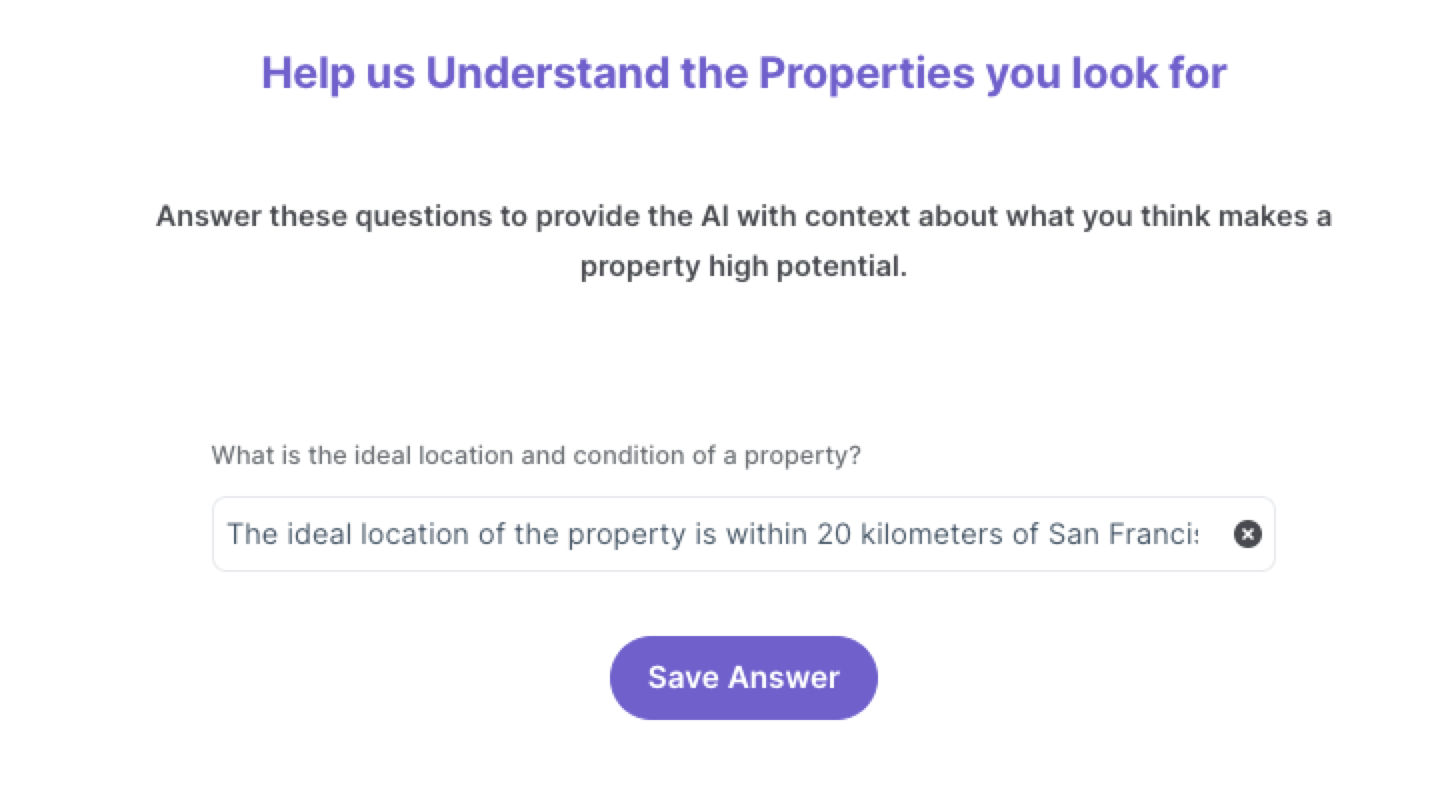
Bardeen will ask you questions about things like ideal location and property. You will also need to define your categories like “high potential” and “low potential”. It is important to add as much relevant information as possible. This will increase the quality of your classifier.

We recommend that you train your classifier with sample data. This will increase the accuracy of the results and help Bardeen understand exactly what you're looking for.
After you select and set up your classifier, Bardeen will ask you to map the fields to your database.
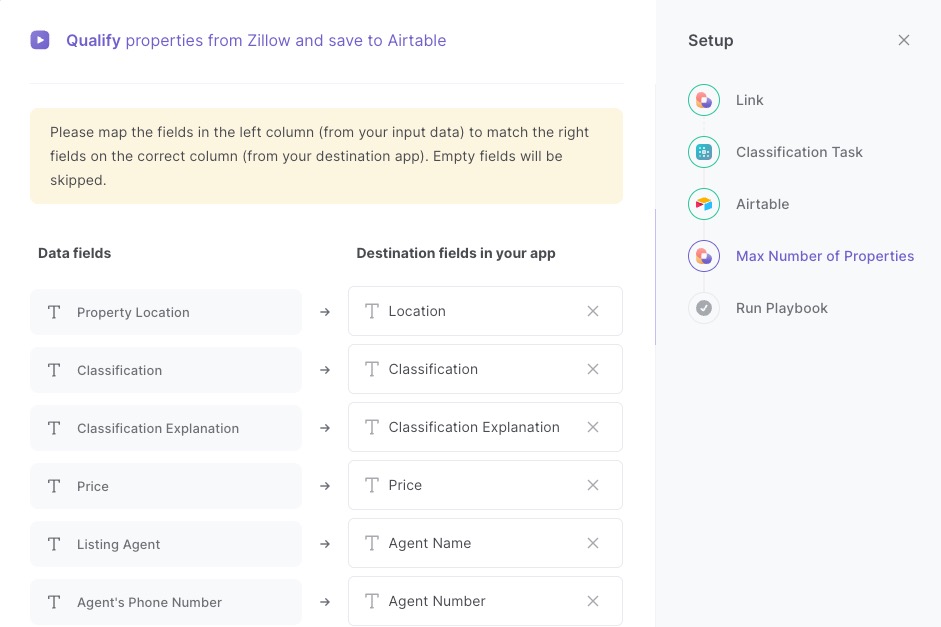
The left side consists of all the fields Bardeen will scrape for you. On the right side, specify the fields in Airtable that you want to associate with the information on the left. If you don’t want a piece of information, leave that field empty, and it will be skipped. That’s it!
Click on “Save Input” and checkmark your classifier, the Zillow search results page link and Airtable. This will save you time from setup in the future. You can edit Inputs later by hovering over the playbook.
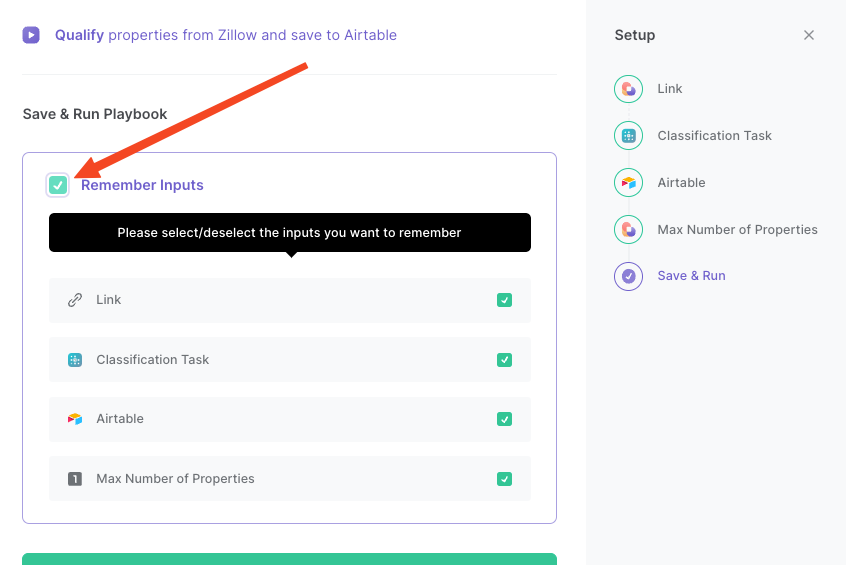
Step 3: Run the playbook to qualify properties from Zillow and save to Airtable
Now that your classifier is set up, you can start qualifying your properties from Zillow search. Navigate to the search results page and launch the playbook.
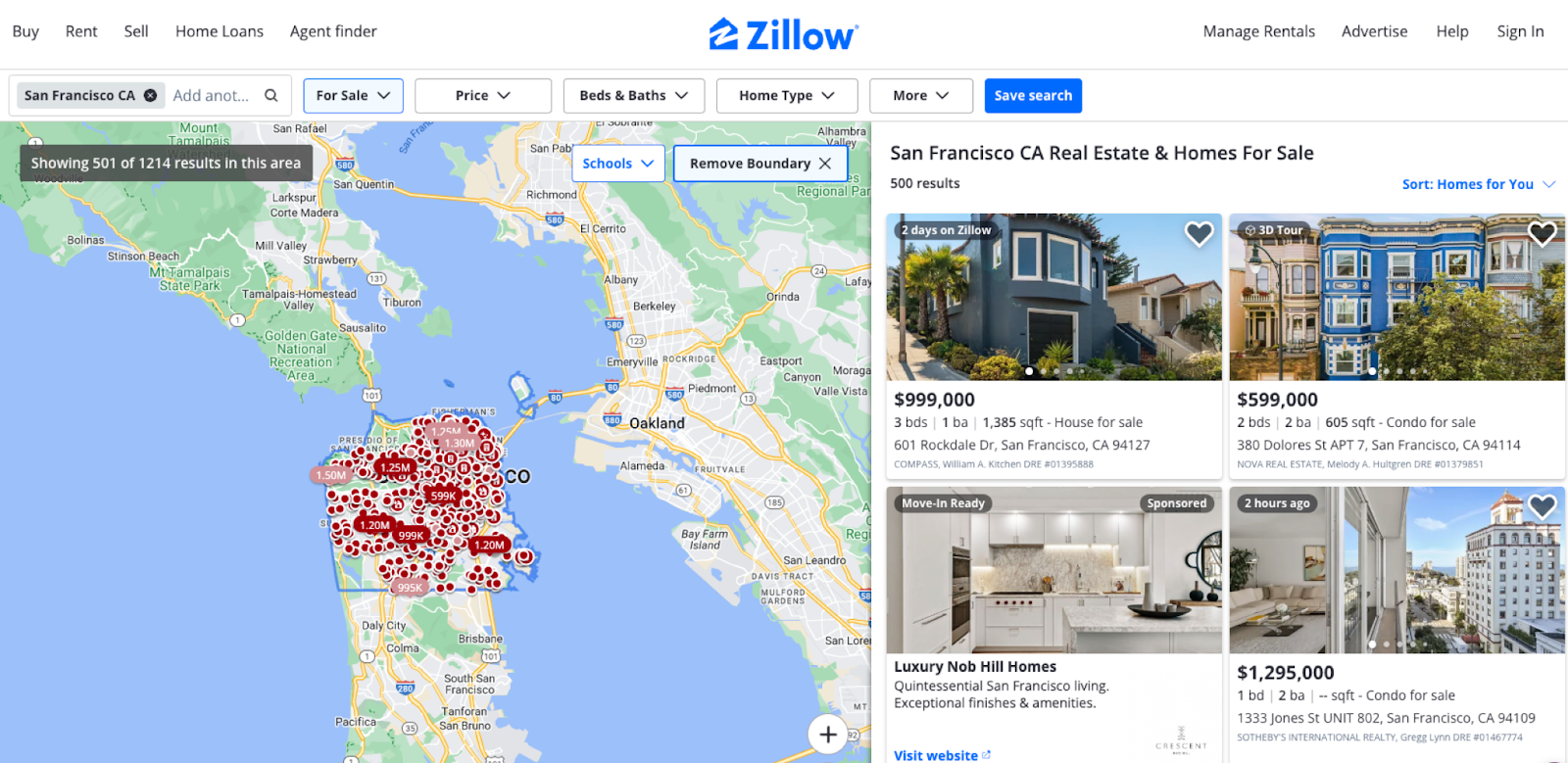
Press Option + B on Mac or ALT + B on PC on your keyboard to launch Bardeen. Click on the playbook card and run the playbook to qualify the properties based on your criteria. It will open each property, analyze the data and generate a qualification based on the descriptions that you entered during setup. For example, based on the criteria I entered, only two properties were qualified as “High Potential”. Bardeen will also add a brief classification description as to why the property was classified the way it was.
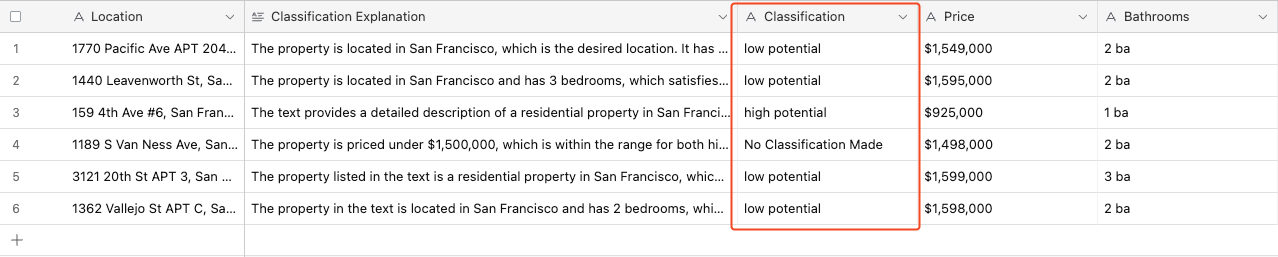
You can also edit the playbook and add your next action to further customize the automation.
Find more Zillow and Airtable integrations.
You can also find more about how to increase your personal productivity and automate your data sourcing and research workflow.
Your proactive teammate — doing the busywork to save you time
.svg)
Integrate your apps and websites
Use data and events in one app to automate another. Bardeen supports an increasing library of powerful integrations.
.svg)
Perform tasks & actions
Bardeen completes tasks in apps and websites you use for work, so you don't have to - filling forms, sending messages, or even crafting detailed reports.
.svg)
Combine it all to create workflows
Workflows are a series of actions triggered by you or a change in a connected app. They automate repetitive tasks you normally perform manually - saving you time.
FAQs
You can create a Bardeen Playbook to scrape data from a website and then send that data as an email attachment.
Unfortunately, Bardeen is not able to download videos to your computer.
Exporting data (ex: scraped data or app data) from Bardeen to Google Sheets is possible with our action to “Add Rows to Google Sheets”.
There isn't a specific AI use case available for automatically recording and summarizing meetings at the moment
Please follow the following steps to edit an action in a Playbook or Autobook.
Cases like this require you to scrape the links to the sections and use the background scraper to get details from every section.









