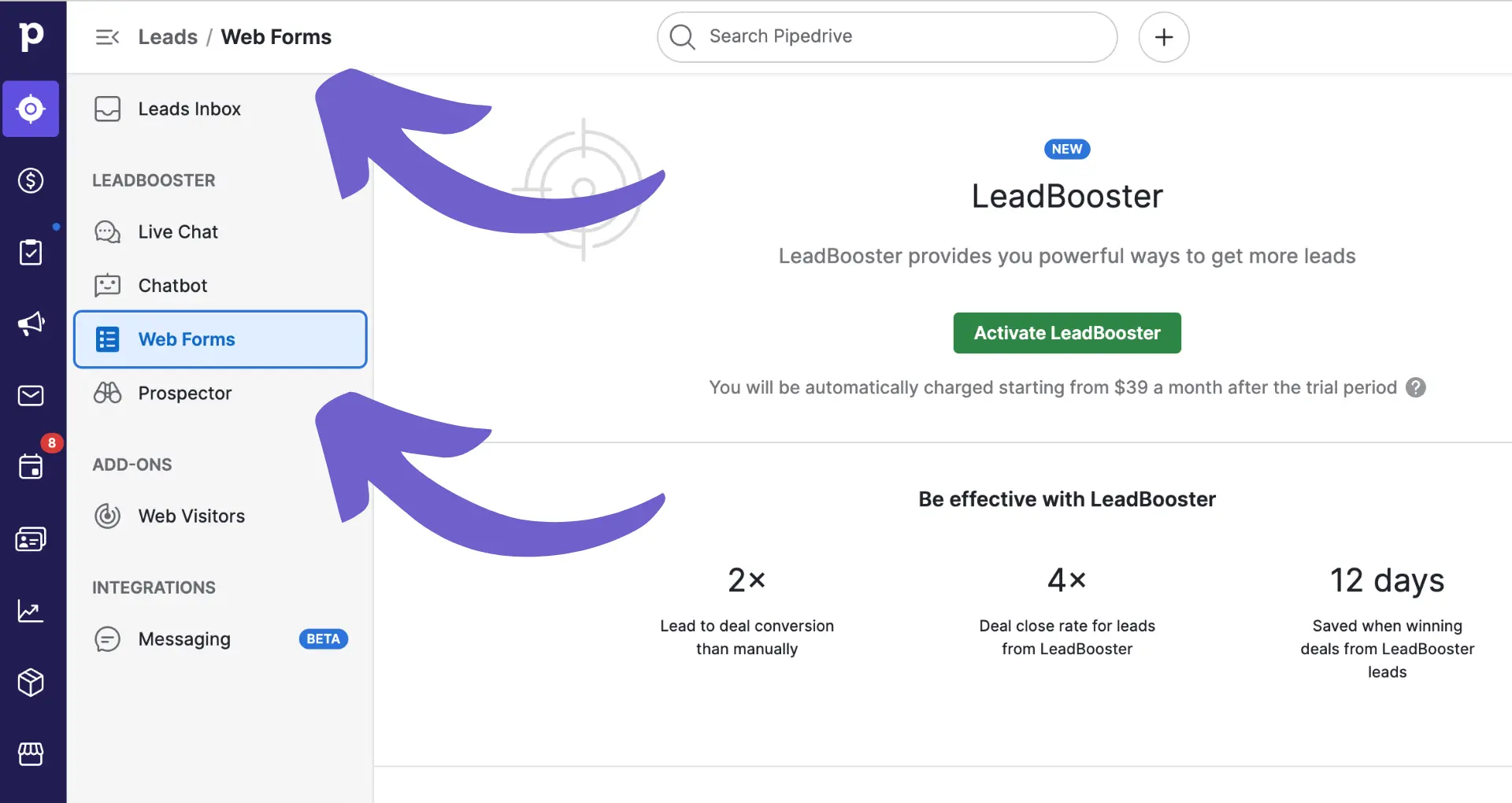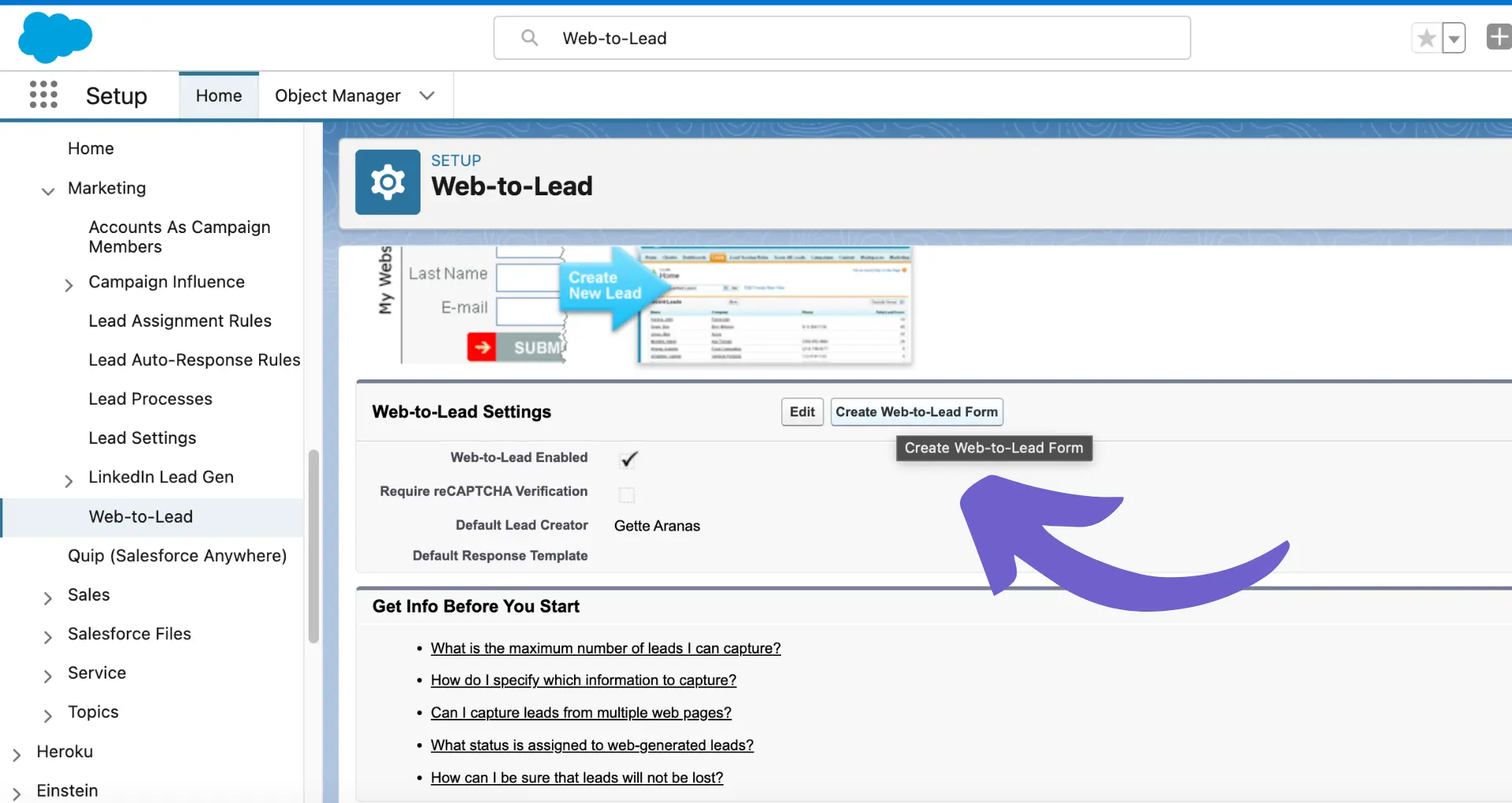Efficiently managing lead statuses in HubSpot is crucial for aligning your sales and marketing efforts. In this step-by-step guide, we'll show you how to edit lead statuses in HubSpot, from accessing the settings to customizing options and automating updates. By the end, you'll be able to effortlessly maintain accurate lead data and streamline your CRM processes.
Introduction to Lead Status in HubSpot
In the context of HubSpot CRM, Lead Status is a property that helps you track and manage the progress of your leads through the sales funnel. It allows you to categorize leads based on their current stage in the buyer's journey, from initial contact to becoming a qualified sales lead (SQL).
Accurately maintaining and updating lead statuses is crucial for aligning your sales and marketing efforts. By keeping lead statuses up to date, you can:
- Ensure that leads are properly nurtured and followed up on
- Identify which leads are ready to be handed off to sales
- Analyze the effectiveness of your lead generation and qualification processes
- Create targeted campaigns and workflows based on lead status
Proper lead status management helps streamline your sales process, improve communication between teams, and ultimately drive more conversions and revenue for your business.
Accessing and Navigating Lead Status Settings
To access the lead status settings in HubSpot, follow these steps:
- Log in to your HubSpot account and navigate to the main dashboard
- Click on the settings icon (gear) in the top right corner of the screen
- In the left sidebar menu, click on "Properties"
- Use the search bar to find "Lead Status" or scroll through the list of properties until you locate it
- Click on "Lead Status" to open the settings page
It's important to note that only users with the appropriate permissions can access and modify lead status settings. HubSpot administrators can control user access by assigning specific roles and permissions to team members.
Once you've accessed the lead status settings, you can view the current lead statuses, edit existing ones, or create new custom lead statuses to align with your unique sales process.
Save time configuring your lead statuses by using automated sales prospecting tools that streamline workflows and integrate easily with HubSpot.
Customizing Lead Status Options
To customize lead status options in HubSpot, follow these steps:
- Navigate to the lead status settings page as described in the previous section
- Click on "Add option" to create a new lead status or click the edit icon next to an existing status to modify it
- Enter a label for the lead status (e.g., "Qualified," "Nurturing," "Demo Scheduled")
- Assign an internal value to the lead status for reporting purposes
- Click "Save" to apply the changes
You can also remove lead statuses that are no longer relevant by clicking the delete icon next to the status. Be cautious when deleting lead statuses, as it may impact existing leads and reporting.
Customizing lead statuses allows you to align them with your unique sales process and buyer's journey. By creating lead statuses that reflect the stages your leads go through, you can better track and manage their progress.
Custom lead statuses also enable more effective segmentation and targeting. You can create lists, workflows, and reports based on specific lead statuses, ensuring that your marketing and sales efforts are tailored to each lead's current stage in the funnel. Tools like sales prospecting automation can further streamline these processes.
Best Practices for Managing Lead Status Updates
To ensure accurate reporting and effective lead management, it's crucial to regularly update lead statuses in HubSpot. Here are some best practices to follow:
- Establish a clear process for updating lead statuses, defining when and how statuses should be changed
- Train your sales team on the importance of maintaining accurate lead statuses and how to update them correctly
- Conduct periodic audits to ensure lead statuses are being updated consistently and accurately
One of the most powerful tools for managing lead status updates is HubSpot's workflows. By creating automated workflows, you can change lead statuses based on specific criteria or lead behaviors, such as:
- Changing lead status to "Contacted" when a lead replies to an email or answers a phone call
- Updating lead status to "Qualified" when a lead meets certain criteria, such as visiting a pricing page or requesting a demo
- Moving leads to "Nurturing" status if they haven't engaged with your content or communications within a specified timeframe
To set up a workflow for automating lead status updates:
- Navigate to the Workflows tool in HubSpot
- Create a new workflow and define the enrollment criteria (e.g., lead meets specific conditions)
- Add an action to update the lead status based on the desired criteria
- Activate the workflow and monitor its performance
By leveraging HubSpot's automation capabilities, you can streamline lead status management, reduce manual effort, and ensure your lead data remains accurate and up-to-date.
Bardeen can also help you automate lead follow-ups, saving time and improving efficiency. Set up Bardeen playbooks to handle repetitive tasks and keep focus on important work.
Integrating Lead Status with HubSpot Tools and Apps
Lead status is a crucial piece of data that can be integrated with various HubSpot tools and apps to streamline your sales and marketing processes. Here are some ways to leverage lead status across the HubSpot platform:
- Email marketing: Use lead status to segment your email lists and send targeted campaigns based on a lead's current status (e.g., nurturing emails for "Open" leads, product demos for "Qualified" leads)
- Lead scoring: Incorporate lead status into your lead scoring model to prioritize leads based on their likelihood to convert
- Pipeline management: Sync lead status with deal stages in HubSpot's sales pipeline to ensure a seamless handoff between marketing and sales teams
To take your lead status integration even further, you can use HubSpot's API to connect with external systems and tools. This allows you to:
- Sync lead status data with other CRMs or marketing platforms
- Trigger automated actions in third-party apps based on lead status changes (e.g., sending a Slack notification when a lead becomes "Qualified")
- Build custom workflows and integrations tailored to your unique sales process
To get started with the HubSpot API:
- Generate an API key in your HubSpot account settings
- Choose an API client or SDK in your preferred programming language
- Use the API endpoints to retrieve, create, update, and delete lead status data
Some key API endpoints for working with lead status include:
/crm/v3/objects/leads to create and update leads/crm/v3/properties/leads to manage lead properties, including custom lead status options/crm/v4/timeline to log changes to lead status over time
By leveraging HubSpot's API and native integrations, you can ensure lead status data is always up-to-date and actionable across your entire sales and marketing tech stack.