Join the meeting from an email
This is a Bardeen playbook. It's a pre-built automation template you can run in one-click to perform a repetitive task. Get started with our free Chrome extension.
Explore other automations
This playbook has been deprecated.
Explore Bardeen's playbook catalog for other automations or build your own.

How does this automation work?
Bardeen's automation playbook "Join the meeting from an email" is a practical tool that swiftly connects you to your scheduled meetings directly from an email notification. This playbook is particularly useful for professionals who manage a busy schedule and need to transition between tasks and meetings efficiently. With this playbook, you can eliminate the manual process of searching through emails to find your meeting link, saving time and ensuring punctuality for all your online meetings.
Here is how you can seamlessly join a meeting from an email using Bardeen:
- Step 1: Find Email with Meeting Link - Bardeen searches your Gmail account for the specific email that contains your meeting link. This ensures you're accessing the correct meeting without manual searching.
- Step 2: Join Meeting - Once the email is found, Bardeen automatically extracts the meeting link and opens it in your default web browser, allowing you to join the meeting with ease.
How to run the playbook
This playbook will extract meeting links from an email and join them.
A great use case for this playbook is joining Zoom meetings the moment when the others do!
Zoom conveniently sends notification emails when someone joins your meetings before you, which makes this hack possible.
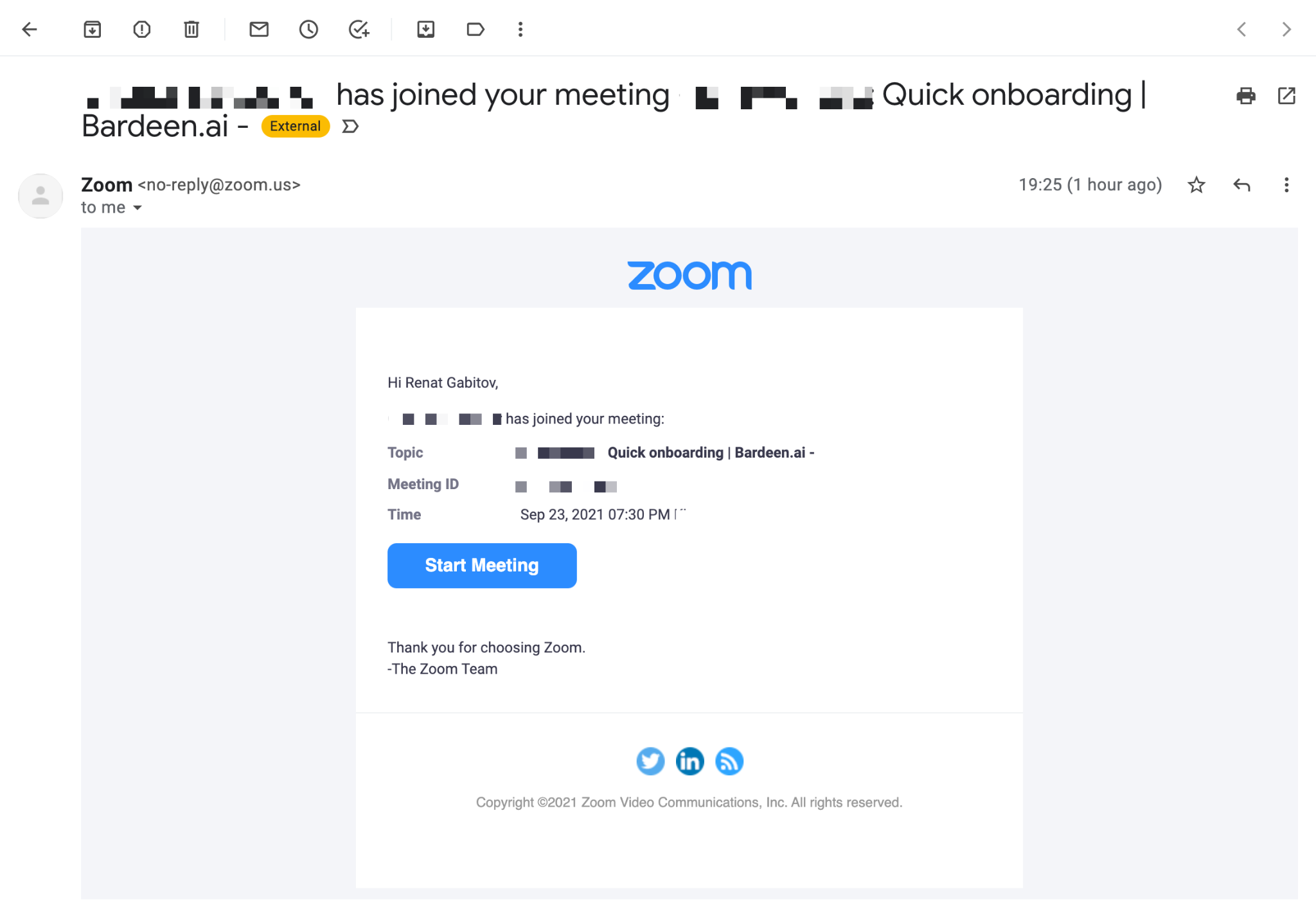
So to set up this automation, we are going to trigger this playbook when the email arrives from Zoom.
Go to the Automations tab and write the following command:
When email arrives with subject matching 'has joined your meeting', then join the meeting from an email [returned email]
💪 Pro Tip: Pair this automation with our other playbooks like Find phone numbers from the current email thread and Create and open a new Google Doc for the next event including the event details to make your meetings more productive while saving you time!
Find more Google Calendar automations, Zoom automations, Webex automations, or meeting automations, or edit the playbook to suit your own workflow.
Your proactive teammate — doing the busywork to save you time
.svg)
Integrate your apps and websites
Use data and events in one app to automate another. Bardeen supports an increasing library of powerful integrations.
.svg)
Perform tasks & actions
Bardeen completes tasks in apps and websites you use for work, so you don't have to - filling forms, sending messages, or even crafting detailed reports.
.svg)
Combine it all to create workflows
Workflows are a series of actions triggered by you or a change in a connected app. They automate repetitive tasks you normally perform manually - saving you time.
FAQs
You can create a Bardeen Playbook to scrape data from a website and then send that data as an email attachment.
Unfortunately, Bardeen is not able to download videos to your computer.
Exporting data (ex: scraped data or app data) from Bardeen to Google Sheets is possible with our action to “Add Rows to Google Sheets”.
There isn't a specific AI use case available for automatically recording and summarizing meetings at the moment
Please follow the following steps to edit an action in a Playbook or Autobook.
Cases like this require you to scrape the links to the sections and use the background scraper to get details from every section.










