Copy an email with a negative sentiment to Google Sheets, when a new email is received
This is a Bardeen playbook. It's a pre-built automation template you can run in one-click to perform a repetitive task. Get started with our free Chrome extension.
Explore other automations
This playbook has been deprecated.
Explore Bardeen's playbook catalog for other automations or build your own.

How does this automation work?
Bardeen’s workflow automation offers a valuable solution for managing incoming emails by analyzing their sentiment and archiving those with negative tones. In today's fast-paced business environment, monitoring customer feedback and addressing concerns promptly is vital for maintaining a positive brand image and enhancing customer satisfaction. By automatically filtering and saving negative emails to Google Sheets, teams can quickly identify and act on critical issues, ultimately helping to improve product development and personal productivity.
Here’s how the workflow identifies and archives negative sentiment emails:
- Step 1: Email received trigger - As new emails arrive, this command will trigger the sentiment analysis process on the email body content.
- Step 2: Sentiment analysis with OpenAI - The email content is analyzed for sentiment using OpenAI's advanced algorithms to determine if the sentiment is negative.
- Step 3: Save to Google Sheets - If the email is identified as negative, it will be automatically copied to a specified Google Sheets spreadsheet for further review and action.
How to run the playbook
Are you constantly overwhelmed by the never-ending stream of emails in your inbox? Do you struggle to prioritize important emails and find yourself wasting precious time on irrelevant ones? This automation is here to help! It analyzes the sentiment of every new email in your inbox and automatically saves any emails with negative sentiment to a Google Sheets spreadsheet.
With this automation tool, you no longer have to worry about getting lost in the clutter of your inbox. Instead, negative emails are automatically saved in a structured format in a Google Sheets spreadsheet, making it easy for you to quickly identify and address them. This streamlines your email management process and saves you valuable time.
This tool is perfect for busy professionals who need to manage customer support requests or stay on top of project feedback. It can also be used to manage personal emails and ensure you never miss an important message again.
With our automation, you can take control of your inbox with AI and stay organized, productive, and on top of your workload.
Let’s set it up!
Step 1: Set up the automation and integrate Google Sheets and Gmail
Click the “Try it” button at the top of this page to get this automation saved. If it’s your first time using Bardeen, you will be redirected to install the extension.
You will be redirected to download the browser extension when you run it for the first time. Bardeen will also prompt you to integrate Google Sheets and Gmail.
Bardeen will then prompt you to enter a Google Sheets spreadsheet. You can specify an existing sheet or create one from scratch.
Step 2: Turn on the automation to copy an email to Google Sheets, when a new email is received
Make sure the automation is activated (toggled on).
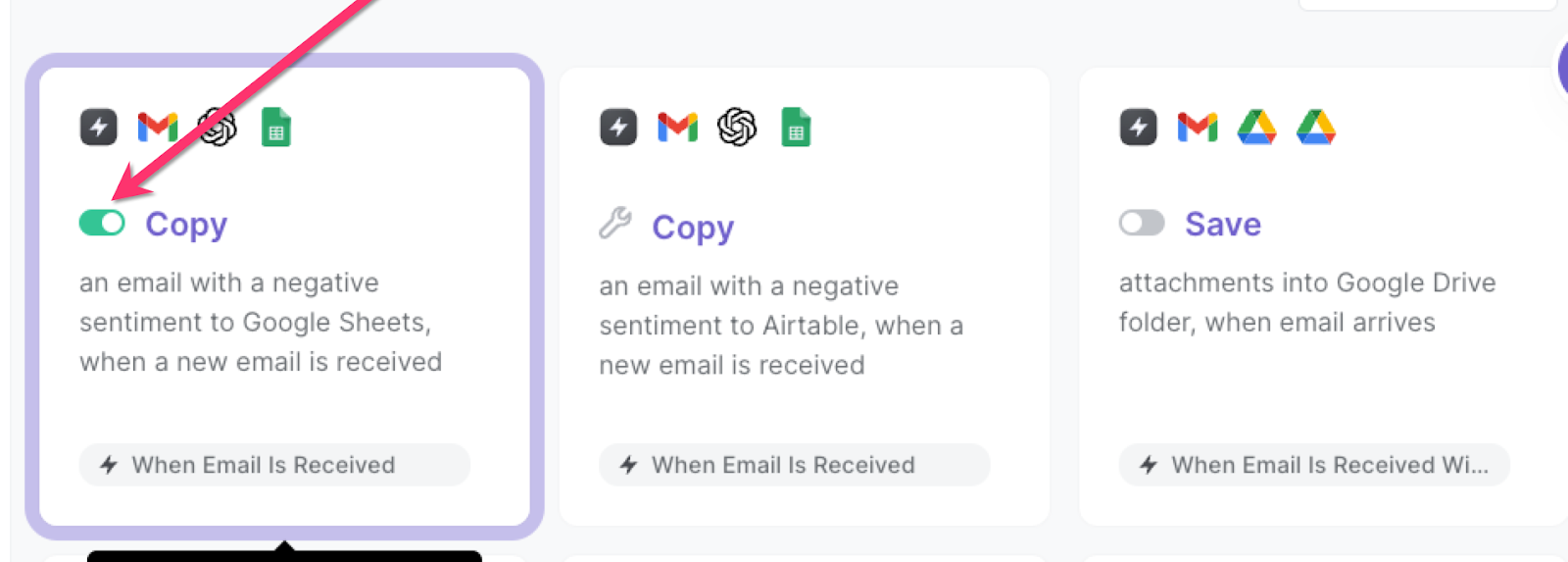
Whenever you get an email with a negative sentiment, Bardeen will copy the email to Google Sheets.
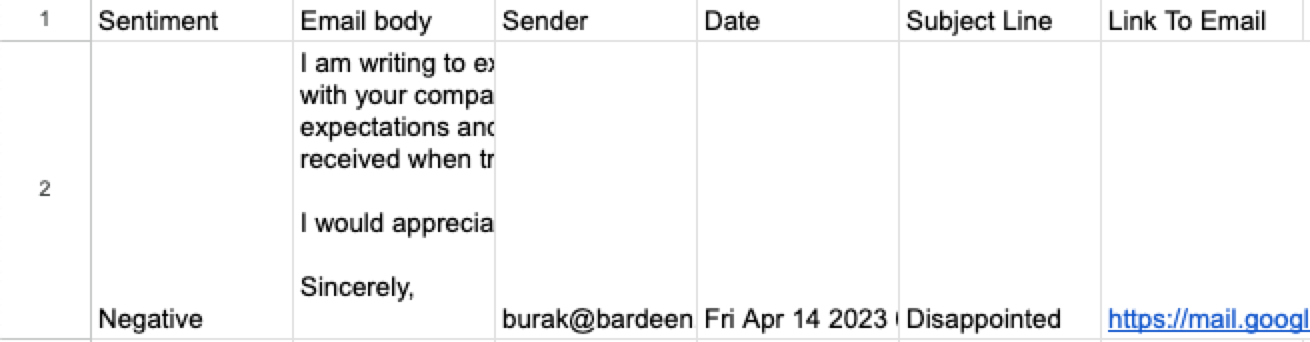
💪 Pro Tip: Pair this automation with our other playbooks like Save labeled emails to Google Sheets, including attachments stored on Google Drive or Get keywords and a summary from any website save it to Google Sheets to stay productive!
You can also edit the playbook and add your next action to further customize the automation.
Find more Google Sheets integrations, Gmail integrations, and Google Sheets and Gmail integrations.
You can also find more about tips and tricks to use Google Sheets, how to increase your personal productivity and automate your product development process.
Your proactive teammate — doing the busywork to save you time
.svg)
Integrate your apps and websites
Use data and events in one app to automate another. Bardeen supports an increasing library of powerful integrations.
.svg)
Perform tasks & actions
Bardeen completes tasks in apps and websites you use for work, so you don't have to - filling forms, sending messages, or even crafting detailed reports.
.svg)
Combine it all to create workflows
Workflows are a series of actions triggered by you or a change in a connected app. They automate repetitive tasks you normally perform manually - saving you time.
FAQs
You can create a Bardeen Playbook to scrape data from a website and then send that data as an email attachment.
Unfortunately, Bardeen is not able to download videos to your computer.
Exporting data (ex: scraped data or app data) from Bardeen to Google Sheets is possible with our action to “Add Rows to Google Sheets”.
There isn't a specific AI use case available for automatically recording and summarizing meetings at the moment
Please follow the following steps to edit an action in a Playbook or Autobook.
Cases like this require you to scrape the links to the sections and use the background scraper to get details from every section.










