Get / scrape Google Search results for a keyword and save them to Coda
This is a Bardeen playbook. It's a pre-built automation template you can run in one-click to perform a repetitive task. Get started with our free Chrome extension.
Explore other automations
This playbook has been deprecated.
Explore Bardeen's playbook catalog for other automations or build your own.

How does this automation work?
Automating data collection from Google searches is a strategic way to gather insights for market research, SEO analysis, or competitive intelligence. Bardeen's playbook leverages the power of automation to scrape search results for specific keywords and save them directly to a Coda table, eliminating the tedium of manual data entry and allowing for quick analysis and organization.
Here's how this workflow simplifies data sourcing from Google Search to Coda:
- Step 1: Merge Keywords - The workflow begins by creating a Google search URL using the keywords provided by you. This step sets the foundation for the data scraping process.
- Step 2: Scrape Google Search Results - The Scraper tool then operates in the background to extract the search results based on the prepared URL. It uses a custom scraper template specifically designed to capture Google search results.
- Step 3: Save to Coda Table - The extracted search results are then saved to a specified Coda document and table. Coda acts as a versatile canvas where you can organize and manipulate your data with ease.
How to run the playbook
Looking for a hassle-free way to gather and organize information from Google search results? Look no further! This playbook is here to help you. By leveraging automation, it scrapes Google search results based on your query and seamlessly saves them to a Coda table.
Say goodbye to the manual drudgery of copying and pasting search results into spreadsheets. This automation simplifies the process, allowing you to focus on extracting insights rather than data entry.
Whether you're conducting market research, tracking online trends, or gathering data for analysis, this playbook streamlines your workflow. No more sifting through pages of search results or struggling with formatting issues. Let this automation help you improve your workflow, saving you time and effort in data collection.
Let’s set it up!
Step 1: Create a Coda table
The first step is to create a Coda table with the information you want to save.
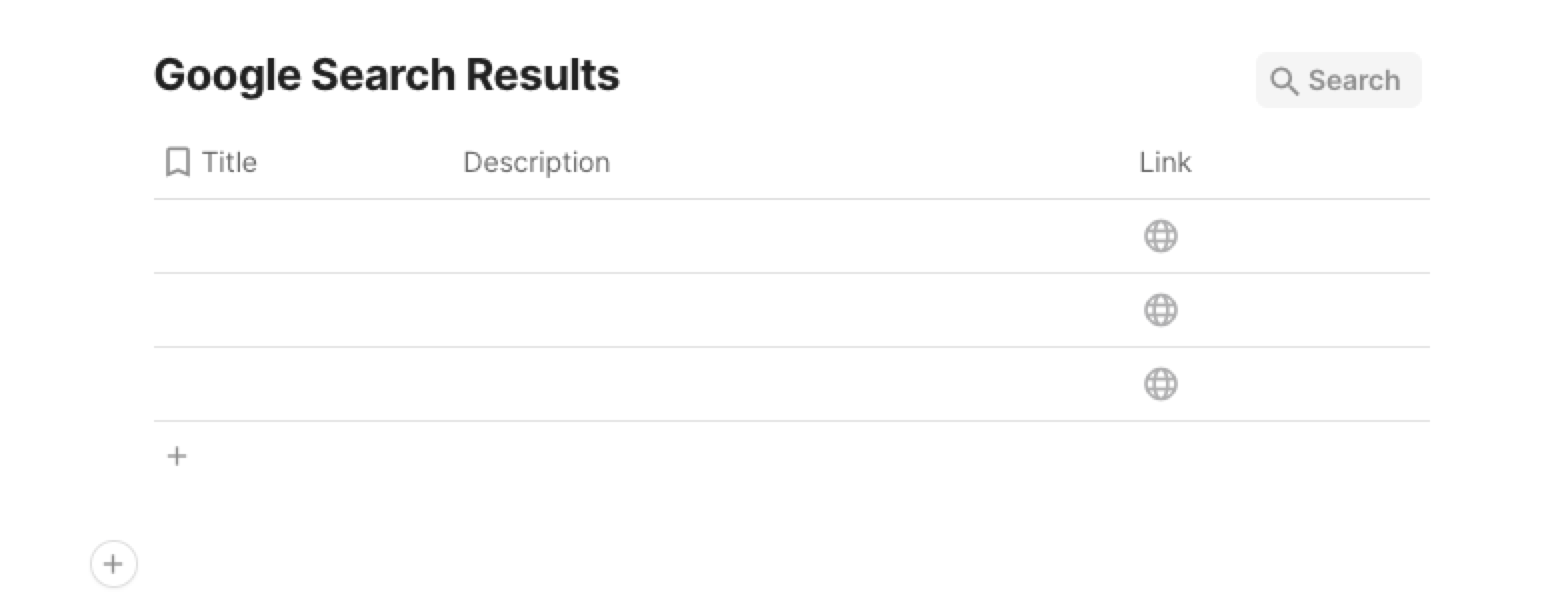
Bardeen will open your search query based on the keywords that you enter and get information like title, description and link.
Step 2: Install the extension and set up Google data scraper
You will be redirected to install the browser extension when you run it for the first time. Bardeen will also prompt you to integrate Coda.
Click the “Pin it” button at the top of this page to get this automation saved to your Playbooks.
Activate Bardeen (or hit Option + B on Mac or ALT + B on PC on your keyboard) and click on the playbook card, and the setup flow will start.
You will be asked to enter your Coda table and specify the maximum number of Google search results you would like to save to your Coda table. After you choose the database and maximum number of results to fetch, you will get a prompt to map the information to the fields in Coda.

The left side consists of all the fields Bardeen will scrape for you. On the right side, specify the fields in Coda that you want to associate with the information on the left. If you don’t want a piece of information, leave that field empty, and it will be skipped. That’s it!
Click on “Save Input” and checkmark Coda and the maximum number of results you want to get. This will save you time from setup in the future. You can edit Inputs later by hovering over the playbook.
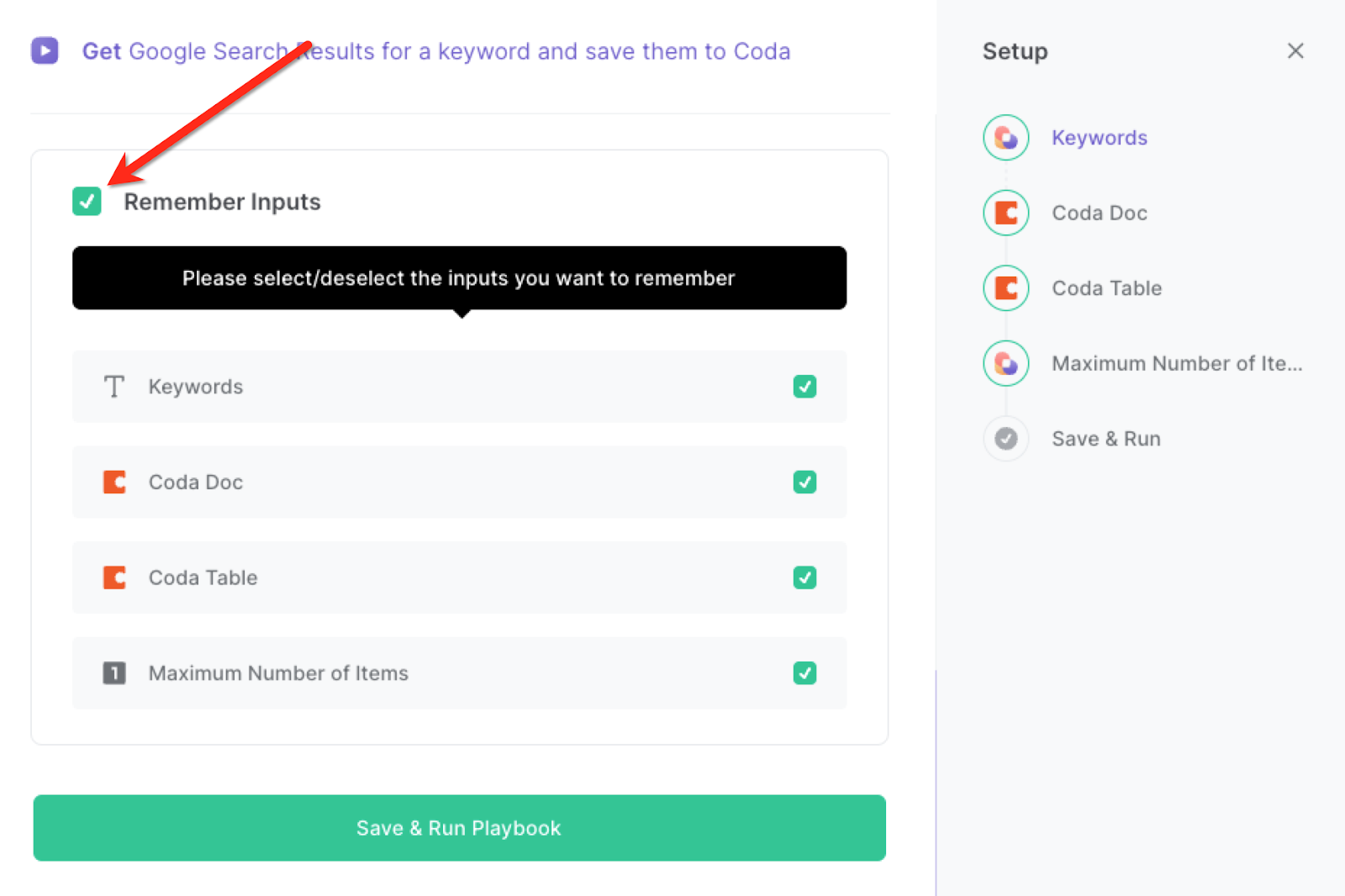
Step 3: Run the automation to scrape Google Search Results for a keyword and save them to Coda
When you want to save Google Search results for a keyword to a Coda table, activate Bardeen (or hit Option + B on Mac or ALT + B on PC on your keyboard) and run this playbook. It will query the search and save the results to your Coda table with on click.

This automation is fantastic for content creators who can leverage this automation to gather relevant information from Google search results for their research and writing. They can quickly scrape data such as statistics, facts, and reference materials related to their topic of interest. This enables them to streamline their content creation process and ensures they have accurate and up-to-date information at their fingertips.
Professionals involved in market analysis and competitor research can also benefit from this automation. They can extract valuable insights from Google search results, including competitor rankings, market trends, customer reviews, and product information. By saving this data to a Coda table, they can easily compare and analyze the information, helping them make informed business decisions.
Researchers and data enthusiasts can utilize this automation to collect and organize data from Google search results for various purposes. Whether they are working on academic projects, data analysis, or building a knowledge base, this automation helps them efficiently gather relevant information from the web and store it in a structured format within a Coda table.
You can also edit the playbook and add your next action to further customize the automation.
Find more Google Search data scraper or Coda integrations.
You can also find more about how to increase your personal productivity and improve your data sourcing and research process.
Your proactive teammate — doing the busywork to save you time
.svg)
Integrate your apps and websites
Use data and events in one app to automate another. Bardeen supports an increasing library of powerful integrations.
.svg)
Perform tasks & actions
Bardeen completes tasks in apps and websites you use for work, so you don't have to - filling forms, sending messages, or even crafting detailed reports.
.svg)
Combine it all to create workflows
Workflows are a series of actions triggered by you or a change in a connected app. They automate repetitive tasks you normally perform manually - saving you time.
FAQs
You can create a Bardeen Playbook to scrape data from a website and then send that data as an email attachment.
Unfortunately, Bardeen is not able to download videos to your computer.
Exporting data (ex: scraped data or app data) from Bardeen to Google Sheets is possible with our action to “Add Rows to Google Sheets”.
There isn't a specific AI use case available for automatically recording and summarizing meetings at the moment
Please follow the following steps to edit an action in a Playbook or Autobook.
Cases like this require you to scrape the links to the sections and use the background scraper to get details from every section.








