Get data from Amazon product page and save to Google Sheets
This is a Bardeen playbook. It's a pre-built automation template you can run in one-click to perform a repetitive task. Get started with our free Chrome extension.
Explore other automations
This playbook has been deprecated.
Explore Bardeen's playbook catalog for other automations or build your own.

How does this automation work?
How to run the playbook
Get ready to supercharge your Amazon product research and data management with a remarkable playbook that's here to simplify your life. With this automation in your arsenal, gathering and storing Amazon product data to Google Sheets has never been easier or more efficient.
Picture this: countless open tabs, scattered notes, and the struggle to keep track of product details. It's a chaotic and time-consuming process that can leave you feeling overwhelmed. But fear not, because this playbook is about to change the game.
Say goodbye to the days of manual data entry and disorganized information. This automation effortlessly extracts all the vital product data you need from Amazon and seamlessly saves it to Google Sheets. It's like having your own personal data assistant, ensuring that all the product details are at your fingertips, neatly organized and easily accessible.
Are you an e-commerce entrepreneur on a mission to build a comprehensive product catalog? This automation becomes your ultimate time-saver, allowing you to effortlessly populate your Google Sheets spreadsheet with accurate and up-to-date Amazon product data. Are you a savvy shopper who loves keeping track of your favorite items? Use this playbook to create your personalized product library, complete with specifications, prices, and more. Or perhaps you're a market researcher seeking valuable insights into consumer trends? Leverage the power of real-time Amazon data in Google Sheets to fuel your analyses and stay ahead of the competition.
Get ready to save time, boost productivity, and revolutionize the way you manage your Amazon product data. It's time to level up your organization game with this playbook.
Let’s set it up!
Step 1: Pin the playbook and integrate Google Sheets
First, click the “Pin it” button at the top of this page to save this automation. You will be redirected to install the browser extension when you run it for the first time. Bardeen will also prompt you to integrate Google Sheets.
Activate Bardeen (or hit OPTION + B on your keyboard) and click to run the playbook.
Click on the playbook card, and the setup flow will start.
Click on “Save Input” and checkmark Google Sheets. You can edit Inputs later by hovering over the playbook.
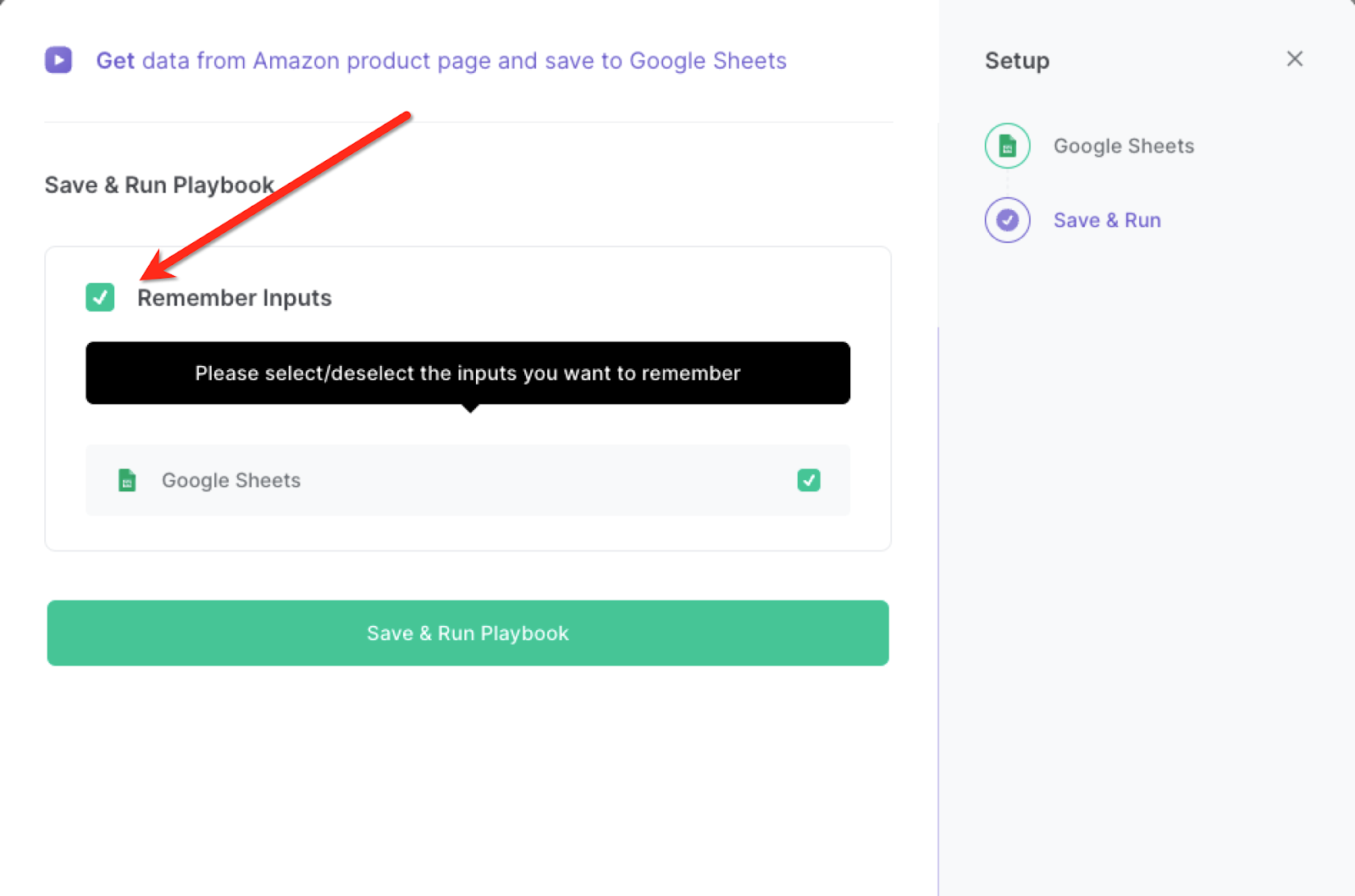
Step 2: Run the playbook to scrape data from Amazon product page and save to Google Sheets
Press Option + B on your keyboard to launch Bardeen. Click on the playbook card and run the playbook. It will get data from the Amazon product page and save to Google Sheets.

You can also edit the playbook and add your next action to further customize the automation.
Find more Amazon integrations, Google Sheets integrations or explore Amazon and Google Sheets integrations.
You can also find more about how to increase your personal productivity and automate your data sourcing and research process.
Your proactive teammate — doing the busywork to save you time
.svg)
Integrate your apps and websites
Use data and events in one app to automate another. Bardeen supports an increasing library of powerful integrations.
.svg)
Perform tasks & actions
Bardeen completes tasks in apps and websites you use for work, so you don't have to - filling forms, sending messages, or even crafting detailed reports.
.svg)
Combine it all to create workflows
Workflows are a series of actions triggered by you or a change in a connected app. They automate repetitive tasks you normally perform manually - saving you time.
FAQs
You can create a Bardeen Playbook to scrape data from a website and then send that data as an email attachment.
Unfortunately, Bardeen is not able to download videos to your computer.
Exporting data (ex: scraped data or app data) from Bardeen to Google Sheets is possible with our action to “Add Rows to Google Sheets”.
There isn't a specific AI use case available for automatically recording and summarizing meetings at the moment
Please follow the following steps to edit an action in a Playbook or Autobook.
Cases like this require you to scrape the links to the sections and use the background scraper to get details from every section.










