Get a list of videos from the currently opened YouTube search results page
This is a Bardeen playbook. It's a pre-built automation template you can run in one-click to perform a repetitive task. Get started with our free Chrome extension.
Explore other automations
This playbook has been deprecated.
Explore Bardeen's playbook catalog for other automations or build your own.

How does this automation work?
Bardeen's Playbook for YouTube search results offers a swift and precise way to compile a list of videos from a YouTube search page. This workflow is designed for researchers, content creators, and marketing professionals who want to analyze video content or keep a record of search results for future reference. By automating the data extraction process, you can save time and avoid the tedium of manual copying, allowing you to focus on higher-value tasks.
Here's how you can automate gathering a list of YouTube videos from search results:
- Step 1: Scrape YouTube Search Results - With the Scraper integration, this playbook scrapes the list of videos from the YouTube search results page that you have currently open. You can specify the maximum number of videos to extract, ensuring that you get a tailored dataset.
How to run the playbook
Struggling to find the right videos amidst a sea of search results on YouTube? Look no further! This Playbook offers a simple solution by efficiently extracting a curated list of videos directly from the currently opened YouTube search page.
Navigating through numerous search results can be a time-consuming task. It's easy to get lost or miss out on valuable content when you're overwhelmed with options. With this automation, you can bid farewell to the frustration of sifting through endless videos. By automating the extraction process, it quickly compiles a focused list of videos that match your search criteria, saving you precious time and effort.
Whether you're a researcher looking to gather relevant videos for a project or a curious learner seeking educational content, this automation simplifies your YouTube search experience. Discover and analyze the videos that matter most to you, effortlessly and efficiently, with this powerful tool at your disposal.
Let’s set it up!
Step 1: Pin the playbook
You will be redirected to install the browser extension when you run it for the first time.
Click the “Pin it” button at the top of this page to get this automation saved to your Playbook, if you already have the Bardeen extension installed.
Step 2: Run the playbook to scrape data from YouTube
Press Option + B on Mac or ALT + B on a Windows machine on your keyboard to launch Bardeen. Navigate to a YouTube search page, click on the playbook card and run the automation. It will ask you to specify the number of results you want to extract.
The playbook will extract a list of videos from the currently opened YouTube search page and display it on the screen.
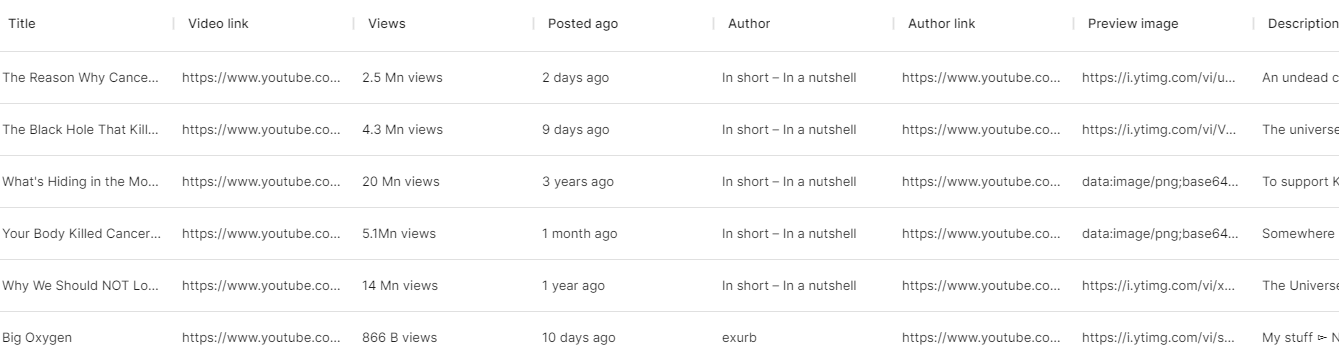
You can also edit the playbook and add your next action to further customize the automation.
Find more YouTube integrations.
You can also find more about how to improve your personal productivity and automate your data sourcing and research process.
Your proactive teammate — doing the busywork to save you time
.svg)
Integrate your apps and websites
Use data and events in one app to automate another. Bardeen supports an increasing library of powerful integrations.
.svg)
Perform tasks & actions
Bardeen completes tasks in apps and websites you use for work, so you don't have to - filling forms, sending messages, or even crafting detailed reports.
.svg)
Combine it all to create workflows
Workflows are a series of actions triggered by you or a change in a connected app. They automate repetitive tasks you normally perform manually - saving you time.
FAQs
You can create a Bardeen Playbook to scrape data from a website and then send that data as an email attachment.
Unfortunately, Bardeen is not able to download videos to your computer.
Exporting data (ex: scraped data or app data) from Bardeen to Google Sheets is possible with our action to “Add Rows to Google Sheets”.
There isn't a specific AI use case available for automatically recording and summarizing meetings at the moment
Please follow the following steps to edit an action in a Playbook or Autobook.
Cases like this require you to scrape the links to the sections and use the background scraper to get details from every section.






