Get transcription from the currently opened YouTube video
This is a Bardeen playbook. It's a pre-built automation template you can run in one-click to perform a repetitive task. Get started with our free Chrome extension.
Explore other automations
This playbook has been deprecated.
Explore Bardeen's playbook catalog for other automations or build your own.
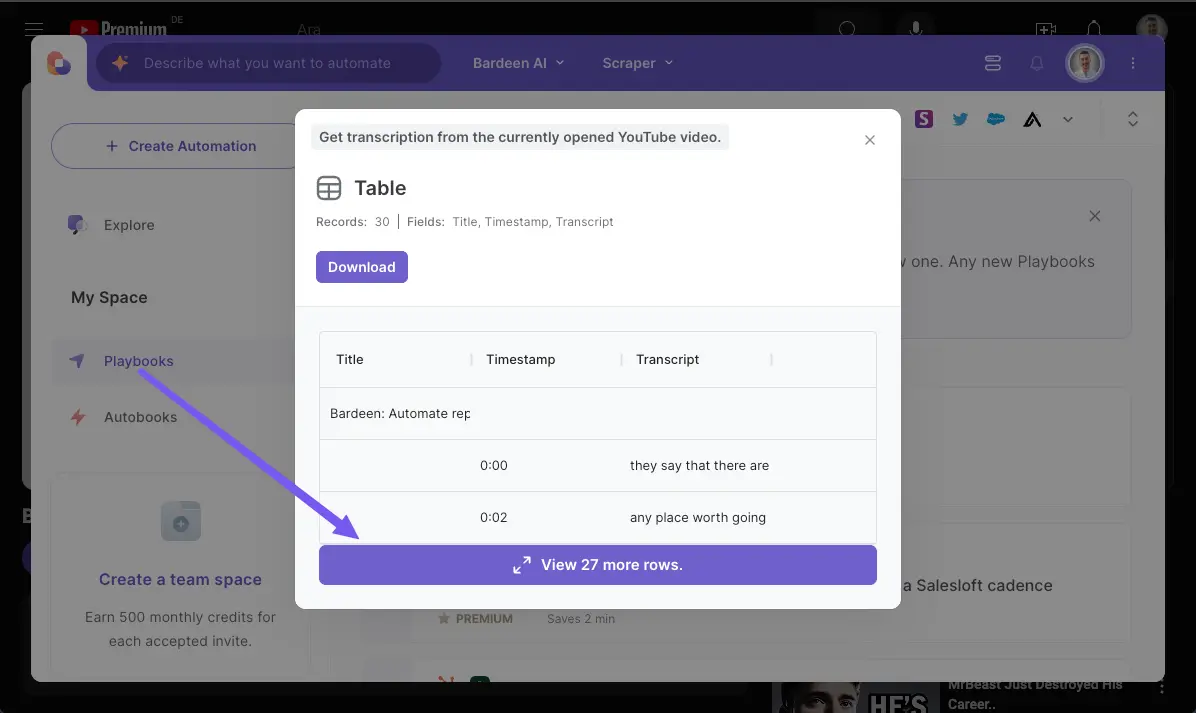
How does this automation work?
Bardeen's Playbook automates the extraction of YouTube video transcriptions, making it easy to capture and utilize video content for research, content creation, and accessibility purposes. This tool is invaluable for professionals who want to leverage video content without the hassle of manual transcription or data entry.
Here's how this workflow retrieves YouTube video transcriptions:
- Step 1: Open YouTube Video Transcription - Bardeen's Scraper is used to identify and extract text data from the currently opened YouTube video tab, utilizing a specialized scraper template designed for YouTube transcriptions.
- Step 2: Extract Transcription Data - The Scraper performs a second pass to ensure all transcription text is captured from the YouTube video, providing a comprehensive dataset for your use.
How to run the playbook
Gathering transcriptions from YouTube videos can be a cumbersome and tedious task, especially when dealing with lengthy content or numerous videos. This Playbook streamlines the process by extracting the transcription directly from the currently opened YouTube video page.
For educators and content creators, this automation makes it easy to capture and repurpose video transcripts for lesson plans, blog posts, or subtitles, saving significant time and effort. If you’re conducting research or need to quote specific sections from videos, this Playbook ensures you have accurate and accessible text without manual transcription.
With this automation, you enhance productivity and focus on what truly matters—creating and sharing valuable content.
Let’s set it up!
Step 1: Pin the playbook
You will be redirected to install the browser extension when you run it for the first time.
Click the “Pin it” button at the top of this page to get this automation saved to your Playbooks, if you already have the Bardeen extension installed.
To use the Playbook, navigate to a YouTube video.
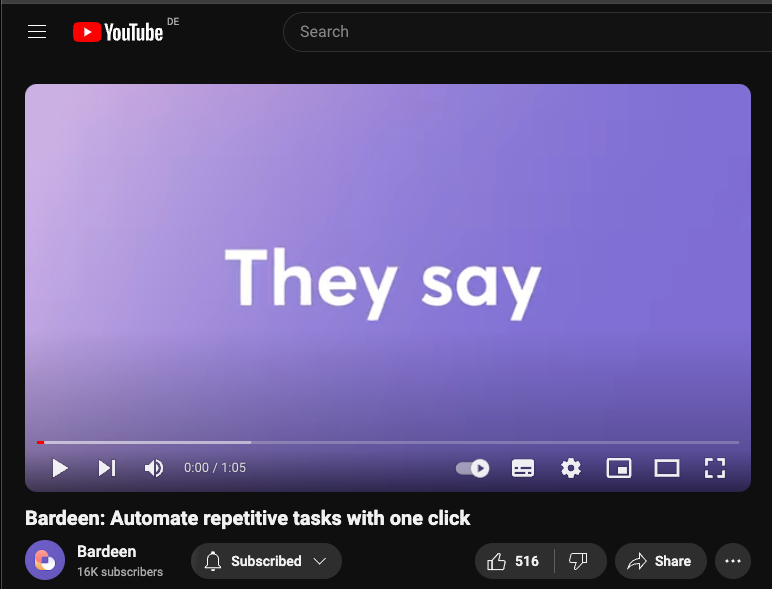
Activate Bardeen (or hit Option + B on Mac or ALT + B on PC on your keyboard) and click to “run the playbook” to get transcription from the currently opened YouTube video.
Step 2: Run the playbook to get transcription from the currently opened YouTube video
To get the transcription and information like title and timestamp from the YouTube video, run the playbook.
The playbook will then show you the result on the screen.

Your proactive teammate — doing the busywork to save you time
.svg)
Integrate your apps and websites
Use data and events in one app to automate another. Bardeen supports an increasing library of powerful integrations.
.svg)
Perform tasks & actions
Bardeen completes tasks in apps and websites you use for work, so you don't have to - filling forms, sending messages, or even crafting detailed reports.
.svg)
Combine it all to create workflows
Workflows are a series of actions triggered by you or a change in a connected app. They automate repetitive tasks you normally perform manually - saving you time.
FAQs
You can create a Bardeen Playbook to scrape data from a website and then send that data as an email attachment.
Unfortunately, Bardeen is not able to download videos to your computer.
Exporting data (ex: scraped data or app data) from Bardeen to Google Sheets is possible with our action to “Add Rows to Google Sheets”.
There isn't a specific AI use case available for automatically recording and summarizing meetings at the moment
Please follow the following steps to edit an action in a Playbook or Autobook.
Cases like this require you to scrape the links to the sections and use the background scraper to get details from every section.







