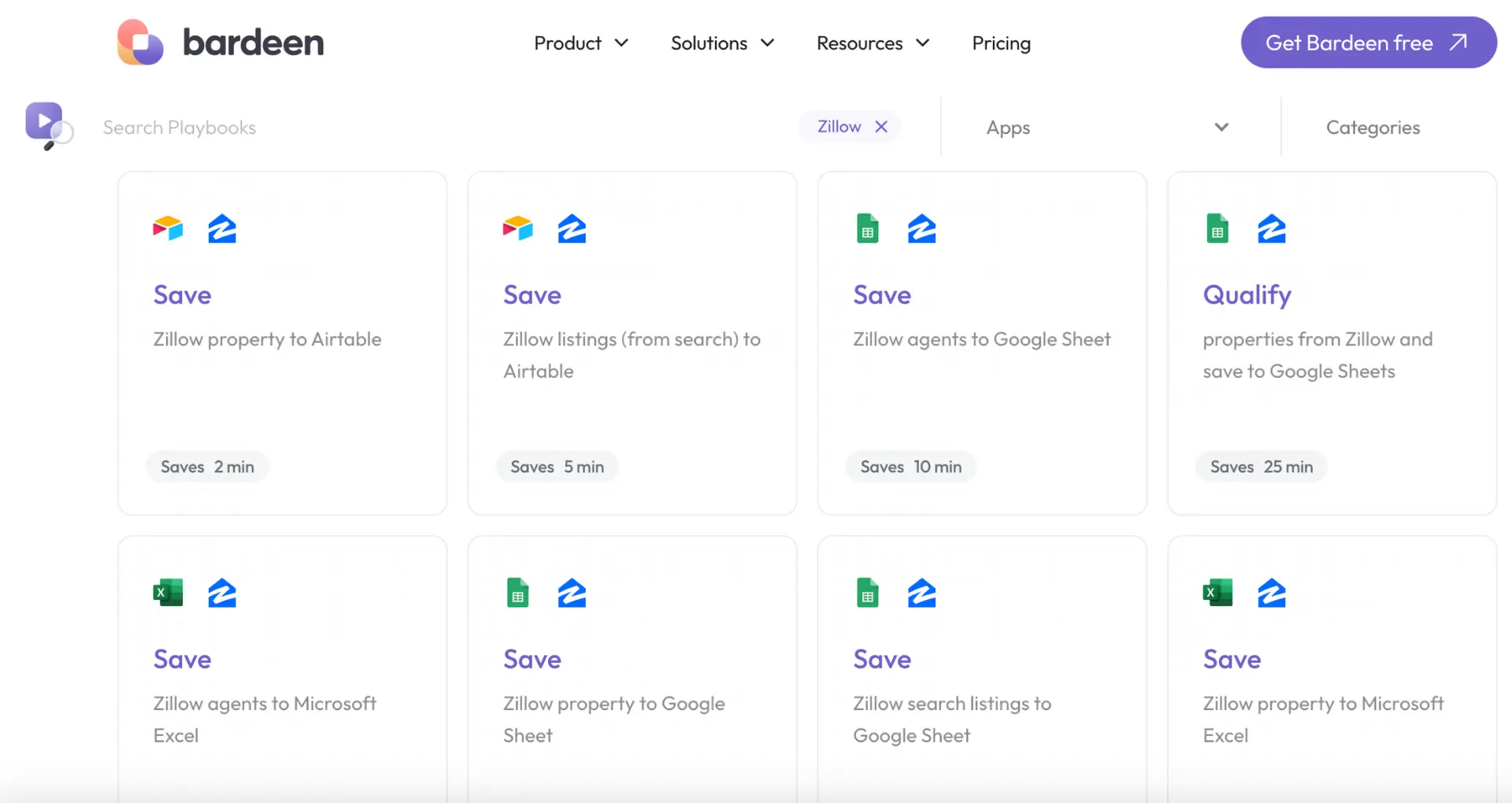Are you tired of Fireflies.ai Notetaker unexpectedly joining your Google Meet sessions? You're not alone. Many Google Meet users have encountered this issue, with studies showing that up to 25% of meetings have an uninvited Fireflies.ai bot present. But don't worry, removing Fireflies.ai from your meetings is easier than you think!
In this comprehensive guide, we'll walk you through the simple steps to kick Fireflies.ai out of your Google Meet sessions for good. Plus, we'll introduce you to a handy tool that can automate Fireflies.ai and save you even more time. Get ready to take back control of your meetings and say goodbye to unwanted AI notetakers once and for all. Let's dive in!
3 Signs Fireflies.ai is in Your Google Meet
When using Google Meet, it's important to know if Fireflies.ai's notetaking bot has joined your meeting. Here are a few ways to tell if the Fireflies.ai Notetaker is present, whether it was invited intentionally or not, and what that means for your meeting.
1. Look for "Fireflies.ai Notetaker" in the Participants List
The easiest way to identify if Fireflies.ai has joined your Google Meet is to check the participants list. If you see "Fireflies.ai Notetaker" listed as one of the meeting attendees, that means the bot is currently in the meeting. For example, if you're in a team sync and notice the Fireflies.ai Notetaker present, one of your colleagues likely added it to take automatic meeting notes.
2. Notice if Fireflies.ai Joined at the Start of the Meeting
Another clue that Fireflies.ai is in your Google Meet is if you see the "Fireflies.ai Notetaker joined the meeting" notification at the very beginning, right as the meeting starts. This usually means the meeting organizer proactively added the Fireflies.ai bot when setting up the meeting invite. If Fireflies.ai joins a few minutes into the meeting, it was likely added by an attendee after the meeting had already begun.
3. Determine if the Host Mentioned Using Fireflies.ai
Pay attention to the meeting kickoff to see if the host or organizer mentions that they will be using Fireflies.ai to record the meeting. If they don't explicitly call it out, you can always ask if the meeting is being recorded or if the Fireflies notetaking bot was invited to get clarity. This will help you understand if Fireflies.ai is expected to be there or if it may have been added by accident.
By looking for these key signs, you can quickly identify if Fireflies.ai is present in your Google Meet sessions. Knowing when the notetaker bot has joined, whether on purpose or inadvertently, allows you to take appropriate next steps. If you want to manage your email communications more efficiently, consider using AI email management tools that streamline your workflow.
Next up, we'll walk through how to remove the Fireflies.ai Notetaker from your Google Meet in a few simple clicks if needed. You'll learn exactly what to do to ensure your meeting is Fireflies-free.
3 Easy Steps to Remove Fireflies.ai from Google Meet
If you've identified that Fireflies.ai has joined your Google Meet session and want to remove it, follow these simple steps. Whether Fireflies.ai was added intentionally or accidentally, you can quickly kick the notetaking bot out of your current meeting. You can also prevent it from joining future meetings and align with your team on proper Fireflies.ai usage.
1. Remove the Fireflies.ai Bot from Your Current Google Meet
To remove Fireflies.ai from a Google Meet in progress, open the People panel to view the participant list. Find "Fireflies.ai Notetaker" and click the three-dot menu icon next to it. Select "Remove" from the dropdown options to kick Fireflies out of the meeting immediately. Note that Fireflies needs to be in the meeting for at least 3 minutes to record and transcribe, so if you remove it too quickly no notes will be generated.
2. Prevent Fireflies.ai from Joining Upcoming Meetings
If you don't want Fireflies.ai to join any of your future meetings, you can disable the auto-join feature entirely. From your Fireflies.ai dashboard settings, simply toggle off the "Auto-join calendar events" option. You can also configure specific bar rules to prevent Fireflies from joining certain meetings based on the event name while still allowing it to auto-join others. Only account admins can control these settings.
3. Discuss Fireflies.ai Protocol with Your Team
To avoid any confusion or accidental Fireflies.ai appearances in your meetings, have a discussion with your team about proper usage expectations. Align on when it's appropriate to use Fireflies.ai for automatic notetaking and recording and when it's better to leave it out. Make sure everyone knows how to manually add or remove Fireflies.ai and set clear guidelines, especially for external or confidential meetings. You can also automate outreach with AI to enhance your meeting efficiency.
Bardeen can help you automate repetitive meeting tasks. Try the AI sales agent to save time and focus on important work.
By removing Fireflies.ai when needed and establishing usage rules, you can control exactly when the AI notetaker is present in your Google Meets. Thanks for sticking with us this far! While you may not win any awards for becoming a Fireflies removal expert, you'll certainly gain the appreciation of your teammates.
Conclusions
Knowing how to remove Fireflies.ai from Google Meet is crucial for maintaining control over your meetings. In this guide, you discovered:
- How to spot Fireflies.ai in your meeting participant list and determine if it was invited on purpose
- The simple steps to kick Fireflies.ai out of an ongoing Google Meet and prevent it from joining future ones
- Why it's important to discuss Fireflies.ai usage expectations with your team to avoid any confusion
By mastering the art of removing the Fireflies.ai bot when needed, you'll keep your meetings running smoothly. Don't let an uninvited AI guest crash the party - take charge and give Fireflies the boot! If you need help with automated outreach and follow-ups, Bardeen can assist.