List HubSpot certification in your resume's education, certification, or skills section.
By the way, we're Bardeen, we build a free AI Agent for doing repetitive tasks.
If you use HubSpot, you might like Bardeen's HubSpot integration. It connects HubSpot with LinkedIn, Salesforce, and Slack to save time and improve workflow.
How to Add HubSpot Certification to Resume
Adding HubSpot certification to your resume can significantly enhance your professional profile, especially if you're in marketing, sales, or any related field. HubSpot certifications showcase your expertise in various aspects of inbound marketing and sales, which can make you a more attractive candidate to potential employers. Here's how you can effectively list your HubSpot certification on your resume.
Choosing the Right Section
There are multiple sections on your resume where you can list your HubSpot certification, depending on its relevance to the job you're applying for and the layout of your resume. The most common sections include:
- Education Section: If your HubSpot certification is directly relevant to the job you're applying for, you can list it in the education section of your resume. This is especially useful if you're a recent graduate or if your certification is as significant as a degree.
- Professional Development or Certifications Section: Creating a separate section for certifications or professional development is another effective way to highlight your HubSpot certification. This is particularly beneficial if you have multiple relevant certifications.
- Skills Section: If the job description emphasizes specific skills that your HubSpot certification has equipped you with, consider listing it in the skills section of your resume.
How to List HubSpot Certification on Resume
Once you've decided where to place your HubSpot certification, it's essential to format it correctly to ensure it catches the eye of hiring managers. Here's how to do it:
- Start with the name of the certification. For example, "HubSpot Content Marketing Certification."
- Include the name of the issuing organization, in this case, "HubSpot Academy."
- Add the date you obtained the certification. If the certification has an expiration date, include that as well.
- If relevant, briefly describe how this certification has contributed to your skills and professional development. This could be in terms of specific techniques or strategies you learned.
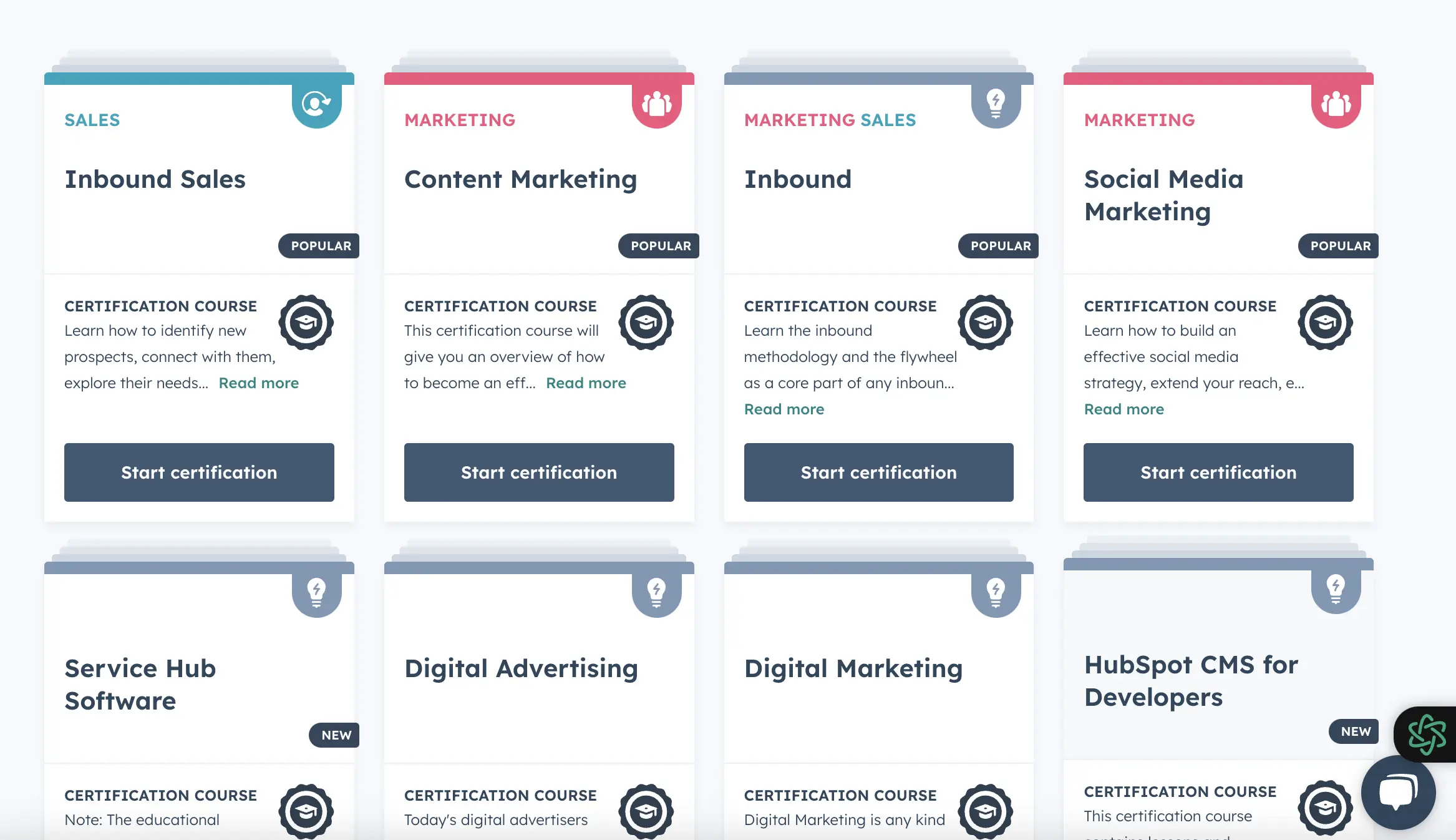
Highlighting Your Certification
In addition to listing your HubSpot certification on your resume, consider other ways to highlight this achievement:
- In Your Resume Summary: If your HubSpot certification is highly relevant to the job you're applying for, mention it in your resume summary to immediately catch the hiring manager's attention.
- In Your Cover Letter: Use your cover letter to elaborate on how your HubSpot certification has prepared you for the specific role you're applying for. Discuss any particular projects or results you achieved thanks to the skills gained from the certification.
- On LinkedIn: Adding your HubSpot certification to your LinkedIn profile can further validate your skills for potential employers. LinkedIn allows you to add certifications directly to your profile, making it visible to anyone viewing your page.
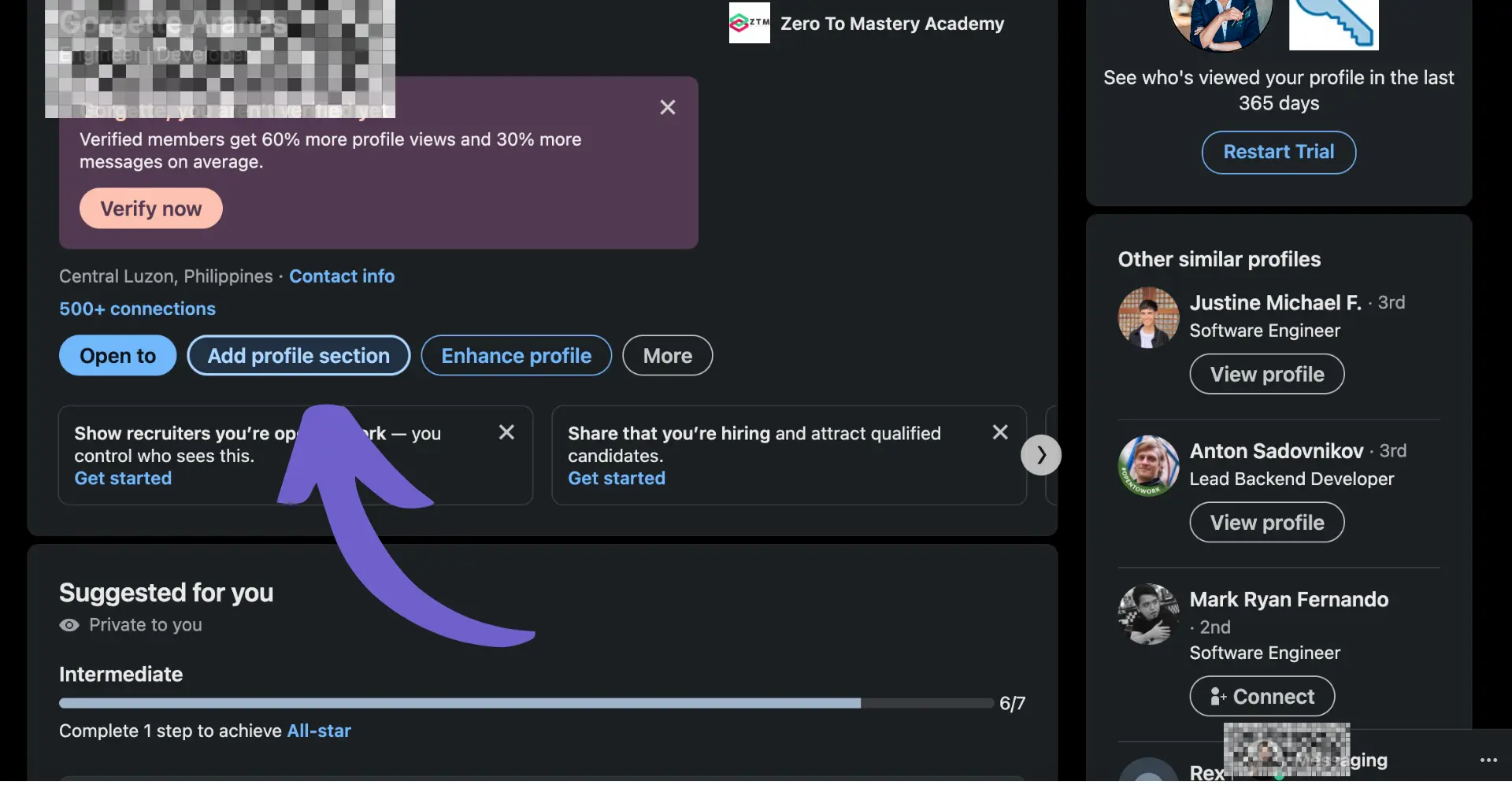
While adding your HubSpot certification to your resume is a manual process, automating your HubSpot workflow can significantly enhance your productivity and efficiency. Discover how to integrate HubSpot with Salesforce, LinkedIn, and Slack for streamlined operations.
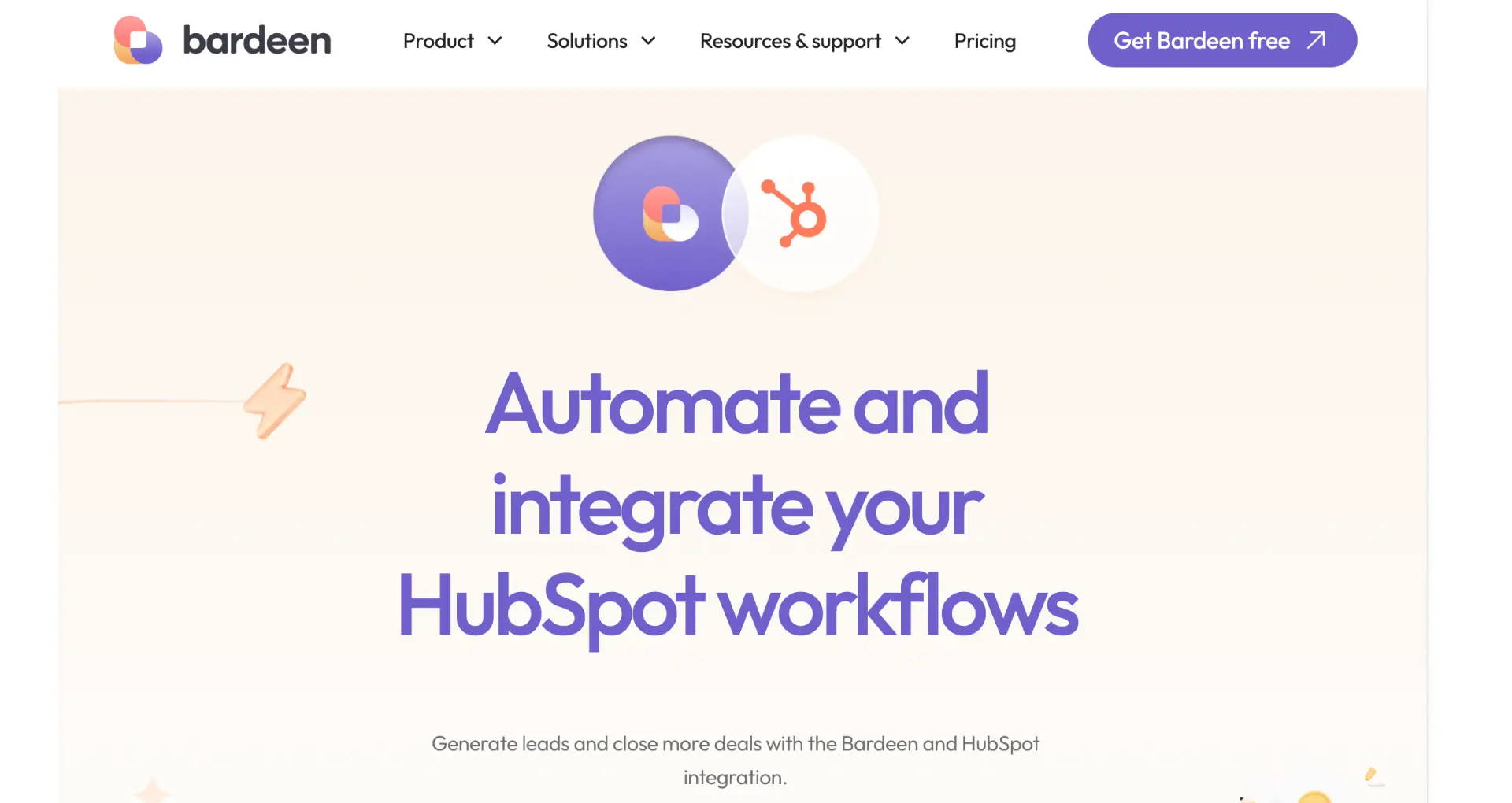
By strategically placing and properly formatting your HubSpot certification on your resume, you can significantly enhance your appeal to potential employers in fields related to inbound marketing and sales. Remember, the goal is to showcase not just the certification itself, but how the skills and knowledge you gained make you the ideal candidate for the job.
Boost Your HubSpot Efficiency with Bardeen Automations
While adding your HubSpot certification to your resume is a manual process, automating your HubSpot workflow can significantly enhance your productivity and efficiency. By integrating Bardeen with HubSpot, you can automate repetitive tasks, allowing you to focus on more strategic activities that enhance your professional profile.
Here are some examples of how to automate your HubSpot activities with Bardeen:
- Save LinkedIn profile & company to HubSpot as a new contact: This playbook enables you to automatically save LinkedIn profiles and their associated companies to HubSpot as new contacts, streamlining your lead generation process.
- Save LinkedIn profile to HubSpot as a new contact: Simplify your networking efforts by automatically saving LinkedIn profiles directly to HubSpot as new contacts, ensuring your CRM is always up-to-date.
- Qualify a LinkedIn company and save to HubSpot: Automatically qualify LinkedIn companies based on your criteria and save them to HubSpot, optimizing your sales prospecting process.
By leveraging these automations, you can enhance your HubSpot efficiency and demonstrate your automation skills on your resume. Start automating today by downloading the Bardeen app.





.svg)
.svg)
.svg)
