Get a list of Product Hunt products from the topic page and save them to Notion
This is a Bardeen playbook. It's a pre-built automation template you can run in one-click to perform a repetitive task. Get started with our free Chrome extension.
Explore other automations
This playbook has been deprecated.
Explore Bardeen's playbook catalog for other automations or build your own.

How does this automation work?
How to run the playbook
If you're tired of manually extracting and organizing product data from Product Hunt category pages, this automation is for you. With just a few clicks, it can extract all the products listed on a Product Hunt category page and save them to a Notion database, so you can easily manage and analyze your data.
Say goodbye to tedious data entry, copy-pasting product names, descriptions, and links into your databases. This automation simplifies the process for you, allowing you to focus on more important tasks.
Whether you're a product manager, marketer, investor, or tech enthusiast, this automation can help you gather the information you need to make informed decisions.
Let’s set it up!
Step 1: Create a Notion database.
The first step is to create a Notion database with all the information from a product you want to save.

Bardeen will extract information from the currently opened Product Hunt category page and get product information like name, product image, description, number of reviews, topic, number of followers and product link.
Step 2: Install the extension and run the playbook to scrape data from Product Hunt
You will be redirected to install the browser extension when you run it for the first time. Bardeen will also prompt you to integrate Notion.
Click the “Pin it” button at the top of this page to get this automation saved to your Playbooks. If it’s your first time using Bardeen, you will be redirected to install the extension.
Click on the playbook card, and the setup flow will start.
You will be asked to enter the maximum number of items you wish to get from the category page and the Notion database to save the information. After you choose the maximum number of products and database, you will get a prompt to map the information to the fields in Notion.

The left side consists of all the fields Bardeen will scrape for you. On the right side, specify the fields in Notion that you want to associate with the information on the left. If you don’t want a piece of information, leave that field empty, and it will be skipped. That’s it!
Click on “Save Input” and checkmark Notion and the maximum number of items. This will save time from setup in the future. You can edit Inputs later by hovering over the playbook.
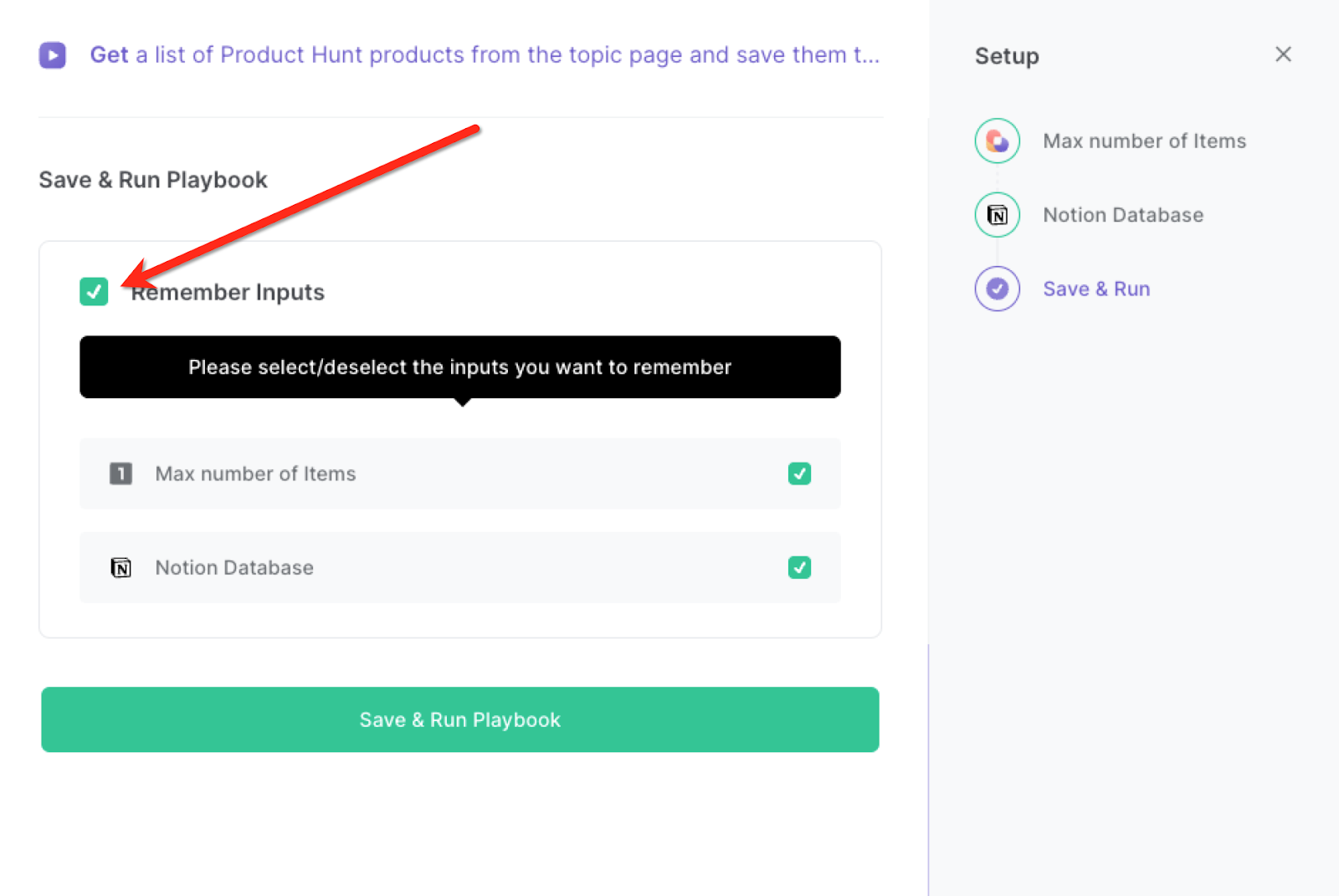
Step 3: Start saving!
Whenever you want to save Product Hunt products from a specific category page, navigate to the page, activate Bardeen (or hit OPTION + B) and run this playbook. It will save the items to your specified Notion database.
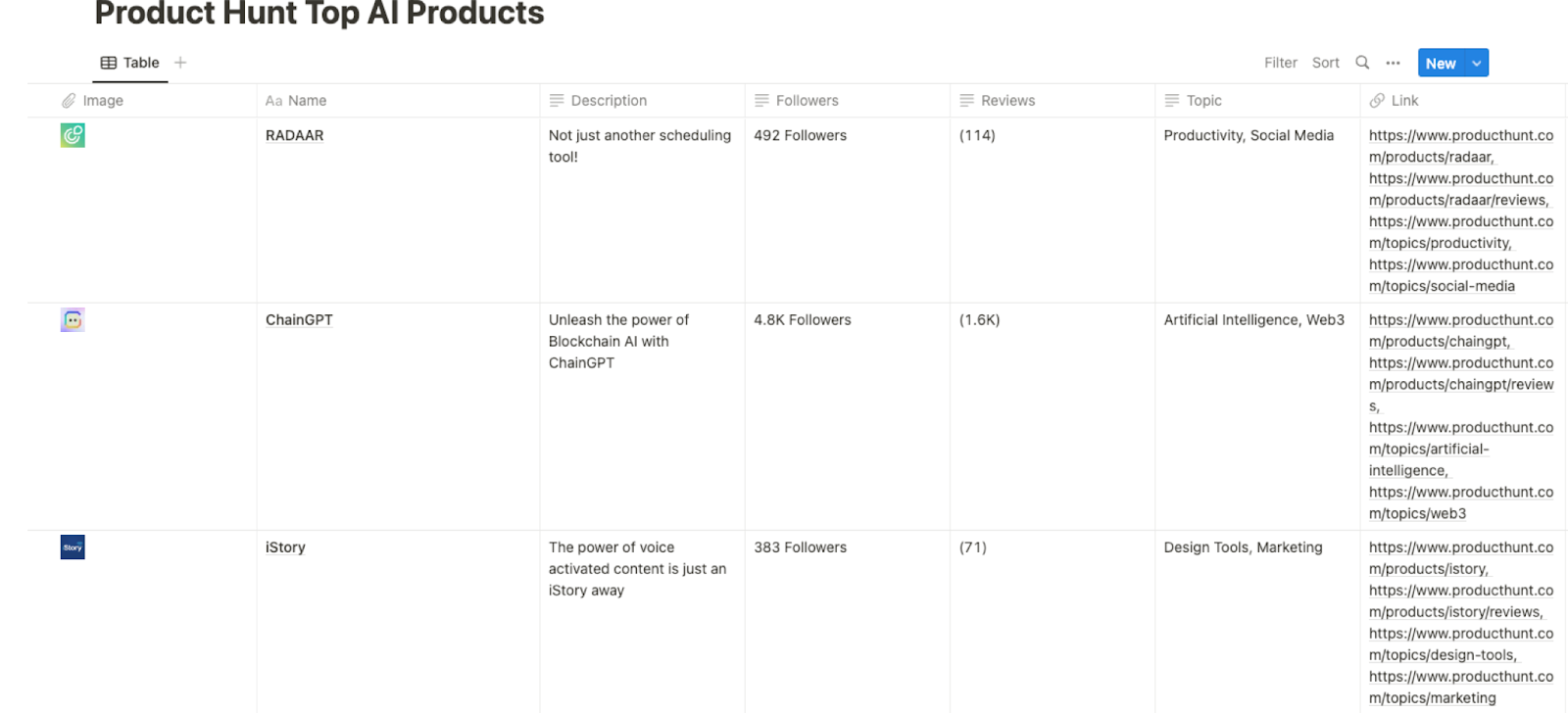
This automation is fantastic if you are a product manager. You can use this playbook to monitor new products and services in a specific category or niche. This can help them stay informed about emerging trends and competitive offerings, and make more informed decisions about product development and feature prioritization.
Marketers can also use this automation to track the products and services that are gaining traction on Product Hunt. By identifying which products are generating the most buzz, marketers can target early adopters and tailor their campaigns to reach a wider audience.
You can also edit the playbook and add your next action to further customize the automation.
Find more Notion integrations, Product Hunt integrations, and Notion and Product Hunt integrations.
You can also find more about how to increase your personal productivity and automate your data sourcing and research process.
Your proactive teammate — doing the busywork to save you time
.svg)
Integrate your apps and websites
Use data and events in one app to automate another. Bardeen supports an increasing library of powerful integrations.
.svg)
Perform tasks & actions
Bardeen completes tasks in apps and websites you use for work, so you don't have to - filling forms, sending messages, or even crafting detailed reports.
.svg)
Combine it all to create workflows
Workflows are a series of actions triggered by you or a change in a connected app. They automate repetitive tasks you normally perform manually - saving you time.
FAQs
You can create a Bardeen Playbook to scrape data from a website and then send that data as an email attachment.
Unfortunately, Bardeen is not able to download videos to your computer.
Exporting data (ex: scraped data or app data) from Bardeen to Google Sheets is possible with our action to “Add Rows to Google Sheets”.
There isn't a specific AI use case available for automatically recording and summarizing meetings at the moment
Please follow the following steps to edit an action in a Playbook or Autobook.
Cases like this require you to scrape the links to the sections and use the background scraper to get details from every section.









