Get a list of Product Hunt products from the topic page and save them to Airtable
This is a Bardeen playbook. It's a pre-built automation template you can run in one-click to perform a repetitive task. Get started with our free Chrome extension.
Explore other automations
This playbook has been deprecated.
Explore Bardeen's playbook catalog for other automations or build your own.

How does this automation work?
Bardeen automates the process of data extraction from Product Hunt and seamlessly saves it to Airtable. This playbook is designed for those who want to monitor and analyze new startups, products, or trends within specific topics on Product Hunt. By automating the data entry into Airtable, researchers and market analysts can save time and focus on drawing insights and taking action on the latest product launches.
Here's how this workflow simplifies collecting information from Product Hunt:
- Step 1: Scrape Product Hunt topic page - The Scraper is configured to extract a list of products from the Product Hunt topic page. Specify the maximum number of items to extract based on your requirements.
- Step 2: Save to Airtable - The extracted data from Product Hunt is then added to an Airtable base of your choosing. Airtable acts as a powerful, flexible database to manage and analyze the data collected.
How to run the playbook
Do you find yourself manually copying and pasting product names, descriptions, and links from Product Hunt category pages into spreadsheets or other tools? This automation can save you valuable time and effort by extracting all the relevant information from the page and storing it neatly in Airtable.
Whether you're a product manager researching new products, a marketer keeping an eye on the competition, or just a curious tech enthusiast, this automation can help you quickly and easily compile a comprehensive list of products from any Product Hunt category.
With this automation, you no longer have to worry about missing products, errors in data entry, or wasting hours on manual data collection. Simply set it up, sit back, and let it handle the work for you.
Let’s set it up!
Step 1: Create an Airtable
The first step is to create an Airtable with all the information from a product you want to save.

Bardeen will extract information from the currently opened Product Hunt category page and get product information like name, product image, description, number of reviews, topic, number of followers and product link.
Step 2: Install the extension and scrape data from Product Hunt
You will be redirected to install the browser extension when you run it for the first time.
Bardeen will also prompt you to integrate Airtable.
Click the “Pin it” button at the top of this page to get this automation saved to your Playbooks. If it’s your first time using Bardeen, you will be redirected to install the extension.
Click on the playbook card, and the setup flow will start.
You will be asked to enter the maximum number of items you wish to get from the category page and the Airtable to save the information. After you choose the maximum number of products and database, you will get a prompt to map the information to the fields in Airtable.
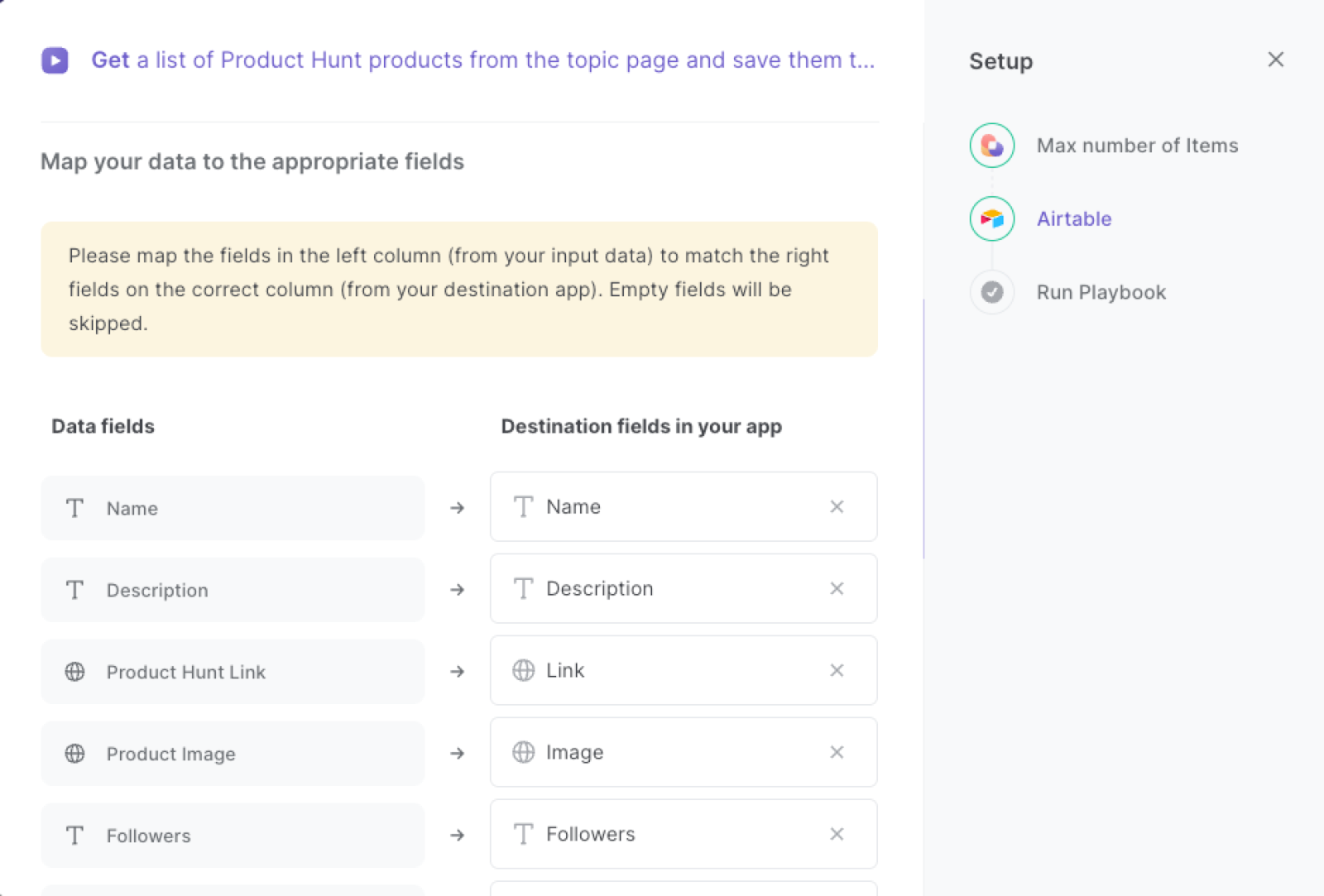
The left side consists of all the fields Bardeen will scrape for you. On the right side, specify the fields in the Airtable that you want to associate with the information on the left. If you don’t want a piece of information, leave that field empty, and it will be skipped. That’s it!
Click on “Save Input” and checkmark Airtable and the maximum number of items. This will save time from setup in the future. You can edit Inputs later by hovering over the playbook.
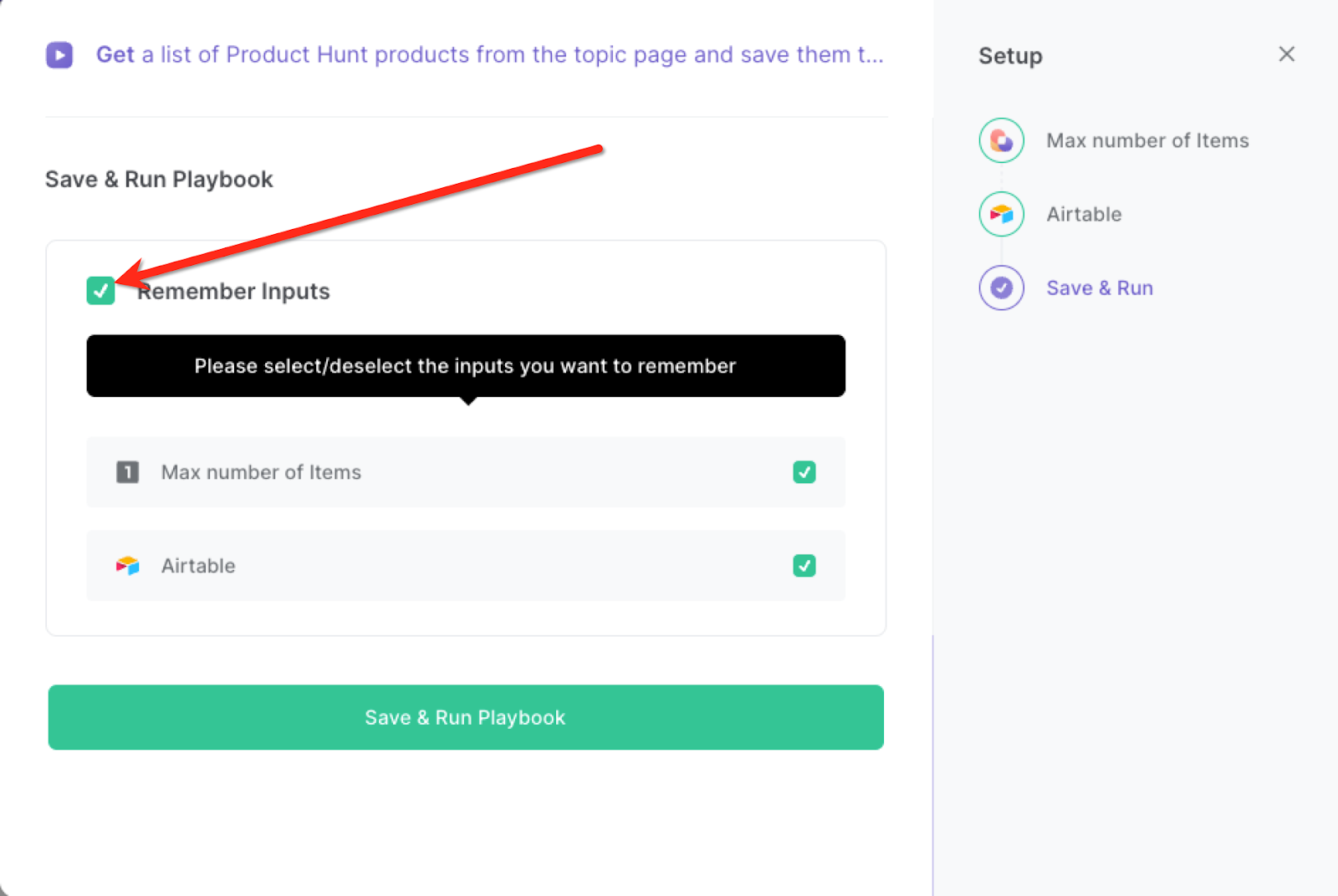
Step 3: Scrape Product Hunt products and save to Airtable
Whenever you want to save Product Hunt products from a specific category page, navigate to the page, activate Bardeen (or hit OPTION + B) and run this playbook. It will save the items to your specified Airtable.

This automation is fantastic if you are a product manager. You can use the automation to quickly gather information about competitors or products in a specific category, enabling them to identify market trends, track emerging technologies, or evaluate potential partners or acquisitions.
Marketers can also use this automation to monitor trends or identify influencers in a particular niche or industry. By keeping track of which products are gaining traction on Product Hunt, marketers can get ahead of the curve and target their campaigns to early adopters.
You can also edit the playbook and add your next action to further customize the automation.
Find more Airtable integrations, Product Hunt integrations, and Airtable and Product Hunt integrations.
You can also find more about how to scrape data from anywhere to Airtable, how to increase your personal productivity and automate your data sourcing and research process.
Your proactive teammate — doing the busywork to save you time
.svg)
Integrate your apps and websites
Use data and events in one app to automate another. Bardeen supports an increasing library of powerful integrations.
.svg)
Perform tasks & actions
Bardeen completes tasks in apps and websites you use for work, so you don't have to - filling forms, sending messages, or even crafting detailed reports.
.svg)
Combine it all to create workflows
Workflows are a series of actions triggered by you or a change in a connected app. They automate repetitive tasks you normally perform manually - saving you time.
FAQs
You can create a Bardeen Playbook to scrape data from a website and then send that data as an email attachment.
Unfortunately, Bardeen is not able to download videos to your computer.
Exporting data (ex: scraped data or app data) from Bardeen to Google Sheets is possible with our action to “Add Rows to Google Sheets”.
There isn't a specific AI use case available for automatically recording and summarizing meetings at the moment
Please follow the following steps to edit an action in a Playbook or Autobook.
Cases like this require you to scrape the links to the sections and use the background scraper to get details from every section.








