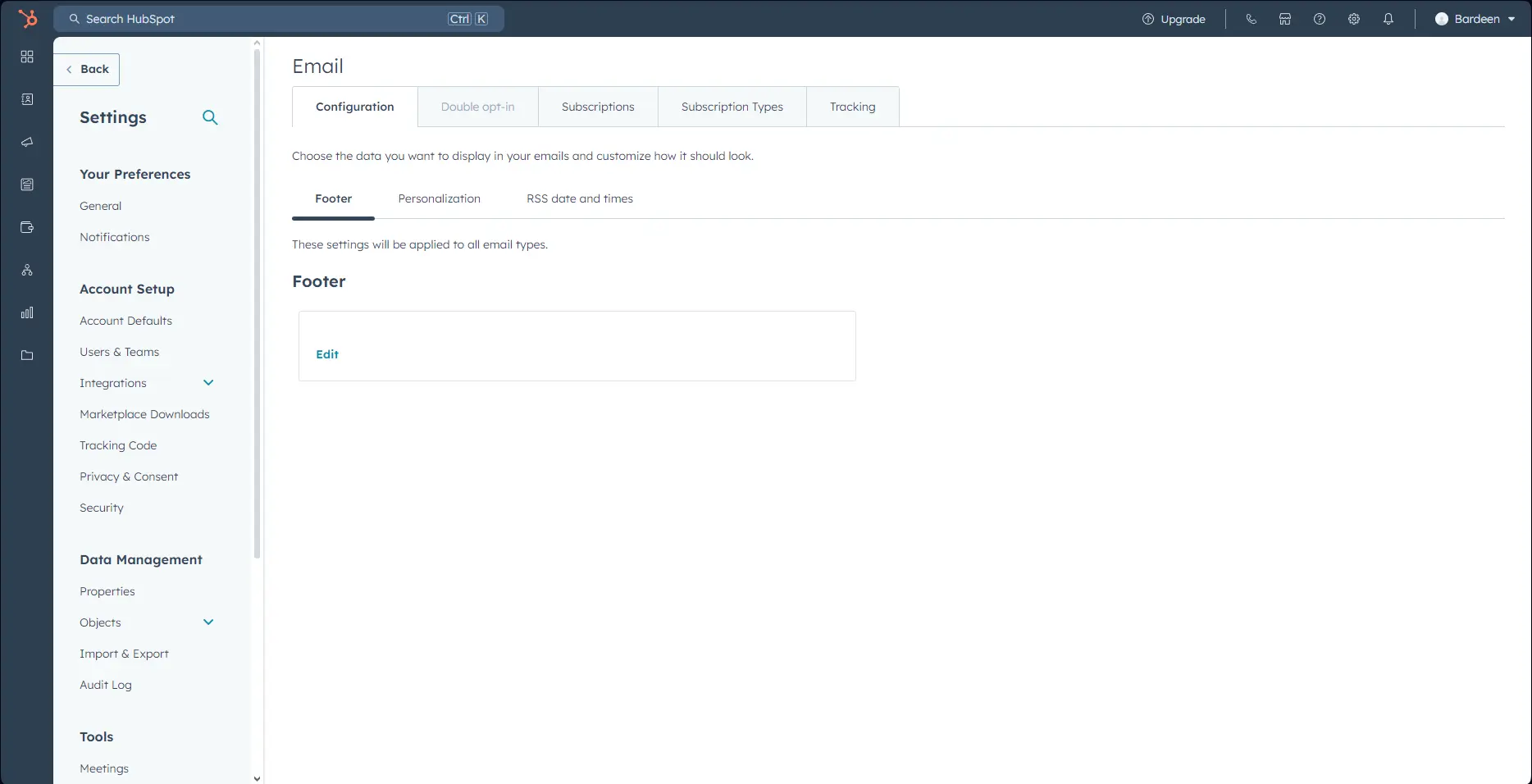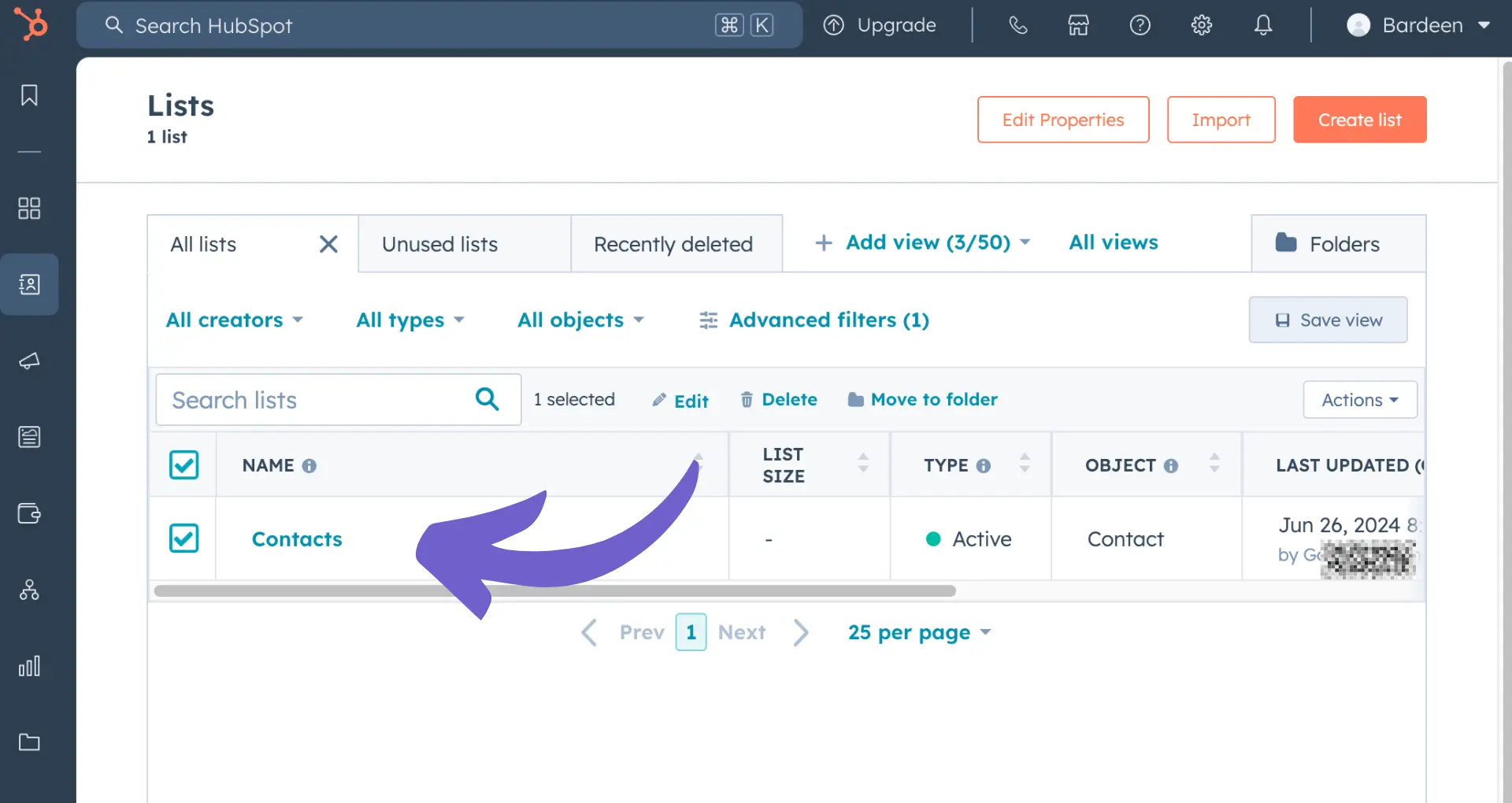Mastering the art of editing scheduled LinkedIn posts can be a game-changer for your social media strategy. By carefully crafting and optimizing your content, you can engage your audience, build your brand, and achieve your marketing goals. But how do you make the most of this powerful feature?
In this comprehensive guide, we'll walk you through the process step-by-step, from finding and managing your scheduled posts to leveraging analytics for maximum impact. Plus, we'll introduce you to cutting-edge tools like Bardeen that can streamline your workflow and save you time. Get ready to take your LinkedIn presence to the next level!
How to Find and Manage Your Scheduled LinkedIn Posts
Regularly reviewing and managing your scheduled LinkedIn posts is key to maintaining a consistent and effective content strategy. Here's how to access and organize your scheduled posts:
1. Navigate to Your Scheduled Posts
To find your list of scheduled posts on LinkedIn, first click the "Start a post" button at the top of your LinkedIn homepage. Then, click the clock icon in the lower-right corner of the "Create a post" window. Finally, click "View all scheduled posts" to see your full list of upcoming content.
2. Review Your Scheduled Posts Regularly
Make it a habit to check your scheduled posts at least once a week. This allows you to ensure your content pipeline aligns with your current goals and adjust your strategy if needed. For example, if a major industry event is coming up, you may want to reschedule some posts to focus on timely, relevant topics. Additionally, consider using LinkedIn automation tools to streamline these tasks.
3. Filter and Sort Your Posts
To efficiently manage your scheduled posts, use LinkedIn's filtering and sorting options. You can filter by date range to see posts scheduled for the next week, month, or quarter. You can also sort by content type (e.g., text, image, video) or target audience if you've segmented your posts. This helps you quickly find and modify specific scheduled posts.
By following these steps, you can stay on top of your LinkedIn content calendar and make sure your scheduled posts are working effectively to engage your audience and achieve your goals.
In the next section, we'll dive into how to edit the content, timing, and other details of your scheduled LinkedIn posts, possibly using tools to automate LinkedIn data extraction.
Editing the Content and Timing of Scheduled LinkedIn Posts
Editing scheduled LinkedIn posts is a straightforward process, but it's important to understand the limitations and best practices to ensure your content remains effective. Here's how to modify your scheduled posts and troubleshoot common issues:
1. Making Changes to Scheduled Post Content
To edit the content of a scheduled LinkedIn post, you'll need to create a new post with the updated text, images, or links. Unfortunately, LinkedIn doesn't allow direct editing of scheduled post content. Simply copy the original post, paste it into a new post, make your desired changes, and reschedule the updated version. Don't forget to delete the original scheduled post to avoid duplicate content. For enhancing your LinkedIn strategy, consider using a LinkedIn profile scraper to gather and update data efficiently.
2. Rescheduling Posts for Optimal Timing
Choosing the right posting time is crucial for maximizing your audience engagement. To change the date and time of a scheduled post, go to your list of scheduled posts, click the three-dot menu next to the post, and select "Edit." Choose a new date and time that aligns with when your target audience is most active on LinkedIn, based on your industry and their professional schedules. Keep in mind that the rescheduled post will retain its original content.
3. Troubleshooting Common Scheduling Issues
If you encounter problems while trying to edit scheduled posts, double-check that you have the necessary permissions as a Page admin or content creator. Ensure that you're accessing the scheduling features from a supported device, as some options may be limited on mobile apps. If you continue to face issues, try clearing your browser cache or reaching out to LinkedIn's support team for assistance. To improve your LinkedIn activities, explore automate sales prospecting for efficient lead management.
Save time and focus on engaging with your audience by using Bardeen's features to generate emails with AI. This can enhance your LinkedIn content strategy and make your outreach more effective.
By following these steps and understanding the limitations of editing scheduled LinkedIn posts, you can effectively modify your content and timing to better engage your target audience.
Next up, we'll explore best practices for crafting compelling LinkedIn posts that drive results.
Best Practices for Optimizing Scheduled LinkedIn Content
Crafting compelling LinkedIn posts that align with your overall marketing strategy is essential for maximizing engagement and achieving your goals. By following best practices for attention-grabbing headlines, visuals, storytelling, and timing, you can optimize your scheduled content for better results.
1. Crafting Compelling Post Content
To capture your audience's attention, start with a strong headline that piques their interest. Use numbers, questions, or bold statements to entice readers to click. Incorporate eye-catching visuals like images, videos, or infographics to break up text and add visual appeal. Telling engaging stories humanizes your brand and helps you connect emotionally with your audience.
For example, instead of a generic headline like "Our New Product," try "5 Ways Our Revolutionary Product Solves Your Biggest Challenges." Pair it with a short video demonstrating the product in action and a customer success story to create a compelling narrative.
2. Aligning Content with Your Strategy
Ensure that your scheduled LinkedIn posts support your overall marketing goals and align with your brand voice. If you're aiming to generate leads, focus on educational content that showcases your expertise. If brand awareness is your priority, share thought leadership pieces and industry insights.
Maintain a consistent brand voice across all your posts to build trust and recognition. If your brand is known for a friendly, conversational tone, carry that through in your LinkedIn content. A consistent voice helps your audience instantly recognize and connect with your posts. Consider using automation tools for prospecting to support these strategies.
3. Optimizing Frequency and Timing
Finding the right posting frequency is crucial to keep your audience engaged without overwhelming them. Aim for 1-2 posts per day, with a mix of content types. Monitor your analytics to identify which days and times generate the most engagement for your specific audience.
Generally, weekdays during business hours tend to see higher engagement, with peak times being 7-8 a.m., 12 p.m., and 5-6 p.m. However, experiment with different posting times and use scheduling tools to ensure a consistent flow of content, even outside of peak hours.
By crafting compelling content, aligning your posts with your marketing strategy, and optimizing your posting schedule, you can maximize the impact of your LinkedIn content and build a strong brand presence.
Stay tuned for the next section, where we'll explore how to use LinkedIn analytics to refine your posting strategy and achieve even better results!
Leveraging Analytics to Refine Your Scheduled Posting Strategy
LinkedIn analytics provide valuable insights into the performance of your scheduled posts, helping you identify what works best for your audience. By accessing and interpreting this data, you can make informed decisions to optimize your content strategy, posting times, and formats for maximum impact and engagement.
1. Accessing LinkedIn Analytics Data
To view analytics for your scheduled posts, navigate to your company page and click on the "Analytics" tab. From there, you can access data on engagement rates, reach, and audience demographics for each post. This information helps you understand how your content resonates with your target audience.
For example, if you notice that posts scheduled during weekday mornings consistently receive higher engagement, you can adjust your scheduling strategy accordingly. Similarly, if you find that your audience primarily consists of a specific age group or industry, you can tailor your content to better appeal to their interests.
2. Identifying Top-Performing Content
By analyzing your LinkedIn analytics, you can identify the content themes, formats, and posting times that generate the most engagement and reach. Look for patterns in your top-performing posts, such as common topics, visuals, or hashtags, and incorporate these elements into your future scheduled content.
For instance, if you discover that posts featuring industry insights and thought leadership consistently outperform promotional content, you can prioritize creating more educational and informative posts. By aligning your content with your audience's preferences, you can maximize the impact of your scheduled posts.
3. Real-World Examples of Analytics-Driven Success
Many businesses have successfully leveraged LinkedIn analytics to refine their posting strategies and achieve their marketing goals. For example, a B2B software company analyzed its analytics and found that posts featuring customer success stories and case studies generated the highest engagement rates. By scheduling more of this content, the company increased its lead generation by 25%.
Another example is a marketing agency that used analytics to identify the optimal posting times for its target audience. By scheduling posts during peak engagement hours, the agency saw a 30% increase in reach and a 15% boost in website traffic from LinkedIn. These examples highlight the importance of automating sales prospecting for improved business outcomes.
Boost your productivity by using automation tools like Bardeen to manage your LinkedIn tasks efficiently, leaving you more time to focus on strategy and content creation.
By regularly monitoring and acting upon your LinkedIn analytics, you can continuously improve your scheduled posting strategy and drive better results for your business.
Congratulations on making it this far! You're now well-equipped to optimize your scheduled LinkedIn posts like a pro. Just don't forget to put these insights into action, or you might miss out on all those sweet, sweet engagement metrics!
Conclusions
Knowing how to edit scheduled posts on LinkedIn is crucial for maintaining a consistent and effective content strategy. In this guide, you discovered:
- Accessing and managing your scheduled LinkedIn posts
- Modifying the content and timing of scheduled posts
- Optimizing scheduled content for maximum impact
- Using analytics to refine your posting strategy
By mastering these skills, you'll be well-equipped to make the most of your LinkedIn presence. Don't let your scheduled posts gather dust - put these insights into action today!