Get a LinkedIn post's translated summary and save it to Notion
This is a Bardeen playbook. It's a pre-built automation template you can run in one-click to perform a repetitive task. Get started with our free Chrome extension.
Explore other automations
This playbook has been deprecated.
Explore Bardeen's playbook catalog for other automations or build your own.

How does this automation work?
Bardeen's workflow automation allows you to effortlessly capture insights from LinkedIn posts and manage content in Notion. This particular automation is designed to scrape the details of a LinkedIn post, translate the summary into a language of your choice using DeepL, and then save this enriched content directly into your Notion workspace. This is especially useful for content creators, marketers, and researchers who need to quickly gather, translate, and organize information from multiple sources.
Here's how this workflow simplifies content management and translation:
- Step 1: Scrape LinkedIn Post - The Scraper is used to extract the details of a LinkedIn post while you're on the page. By using the LinkedIn Post Scraper template by Bardeen, the content is automatically pulled without manual copying and pasting.
- Step 2: Translate Summary - DeepL integration translates the scraped post summary into your specified target language. The translation maintains the quality and nuances of the original text, ensuring accurate understanding.
- Step 3: Save to Notion - Finally, a new page is created in your chosen Notion database. It contains the original LinkedIn post details along with the translated summary, keeping your research and content organized in one place.
How to run the playbook
This automation is a game-changing solution that enhances your LinkedIn experience while saving you valuable time. It gets a LinkedIn post's details and the translated summary of the post, then saves all the information to Notion, allowing you to effortlessly save and organize this information.
Gone are the days of manually copying and pasting details from your LinkedIn feed. Imagine the freedom of effortlessly curating personalized collections of industry insights, gathering research material for projects, or even streamlining your content strategy for social media management.
By eliminating the pain points of sifting through endless posts and relying on external translation tools, this automation empowers you to focus on what truly matters - engaging with valuable content and building meaningful connections on LinkedIn. Whether you're a busy professional striving to stay ahead in your industry or a social media manager looking to optimize your workflow, this automation is tailored to meet your needs.
Seamless integration with Notion provides a central workspace where you can conveniently save and organize all your extracted post details.
Simplify your professional life, save time, and stay informed with ease. Let this automation handle the heavy lifting, so you can focus on what truly matters.
Let’s set it up!
Please be aware that the excessive or abusive use of extensions, bots, or automation tools on some websites can lead to penalties, including temporary or even permanent restrictions on your account. We recommend you read and adhere to the specific terms of the websites you are visiting and using to avoid any disruptions or issues. We do not assume any responsibility for the consequences of abuse.
Step 1: Create a Notion database
The first step is to create a Notion database with all the information you want to save from the LinkedIn post.
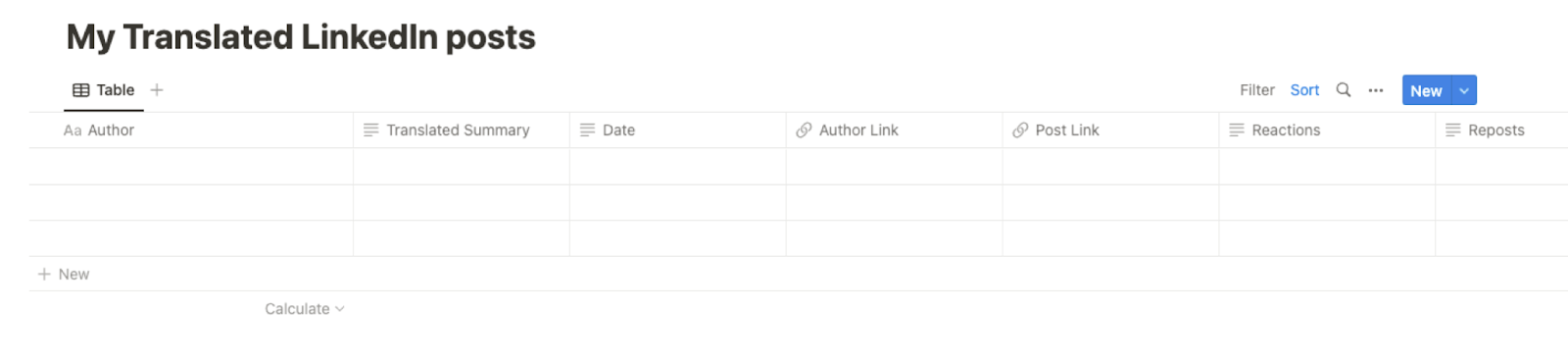
Bardeen will extract information from the currently opened LinkedIn post like author, translated summary, post link, author link, social signals like reactions and reposts, post date and more. It will then save all this information to your Notion database, once your setup is complete.
Step 2: Install the extension and run the playbook
You will be redirected to install the browser extension when you run it for the first time. Bardeen will also prompt you to integrate Notion.
Click the “Pin it” button at the top of this page to get this automation saved to your Playbooks. If it’s your first time using Bardeen, you will be redirected to install the extension.
Activate Bardeen (or hit Option + B on Mac or ALT + B on PC on your keyboard) and click on the playbook card. The setup flow will start.
You will be asked to specify a Notion database and enter a target language. The summary will be translated to the target language that you enter. After you choose the database and target language, you will get a prompt to map the information to the fields in Notion.
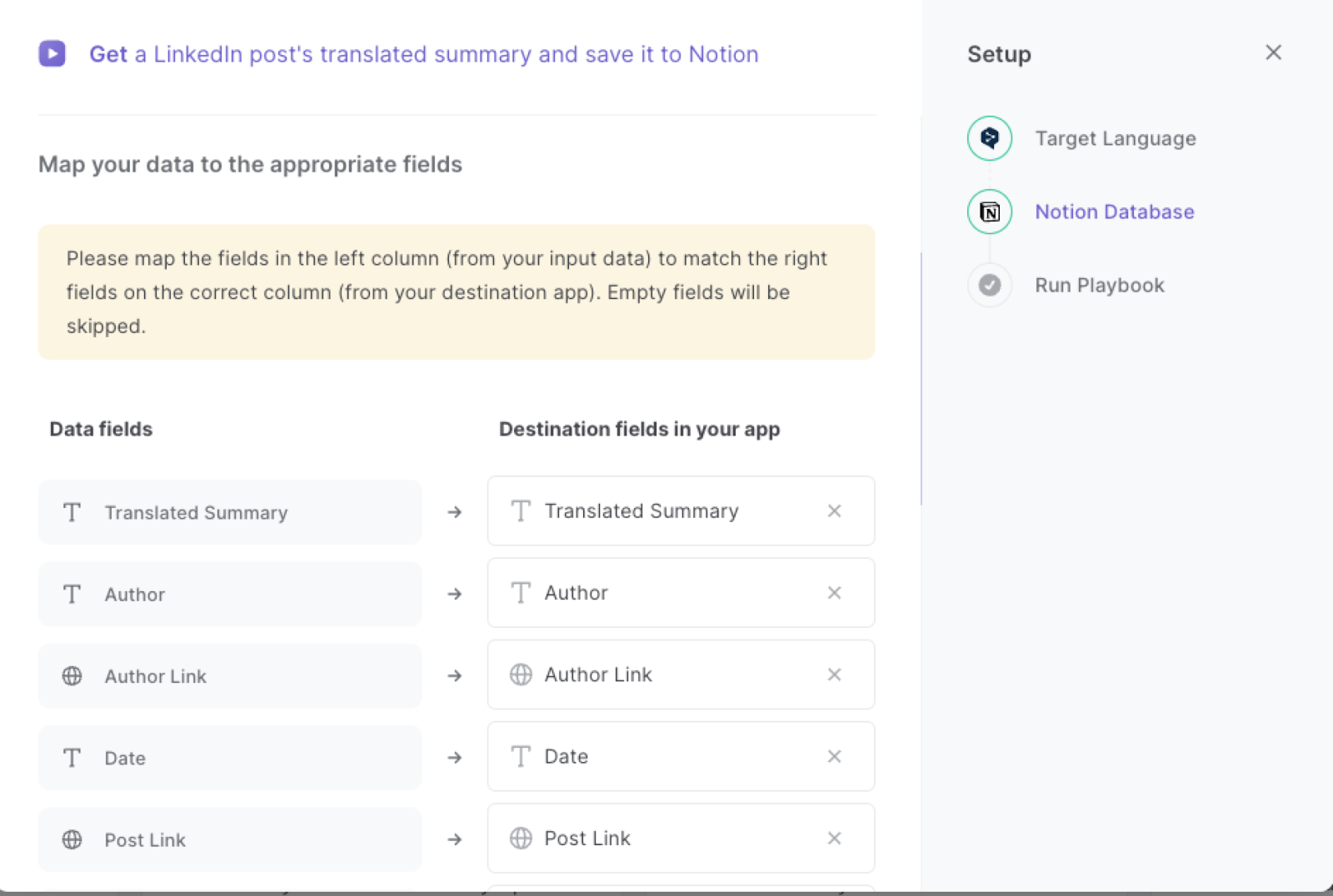
The left side consists of all the fields Bardeen will scrape for you. On the right side, specify the fields in Notion that you want to associate with the information on the left. If you don’t want a piece of information, leave that field empty, and it will be skipped. That’s it!
Click on “Save Input” and checkmark Notion. You can edit Inputs later by hovering over the playbook.
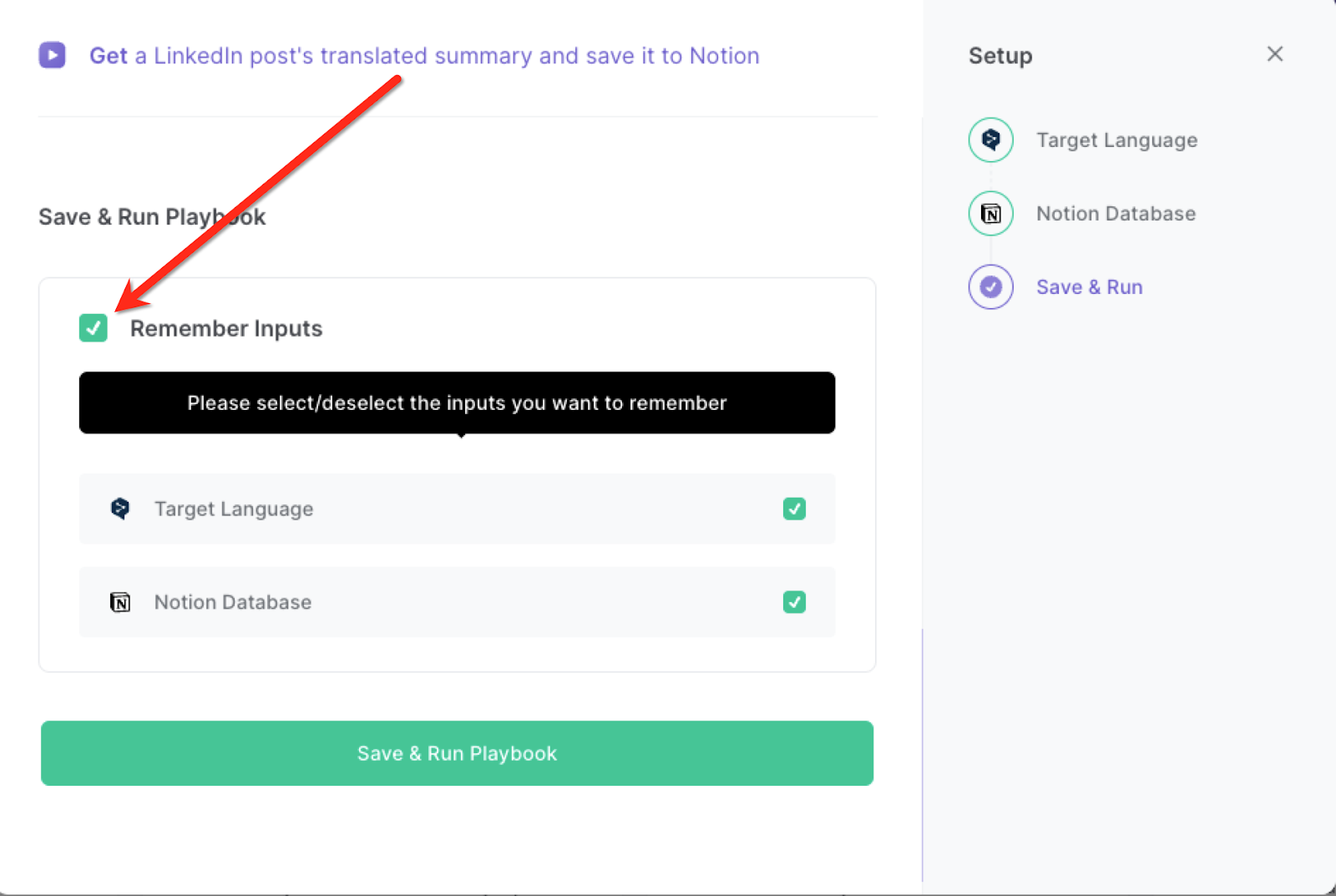
Step 3: Start saving!
Whenever you want to save a summary of a LinkedIn post, navigate to the post, activate Bardeen (or hit OPTION + B) and run this playbook.
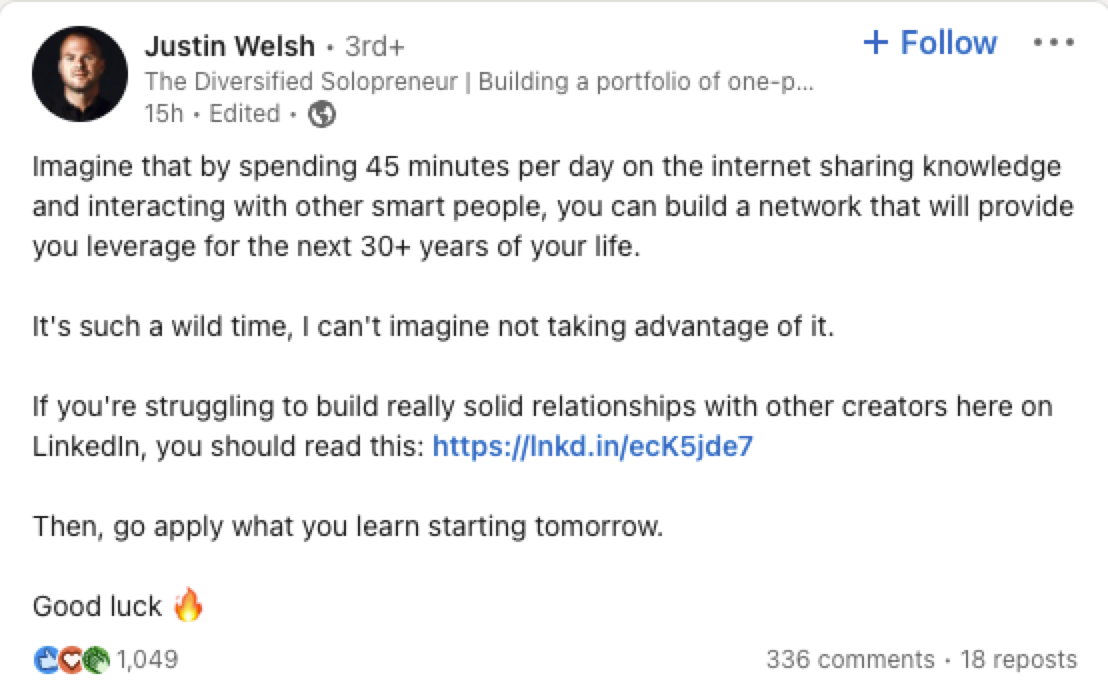
It will capture all the information from the currently opened LinkedIn post and save it to Notion.
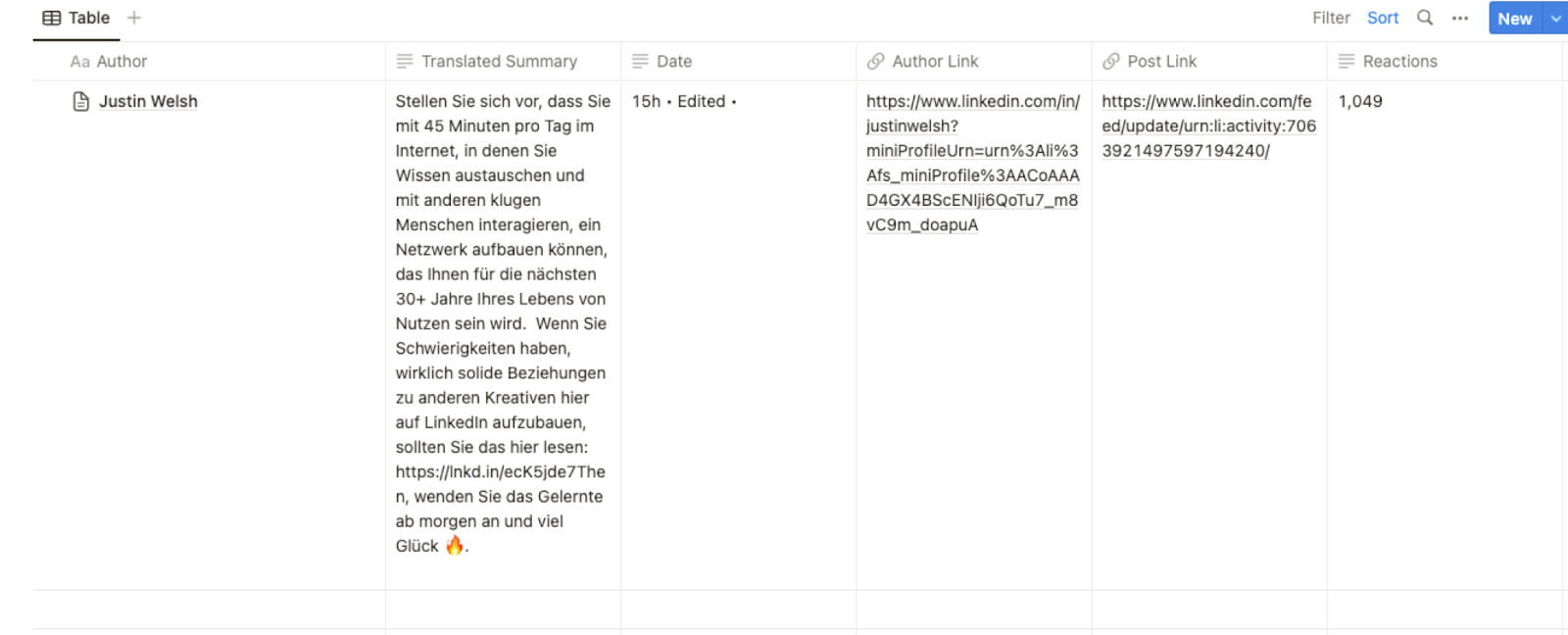
You can also edit the playbook and add your next action to further customize the automation.
Find more Notion integrations, LinkedIn integrations or explore Notion and LinkedIn integrations.
You can also find more about how to increase your personal productivity and streamline your data sourcing and research process.
Your proactive teammate — doing the busywork to save you time
.svg)
Integrate your apps and websites
Use data and events in one app to automate another. Bardeen supports an increasing library of powerful integrations.
.svg)
Perform tasks & actions
Bardeen completes tasks in apps and websites you use for work, so you don't have to - filling forms, sending messages, or even crafting detailed reports.
.svg)
Combine it all to create workflows
Workflows are a series of actions triggered by you or a change in a connected app. They automate repetitive tasks you normally perform manually - saving you time.
FAQs
You can create a Bardeen Playbook to scrape data from a website and then send that data as an email attachment.
Unfortunately, Bardeen is not able to download videos to your computer.
Exporting data (ex: scraped data or app data) from Bardeen to Google Sheets is possible with our action to “Add Rows to Google Sheets”.
There isn't a specific AI use case available for automatically recording and summarizing meetings at the moment
Please follow the following steps to edit an action in a Playbook or Autobook.
Cases like this require you to scrape the links to the sections and use the background scraper to get details from every section.










