Get a LinkedIn post's translated summary and save it to Coda.
This is a Bardeen playbook. It's a pre-built automation template you can run in one-click to perform a repetitive task. Get started with our free Chrome extension.
Explore other automations
This playbook has been deprecated.
Explore Bardeen's playbook catalog for other automations or build your own.

How does this automation work?
Bardeen's automation workflow offers a seamless way to capture insights from LinkedIn posts by not only scraping the post's details but also providing a translated summary which can then be effortlessly saved into a Coda table. This is particularly useful for businesses looking to monitor and analyze industry trends, competitor content, or customer feedback across different languages, thus contributing to informed decision-making and enhanced marketing strategies.
Here's how this workflow automates the process of translating and saving LinkedIn post summaries to Coda:
- Step 1: Scrape LinkedIn Post Details - The Scraper integration is used to extract details from the LinkedIn post currently open in your active browser tab using the specialized LinkedIn Post Scraper template developed by Bardeen.
- Step 2: Translate Post Summary - DeepL integration takes the scraped content and translates it into your desired language, ensuring you can understand and utilize information from global sources.
- Step 3: Save to Coda - Finally, the details and translated summary are added to a specified Coda table, making it easy to organize and access data across your team or organization.
How to run the playbook
Introducing an efficient automation that is set to revolutionize your LinkedIn experience. This remarkable tool seamlessly retrieves essential details from any LinkedIn post, such as the title, author, publication date, and a translated summary. But that's not all - it takes things up a notch by automatically saving all this valuable information to a Coda table.
Say goodbye to the tedious tasks of manually collecting post details and juggling between LinkedIn and other tools. This automation acts as your reliable assistant, simplifying your workflow and keeping you organized.
The use cases for this automation are endless. Imagine effortlessly curating a repository of inspiring articles, staying updated with industry insights, or streamlining your social media content strategy. With this automation by your side, you can stay on top of your game without the unnecessary hassle.
It's time to take your LinkedIn game to the next level. Embrace the power of automation and bid farewell to the complexities of manual data entry. Let this automation do the heavy lifting for you, ensuring a more productive and organized LinkedIn experience.
Let’s set it up!
Please be aware that the excessive or abusive use of extensions, bots, or automation tools on some websites can lead to penalties, including temporary or even permanent restrictions on your account. We recommend you read and adhere to the specific terms of the websites you are visiting and using to avoid any disruptions or issues. We do not assume any responsibility for the consequences of abuse.
Step 1: Create a Coda table
The first step is to create a Coda table with all the information you want to save from the LinkedIn post.
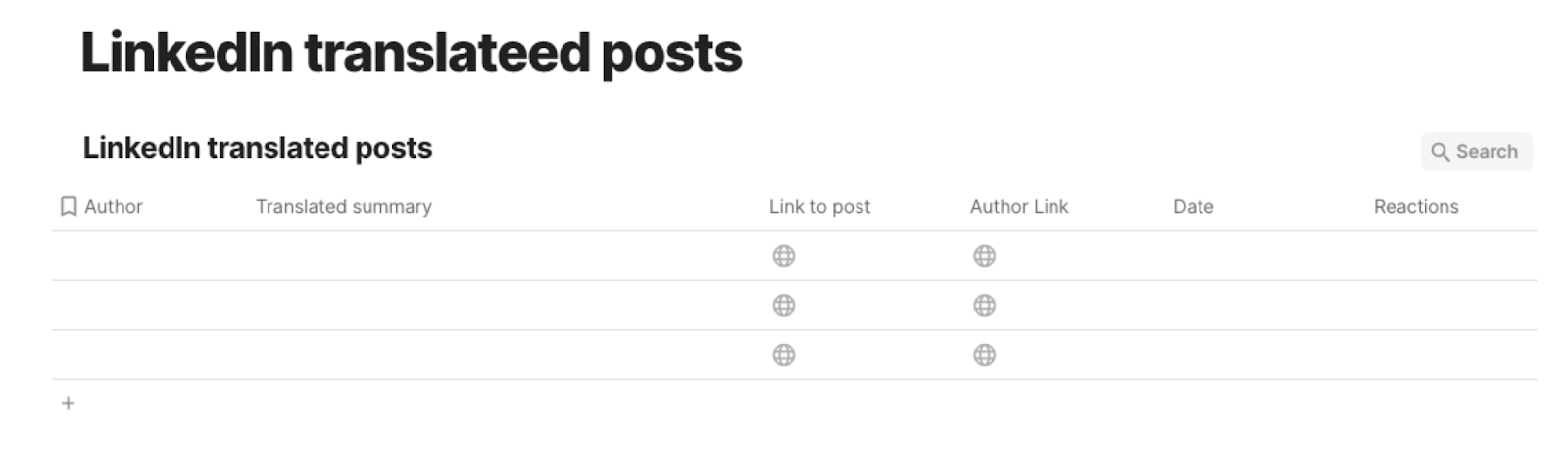
Bardeen will extract information from the currently opened LinkedIn post like author, translated summary, post link, author link, social signals like reactions and reposts, post date and more. It will then save all this information to your Coda table, once your setup is complete.
Step 2: Install the extension and run the playbook
You will be redirected to install the browser extension when you run it for the first time. Bardeen will also prompt you to integrate Coda.
Click the “Pin it” button at the top of this page to get this automation saved to your Playbooks. If it’s your first time using Bardeen, you will be redirected to install the extension.
Activate Bardeen (or hit Option + B on Mac or ALT + B on PC on your keyboard) and click on the playbook card. The setup flow will start.
You will be asked to specify a Coda table and enter a target language. The summary will be translated to the target language that you enter. After you choose the database and target language, you will get a prompt to map the information to the fields in Coda.
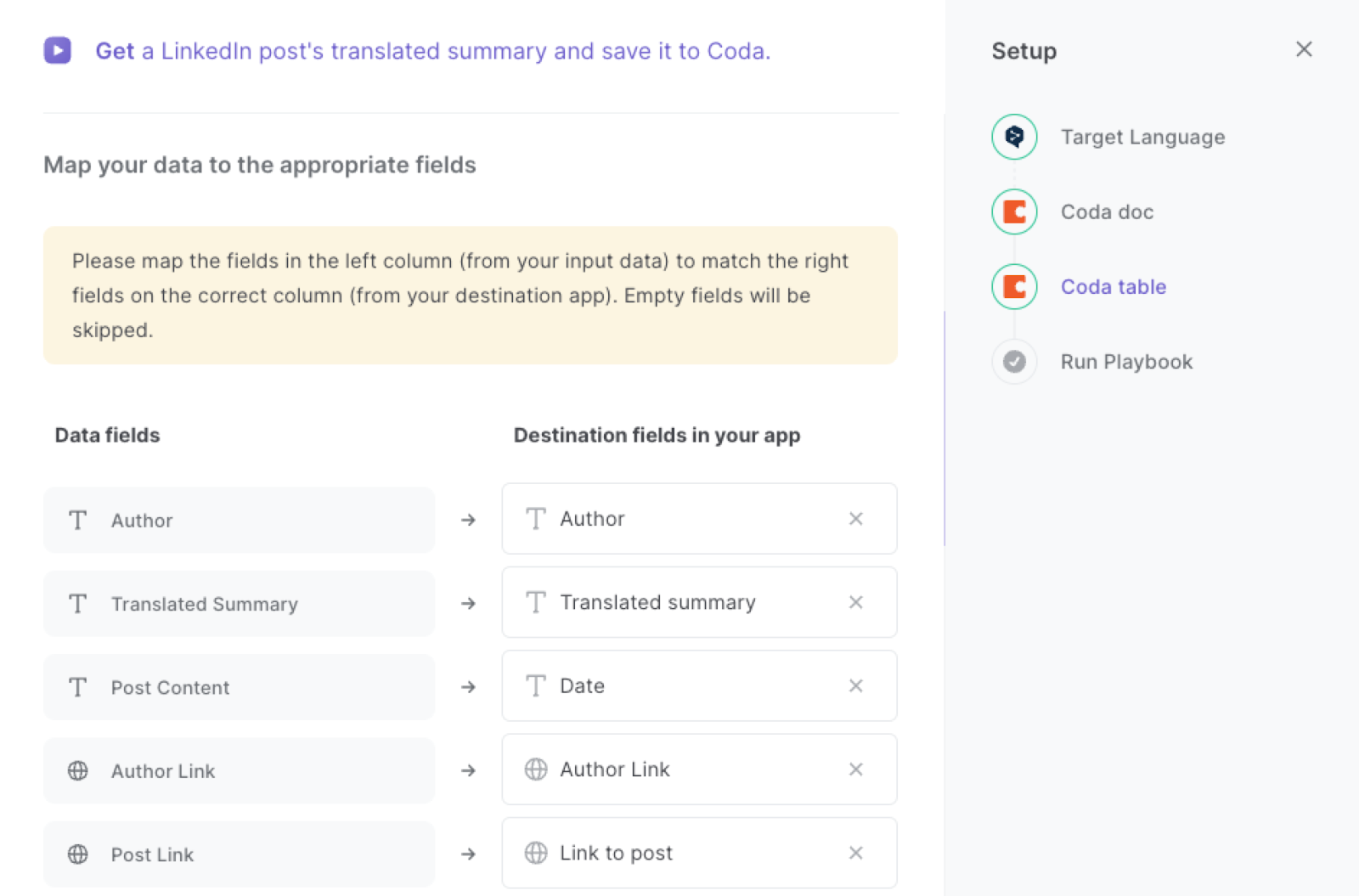
The left side consists of all the fields Bardeen will scrape for you. On the right side, specify the fields in Coda that you want to associate with the information on the left. If you don’t want a piece of information, leave that field empty, and it will be skipped. That’s it!
Click on “Save Input” and checkmark Coda. You can edit Inputs later by hovering over the playbook.
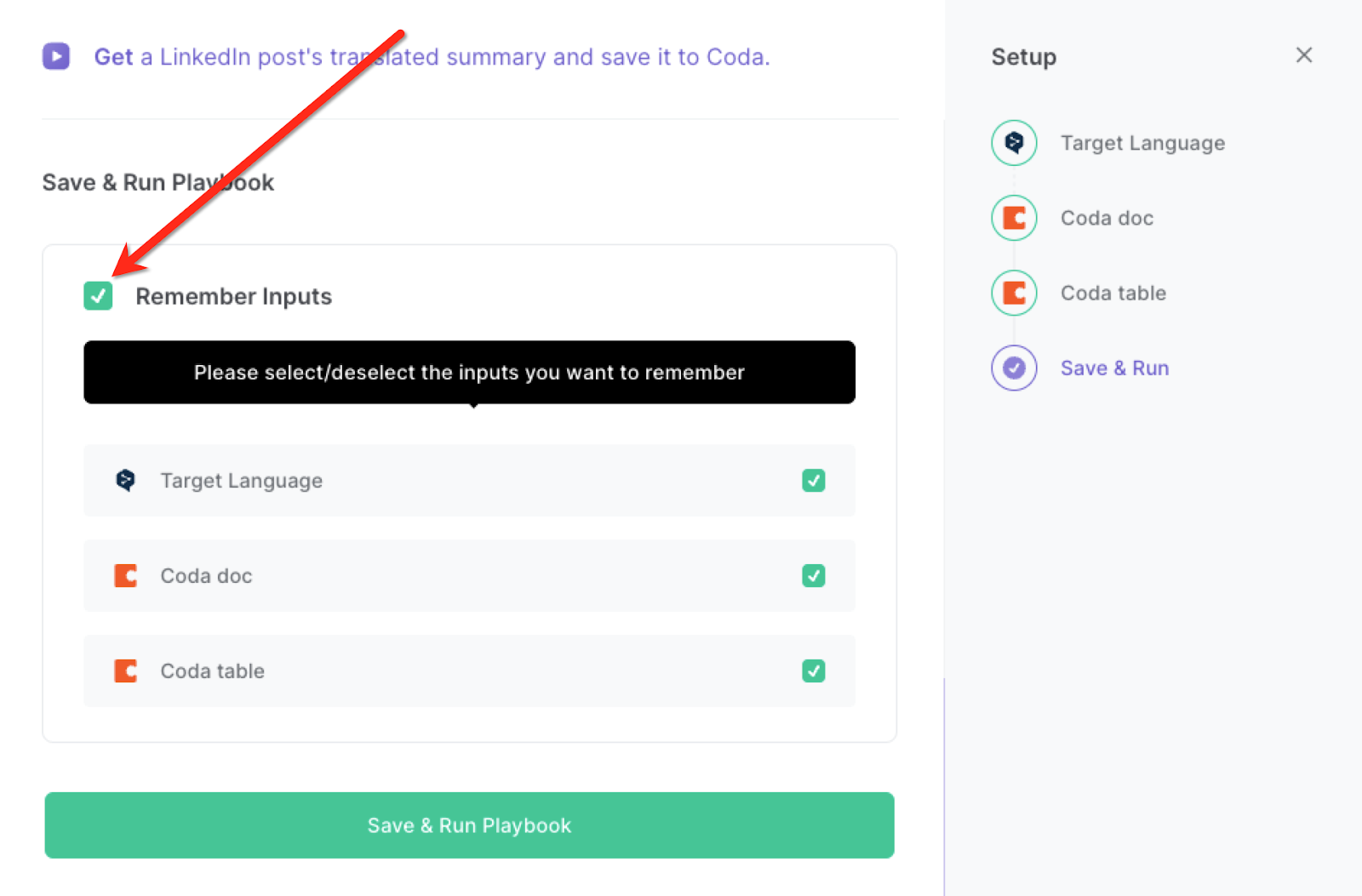
Step 3: Start saving!
Whenever you want to save a summary of a LinkedIn post, navigate to the post, activate Bardeen (or hit OPTION + B) and run this playbook.
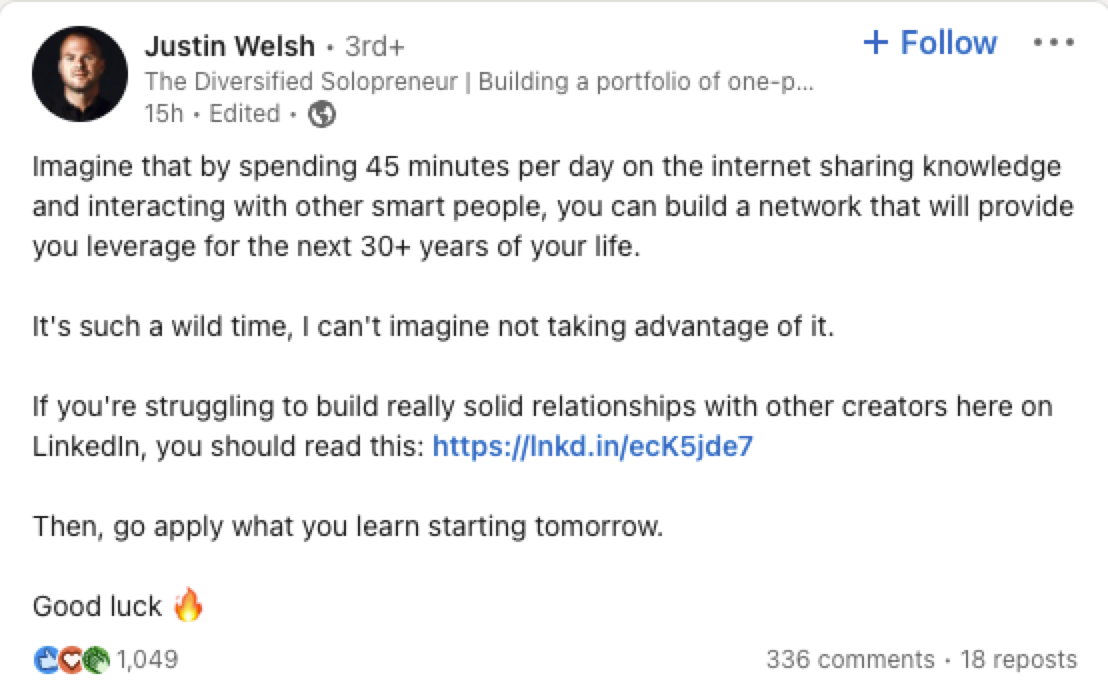
It will capture all the information from the currently opened LinkedIn post and save it to Coda.
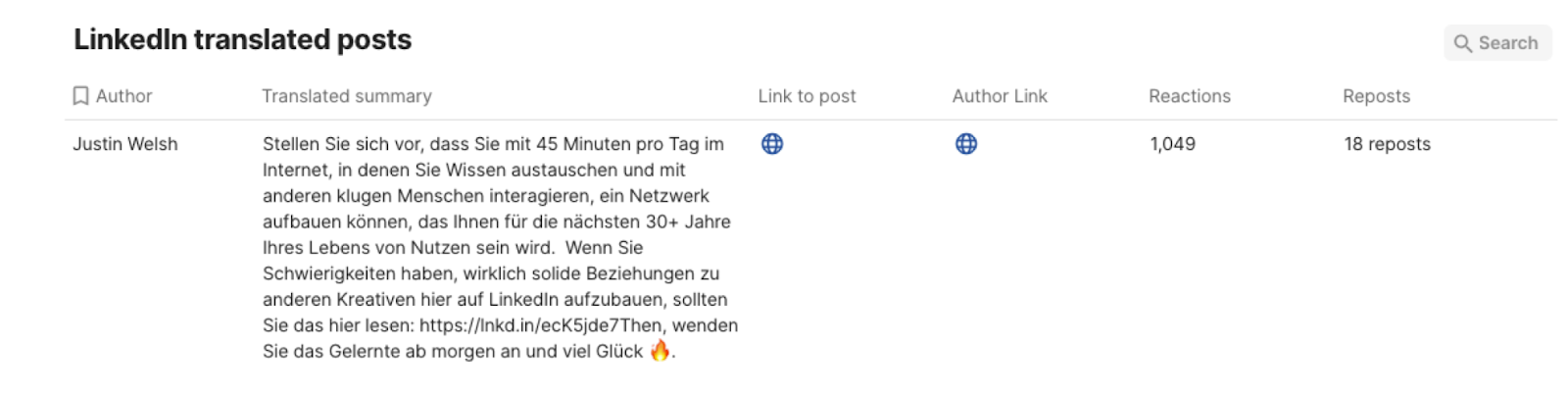
You can also edit the playbook and add your next action to further customize the automation.
Find more Coda integrations, LinkedIn integrations or explore Coda and LinkedIn integrations.
You can also find more about how to increase your personal productivity and streamline your data sourcing and research process.
Your proactive teammate — doing the busywork to save you time
.svg)
Integrate your apps and websites
Use data and events in one app to automate another. Bardeen supports an increasing library of powerful integrations.
.svg)
Perform tasks & actions
Bardeen completes tasks in apps and websites you use for work, so you don't have to - filling forms, sending messages, or even crafting detailed reports.
.svg)
Combine it all to create workflows
Workflows are a series of actions triggered by you or a change in a connected app. They automate repetitive tasks you normally perform manually - saving you time.
FAQs
You can create a Bardeen Playbook to scrape data from a website and then send that data as an email attachment.
Unfortunately, Bardeen is not able to download videos to your computer.
Exporting data (ex: scraped data or app data) from Bardeen to Google Sheets is possible with our action to “Add Rows to Google Sheets”.
There isn't a specific AI use case available for automatically recording and summarizing meetings at the moment
Please follow the following steps to edit an action in a Playbook or Autobook.
Cases like this require you to scrape the links to the sections and use the background scraper to get details from every section.









