Generate draft email in Microsoft Outlook with post call action items from Zoom meetings
This is a Bardeen playbook. It's a pre-built automation template you can run in one-click to perform a repetitive task. Get started with our free Chrome extension.
Explore other automations
This playbook has been deprecated.
Explore Bardeen's playbook catalog for other automations or build your own.

How does this automation work?
How to run the playbook
After a Zoom meeting, it’s easy to lose track of who’s responsible for what. This automation steps in once the meeting wraps up and the transcription is ready. It identifies key action items from the discussion and drafts an email in Microsoft Outlook, ready to send to the recipients you specify.
This helps you avoid the hassle of manually reviewing transcripts and composing follow-up emails. Ideal for keeping your team aligned and ensuring nothing is missed, this Playbook is perfect for project managers who need to send out clear directives or for busy professionals looking to streamline their post-meeting workflows.
By automating the follow-up process, you can keep your focus on the bigger picture without worrying about the details.
Let’s set it up!
Step 1: Integrate Microsoft Outlook and Zoom
First, click the “Pin it” button at the top of this page to save this automation. You will be redirected to install the browser extension when you run it for the first time. Bardeen will also prompt you to integrate Microsoft Outlook and Zoom.
Activate Bardeen (or hit Option + B on Mac or ALT + B on a Windows machine on your keyboard) and click on the playbook card.
You will need to specify the Microsoft Outlook recipients for the drafts.
Remember to “toggle on” the automation.
Step 2: Run the automation to generate draft email in Microsoft Outlook with post call action items from Zoom meetings
Activate Bardeen (or hit Option + B on Mac or ALT + B on a Windows machine on your keyboard).
When you run the autobook, it will create action items from a Zoom meeting once the meeting has ended and a transcription is available. It will then create a draft email to the recipients you specify in Microsoft Outlook.
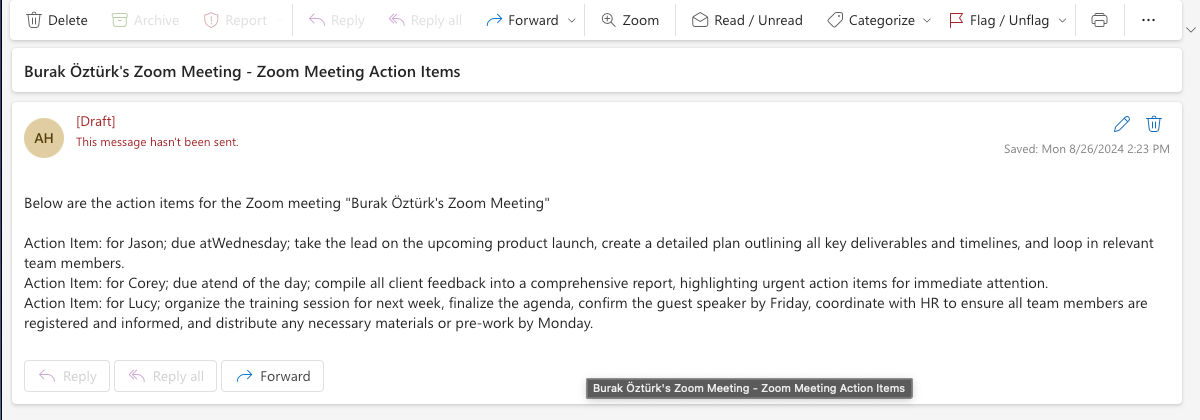
Your proactive teammate — doing the busywork to save you time
.svg)
Integrate your apps and websites
Use data and events in one app to automate another. Bardeen supports an increasing library of powerful integrations.
.svg)
Perform tasks & actions
Bardeen completes tasks in apps and websites you use for work, so you don't have to - filling forms, sending messages, or even crafting detailed reports.
.svg)
Combine it all to create workflows
Workflows are a series of actions triggered by you or a change in a connected app. They automate repetitive tasks you normally perform manually - saving you time.
FAQs
You can create a Bardeen Playbook to scrape data from a website and then send that data as an email attachment.
Unfortunately, Bardeen is not able to download videos to your computer.
Exporting data (ex: scraped data or app data) from Bardeen to Google Sheets is possible with our action to “Add Rows to Google Sheets”.
There isn't a specific AI use case available for automatically recording and summarizing meetings at the moment
Please follow the following steps to edit an action in a Playbook or Autobook.
Cases like this require you to scrape the links to the sections and use the background scraper to get details from every section.

%20(1).svg)









