Extract phone numbers from a list of LinkedIn profiles in Google Sheets
This is a Bardeen playbook. It's a pre-built automation template you can run in one-click to perform a repetitive task. Get started with our free Chrome extension.
Explore other automations
This playbook has been deprecated.
Explore Bardeen's playbook catalog for other automations or build your own.

How does this automation work?
How to run the playbook
Pulling phone numbers from LinkedIn profiles can be a bit of a drag when you've got a long list in your Google Sheets spreadsheet. That's where our Playbook automation comes to the rescue! It automatically extracts phone numbers from LinkedIn profiles, saving you time and effort.
Let's talk about the pain points this automation addresses. First, it eliminates the tedious manual process of flipping through profiles and copying numbers. And it reduces the risk of errors or missed contacts, ensuring you get the complete data set you need.
Now, how can you use it? Whether you're a recruiter trying to reach out to potential candidates or a sales professional hunting for leads, this Playbook can streamline your workflow. Instead of doing the grunt work yourself, let automation take care of extracting phone numbers so you can focus on reaching out and making meaningful connections.
Let’s set it up!
Step 1: Create a Google Sheets spreadsheet with the LinkedIn profiles
The first step is to create a Google Sheets spreadsheet with the LinkedIn profile links.

Step 2: Pin the playbook and integrate Google Sheets
First, click the “Pin it” button at the top of this page to save this automation. You will be redirected to install the browser extension when you run it for the first time. Bardeen will also prompt you to integrate Google Sheets.
Activate Bardeen (or hit Option + B on Mac or ALT + B on a Windows machine on your keyboard) and click on the playbook card. The setup flow will start. Bardeen will ask you to specify the Google Sheets spreadsheet with the links.
Click on “Save Input” and checkmark Google Sheets. You can edit Inputs later by hovering over the playbook.
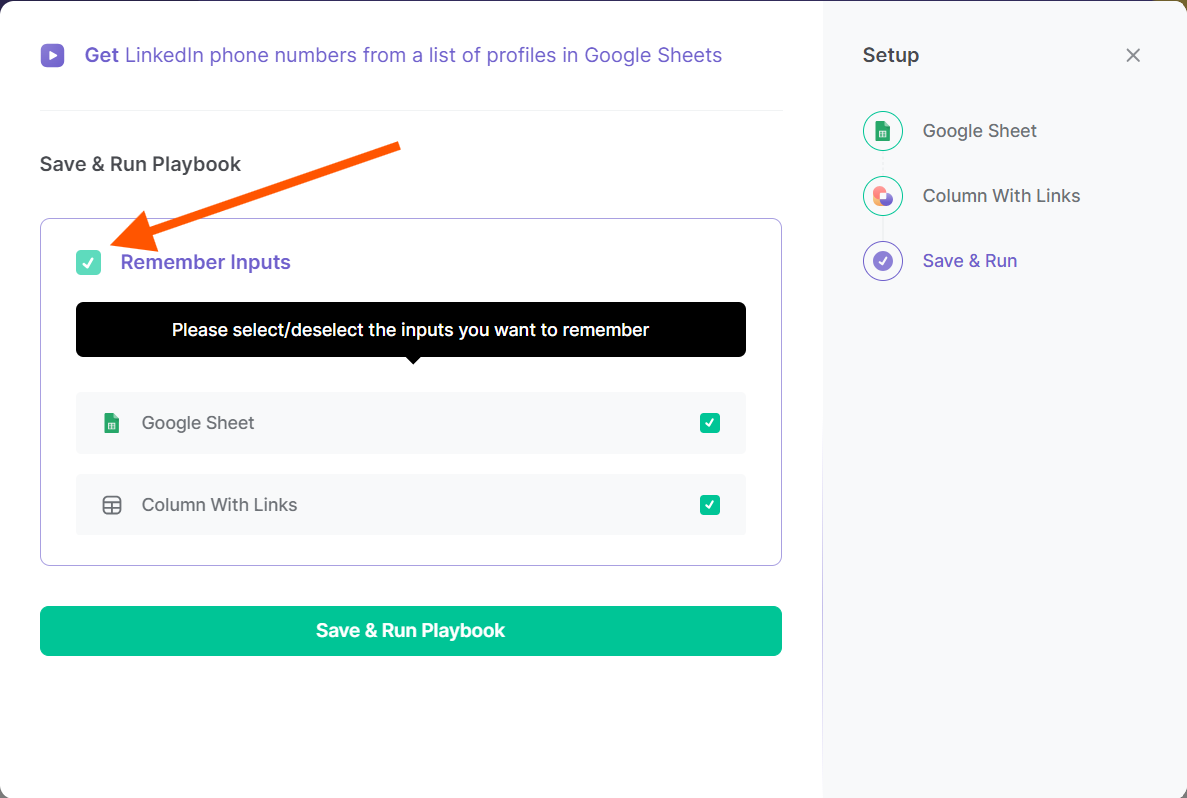
Step 3: Run the automation to extract phone numbers from a list of LinkedIn profiles in Google Sheets
Open Bardeen, and click on the Playbook card.
Bardeen will ask for the Google Sheets spreadsheet with the LinkedIn profiles. Then the playbook will extract phone numbers from your list of LinkedIn profiles in your Google Sheets spreadsheet.

Your proactive teammate — doing the busywork to save you time
.svg)
Integrate your apps and websites
Use data and events in one app to automate another. Bardeen supports an increasing library of powerful integrations.
.svg)
Perform tasks & actions
Bardeen completes tasks in apps and websites you use for work, so you don't have to - filling forms, sending messages, or even crafting detailed reports.
.svg)
Combine it all to create workflows
Workflows are a series of actions triggered by you or a change in a connected app. They automate repetitive tasks you normally perform manually - saving you time.
FAQs
You can create a Bardeen Playbook to scrape data from a website and then send that data as an email attachment.
Unfortunately, Bardeen is not able to download videos to your computer.
Exporting data (ex: scraped data or app data) from Bardeen to Google Sheets is possible with our action to “Add Rows to Google Sheets”.
There isn't a specific AI use case available for automatically recording and summarizing meetings at the moment
Please follow the following steps to edit an action in a Playbook or Autobook.
Cases like this require you to scrape the links to the sections and use the background scraper to get details from every section.









