Export Leads from LinkedIn sales navigator people search to GoHighLevel
This is a Bardeen playbook. It's a pre-built automation template you can run in one-click to perform a repetitive task. Get started with our free Chrome extension.
Explore other automations
This playbook has been deprecated.
Explore Bardeen's playbook catalog for other automations or build your own.

How does this automation work?
How to run the playbook
Finding and managing leads through LinkedIn Sales Navigator can be a daunting task, especially when you need to enrich contact details before adding them to your CRM. This Playbook streamlines that process by enriching and exporting leads from your search results directly to GoHighLevel as new contacts.
Perfect for sales teams looking to enhance their outreach efforts or marketers building targeted campaigns, this automation ensures all relevant information—like job titles, company details, and contact information—is captured efficiently. This eliminates the hassle of juggling multiple tabs and reduces the risk of losing valuable leads due to incomplete data.
With enriched contacts in GoHighLevel, you can focus on connecting with prospects and nurturing relationships, rather than getting bogged down by administrative tasks.
Let’s set it up!
Step 1: Pin the playbook and integrate LinkedIn and GoHighLevel
First, click the “Pin it” button at the top of this page to save this automation. You will be redirected to install the browser extension when you run it for the first time. Bardeen will also prompt you to integrate LinkedIn and GoHighLevel.
Activate Bardeen (or hit Option + B on Mac or ALT + B on a Windows machine on your keyboard) and click on the playbook card. The setup flow will start.
Click on “Save Input”. You can edit Inputs later by hovering over the playbook.
Step 2: Run the playbook to export Leads from LinkedIn sales navigator people search to GoHighLevel
Press Option + B on Mac or ALT + B on a Windows machine on your keyboard to launch Bardeen. Click on the playbook card and run the Playbook. Navigate to the LinkedIn sales navigator people search.

The playbook will enrich and export leads from the LinkedIn Sales Navigator search results to GoHighLevel as new contacts.
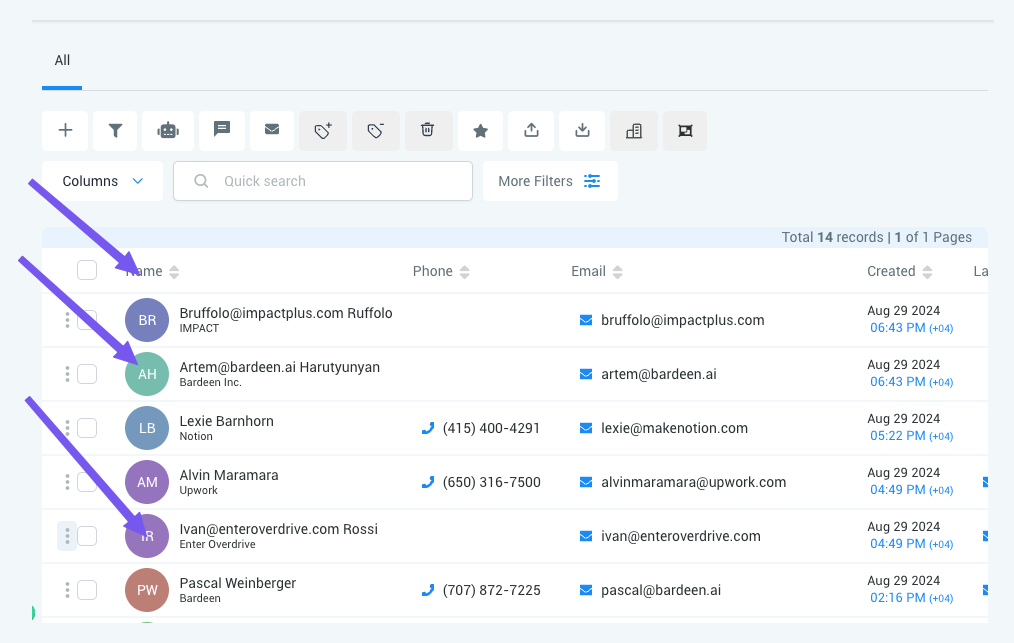
Your proactive teammate — doing the busywork to save you time
.svg)
Integrate your apps and websites
Use data and events in one app to automate another. Bardeen supports an increasing library of powerful integrations.
.svg)
Perform tasks & actions
Bardeen completes tasks in apps and websites you use for work, so you don't have to - filling forms, sending messages, or even crafting detailed reports.
.svg)
Combine it all to create workflows
Workflows are a series of actions triggered by you or a change in a connected app. They automate repetitive tasks you normally perform manually - saving you time.
FAQs
You can create a Bardeen Playbook to scrape data from a website and then send that data as an email attachment.
Unfortunately, Bardeen is not able to download videos to your computer.
Exporting data (ex: scraped data or app data) from Bardeen to Google Sheets is possible with our action to “Add Rows to Google Sheets”.
There isn't a specific AI use case available for automatically recording and summarizing meetings at the moment
Please follow the following steps to edit an action in a Playbook or Autobook.
Cases like this require you to scrape the links to the sections and use the background scraper to get details from every section.










